
How to Use ESP32-Cam Ov5640: Examples, Pinouts, and Specs

 Design with ESP32-Cam Ov5640 in Cirkit Designer
Design with ESP32-Cam Ov5640 in Cirkit DesignerIntroduction
The ESP32-Cam Ov5640 is a compact and versatile camera module manufactured by diymore (Part ID: AM03DE-FBBA0050-002). It integrates an ESP32 microcontroller with a 5MP OV5640 image sensor, enabling wireless image capture, video streaming, and IoT-based monitoring. With built-in Wi-Fi and Bluetooth capabilities, this module is ideal for applications requiring remote monitoring, image processing, or smart IoT solutions.
Explore Projects Built with ESP32-Cam Ov5640
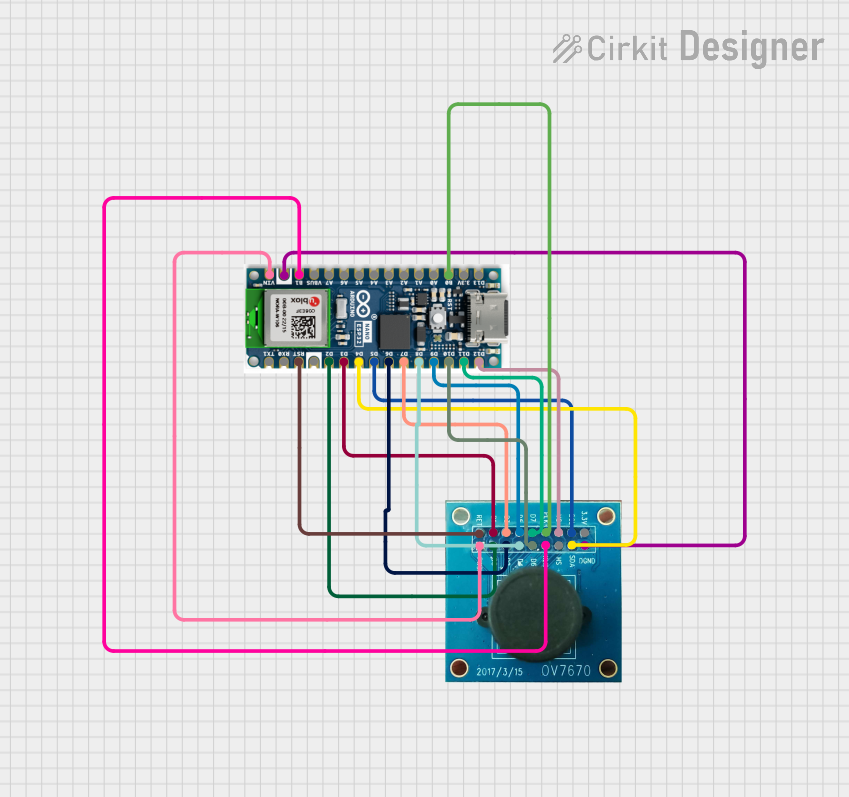
 Open Project in Cirkit Designer
Open Project in Cirkit Designer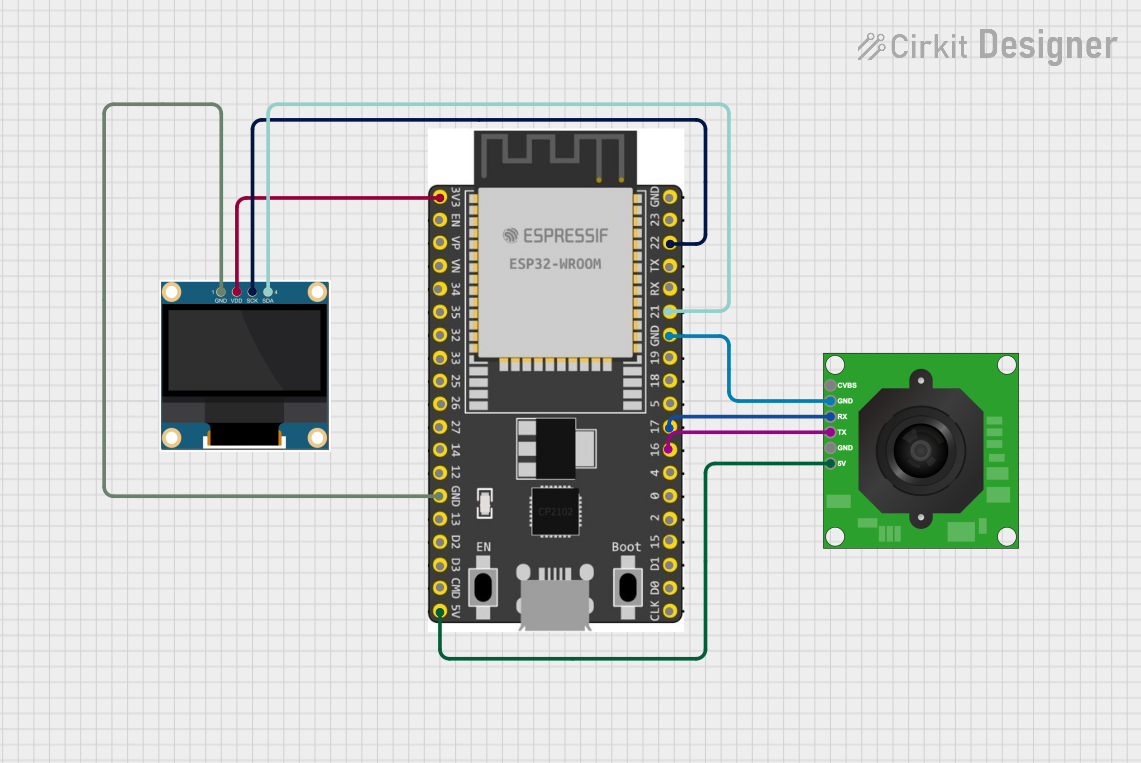
 Open Project in Cirkit Designer
Open Project in Cirkit Designer
 Open Project in Cirkit Designer
Open Project in Cirkit Designer
 Open Project in Cirkit Designer
Open Project in Cirkit DesignerExplore Projects Built with ESP32-Cam Ov5640
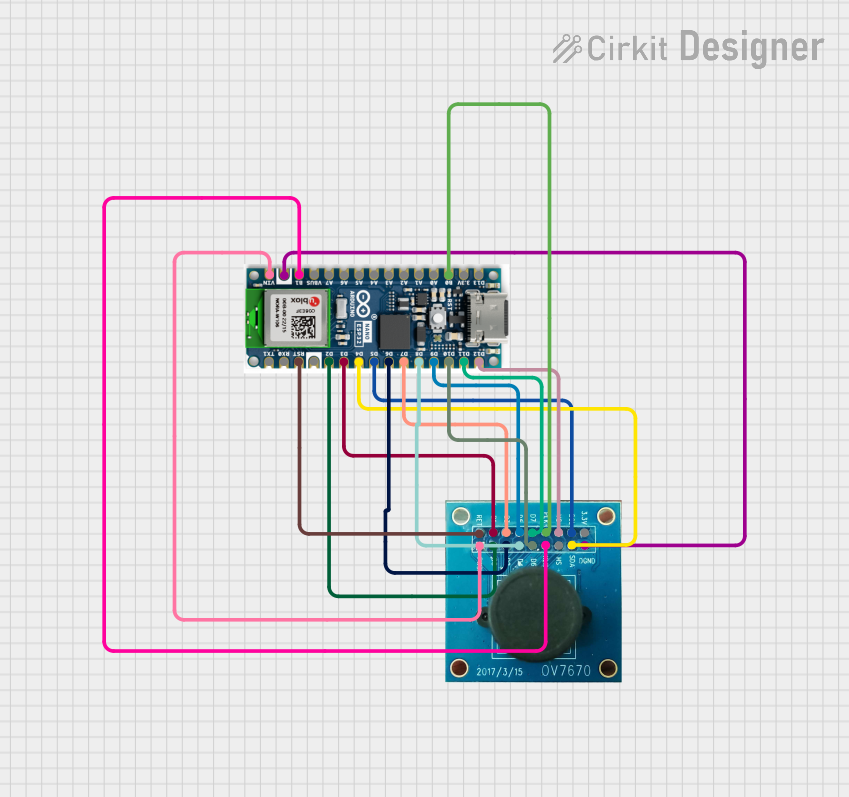
 Open Project in Cirkit Designer
Open Project in Cirkit Designer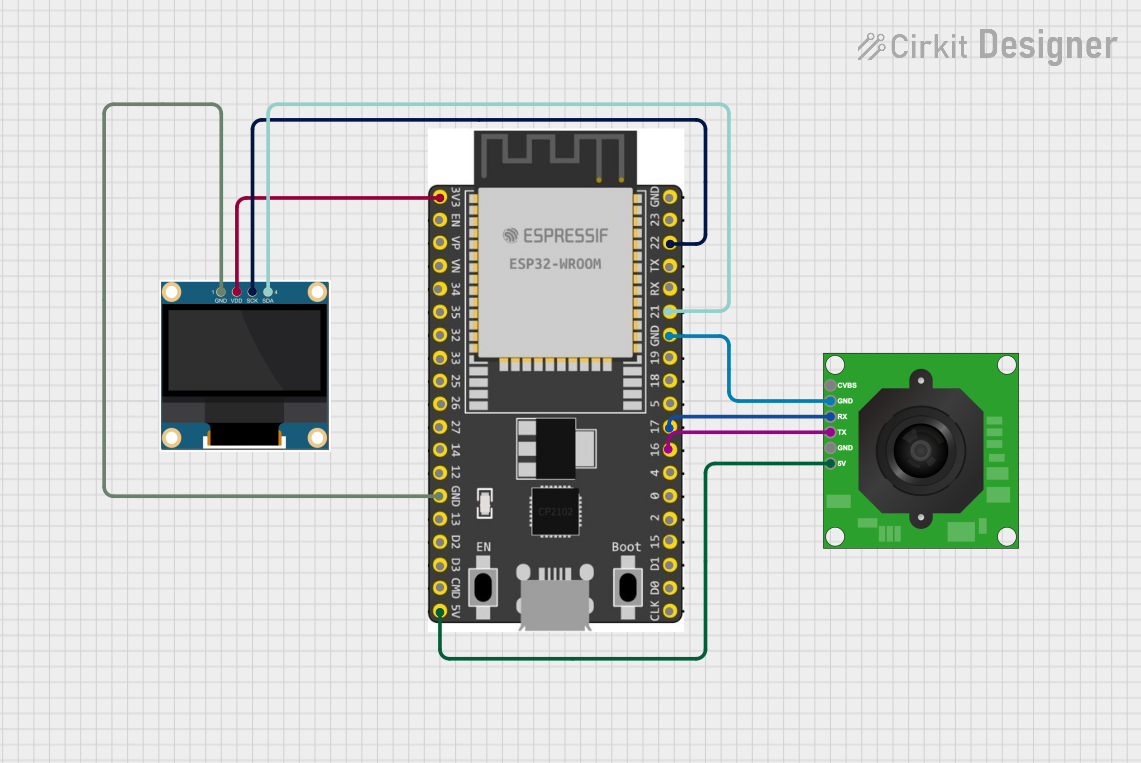
 Open Project in Cirkit Designer
Open Project in Cirkit Designer
 Open Project in Cirkit Designer
Open Project in Cirkit Designer
 Open Project in Cirkit Designer
Open Project in Cirkit DesignerCommon Applications
- Home security and surveillance systems
- Smart doorbells and intercoms
- IoT-based monitoring and automation
- Face recognition and object detection projects
- Wireless image streaming for robotics and drones
Technical Specifications
Key Technical Details
| Parameter | Specification |
|---|---|
| Microcontroller | ESP32 (dual-core, 32-bit processor) |
| Image Sensor | OV5640 (5MP, 2592x1944 resolution) |
| Wireless Connectivity | Wi-Fi 802.11 b/g/n, Bluetooth 4.2 |
| Flash Memory | 4MB (PSRAM) |
| Camera Interface | DVP (Digital Video Port) |
| Operating Voltage | 3.3V |
| Power Consumption | ~160mA (active), ~10µA (deep sleep) |
| Dimensions | 27mm x 40.5mm |
| Operating Temperature | -20°C to 85°C |
Pin Configuration and Descriptions
The ESP32-Cam Ov5640 module has a total of 16 pins. Below is the pinout and description:
| Pin Name | Pin Number | Description |
|---|---|---|
| GND | 1 | Ground |
| 3.3V | 2 | Power input (3.3V) |
| IO0 | 3 | GPIO0 (used for boot mode selection) |
| IO1 | 4 | GPIO1 (general-purpose I/O) |
| IO2 | 5 | GPIO2 (general-purpose I/O) |
| IO3 | 6 | GPIO3 (general-purpose I/O) |
| IO4 | 7 | GPIO4 (general-purpose I/O) |
| IO5 | 8 | GPIO5 (general-purpose I/O) |
| IO12 | 9 | GPIO12 (used for LED flash control) |
| IO13 | 10 | GPIO13 (general-purpose I/O) |
| IO14 | 11 | GPIO14 (general-purpose I/O) |
| IO15 | 12 | GPIO15 (general-purpose I/O) |
| IO16 | 13 | GPIO16 (general-purpose I/O) |
| IO17 | 14 | GPIO17 (general-purpose I/O) |
| RXD | 15 | UART RX (serial communication) |
| TXD | 16 | UART TX (serial communication) |
Usage Instructions
How to Use the ESP32-Cam Ov5640 in a Circuit
- Power Supply: Connect the 3.3V pin to a stable 3.3V power source and GND to ground.
- Programming Mode: To upload code, connect GPIO0 to GND and reset the module. After programming, disconnect GPIO0 from GND.
- Camera Interface: The OV5640 camera module is pre-attached. Ensure the ribbon cable is securely connected to the ESP32-Cam board.
- Serial Communication: Use the RXD and TXD pins to connect to a USB-to-serial adapter for programming and debugging.
- Wi-Fi Configuration: Configure the Wi-Fi credentials in your code to enable wireless connectivity.
Important Considerations and Best Practices
- Power Supply: Ensure a stable 3.3V power source. Voltage fluctuations can cause instability.
- Heat Management: The ESP32 may heat up during operation. Consider adding a heatsink for prolonged use.
- Antenna: For optimal Wi-Fi performance, ensure the onboard antenna is not obstructed.
- Boot Mode: Always disconnect GPIO0 from GND after uploading code to avoid boot issues.
Example Code for Arduino UNO Integration
Below is an example of how to use the ESP32-Cam Ov5640 with the Arduino IDE for basic image capture and streaming:
#include <WiFi.h>
#include <esp_camera.h>
// Replace with your Wi-Fi credentials
const char* ssid = "Your_SSID";
const char* password = "Your_PASSWORD";
// Camera configuration
#define PWDN_GPIO_NUM -1
#define RESET_GPIO_NUM -1
#define XCLK_GPIO_NUM 0
#define SIOD_GPIO_NUM 26
#define SIOC_GPIO_NUM 27
#define Y9_GPIO_NUM 35
#define Y8_GPIO_NUM 34
#define Y7_GPIO_NUM 39
#define Y6_GPIO_NUM 36
#define Y5_GPIO_NUM 21
#define Y4_GPIO_NUM 19
#define Y3_GPIO_NUM 18
#define Y2_GPIO_NUM 5
#define VSYNC_GPIO_NUM 25
#define HREF_GPIO_NUM 23
#define PCLK_GPIO_NUM 22
void startCameraServer();
void setup() {
Serial.begin(115200);
Serial.println("Initializing ESP32-Cam...");
// Connect to Wi-Fi
WiFi.begin(ssid, password);
while (WiFi.status() != WL_CONNECTED) {
delay(500);
Serial.print(".");
}
Serial.println("\nWi-Fi connected!");
// Initialize the camera
camera_config_t config;
config.ledc_channel = LEDC_CHANNEL_0;
config.ledc_timer = LEDC_TIMER_0;
config.pin_d0 = Y2_GPIO_NUM;
config.pin_d1 = Y3_GPIO_NUM;
config.pin_d2 = Y4_GPIO_NUM;
config.pin_d3 = Y5_GPIO_NUM;
config.pin_d4 = Y6_GPIO_NUM;
config.pin_d5 = Y7_GPIO_NUM;
config.pin_d6 = Y8_GPIO_NUM;
config.pin_d7 = Y9_GPIO_NUM;
config.pin_xclk = XCLK_GPIO_NUM;
config.pin_pclk = PCLK_GPIO_NUM;
config.pin_vsync = VSYNC_GPIO_NUM;
config.pin_href = HREF_GPIO_NUM;
config.pin_sscb_sda = SIOD_GPIO_NUM;
config.pin_sscb_scl = SIOC_GPIO_NUM;
config.pin_pwdn = PWDN_GPIO_NUM;
config.pin_reset = RESET_GPIO_NUM;
config.xclk_freq_hz = 20000000;
config.pixel_format = PIXFORMAT_JPEG;
if (!esp_camera_init(&config)) {
Serial.println("Camera initialized successfully!");
} else {
Serial.println("Camera initialization failed!");
return;
}
// Start the camera server
startCameraServer();
Serial.println("Camera server started!");
}
void loop() {
// Main loop does nothing; camera server handles requests
}
Troubleshooting and FAQs
Common Issues and Solutions
Camera Initialization Failed:
- Ensure the ribbon cable is securely connected to the ESP32-Cam board.
- Verify that the power supply provides a stable 3.3V.
Wi-Fi Connection Issues:
- Double-check the SSID and password in your code.
- Ensure the Wi-Fi signal strength is sufficient.
Overheating:
- Add a heatsink to the ESP32 chip if it overheats during prolonged use.
Boot Mode Problems:
- Ensure GPIO0 is disconnected from GND after uploading code.
FAQs
Q: Can I use a 5V power supply?
A: No, the ESP32-Cam Ov5640 requires a 3.3V power supply. Using 5V may damage the module.Q: How do I reset the module?
A: Press the onboard reset button or momentarily disconnect the power supply.Q: Can I use this module for face recognition?
A: Yes, the ESP32-Cam Ov5640 supports face recognition and object detection with appropriate libraries.Q: What is the maximum resolution of the camera?
A: The OV5640 sensor supports up to 2592x1944 resolution (5MP).
This documentation provides a comprehensive guide to using the ESP32-Cam Ov5640 module effectively. For further assistance, refer to the manufacturer's datasheet or community forums.