
How to Use oled: Examples, Pinouts, and Specs
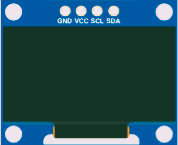
 Design with oled in Cirkit Designer
Design with oled in Cirkit DesignerIntroduction
An OLED (Organic Light Emitting Diode) is a display technology that uses organic compounds to emit light when an electric current is applied. Unlike traditional LCDs, OLEDs do not require a backlight, allowing for thinner, more energy-efficient displays with superior contrast and vibrant colors. OLEDs are widely used in applications such as smartphones, TVs, wearable devices, and embedded systems due to their wide viewing angles and fast response times.
Common applications and use cases:
- Displays for consumer electronics (smartphones, tablets, TVs)
- Wearable devices (smartwatches, fitness trackers)
- Embedded systems and microcontroller projects
- Automotive displays and heads-up displays (HUDs)
- Industrial and medical equipment interfaces
Explore Projects Built with oled
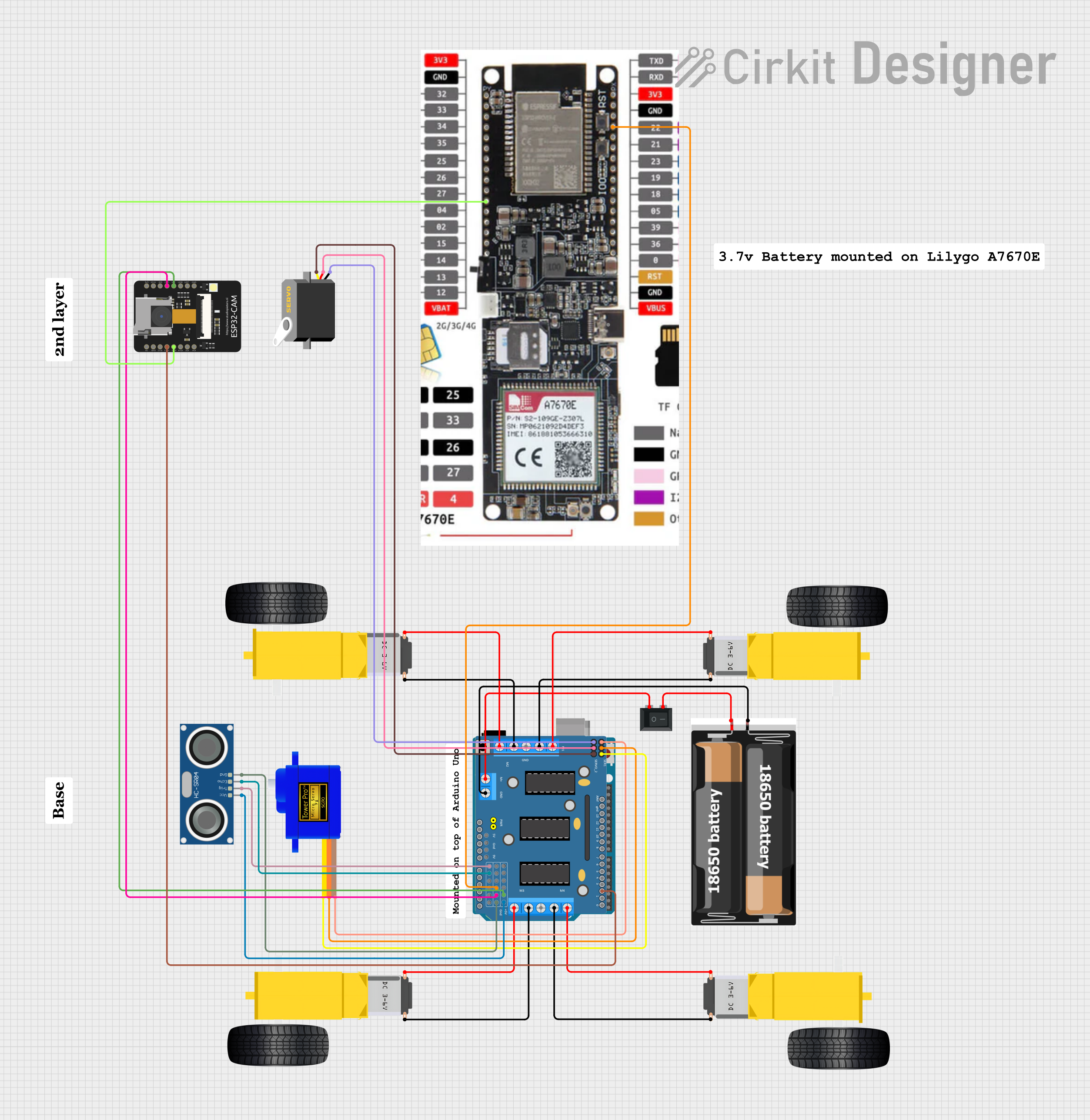
 Open Project in Cirkit Designer
Open Project in Cirkit Designer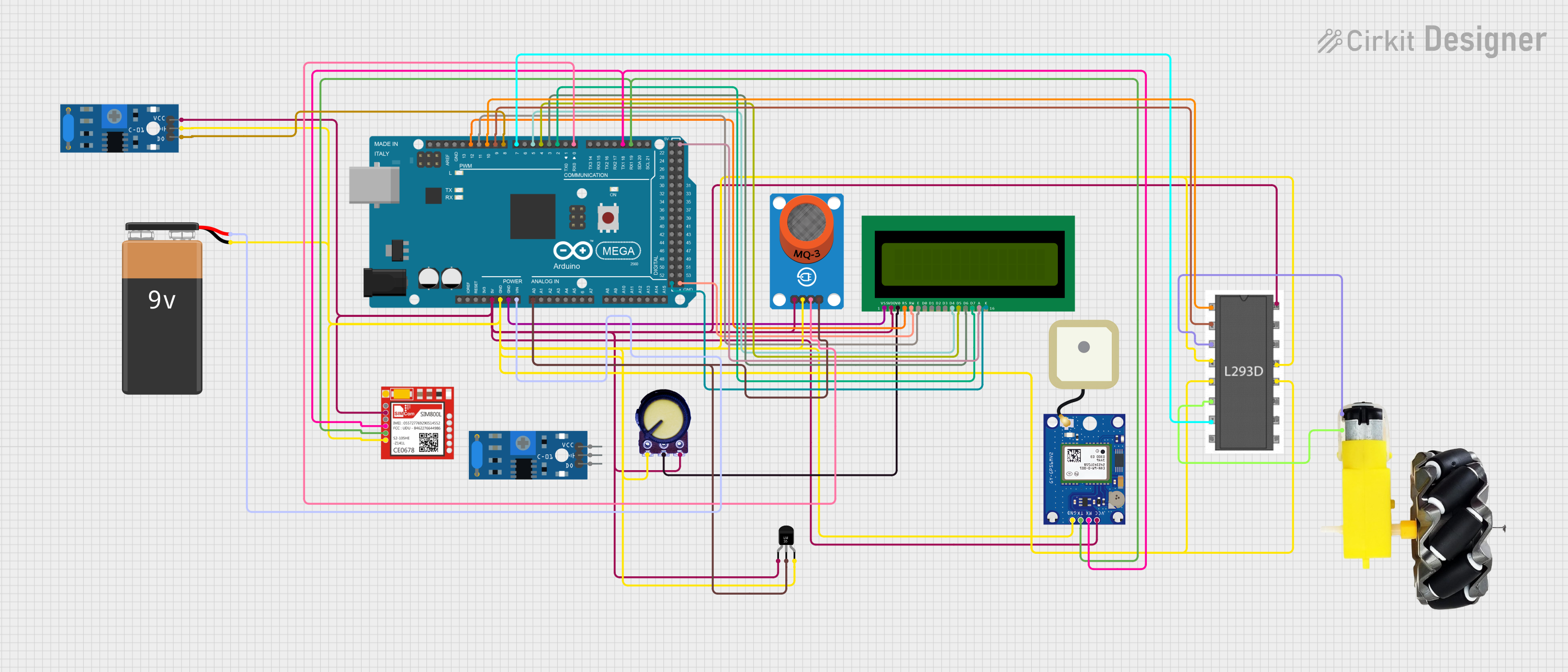
 Open Project in Cirkit Designer
Open Project in Cirkit Designer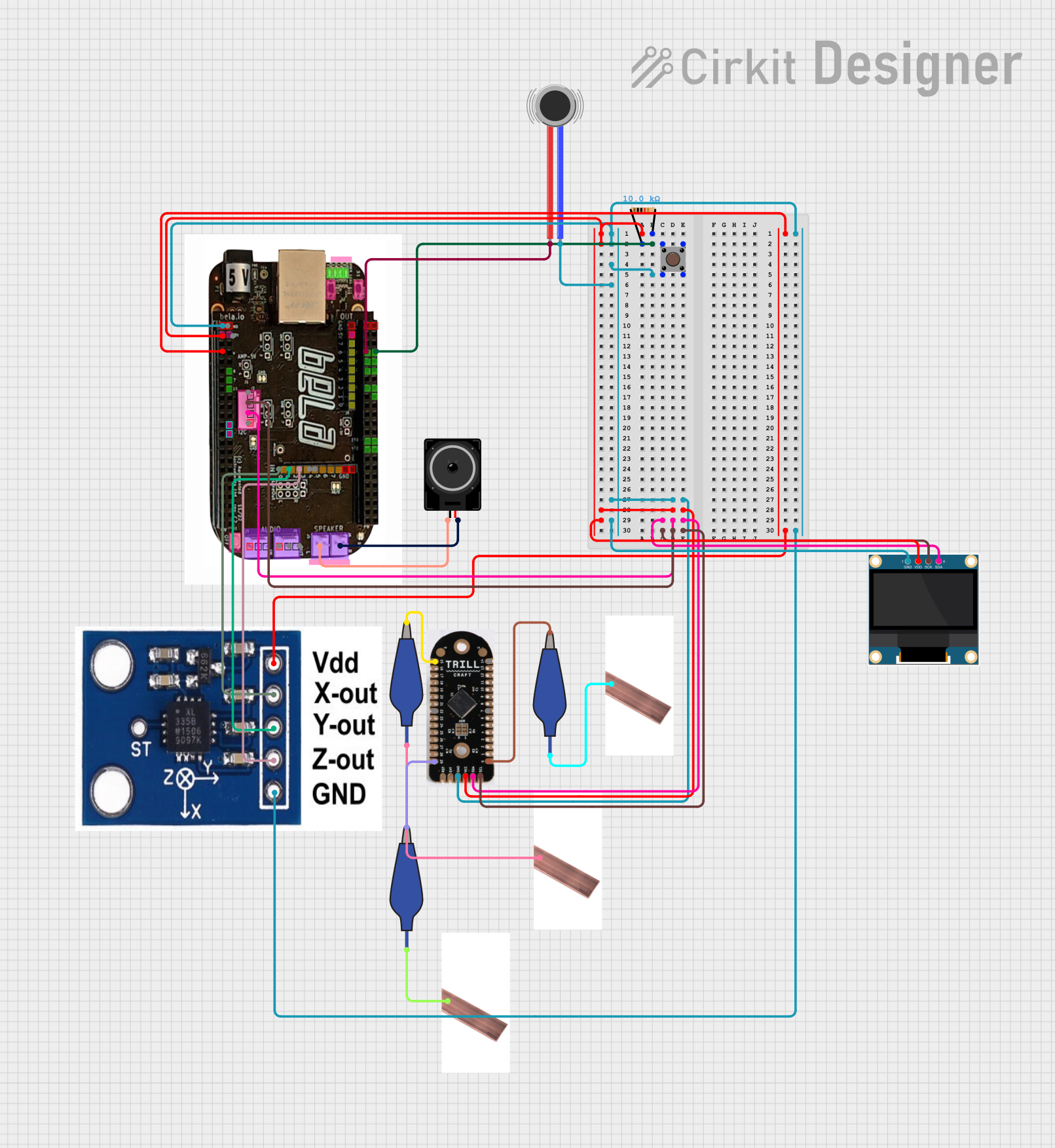
 Open Project in Cirkit Designer
Open Project in Cirkit Designer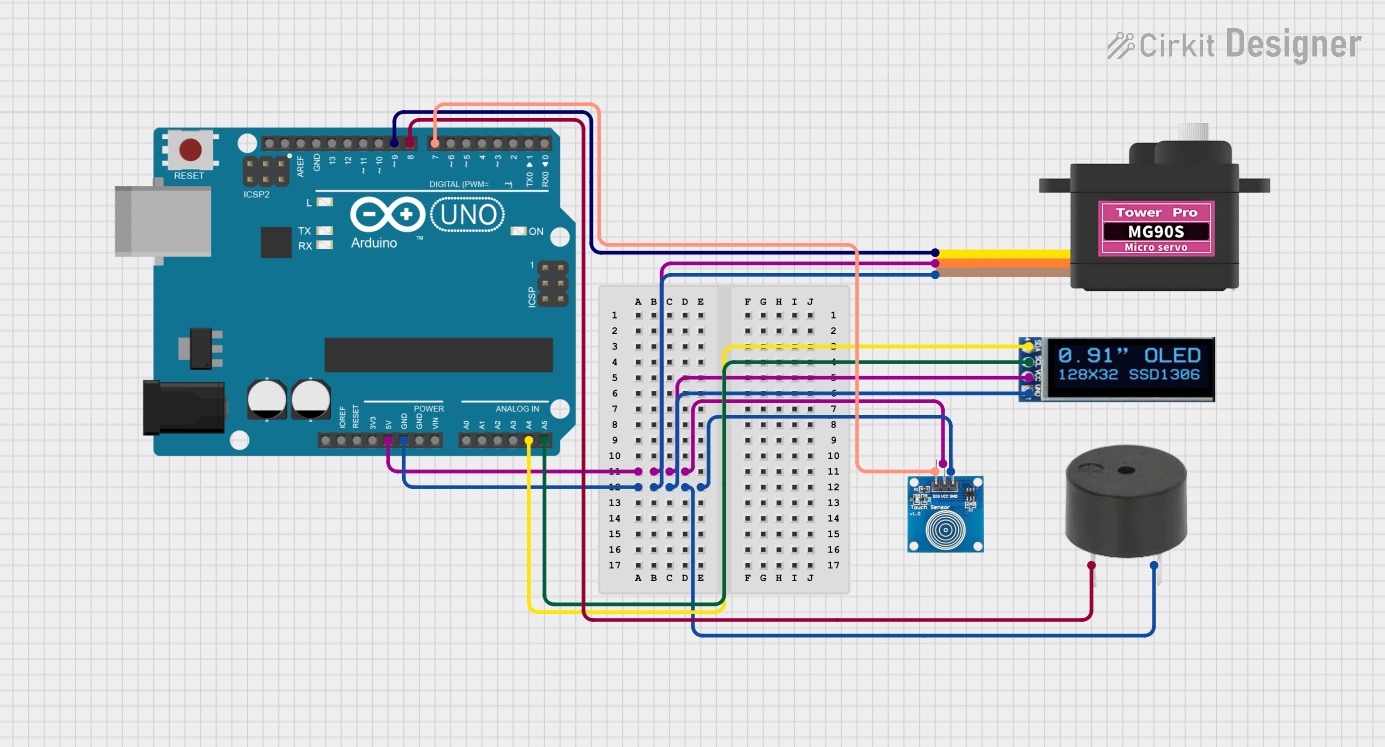
 Open Project in Cirkit Designer
Open Project in Cirkit DesignerExplore Projects Built with oled
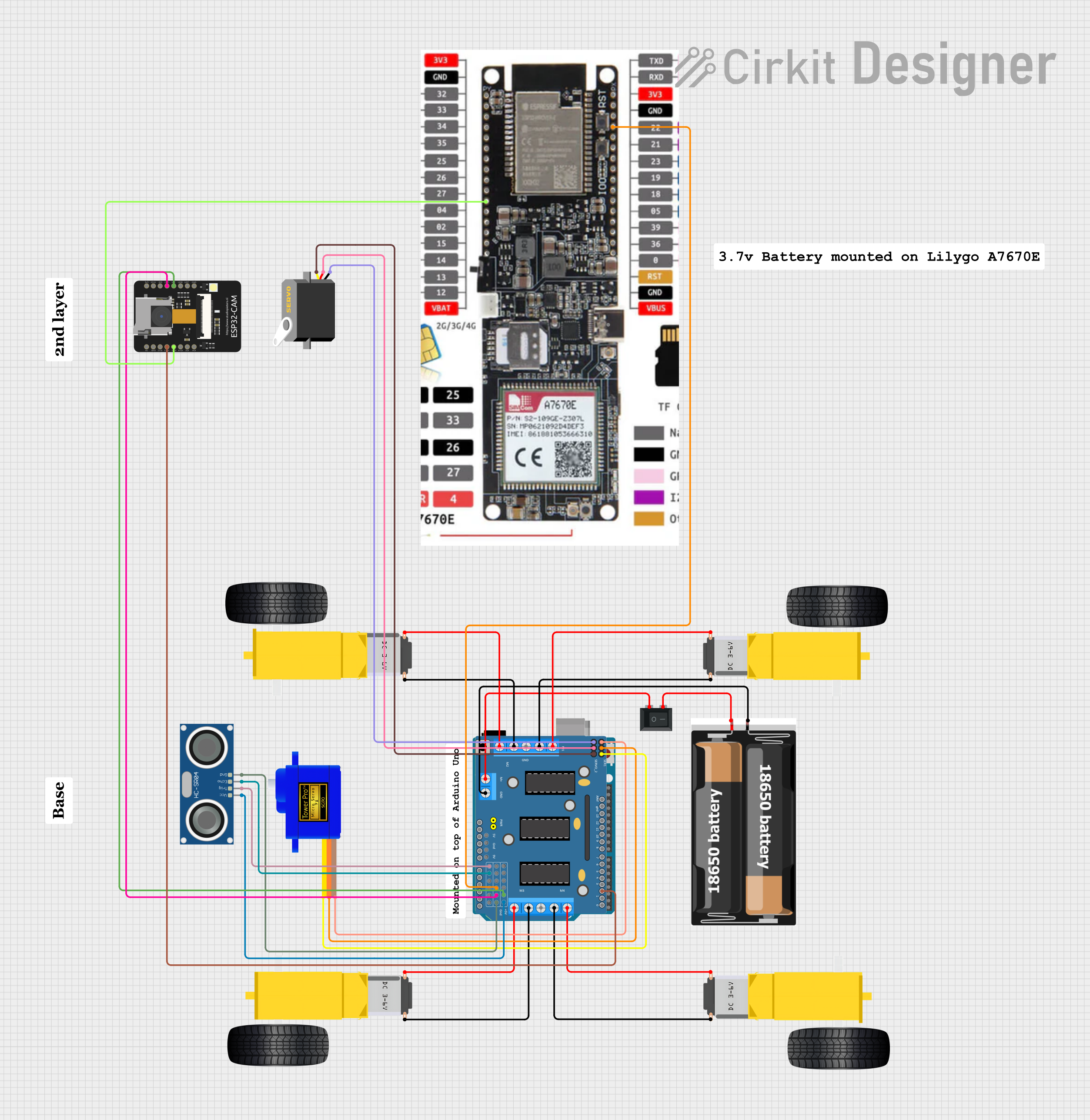
 Open Project in Cirkit Designer
Open Project in Cirkit Designer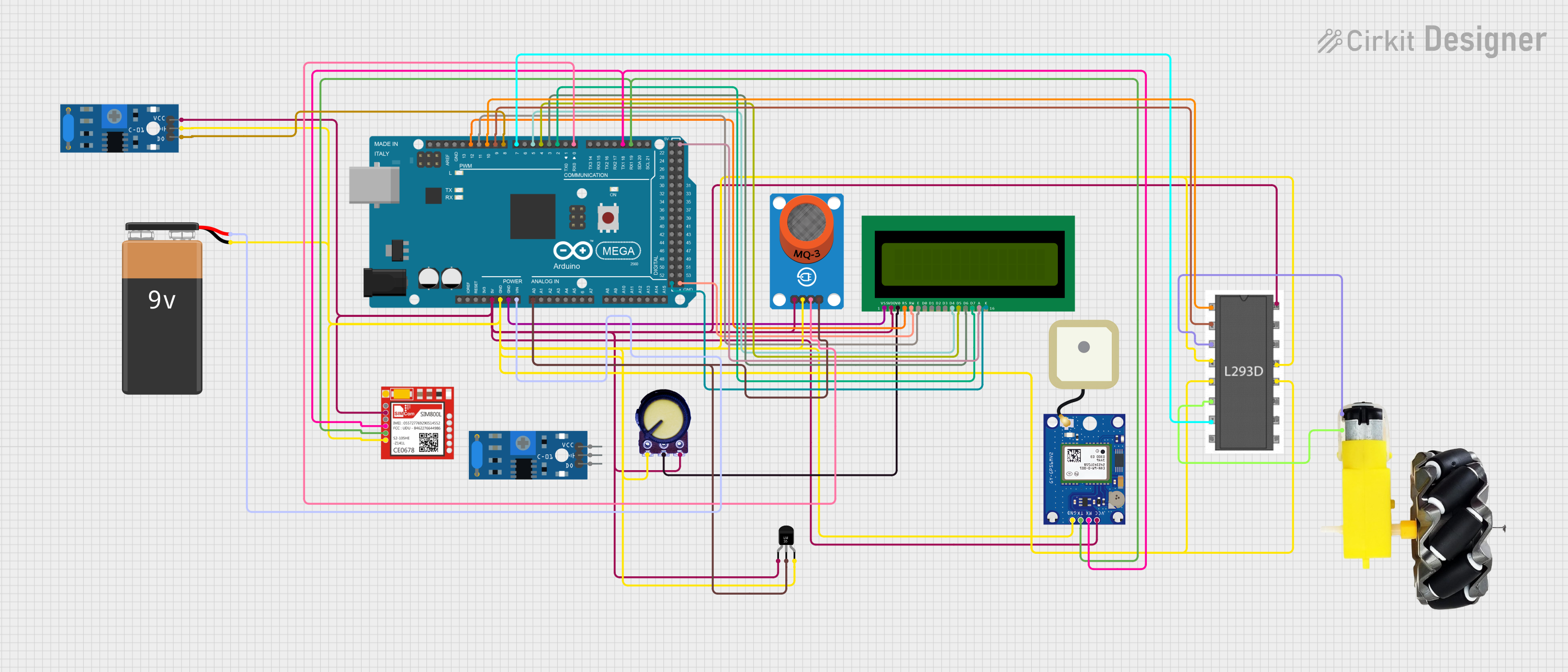
 Open Project in Cirkit Designer
Open Project in Cirkit Designer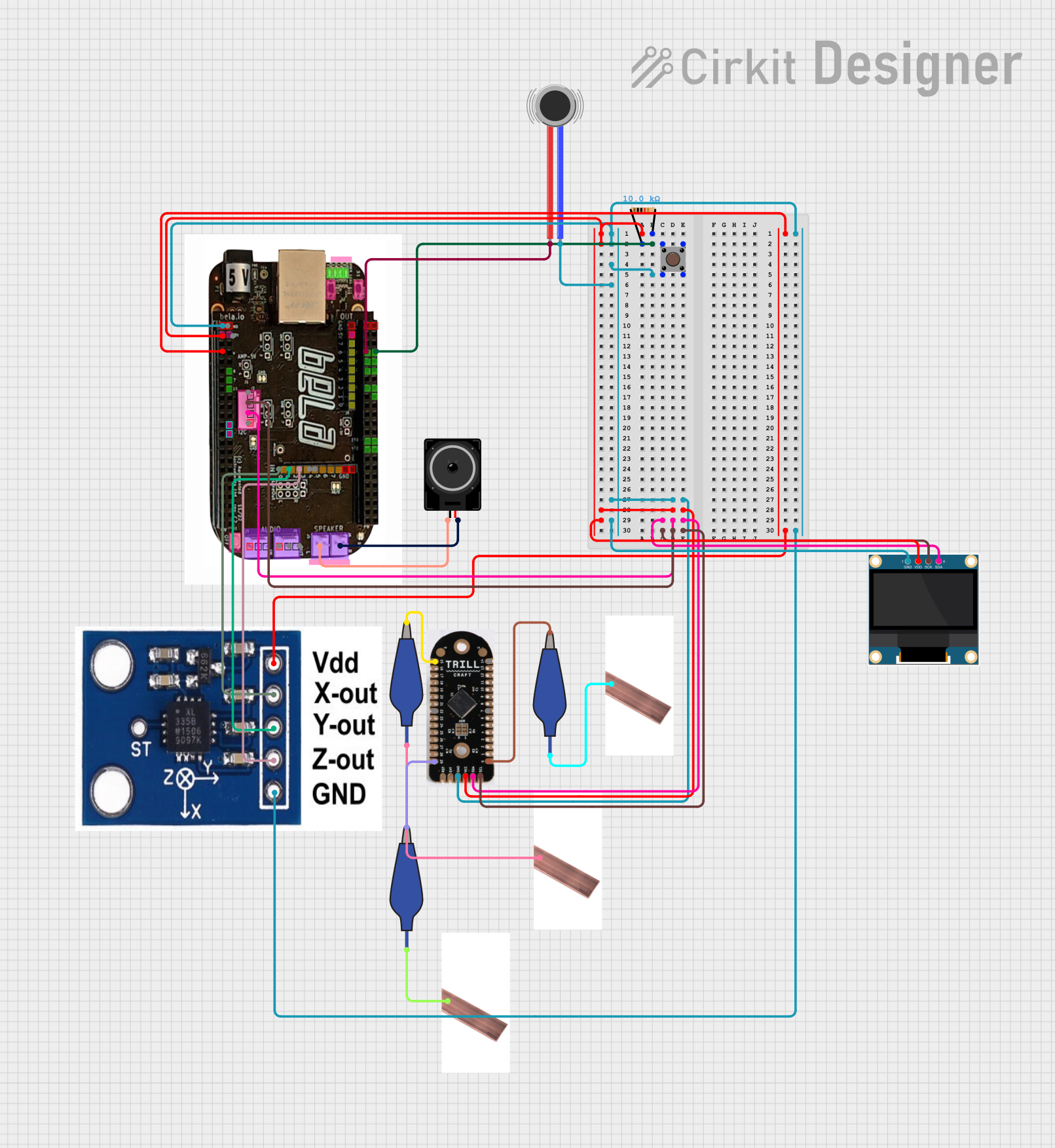
 Open Project in Cirkit Designer
Open Project in Cirkit Designer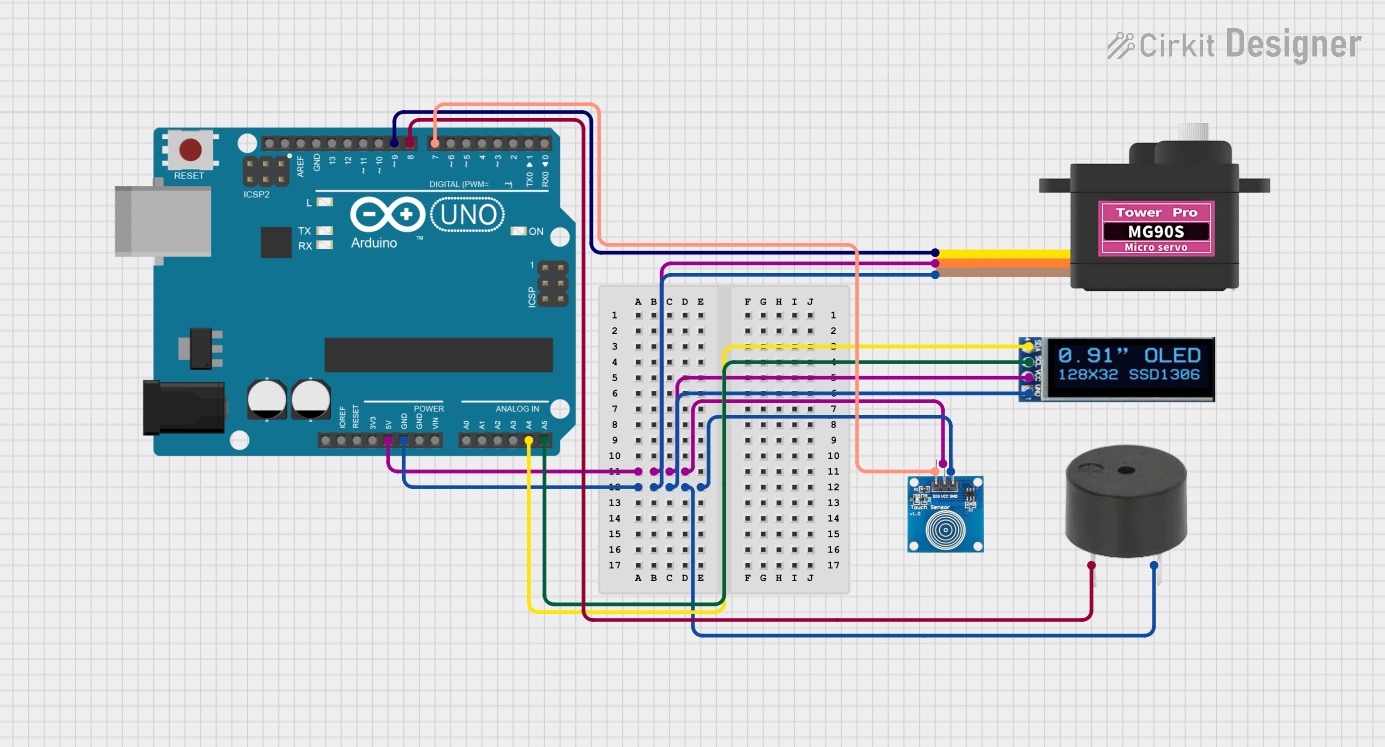
 Open Project in Cirkit Designer
Open Project in Cirkit DesignerTechnical Specifications
Below are the general technical specifications for a typical small OLED display module (e.g., 128x64 resolution):
Key Technical Details
- Display Type: OLED (Organic Light Emitting Diode)
- Resolution: 128x64 pixels (common for small modules)
- Interface: I2C or SPI (depending on the module)
- Operating Voltage: 3.3V to 5V (logic level compatibility)
- Power Consumption: ~20mA (varies with brightness and usage)
- Viewing Angle: ~160 degrees
- Driver IC: SSD1306 (commonly used in small OLED modules)
- Operating Temperature: -40°C to 85°C
- Dimensions: Varies by module (e.g., 0.96-inch diagonal for small displays)
Pin Configuration and Descriptions
The pin configuration may vary depending on the specific OLED module. Below is a typical pinout for an I2C-based OLED module:
| Pin Name | Description |
|---|---|
| VCC | Power supply (3.3V or 5V) |
| GND | Ground |
| SCL | Serial Clock Line (I2C communication) |
| SDA | Serial Data Line (I2C communication) |
For SPI-based OLED modules, additional pins such as CS (Chip Select), DC (Data/Command), and RST (Reset) may be present.
Usage Instructions
How to Use the Component in a Circuit
- Power Connection: Connect the
VCCpin to a 3.3V or 5V power source (depending on the module) and theGNDpin to ground. - Communication Interface:
- For I2C: Connect the
SCLandSDApins to the corresponding I2C pins on your microcontroller (e.g., Arduino UNO: A5 for SCL, A4 for SDA). - For SPI: Connect the
CS,DC,RST, and other pins as per the module's datasheet.
- For I2C: Connect the
- Pull-Up Resistors: If using I2C, ensure pull-up resistors (typically 4.7kΩ) are present on the
SCLandSDAlines. - Install Libraries: For Arduino, install the
Adafruit_GFXandAdafruit_SSD1306libraries via the Arduino Library Manager. - Upload Code: Use the example code below to test the OLED display.
Example Code for Arduino UNO
#include <Wire.h>
#include <Adafruit_GFX.h>
#include <Adafruit_SSD1306.h>
// Define OLED display dimensions
#define SCREEN_WIDTH 128
#define SCREEN_HEIGHT 64
// Create an SSD1306 display object connected to I2C (default address 0x3C)
Adafruit_SSD1306 display(SCREEN_WIDTH, SCREEN_HEIGHT, &Wire, -1);
void setup() {
// Initialize serial communication for debugging
Serial.begin(9600);
// Initialize the OLED display
if (!display.begin(SSD1306_I2C_ADDRESS, 0x3C)) {
Serial.println(F("SSD1306 allocation failed"));
for (;;); // Loop forever if initialization fails
}
// Clear the display buffer
display.clearDisplay();
// Display a welcome message
display.setTextSize(1); // Set text size to 1 (smallest)
display.setTextColor(SSD1306_WHITE); // Set text color to white
display.setCursor(0, 0); // Set cursor to top-left corner
display.println(F("Hello, OLED!")); // Print message
display.display(); // Update the display with the message
delay(2000); // Wait for 2 seconds
// Draw a simple graphic (e.g., a rectangle)
display.clearDisplay();
display.drawRect(10, 10, 50, 30, SSD1306_WHITE); // Draw rectangle
display.display(); // Update the display
}
void loop() {
// Add your main code here (e.g., animations, sensor data display)
}
Important Considerations and Best Practices
- Voltage Compatibility: Ensure the OLED module's operating voltage matches your microcontroller's logic level (3.3V or 5V).
- I2C Address: Some OLED modules allow changing the I2C address via solder jumpers. Check the module's documentation if address conflicts occur.
- Brightness Control: Prolong the OLED's lifespan by reducing brightness or using sleep modes when the display is not in use.
- Avoid Burn-In: Avoid displaying static images for extended periods to prevent burn-in on the OLED screen.
Troubleshooting and FAQs
Common Issues and Solutions
Display Not Turning On:
- Verify power connections (
VCCandGND). - Check if the I2C address in the code matches the module's address (default is 0x3C).
- Ensure the
Adafruit_SSD1306library is correctly installed.
- Verify power connections (
Flickering or Unstable Display:
- Check for loose connections on the I2C or SPI lines.
- Use shorter wires to reduce noise and interference.
Incorrect or Garbled Output:
- Verify the communication protocol (I2C or SPI) and pin connections.
- Ensure the correct driver IC (e.g., SSD1306) is selected in the code.
Burn-In or Image Retention:
- Reduce brightness or use a screensaver to prevent static images from causing burn-in.
- Power off the display when not in use for extended periods.
FAQs
Q: Can I use the OLED with a 3.3V microcontroller?
A: Yes, most OLED modules are compatible with both 3.3V and 5V logic levels. Check the module's datasheet to confirm.
Q: How do I change the I2C address of the OLED?
A: Some modules have solder jumpers to change the I2C address. Refer to the module's documentation for details.
Q: Can I use the OLED with a Raspberry Pi?
A: Yes, the OLED can be used with a Raspberry Pi. Use the appropriate libraries (e.g., luma.oled) and connect the I2C or SPI pins accordingly.
Q: What is the lifespan of an OLED display?
A: The lifespan depends on usage and brightness settings. Typical lifespans range from 10,000 to 50,000 hours.
By following this documentation, you can effectively integrate and troubleshoot an OLED display in your projects.