
How to Use Adafruit Seven-Segment LED Backpack 1.2 Inch Digits Yellow: Examples, Pinouts, and Specs
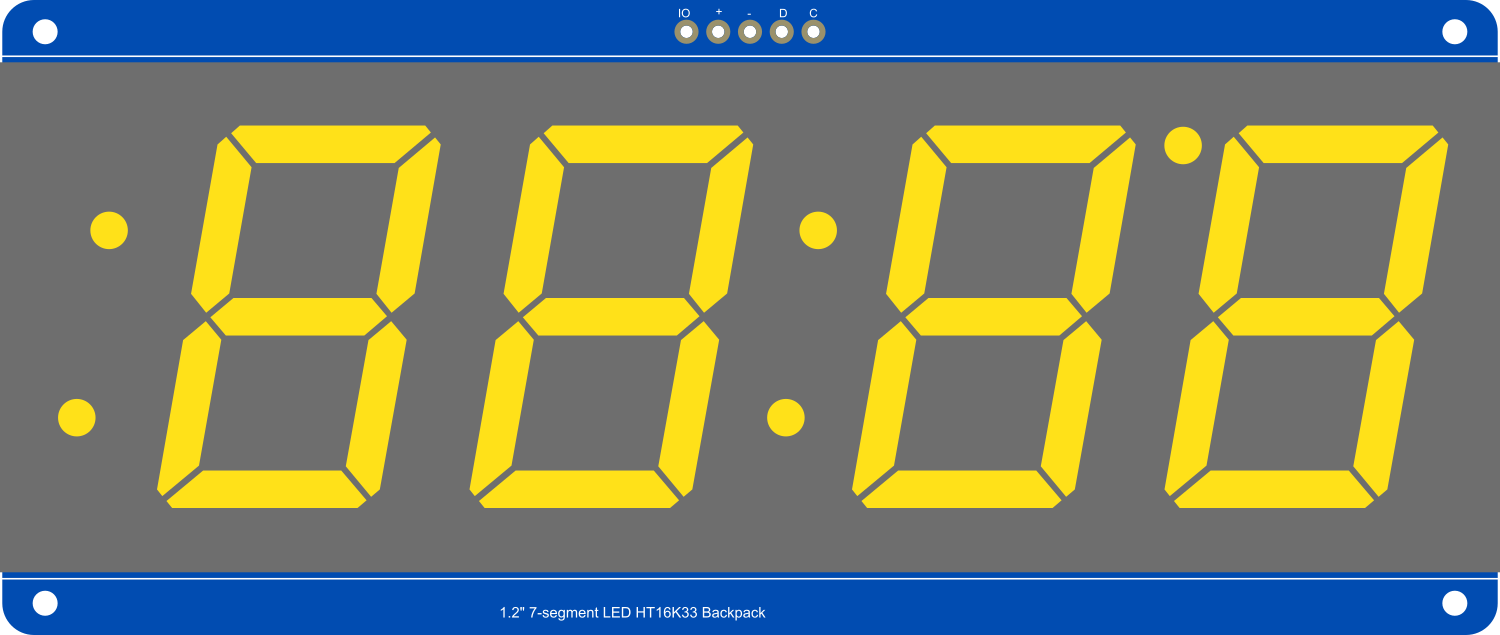
 Design with Adafruit Seven-Segment LED Backpack 1.2 Inch Digits Yellow in Cirkit Designer
Design with Adafruit Seven-Segment LED Backpack 1.2 Inch Digits Yellow in Cirkit DesignerIntroduction
The Adafruit Seven-Segment LED Backpack 1.2 Inch Digits Yellow is a user-friendly display module designed for displaying alphanumeric characters in a highly visible format. This component is ideal for projects requiring a simple, bright, and clear numeric display, such as clocks, counters, and readouts for sensors.
Explore Projects Built with Adafruit Seven-Segment LED Backpack 1.2 Inch Digits Yellow

 Open Project in Cirkit Designer
Open Project in Cirkit Designer
 Open Project in Cirkit Designer
Open Project in Cirkit Designer
 Open Project in Cirkit Designer
Open Project in Cirkit Designer
 Open Project in Cirkit Designer
Open Project in Cirkit DesignerExplore Projects Built with Adafruit Seven-Segment LED Backpack 1.2 Inch Digits Yellow

 Open Project in Cirkit Designer
Open Project in Cirkit Designer
 Open Project in Cirkit Designer
Open Project in Cirkit Designer
 Open Project in Cirkit Designer
Open Project in Cirkit Designer
 Open Project in Cirkit Designer
Open Project in Cirkit DesignerCommon Applications and Use Cases
- Digital clocks and timers
- Counter displays for events or devices
- Temperature or other sensor readouts
- Scoreboards for games or sports
Technical Specifications
Key Technical Details
- Display Color: Yellow
- Number of Digits: 4
- Digit Height: 1.2 inches
- Interface: I2C
- Operating Voltage: 5V
- Forward Current: 120mA (max)
Pin Configuration and Descriptions
| Pin Number | Name | Description |
|---|---|---|
| 1 | GND | Ground connection |
| 2 | VCC | Power supply (3.5V to 5.5V) |
| 3 | SDA | I2C Data line |
| 4 | SCL | I2C Clock line |
Usage Instructions
How to Use the Component in a Circuit
- Connect the GND pin to the ground of your power supply or microcontroller.
- Connect the VCC pin to a 5V output from your power supply or microcontroller.
- Connect the SDA and SCL pins to the I2C data and clock lines on your microcontroller.
Important Considerations and Best Practices
- Ensure that the power supply does not exceed 5.5V to prevent damage.
- Use pull-up resistors on the SDA and SCL lines if your microcontroller does not have built-in pull-ups.
- When using multiple I2C devices, ensure that each device has a unique address.
- Avoid long wires for I2C communication to prevent signal degradation.
Example Code for Arduino UNO
#include <Wire.h>
#include <Adafruit_GFX.h>
#include <Adafruit_LEDBackpack.h>
Adafruit_7segment matrix = Adafruit_7segment();
void setup() {
matrix.begin(0x70); // Initialize the display with its I2C address
}
void loop() {
matrix.print(1234); // Display the number 1234
matrix.writeDisplay(); // Refresh the display with new data
delay(5000); // Wait for 5 seconds
// Display a hexadecimal number
matrix.print(0xBEEF, HEX);
matrix.writeDisplay();
delay(5000);
}
Troubleshooting and FAQs
Common Issues Users Might Face
- Display not lighting up: Check the power connections and ensure the I2C address is correct.
- Garbled or incorrect characters: Verify the integrity of the I2C communication lines and check for loose connections.
- Dim display: Ensure that the power supply is providing sufficient voltage and current.
Solutions and Tips for Troubleshooting
- Double-check wiring against the pin configuration table.
- Use the
i2cdetectutility to confirm the device's address on the I2C bus. - Ensure that the Arduino library for the LED Backpack is correctly installed and up to date.
FAQs
Q: Can I change the brightness of the display?
A: Yes, you can adjust the brightness using the setBrightness(uint8_t b) function, where b is a value between 0 (dim) and 15 (bright).
Q: How do I display characters other than numbers? A: The Adafruit LED Backpack library provides functions to display a limited set of characters and symbols. Refer to the library documentation for more details.
Q: Can I use this display with a 3.3V microcontroller? A: Yes, the display can be powered with 3.5V to 5.5V, but ensure that the logic levels for I2C communication are compatible with your microcontroller.