
How to Use Potentiometer(smaller): Examples, Pinouts, and Specs

 Design with Potentiometer(smaller) in Cirkit Designer
Design with Potentiometer(smaller) in Cirkit DesignerIntroduction
A potentiometer, often referred to as a "pot," is a three-terminal variable resistor that allows for the adjustment of voltage levels in a circuit. The smaller-sized potentiometer is compact and ideal for applications where space is limited. It is commonly used for fine-tuning signal levels, brightness, or volume in devices such as audio equipment, lighting systems, and control panels.
Explore Projects Built with Potentiometer(smaller)

 Open Project in Cirkit Designer
Open Project in Cirkit Designer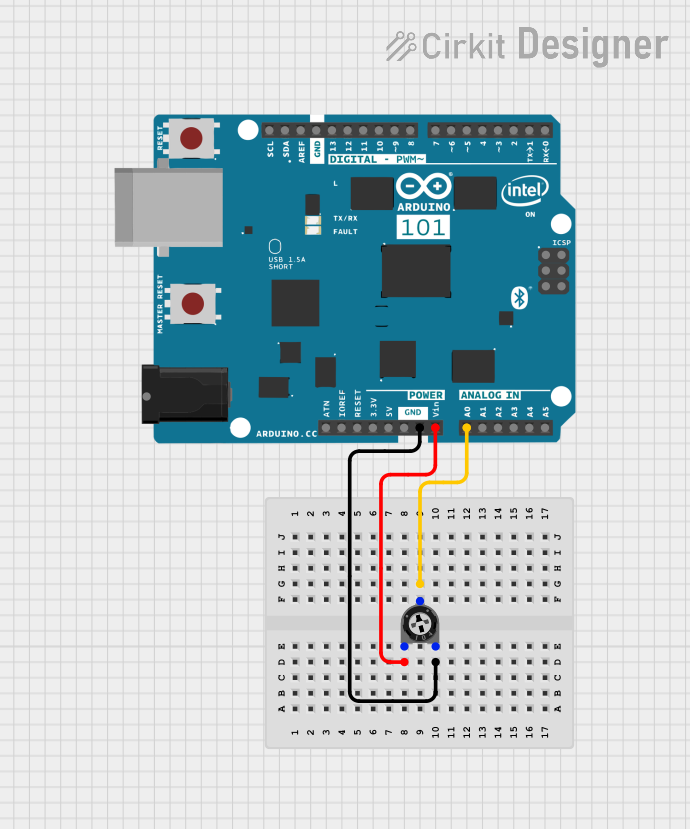
 Open Project in Cirkit Designer
Open Project in Cirkit Designer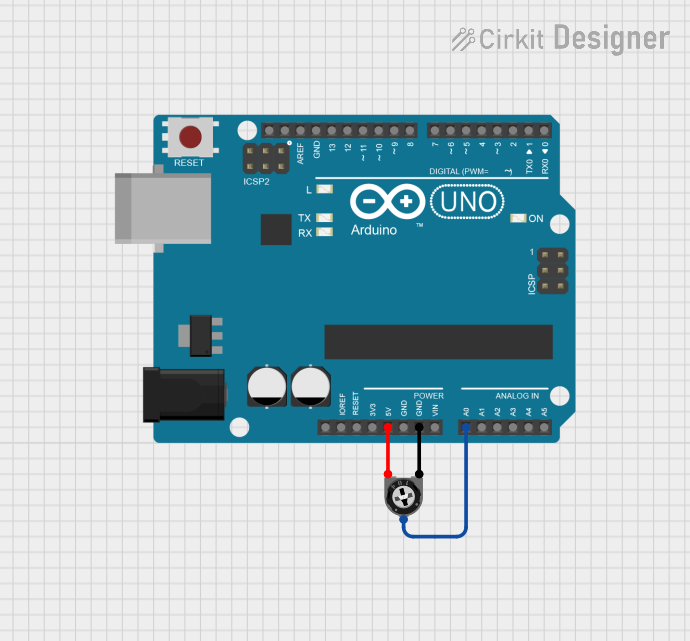
 Open Project in Cirkit Designer
Open Project in Cirkit Designer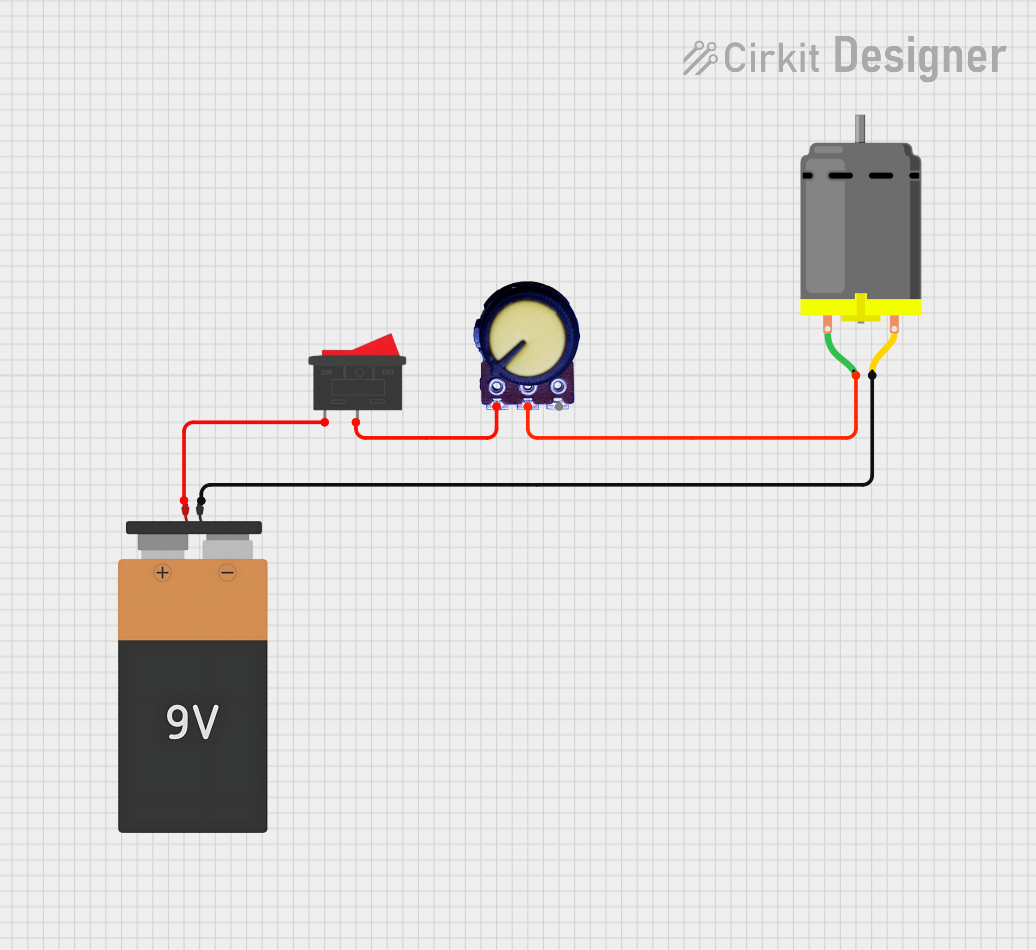
 Open Project in Cirkit Designer
Open Project in Cirkit DesignerExplore Projects Built with Potentiometer(smaller)

 Open Project in Cirkit Designer
Open Project in Cirkit Designer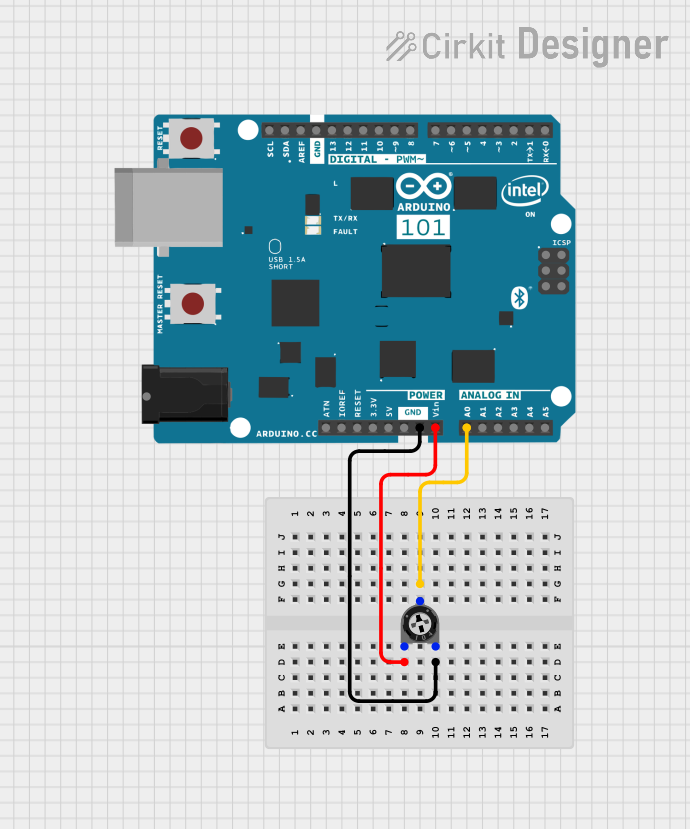
 Open Project in Cirkit Designer
Open Project in Cirkit Designer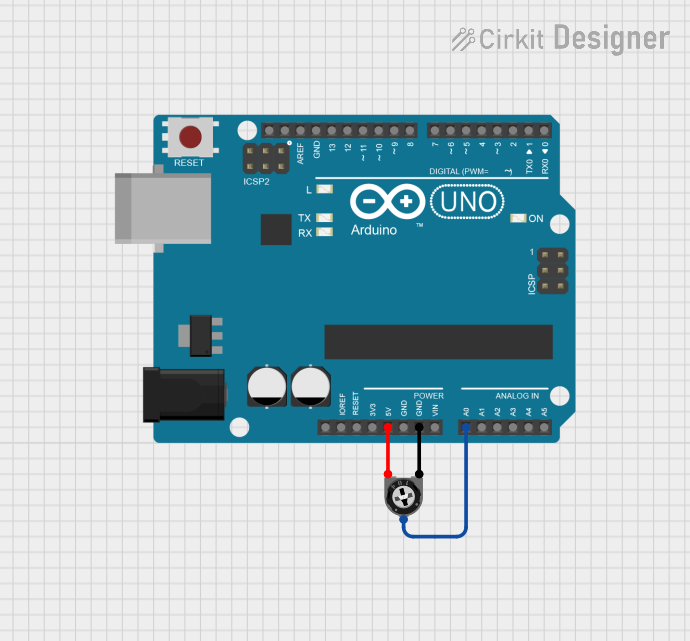
 Open Project in Cirkit Designer
Open Project in Cirkit Designer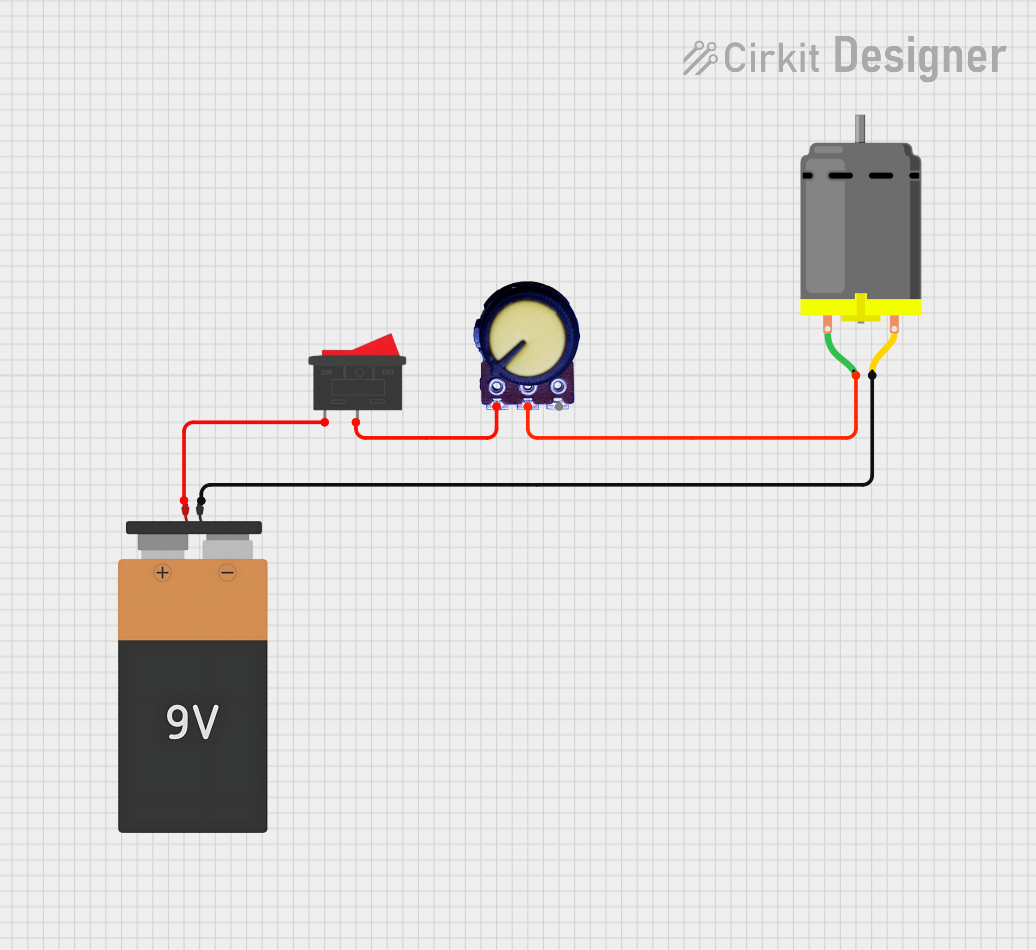
 Open Project in Cirkit Designer
Open Project in Cirkit DesignerCommon Applications:
- Audio equipment for volume control
- LED brightness adjustment
- Signal tuning in analog circuits
- Calibration of sensors
- User input in control systems
Technical Specifications
Below are the key technical details for a typical smaller-sized potentiometer:
| Parameter | Value |
|---|---|
| Resistance Range | 1 kΩ to 1 MΩ (varies by model) |
| Power Rating | 0.1 W to 0.5 W |
| Tolerance | ±10% |
| Operating Voltage | 0 V to 50 V |
| Operating Temperature | -10°C to +70°C |
| Adjustment Type | Rotary or linear |
| Dimensions | Compact (e.g., 10 mm diameter) |
Pin Configuration and Descriptions
The potentiometer has three pins, as described below:
| Pin Number | Name | Description |
|---|---|---|
| 1 | Terminal 1 | One end of the resistive track. Connect to the voltage source or ground. |
| 2 | Wiper | The adjustable middle pin. Outputs a variable voltage based on the knob's position. |
| 3 | Terminal 2 | The other end of the resistive track. Connect to ground or the voltage source. |
Usage Instructions
How to Use the Potentiometer in a Circuit
Connect the Terminals:
- Connect Terminal 1 to the voltage source (e.g., 5V).
- Connect Terminal 2 to ground (GND).
- Connect the Wiper (Pin 2) to the input of the circuit where you need a variable voltage.
Adjust the Resistance:
- Rotate the knob or slider to change the resistance between the wiper and the terminals.
- This adjusts the output voltage at the wiper, which can be used to control brightness, volume, or other parameters.
Test the Output:
- Use a multimeter to measure the voltage at the wiper pin to ensure it varies as expected.
Important Considerations and Best Practices
- Power Rating: Ensure the potentiometer's power rating is not exceeded to avoid damage.
- Mounting: Secure the potentiometer properly to prevent movement during operation.
- Debouncing: If used as an input device (e.g., for Arduino), consider software debouncing to handle noise.
- Avoid Overturning: Do not force the knob beyond its mechanical limits to prevent damage.
Example: Connecting to an Arduino UNO
Below is an example of how to use a smaller potentiometer with an Arduino UNO to read analog values and control an LED's brightness.
Circuit Connections:
- Connect Terminal 1 to 5V on the Arduino.
- Connect Terminal 2 to GND on the Arduino.
- Connect the Wiper (Pin 2) to an analog input pin (e.g., A0).
- Connect an LED to a PWM pin (e.g., D9) with a current-limiting resistor.
Arduino Code:
// Define pin connections
const int potPin = A0; // Potentiometer wiper connected to analog pin A0
const int ledPin = 9; // LED connected to digital PWM pin 9
void setup() {
pinMode(ledPin, OUTPUT); // Set LED pin as output
Serial.begin(9600); // Initialize serial communication for debugging
}
void loop() {
int potValue = analogRead(potPin); // Read the potentiometer value (0-1023)
// Map the potentiometer value to a PWM range (0-255)
int ledBrightness = map(potValue, 0, 1023, 0, 255);
analogWrite(ledPin, ledBrightness); // Set LED brightness
// Print the potentiometer value for debugging
Serial.print("Potentiometer Value: ");
Serial.println(potValue);
delay(100); // Small delay for stability
}
Troubleshooting and FAQs
Common Issues and Solutions
No Output Voltage at the Wiper:
- Cause: Incorrect wiring.
- Solution: Verify that Terminal 1 and Terminal 2 are connected to the voltage source and ground, respectively.
Potentiometer Not Adjusting Properly:
- Cause: Mechanical damage or dirt inside the potentiometer.
- Solution: Clean the potentiometer or replace it if damaged.
LED Flickering When Adjusting:
- Cause: Electrical noise or poor connections.
- Solution: Ensure secure connections and consider adding a capacitor across the potentiometer terminals to reduce noise.
Arduino Not Reading Values Correctly:
- Cause: Incorrect pin configuration or faulty potentiometer.
- Solution: Double-check the wiring and test the potentiometer with a multimeter.
FAQs
Q: Can I use a smaller potentiometer for high-power applications?
A: No, smaller potentiometers typically have low power ratings (0.1 W to 0.5 W). For high-power applications, use a potentiometer with a higher power rating.
Q: How do I know the resistance value of my potentiometer?
A: The resistance value is usually printed on the body of the potentiometer (e.g., "10k" for 10 kΩ).
Q: Can I use a potentiometer to control a motor?
A: Directly controlling a motor with a potentiometer is not recommended due to its low power rating. Instead, use the potentiometer to control a motor driver or PWM signal.
Q: What is the lifespan of a smaller potentiometer?
A: The lifespan depends on the quality and usage but typically ranges from 10,000 to 50,000 cycles.