
How to Use Pushbutton STOP: Examples, Pinouts, and Specs

 Design with Pushbutton STOP in Cirkit Designer
Design with Pushbutton STOP in Cirkit DesignerIntroduction
The Pushbutton STOP is a momentary switch designed to interrupt an electrical circuit when pressed. It is commonly used in safety-critical applications to stop machines, processes, or systems immediately. The switch is spring-loaded, meaning it returns to its default (open) position when released. This component is essential in industrial control systems, emergency stop mechanisms, and user interfaces requiring manual intervention to halt operations.
Explore Projects Built with Pushbutton STOP
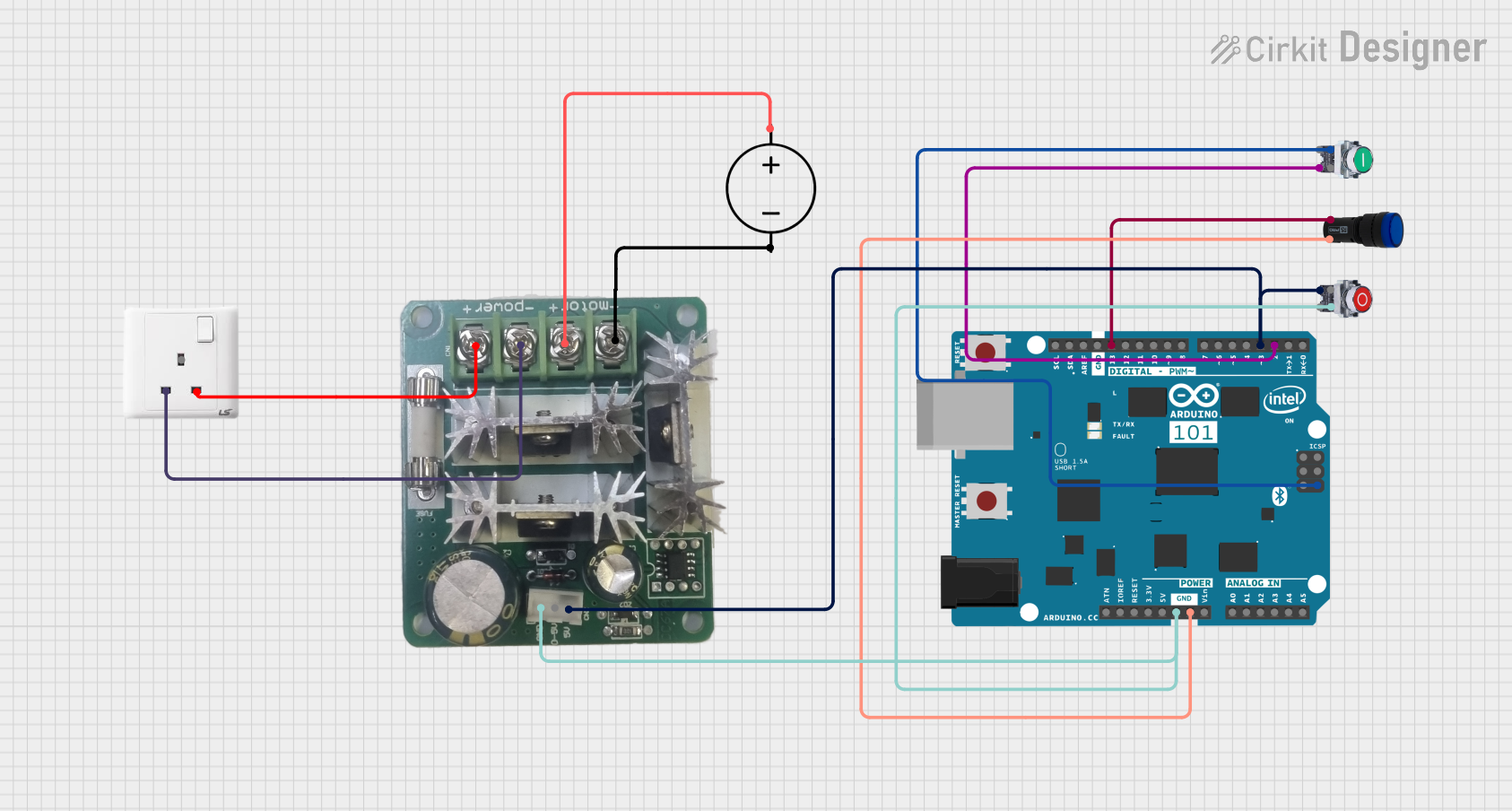
 Open Project in Cirkit Designer
Open Project in Cirkit Designer
 Open Project in Cirkit Designer
Open Project in Cirkit Designer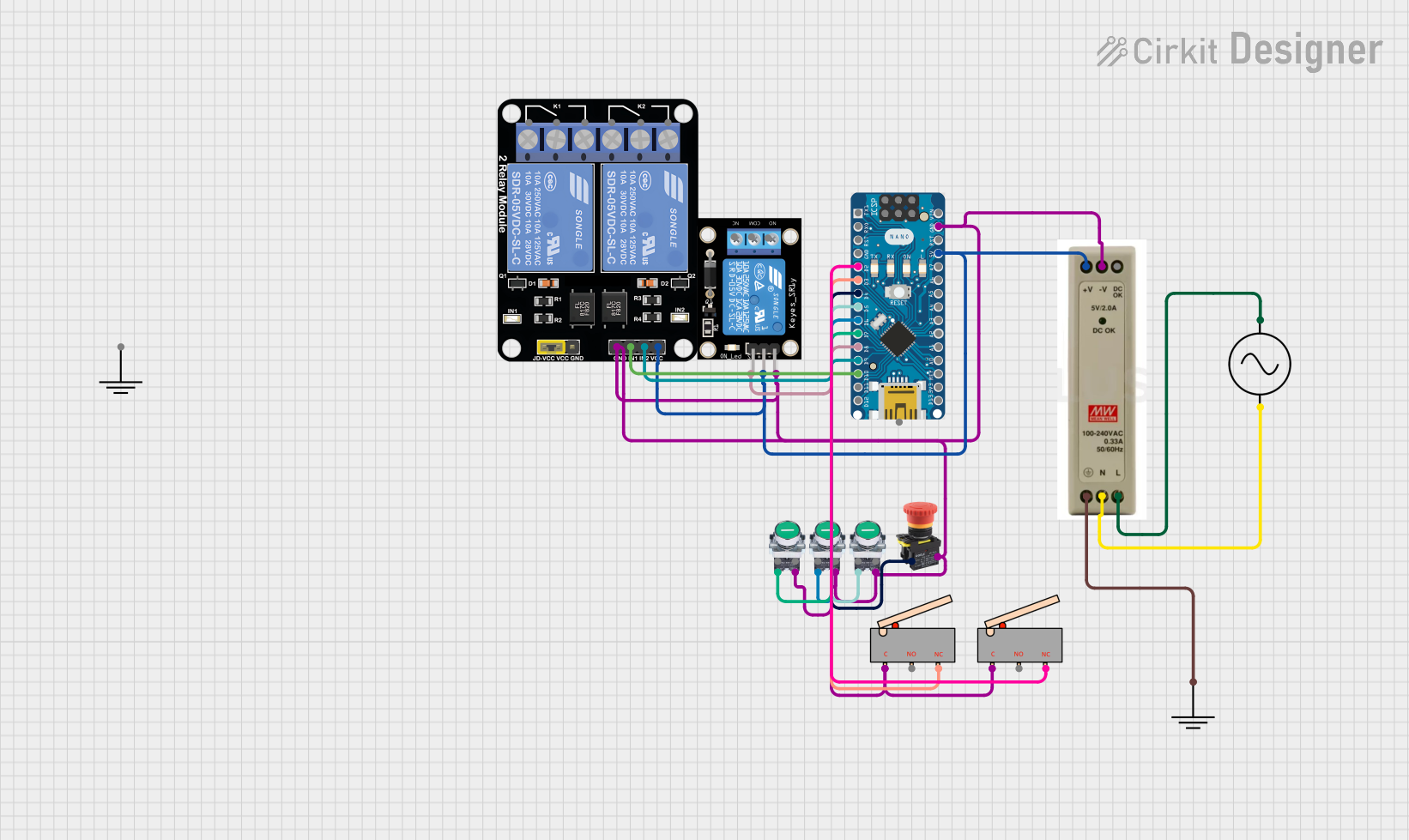
 Open Project in Cirkit Designer
Open Project in Cirkit Designer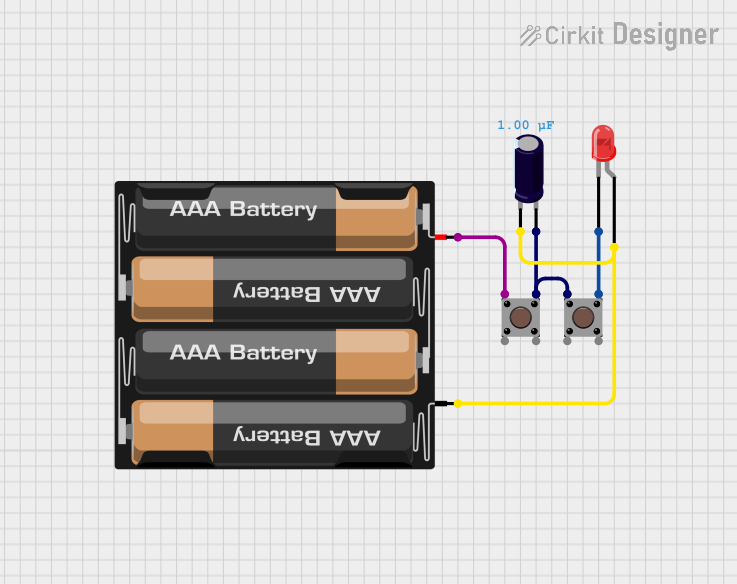
 Open Project in Cirkit Designer
Open Project in Cirkit DesignerExplore Projects Built with Pushbutton STOP
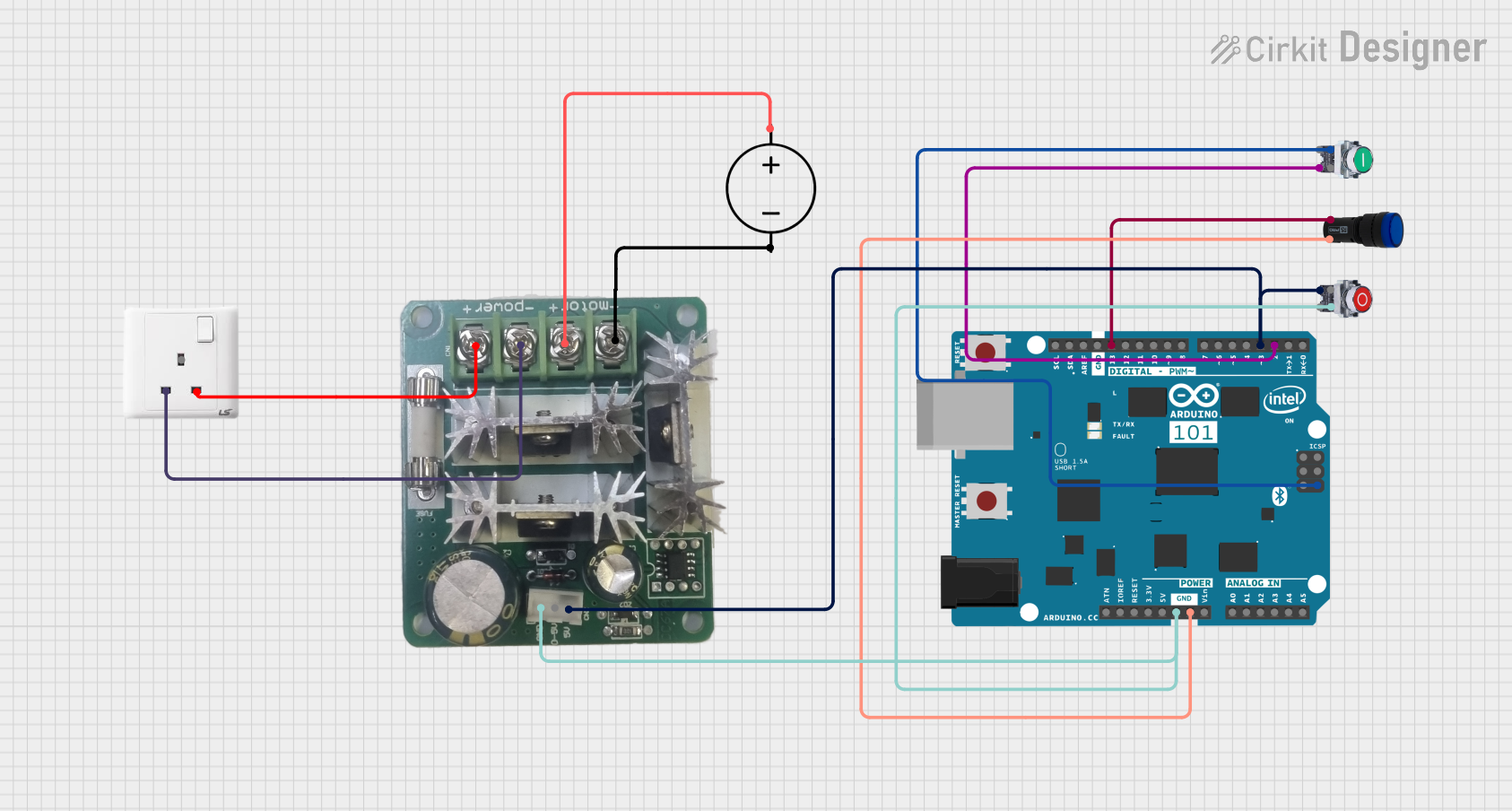
 Open Project in Cirkit Designer
Open Project in Cirkit Designer
 Open Project in Cirkit Designer
Open Project in Cirkit Designer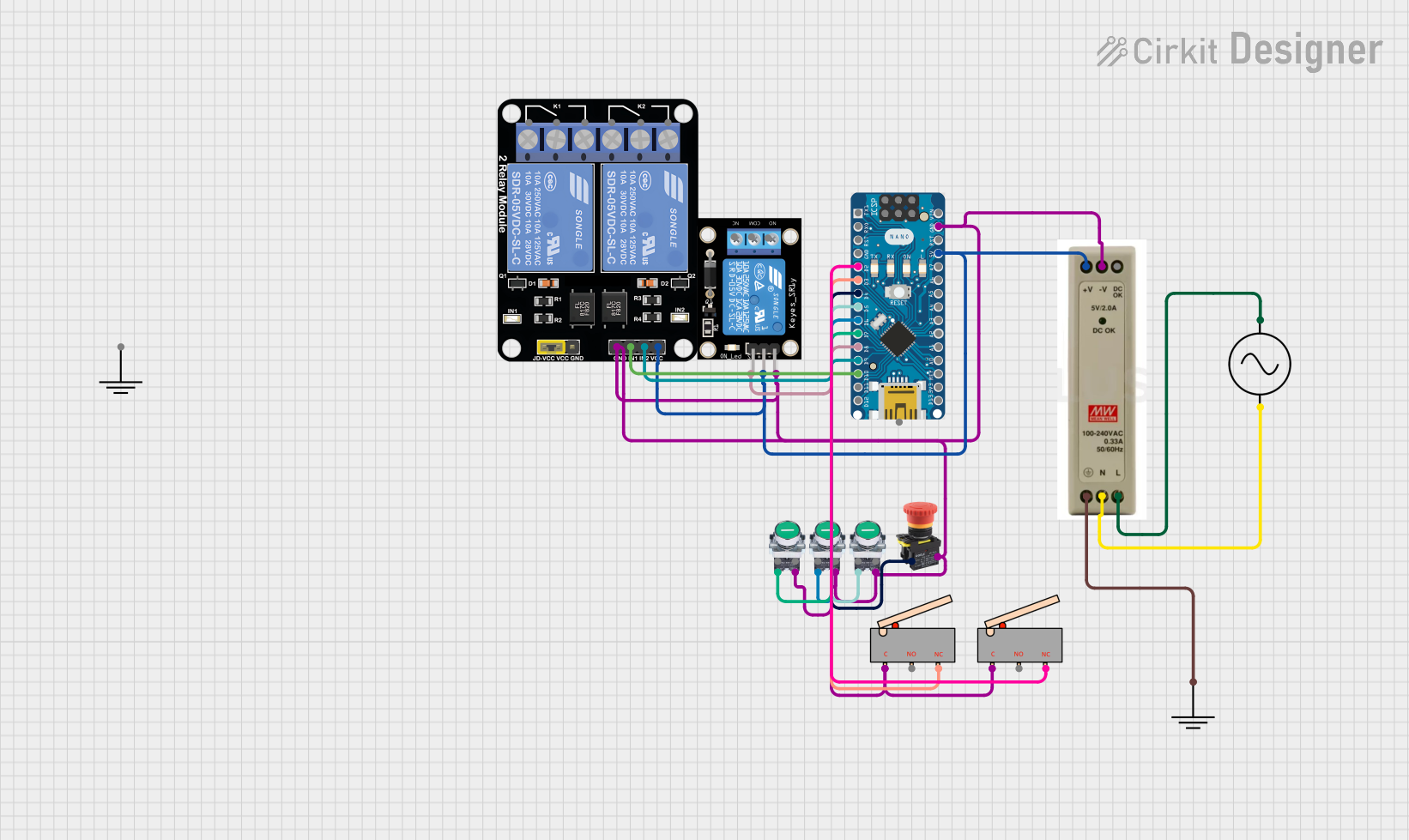
 Open Project in Cirkit Designer
Open Project in Cirkit Designer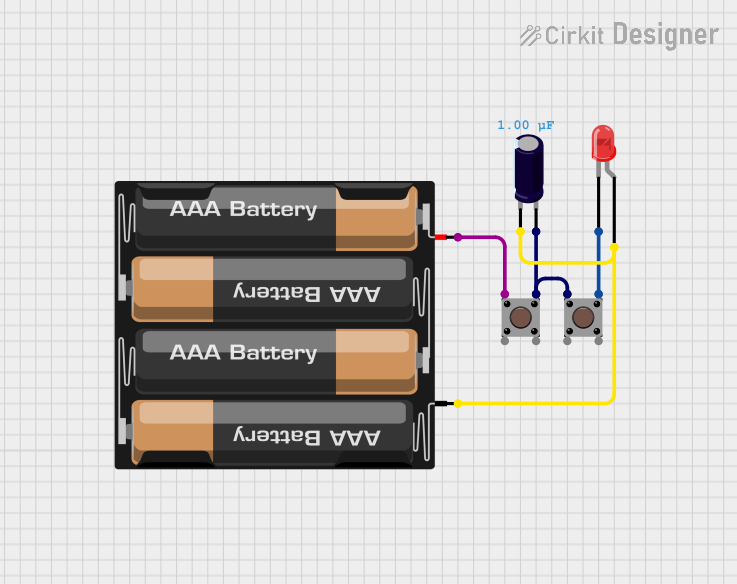
 Open Project in Cirkit Designer
Open Project in Cirkit DesignerCommon Applications and Use Cases
- Emergency stop buttons in industrial machinery
- Safety circuits in automation systems
- Manual control panels for halting processes
- Reset or interrupt functions in electronic devices
Technical Specifications
The Pushbutton STOP is a simple yet robust component. Below are its key technical details:
| Parameter | Value |
|---|---|
| Operating Voltage | 3V to 24V DC |
| Maximum Current Rating | 3A |
| Contact Configuration | Normally Open (NO) |
| Actuation Force | 2-5 N |
| Mechanical Life | 50,000 cycles |
| Mounting Style | Panel mount with screw terminals |
| Operating Temperature | -20°C to +70°C |
Pin Configuration and Descriptions
The Pushbutton STOP typically has two terminals:
| Pin | Description |
|---|---|
| Pin 1 | Input terminal for connecting to the power source or signal line |
| Pin 2 | Output terminal for connecting to the load or circuit to be interrupted |
Usage Instructions
How to Use the Pushbutton STOP in a Circuit
- Identify the Circuit: Determine the point in the circuit where you want to interrupt the current flow.
- Connect the Terminals:
- Connect Pin 1 to the power source or signal line.
- Connect Pin 2 to the load or the circuit to be interrupted.
- Mount the Switch: Secure the Pushbutton STOP to a panel or enclosure using the provided mounting hardware.
- Test the Circuit: Press the button to ensure it interrupts the circuit as expected.
Important Considerations and Best Practices
- Voltage and Current Ratings: Ensure the operating voltage and current do not exceed the component's maximum ratings to avoid damage.
- Debouncing: If used in digital circuits, consider implementing a debouncing mechanism (hardware or software) to prevent false triggering.
- Safety Compliance: For industrial applications, ensure the Pushbutton STOP complies with relevant safety standards.
- Wiring: Use appropriate wire gauges and secure connections to prevent loose or faulty wiring.
Example: Using Pushbutton STOP with Arduino UNO
The Pushbutton STOP can be used with an Arduino UNO to stop a process or trigger an emergency shutdown. Below is an example circuit and code:
Circuit Setup
- Connect Pin 1 of the Pushbutton STOP to a digital input pin on the Arduino (e.g., pin 2).
- Connect Pin 2 to the ground (GND) of the Arduino.
- Use a pull-up resistor (10kΩ) between the digital input pin and the Arduino's 5V pin.
Code Example
// Pushbutton STOP Example with Arduino UNO
// This code monitors the Pushbutton STOP and stops a process when pressed.
const int buttonPin = 2; // Pin connected to Pushbutton STOP
const int ledPin = 13; // Pin connected to an LED (indicates process status)
void setup() {
pinMode(buttonPin, INPUT_PULLUP); // Configure button pin as input with pull-up
pinMode(ledPin, OUTPUT); // Configure LED pin as output
digitalWrite(ledPin, HIGH); // Turn on LED (process running)
}
void loop() {
int buttonState = digitalRead(buttonPin); // Read the button state
if (buttonState == LOW) { // Button pressed (active LOW)
digitalWrite(ledPin, LOW); // Turn off LED (process stopped)
while (digitalRead(buttonPin) == LOW) {
// Wait until the button is released
}
}
}
Notes:
- The
INPUT_PULLUPmode ensures the button is in a known state when not pressed. - The LED represents a running process, which stops when the button is pressed.
Troubleshooting and FAQs
Common Issues and Solutions
Button Does Not Interrupt the Circuit:
- Verify the wiring connections and ensure the terminals are properly connected.
- Check if the voltage and current ratings are within the component's specifications.
Button Sticks or Fails to Return to Default Position:
- Inspect for physical damage or debris around the button mechanism.
- Replace the switch if the mechanical life has been exceeded.
False Triggers in Digital Circuits:
- Implement a debouncing mechanism in hardware (capacitor) or software (code).
No Response in Arduino Circuit:
- Ensure the pull-up resistor is correctly connected.
- Verify the Arduino code and check for errors in pin assignments.
FAQs
Q: Can the Pushbutton STOP be used in AC circuits?
A: Yes, but ensure the voltage and current ratings are suitable for the AC application.
Q: Is the Pushbutton STOP waterproof?
A: Standard models are not waterproof. For outdoor or wet environments, use a waterproof variant.
Q: Can I use the Pushbutton STOP to control high-power devices?
A: No, the Pushbutton STOP is not designed for high-power applications. Use it to control a relay or other intermediary device for such purposes.