
How to Use nodemcu esp8266 v3: Examples, Pinouts, and Specs
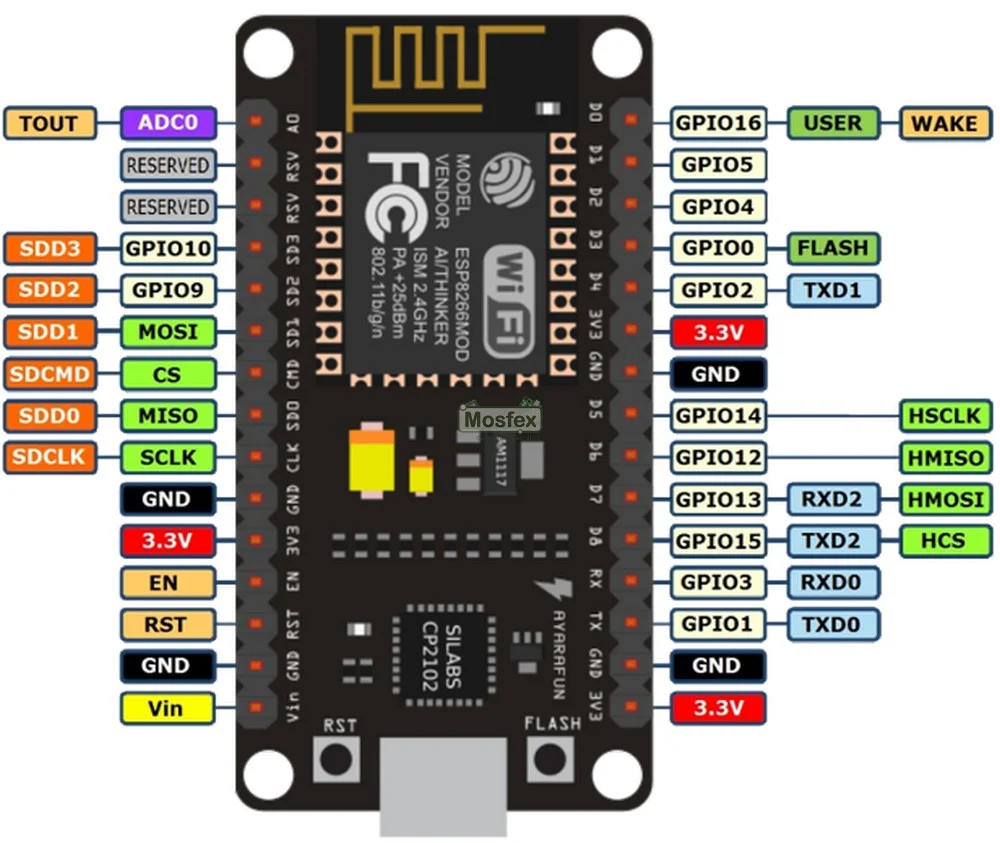
 Design with nodemcu esp8266 v3 in Cirkit Designer
Design with nodemcu esp8266 v3 in Cirkit DesignerIntroduction
The NodeMCU ESP8266 V3 is a low-cost, open-source IoT platform based on the ESP8266 Wi-Fi module. It is designed for rapid prototyping and development of IoT applications. This module features a built-in USB interface for easy programming and a variety of GPIO pins for connecting sensors, actuators, and other peripherals. Its compact design and integrated Wi-Fi capabilities make it an excellent choice for smart home devices, wireless sensor networks, and other IoT projects.
Explore Projects Built with nodemcu esp8266 v3
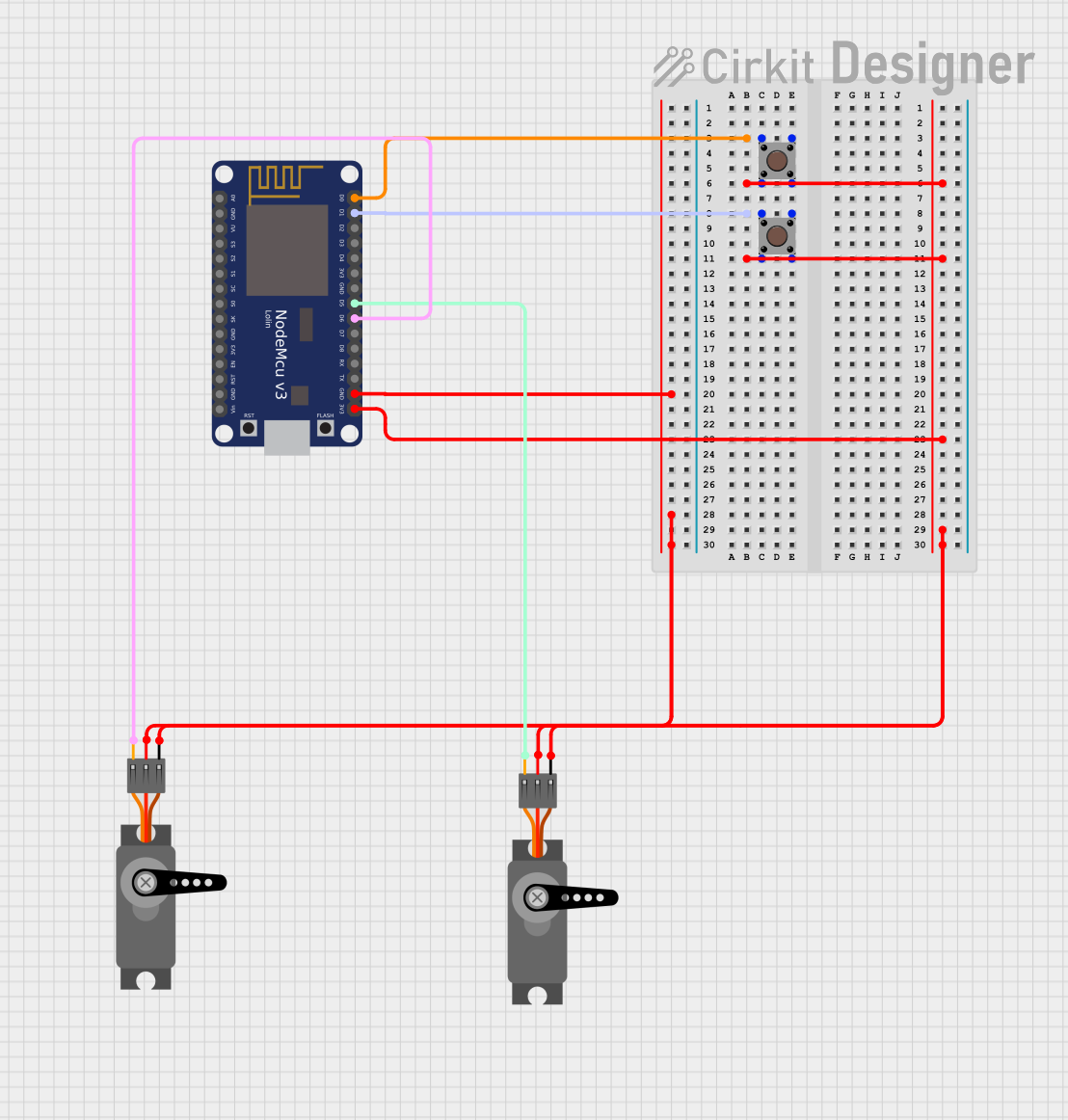
 Open Project in Cirkit Designer
Open Project in Cirkit Designer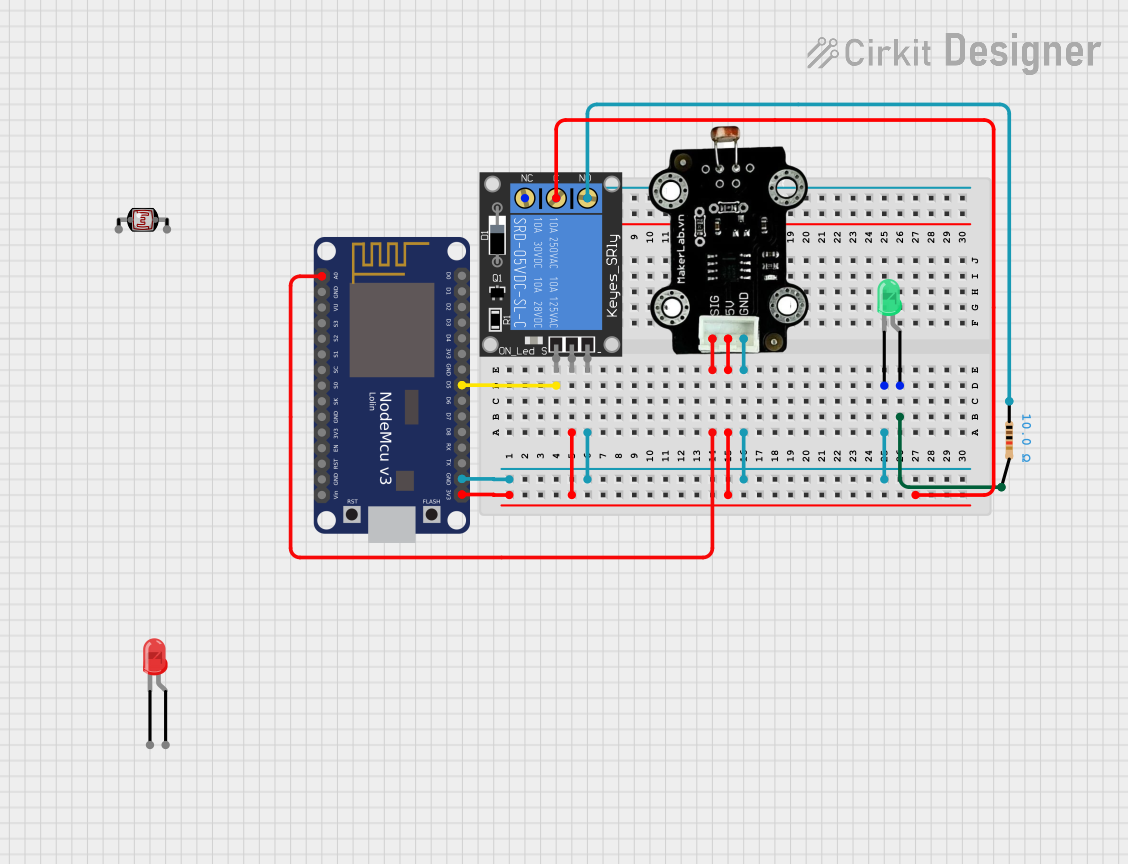
 Open Project in Cirkit Designer
Open Project in Cirkit Designer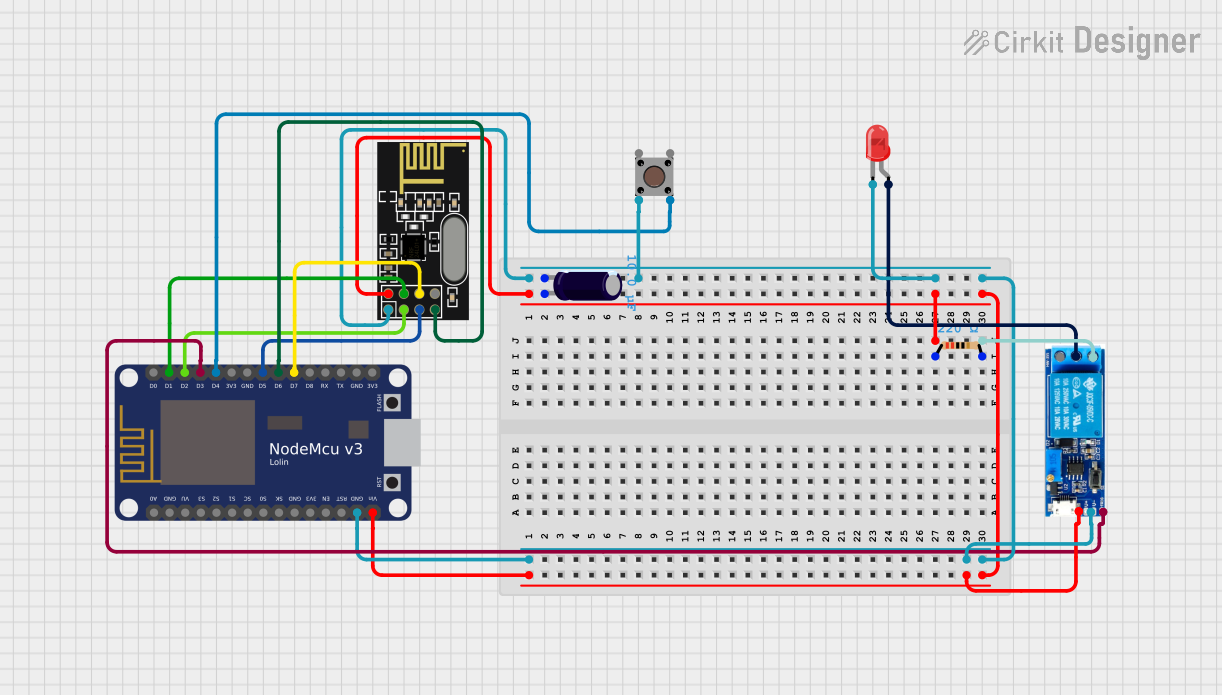
 Open Project in Cirkit Designer
Open Project in Cirkit Designer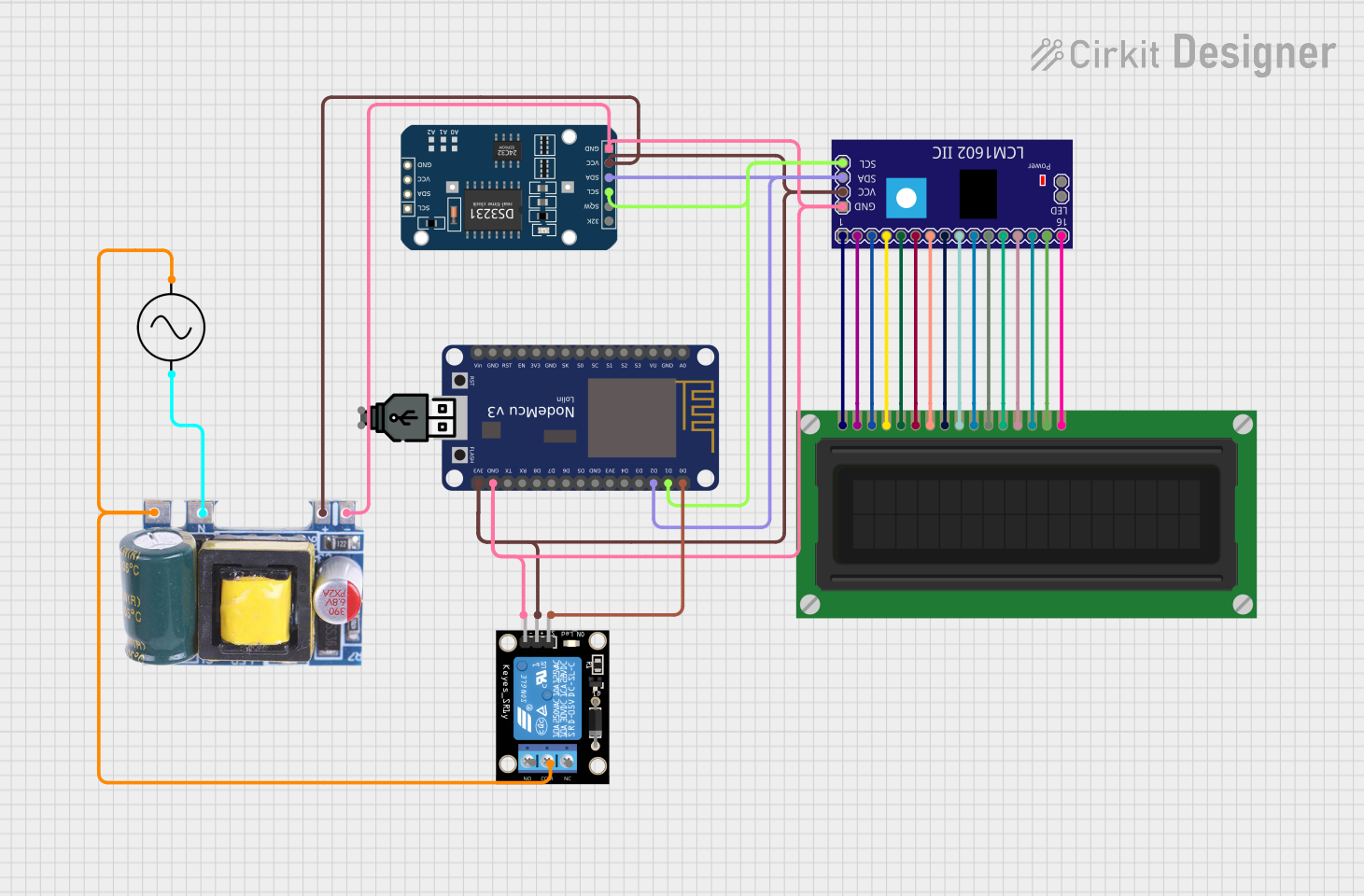
 Open Project in Cirkit Designer
Open Project in Cirkit DesignerExplore Projects Built with nodemcu esp8266 v3
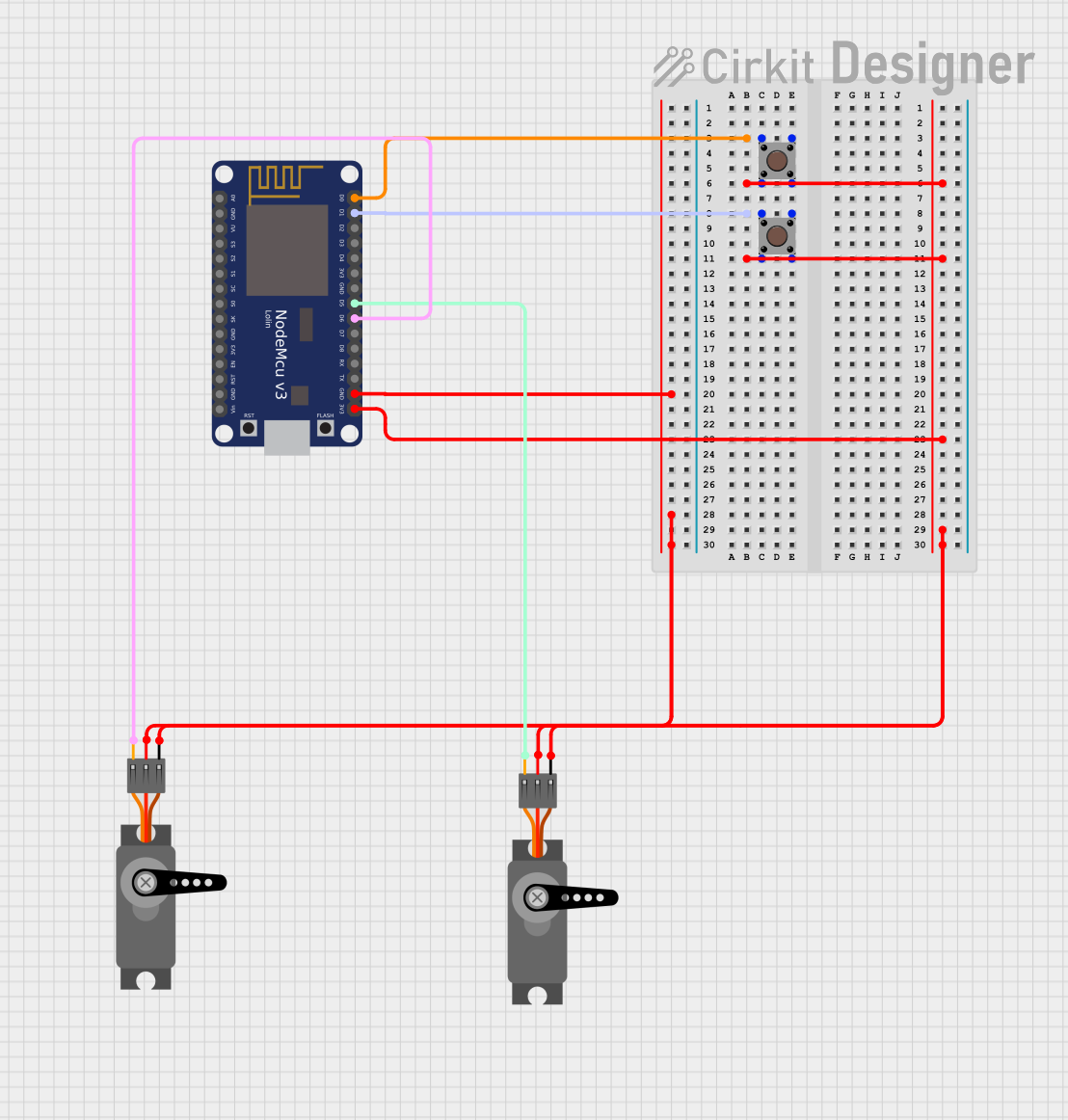
 Open Project in Cirkit Designer
Open Project in Cirkit Designer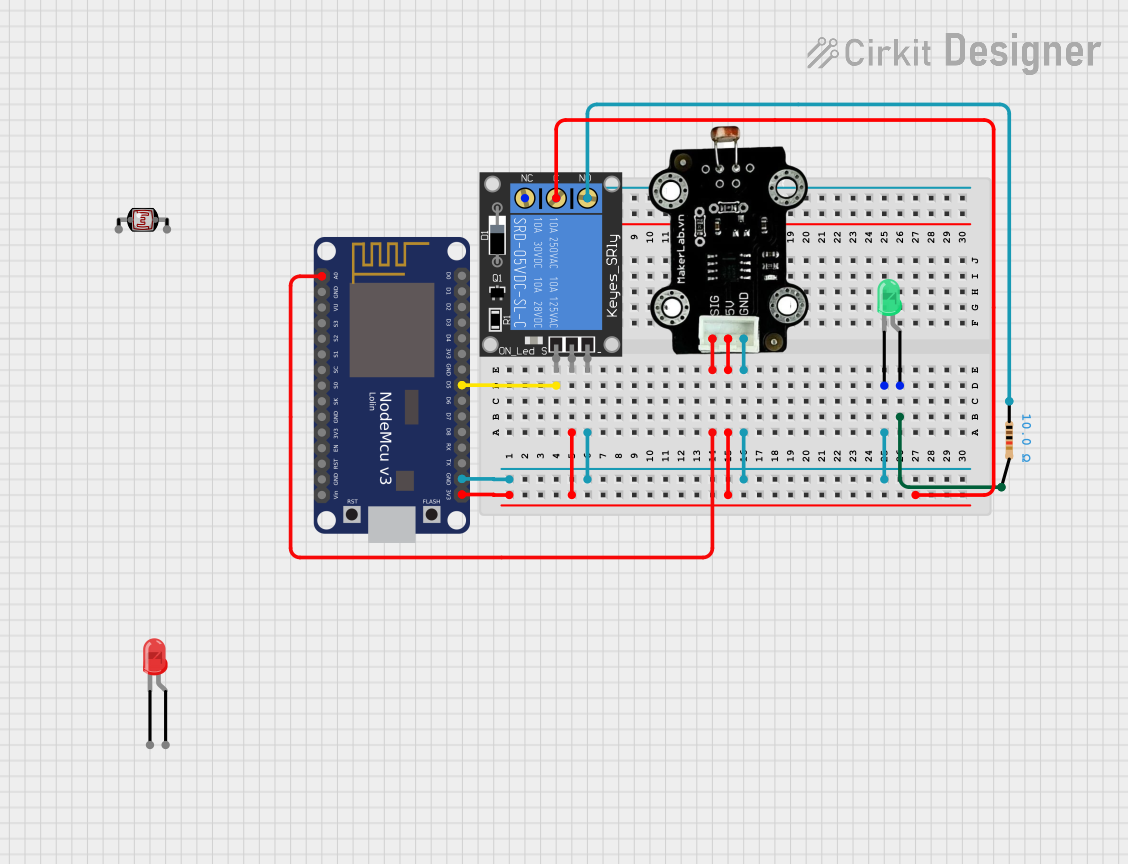
 Open Project in Cirkit Designer
Open Project in Cirkit Designer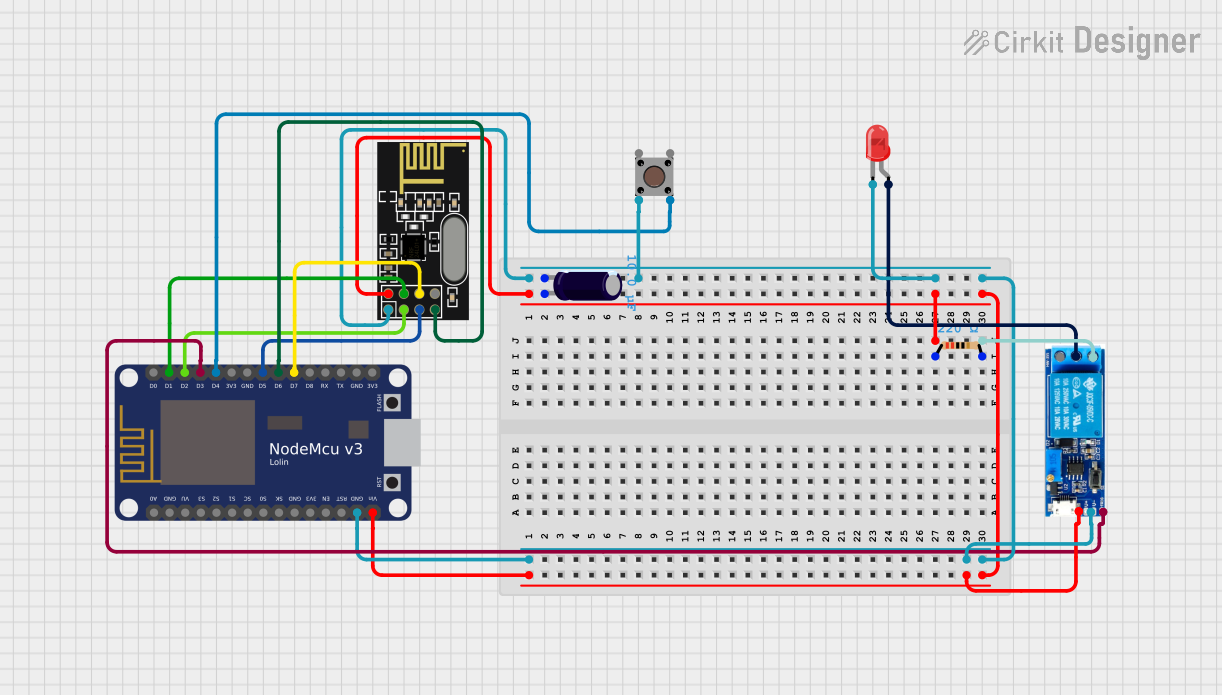
 Open Project in Cirkit Designer
Open Project in Cirkit Designer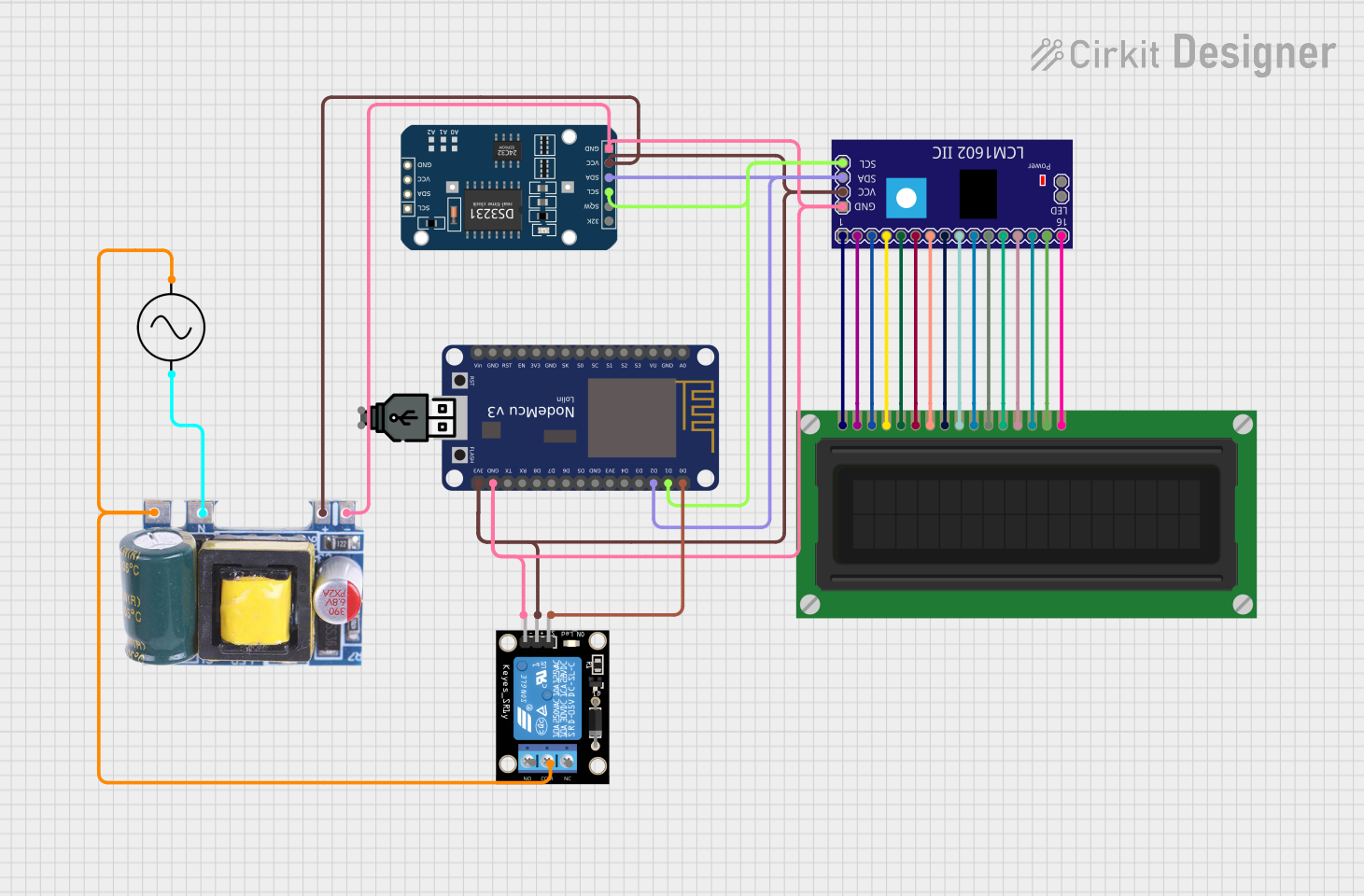
 Open Project in Cirkit Designer
Open Project in Cirkit DesignerCommon Applications and Use Cases
- Smart home automation (e.g., controlling lights, fans, or appliances)
- Wireless sensor networks for environmental monitoring
- IoT-enabled devices for remote data collection
- Prototyping Wi-Fi-enabled projects
- Educational projects for learning about IoT and embedded systems
Technical Specifications
Key Technical Details
| Parameter | Specification |
|---|---|
| Microcontroller | ESP8266 (Tensilica L106 32-bit RISC) |
| Operating Voltage | 3.3V |
| Input Voltage (USB) | 5V |
| Flash Memory | 4MB |
| Clock Speed | 80 MHz (can be overclocked to 160 MHz) |
| Wi-Fi Standard | 802.11 b/g/n |
| GPIO Pins | 11 (including ADC) |
| ADC Resolution | 10-bit |
| Communication Interfaces | UART, SPI, I2C |
| USB Interface | Micro-USB |
| Dimensions | 58mm x 31mm x 13mm |
Pin Configuration and Descriptions
| Pin Name | Pin Number | Description |
|---|---|---|
| VIN | - | Input voltage (5V) for powering the board |
| GND | - | Ground pin |
| 3V3 | - | 3.3V output for powering external devices |
| D0-D8 | GPIO Pins | General-purpose input/output pins |
| A0 | ADC Pin | Analog input (0-3.3V) |
| RX | GPIO3 | UART receive pin |
| TX | GPIO1 | UART transmit pin |
| EN | - | Enable pin (active high) |
| RST | - | Reset pin (active low) |
Usage Instructions
How to Use the NodeMCU ESP8266 V3 in a Circuit
Powering the Board:
- Connect the NodeMCU to your computer via a micro-USB cable for power and programming.
- Alternatively, supply 5V to the VIN pin and connect GND to the ground of your power source.
Programming the Board:
- Install the Arduino IDE and add the ESP8266 board package via the Board Manager.
- Select "NodeMCU 1.0 (ESP-12E Module)" as the board in the Arduino IDE.
- Connect the NodeMCU to your computer and select the appropriate COM port.
- Write or upload your code to the board.
Connecting Sensors and Actuators:
- Use the GPIO pins (D0-D8) to connect digital sensors or actuators.
- For analog sensors, connect them to the A0 pin (ensure the input voltage does not exceed 3.3V).
- Use pull-up or pull-down resistors as needed for stable operation.
Wi-Fi Configuration:
- Use the built-in Wi-Fi module to connect to a network.
- Configure the SSID and password in your code to establish a connection.
Important Considerations and Best Practices
- Voltage Levels: Ensure that all connected devices operate at 3.3V logic levels. Use level shifters if interfacing with 5V devices.
- Power Supply: Use a stable power source to avoid unexpected resets or instability.
- GPIO Limitations: Avoid using GPIO0, GPIO2, and GPIO15 for general purposes during boot as they affect the boot mode.
- Heat Management: The ESP8266 can get warm during operation. Ensure proper ventilation if used in an enclosure.
Example Code for Arduino IDE
The following example demonstrates how to connect the NodeMCU ESP8266 V3 to a Wi-Fi network and control an LED connected to GPIO2.
#include <ESP8266WiFi.h> // Include the ESP8266 Wi-Fi library
// Replace with your network credentials
const char* ssid = "Your_SSID"; // Your Wi-Fi SSID
const char* password = "Your_PASSWORD"; // Your Wi-Fi password
// Define the GPIO pin for the LED
const int ledPin = 2; // GPIO2 (D4 on the NodeMCU)
void setup() {
// Initialize the serial monitor
Serial.begin(115200);
delay(10);
// Set the LED pin as an output
pinMode(ledPin, OUTPUT);
digitalWrite(ledPin, LOW); // Turn off the LED initially
// Connect to Wi-Fi
Serial.println("Connecting to Wi-Fi...");
WiFi.begin(ssid, password);
while (WiFi.status() != WL_CONNECTED) {
delay(500);
Serial.print(".");
}
Serial.println("\nWi-Fi connected!");
Serial.print("IP Address: ");
Serial.println(WiFi.localIP()); // Print the device's IP address
}
void loop() {
// Blink the LED
digitalWrite(ledPin, HIGH); // Turn on the LED
delay(1000); // Wait for 1 second
digitalWrite(ledPin, LOW); // Turn off the LED
delay(1000); // Wait for 1 second
}
Troubleshooting and FAQs
Common Issues and Solutions
The NodeMCU is not detected by the computer:
- Ensure the USB cable is functional and supports data transfer.
- Install the correct USB-to-serial driver (e.g., CH340 or CP2102) for your operating system.
Wi-Fi connection fails:
- Double-check the SSID and password in your code.
- Ensure the Wi-Fi network is within range and not using unsupported security protocols.
The board keeps resetting:
- Verify that the power supply is stable and capable of providing sufficient current (at least 500mA).
- Avoid using GPIO0, GPIO2, or GPIO15 improperly during boot.
Analog readings are inaccurate:
- Ensure the input voltage to the A0 pin does not exceed 3.3V. Use a voltage divider if necessary.
FAQs
Q: Can I use the NodeMCU ESP8266 V3 with 5V sensors?
A: The NodeMCU operates at 3.3V logic levels. Use a level shifter to safely interface with 5V sensors.
Q: How do I reset the NodeMCU to factory settings?
A: Hold the RST pin low for a few seconds to reset the board. To erase the flash memory, use the "Erase Flash" option in the Arduino IDE.
Q: Can I use the NodeMCU as a standalone Wi-Fi access point?
A: Yes, the NodeMCU can operate in AP mode, allowing other devices to connect directly to it.