
How to Use Adafruit 8x16 LED Matrix FeatherWing - Blue: Examples, Pinouts, and Specs
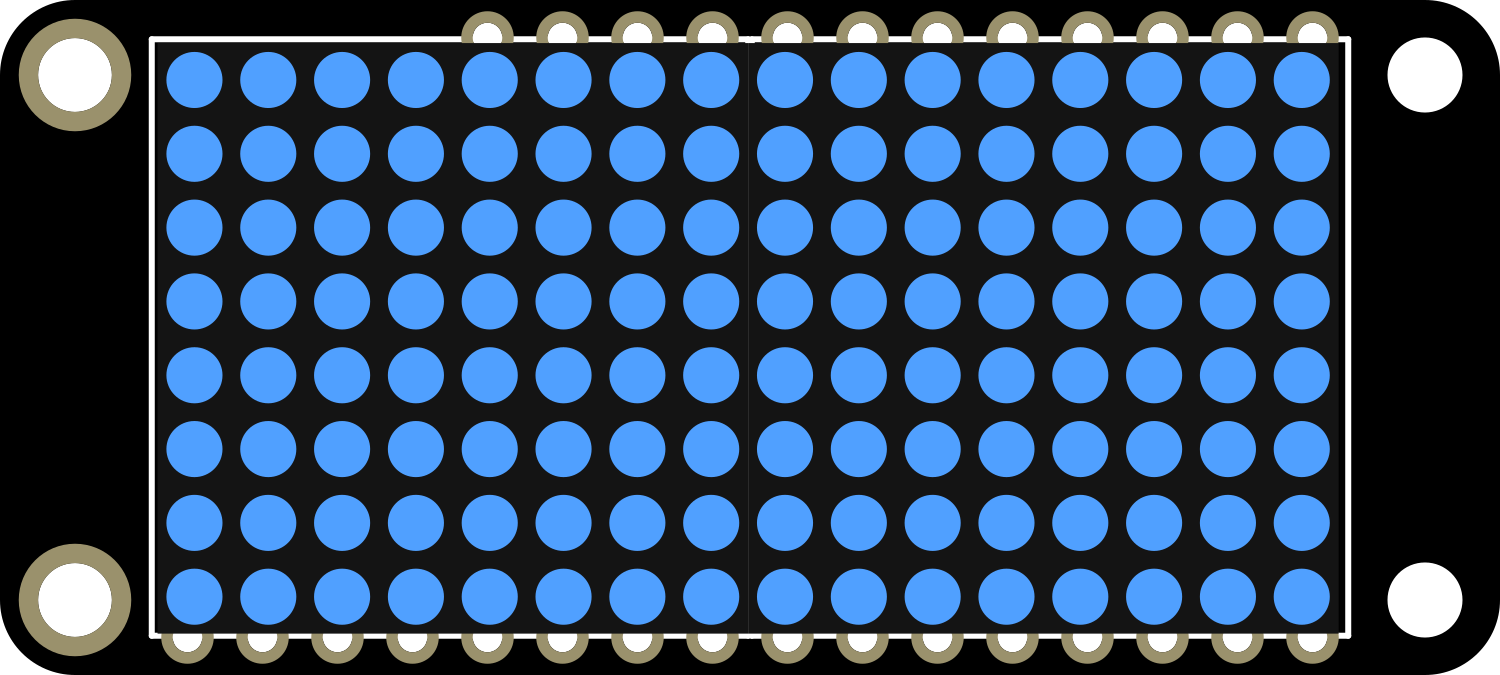
 Design with Adafruit 8x16 LED Matrix FeatherWing - Blue in Cirkit Designer
Design with Adafruit 8x16 LED Matrix FeatherWing - Blue in Cirkit DesignerIntroduction
The Adafruit 8x16 LED Matrix FeatherWing - Blue is a versatile and compact display module that adds a bright, eye-catching LED array to your projects. With 128 individual blue LEDs arranged in an 8x16 grid, it is perfect for displaying simple graphics, scrolling text, and animations. This component is designed to interface seamlessly with the Adafruit Feather series of development boards, making it an excellent choice for portable and IoT applications.
Explore Projects Built with Adafruit 8x16 LED Matrix FeatherWing - Blue
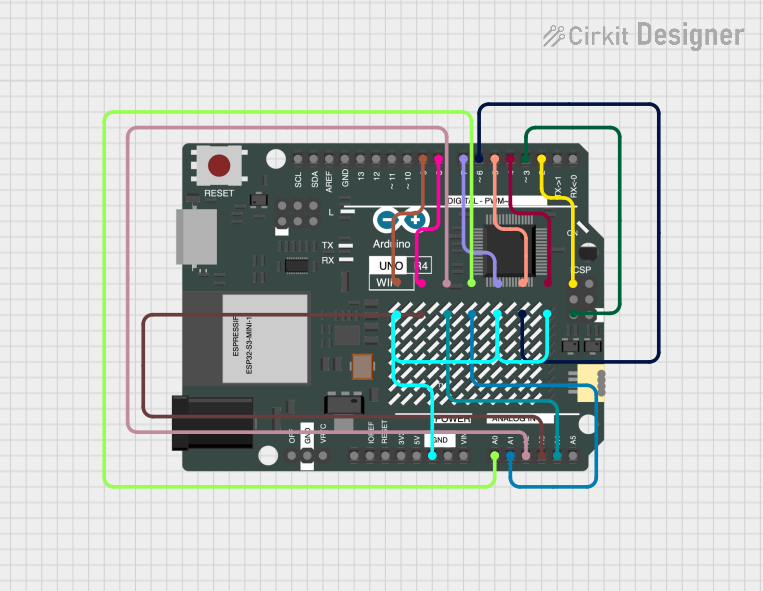
 Open Project in Cirkit Designer
Open Project in Cirkit Designer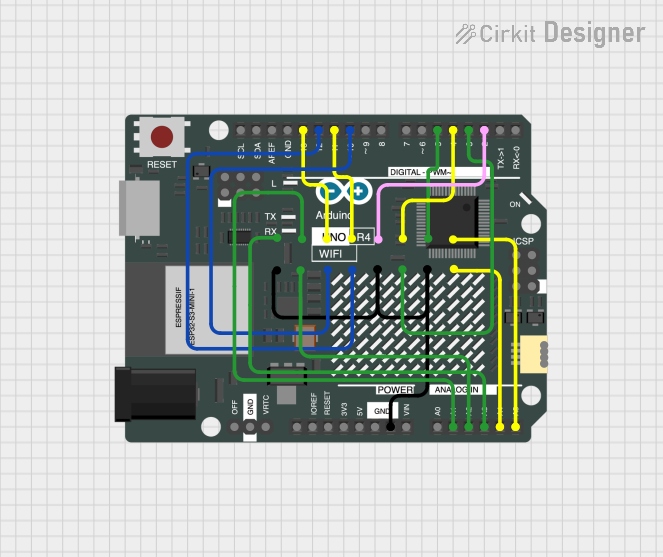
 Open Project in Cirkit Designer
Open Project in Cirkit Designer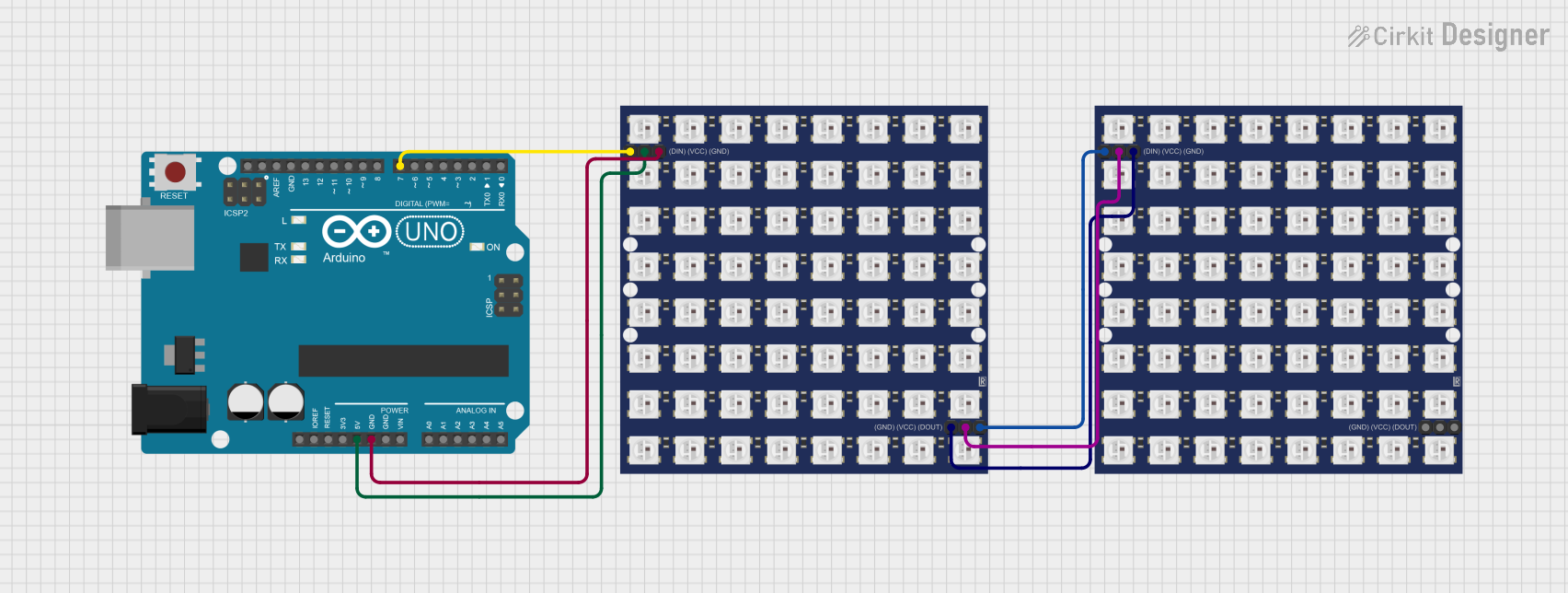
 Open Project in Cirkit Designer
Open Project in Cirkit Designer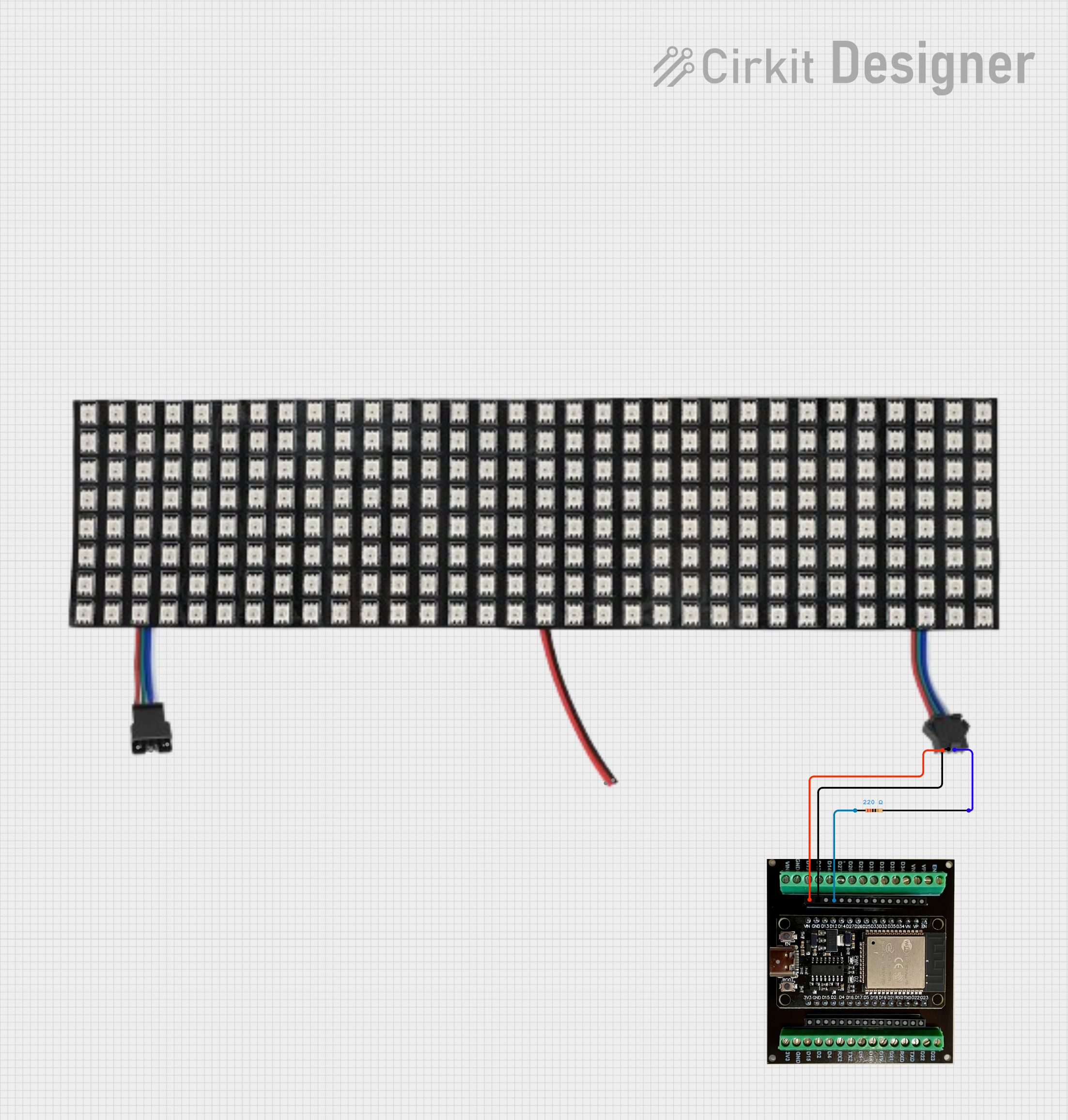
 Open Project in Cirkit Designer
Open Project in Cirkit DesignerExplore Projects Built with Adafruit 8x16 LED Matrix FeatherWing - Blue
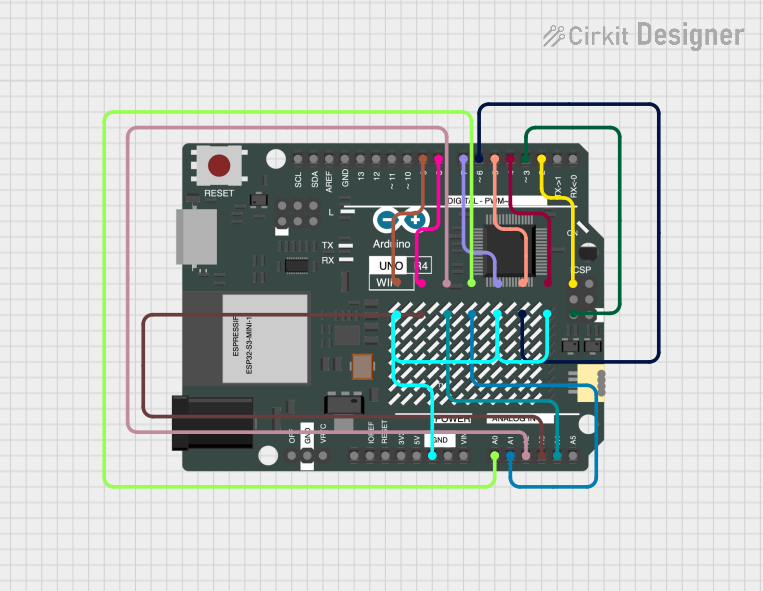
 Open Project in Cirkit Designer
Open Project in Cirkit Designer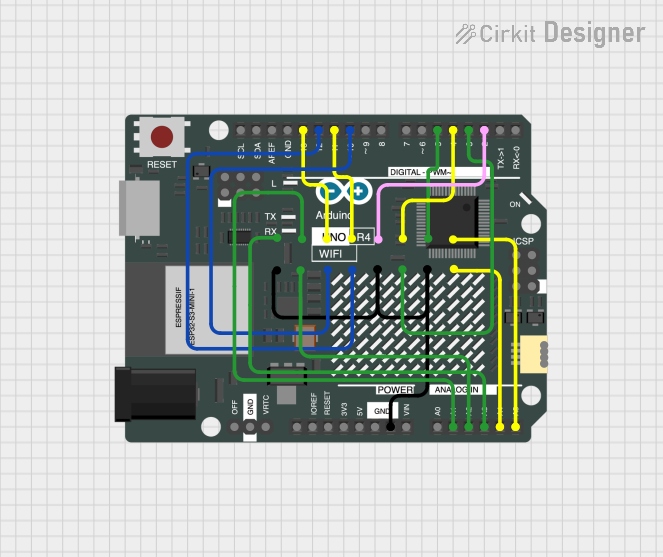
 Open Project in Cirkit Designer
Open Project in Cirkit Designer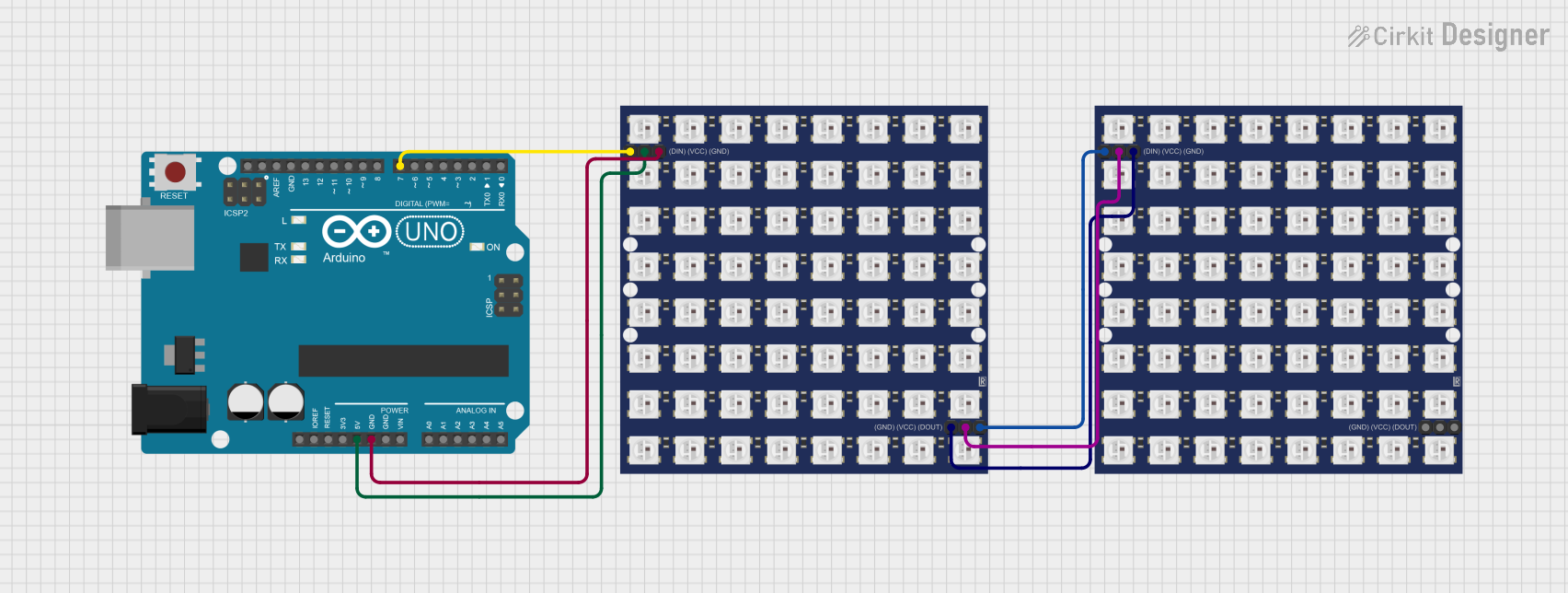
 Open Project in Cirkit Designer
Open Project in Cirkit Designer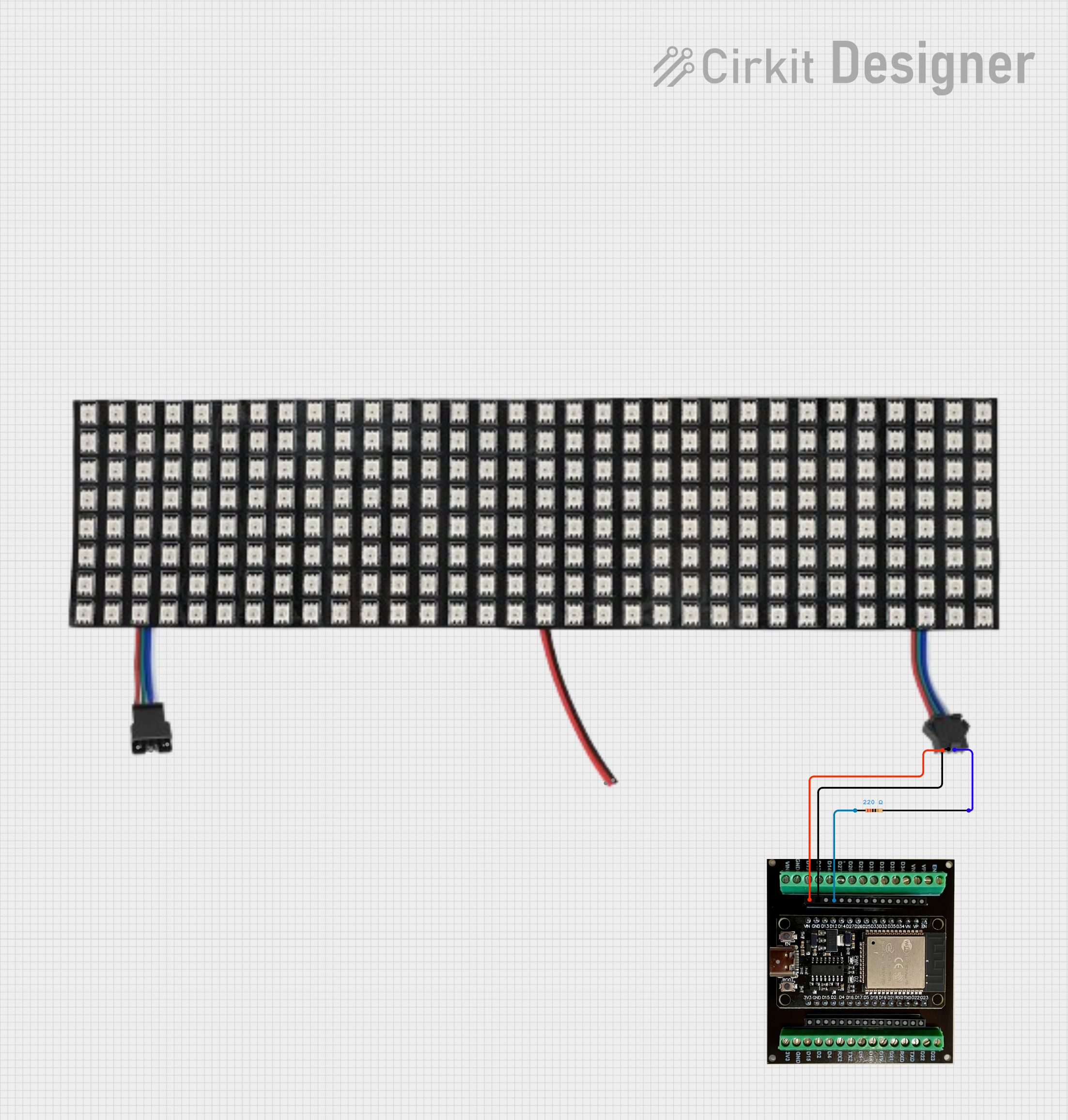
 Open Project in Cirkit Designer
Open Project in Cirkit DesignerCommon Applications and Use Cases
- Wearable electronics
- Informational displays
- Portable message boards
- Interactive art installations
- User interfaces for projects
Technical Specifications
Key Technical Details
- Operating Voltage: 3.3V to 5V
- Max Current (per LED): 18mA
- Max Current (for all LEDs): ~2.3A
- Communication Interface: I2C
- I2C Addresses: 0x70 (default), selectable with solder jumpers
- Dimensions: 51mm x 23mm x 4.6mm
Pin Configuration and Descriptions
| Pin | Description |
|---|---|
| GND | Ground connection |
| 3V | 3.3V power supply |
| SDA | I2C Data |
| SCL | I2C Clock |
| RST | Reset pin (optional use) |
Usage Instructions
How to Use the Component in a Circuit
- Power Supply: Connect the 3V pin to the 3.3V output on your Feather board and GND to ground.
- I2C Connection: Connect SDA and SCL pins to their corresponding I2C pins on the Feather.
- Optional Reset: The RST pin can be connected to a digital pin on the Feather if software reset functionality is desired.
Important Considerations and Best Practices
- Ensure that the power supply is sufficient for the maximum current draw when all LEDs are lit.
- Use pull-up resistors on the I2C lines if they are not included on the Feather board.
- To prevent damage, avoid powering the LEDs at their maximum current for extended periods.
- When stacking multiple FeatherWings, ensure that the I2C addresses are set uniquely using the solder jumpers.
Example Code for Arduino UNO
#include <Wire.h>
#include <Adafruit_GFX.h>
#include <Adafruit_LEDBackpack.h>
Adafruit_8x16matrix matrix = Adafruit_8x16matrix();
void setup() {
matrix.begin(0x70); // Initialize the matrix with its I2C address
matrix.setBrightness(10); // Set brightness level (0 is dim, 15 is bright)
}
void loop() {
matrix.clear(); // Clear the matrix display
matrix.setCursor(0, 0); // Set cursor at top-left corner
matrix.print("Hello"); // Print a message
matrix.writeDisplay(); // Update the display with the message
delay(2000); // Wait for 2 seconds
matrix.scrollTextLeft(); // Scroll the text left
matrix.writeDisplay(); // Update the display after scrolling
delay(300); // Wait for 300 milliseconds
}
Note: This example assumes the use of an Adafruit Feather or a compatible board with the same I2C pinout. If using an Arduino UNO, you will need to connect SDA to A4 and SCL to A5, and include a level shifter if necessary due to the voltage difference.
Troubleshooting and FAQs
Common Issues
- LEDs Not Lighting Up: Check the power connections and ensure the I2C lines are properly connected.
- Dim or Flickering LEDs: Verify that the power supply can handle the current draw. Adjust the brightness level if necessary.
- Garbled Display: Ensure that there are no conflicting I2C addresses if using multiple I2C devices.
Solutions and Tips for Troubleshooting
- Double-check wiring, especially the I2C connections.
- Use a multimeter to verify that the correct voltage is present at the 3V pin.
- If using multiple FeatherWings, change the I2C address of each one using the solder jumpers.
- Check for loose connections or cold solder joints if the module is not functioning correctly.
FAQs
Q: Can I use this LED matrix with other microcontrollers besides the Feather series?
A: Yes, the matrix uses I2C, which is a standard communication protocol. However, you may need level shifters for microcontrollers operating at different voltages.
Q: How do I change the I2C address?
A: The I2C address can be changed by soldering the address jumpers on the back of the PCB. Refer to the Adafruit documentation for the address mapping.
Q: Can I power the matrix from a battery?
A: Yes, as long as the battery can provide the necessary voltage and current. Be mindful of the power consumption when all LEDs are lit.
Q: How do I display custom graphics or animations?
A: Custom graphics and animations can be created using the Adafruit GFX library functions. You will need to define the patterns as bitmaps or use drawing functions provided by the library.