
How to Use Adafruit 14-segment LED Alphanumeric Backpack Red: Examples, Pinouts, and Specs

 Design with Adafruit 14-segment LED Alphanumeric Backpack Red in Cirkit Designer
Design with Adafruit 14-segment LED Alphanumeric Backpack Red in Cirkit DesignerIntroduction
The Adafruit 14-Segment LED Alphanumeric Backpack is a versatile and easy-to-use display module that allows users to add a bright, crisp red LED alphanumeric display to their projects. Each of the alphanumeric characters is made up of 14 segments that can be controlled individually to display letters, numbers, and a variety of symbols. This component is commonly used in clocks, counters, and readouts in various electronics projects.
Explore Projects Built with Adafruit 14-segment LED Alphanumeric Backpack Red

 Open Project in Cirkit Designer
Open Project in Cirkit Designer
 Open Project in Cirkit Designer
Open Project in Cirkit Designer
 Open Project in Cirkit Designer
Open Project in Cirkit Designer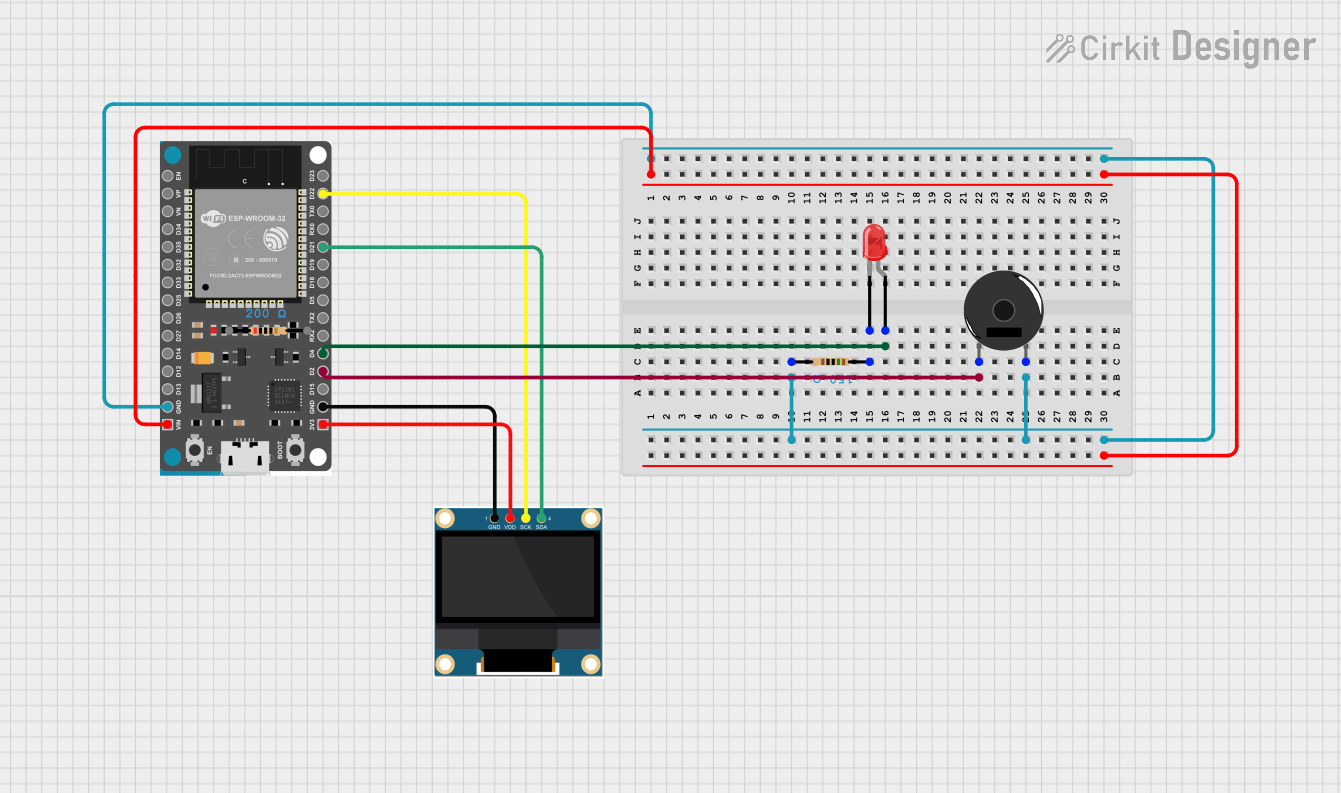
 Open Project in Cirkit Designer
Open Project in Cirkit DesignerExplore Projects Built with Adafruit 14-segment LED Alphanumeric Backpack Red

 Open Project in Cirkit Designer
Open Project in Cirkit Designer
 Open Project in Cirkit Designer
Open Project in Cirkit Designer
 Open Project in Cirkit Designer
Open Project in Cirkit Designer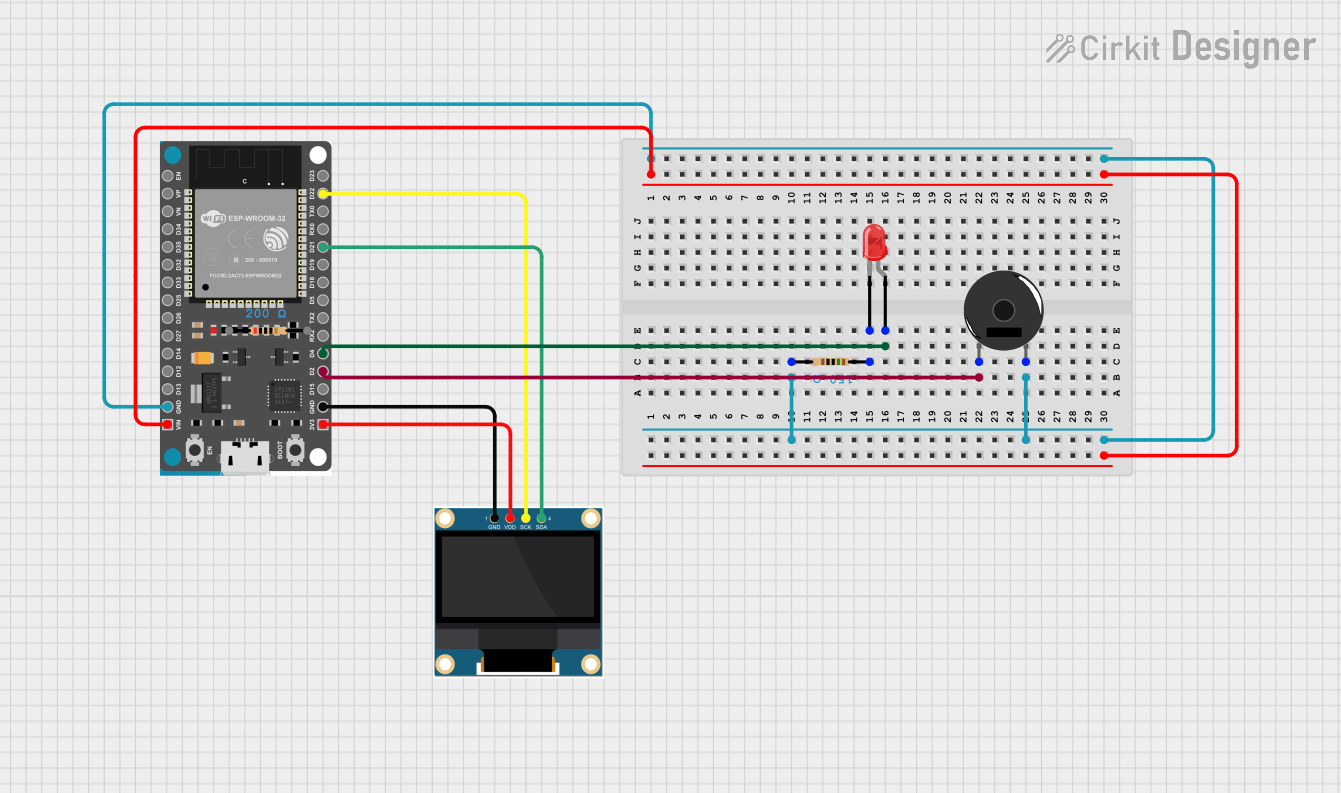
 Open Project in Cirkit Designer
Open Project in Cirkit DesignerCommon Applications and Use Cases
- Digital clocks and timers
- Counter displays
- Message boards
- Electronic scoreboards
- User interfaces for various projects
Technical Specifications
Key Technical Details
- Display Color: Red
- Operating Voltage: 2.0V to 3.3V
- Forward Current (per segment): 18mA
- Peak Forward Current (per segment): 120mA
- Reverse Voltage (per segment): 5V
Pin Configuration and Descriptions
| Pin Number | Name | Description |
|---|---|---|
| 1 | GND | Ground connection |
| 2 | VCC | Power supply (3.3V - 5V) |
| 3 | SDA | I2C data line |
| 4 | SCL | I2C clock line |
Usage Instructions
How to Use the Component in a Circuit
- Power Connections: Connect the VCC pin to a 3.3V or 5V power supply and the GND pin to the ground.
- Data Connections: Connect the SDA and SCL pins to the I2C data and clock lines on your microcontroller.
- Address Selection: The backpack has solder jumpers for setting the I2C address. By default, it is set to 0x70.
Important Considerations and Best Practices
- Ensure that the power supply voltage does not exceed the maximum rating of 5V.
- Limit the peak forward current to avoid damaging the LED segments.
- Use pull-up resistors on the I2C data lines if your microcontroller does not have built-in pull-ups.
- When daisy-chaining multiple backpacks, make sure to set unique I2C addresses for each one.
Example Code for Arduino UNO
#include <Wire.h>
#include <Adafruit_GFX.h>
#include <Adafruit_LEDBackpack.h>
Adafruit_AlphaNum4 alpha4 = Adafruit_AlphaNum4();
void setup() {
alpha4.begin(0x70); // Initialize the display with its I2C address
}
void loop() {
alpha4.writeDigitAscii(0, 'H'); // Display 'H' on the first character
alpha4.writeDigitAscii(1, 'E'); // Display 'E' on the second character
alpha4.writeDigitAscii(2, 'L'); // Display 'L' on the third character
alpha4.writeDigitAscii(3, 'P'); // Display 'P' on the fourth character
alpha4.writeDisplay(); // Send data to the display to show it
delay(500); // Wait for half a second
alpha4.clear(); // Clear the display
alpha4.writeDisplay(); // Send the clear command to the display
delay(500); // Wait for half a second
}
Troubleshooting and FAQs
Common Issues Users Might Face
- Display Not Lighting Up: Check the power connections and ensure the I2C address is correctly set.
- Garbled Characters: Ensure there are no loose connections and the I2C lines are connected properly.
- Dim Display: Make sure the forward current is within the specified range and not below the operating current.
Solutions and Tips for Troubleshooting
- Double-check wiring, especially the I2C connections.
- Verify that the correct I2C address is being used in your code.
- If using multiple displays, ensure each one has a unique I2C address.
- Check for solder bridges on the address selection jumpers if the address was changed.
FAQs
Q: Can I use this display with a 5V microcontroller like an Arduino UNO? A: Yes, the display can be used with a 5V microcontroller. However, ensure that the logic levels for I2C are compatible.
Q: How many of these displays can I chain together? A: You can chain up to eight displays by setting unique I2C addresses for each one using the address jumpers.
Q: Can I display custom characters? A: Yes, the display supports custom characters. You can create custom bitmaps for each segment to form your desired character.
Q: Is it necessary to use external resistors with this display? A: No, the display has built-in resistors for the LED segments. However, pull-up resistors for the I2C lines may be necessary depending on your microcontroller.