
How to Use Adafruit TFP401 to 40 pin TFT no Touch: Examples, Pinouts, and Specs
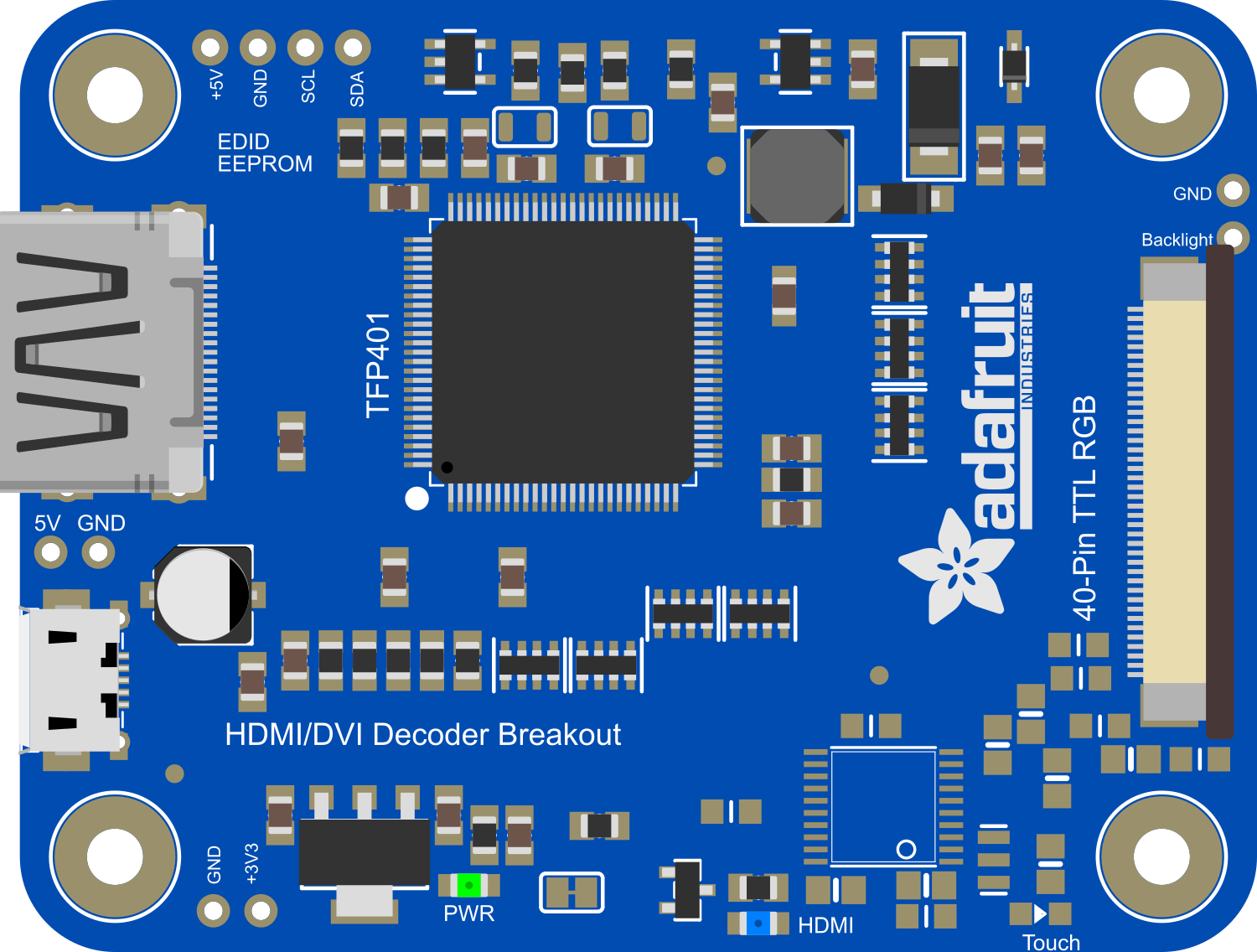
 Design with Adafruit TFP401 to 40 pin TFT no Touch in Cirkit Designer
Design with Adafruit TFP401 to 40 pin TFT no Touch in Cirkit DesignerIntroduction
The Adafruit TFP401 to 40 pin TFT no Touch is an HDMI/DVI decoder to a 40-pin TFT display. It is designed to make it easier to use a TFT panel in your projects, especially when you want to display HDMI or DVI video content. The TFP401 is a DVI/HDMI decoder from Texas Instruments that can handle up to a 165MHz pixel clock, which means it can support 1080p and 720p video without compression or processor overhead. This component is ideal for use in digital signage, portable monitors, or any application that requires high-quality video output on a TFT display.
Common applications include:
- DIY monitors
- Digital signage
- Embedded systems with graphical interfaces
- Portable video systems
Explore Projects Built with Adafruit TFP401 to 40 pin TFT no Touch

 Open Project in Cirkit Designer
Open Project in Cirkit Designer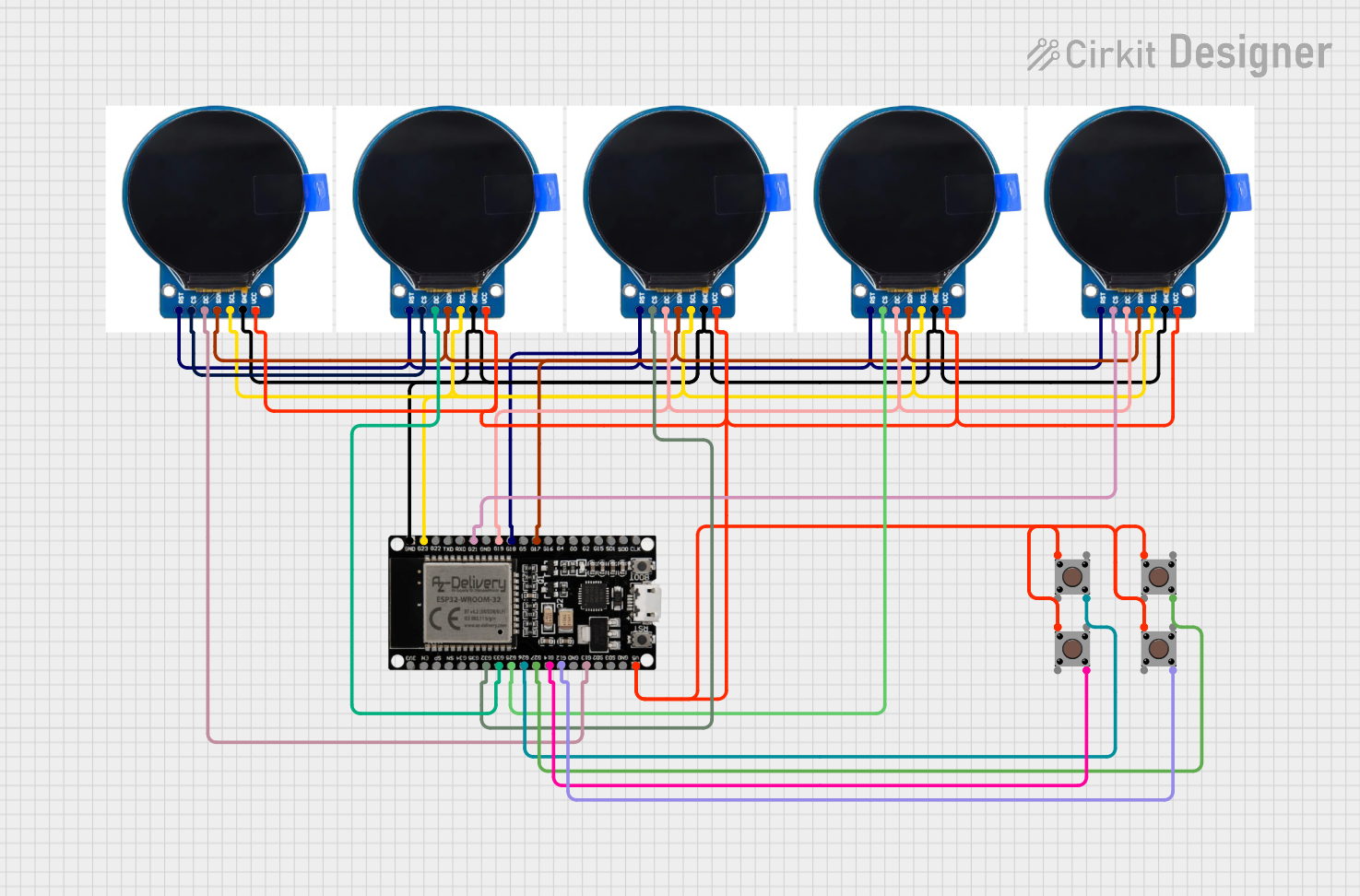
 Open Project in Cirkit Designer
Open Project in Cirkit Designer
 Open Project in Cirkit Designer
Open Project in Cirkit Designer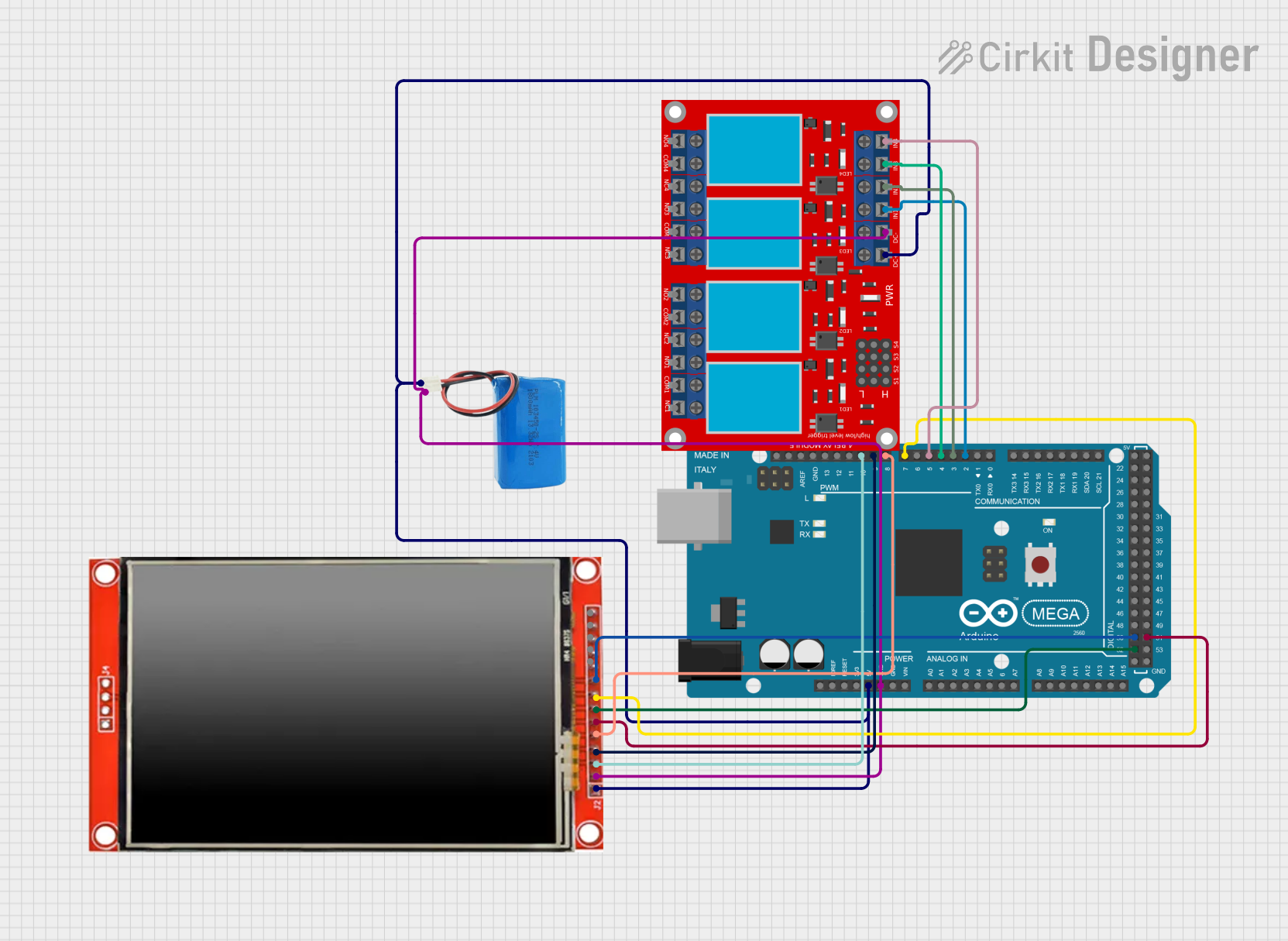
 Open Project in Cirkit Designer
Open Project in Cirkit DesignerExplore Projects Built with Adafruit TFP401 to 40 pin TFT no Touch

 Open Project in Cirkit Designer
Open Project in Cirkit Designer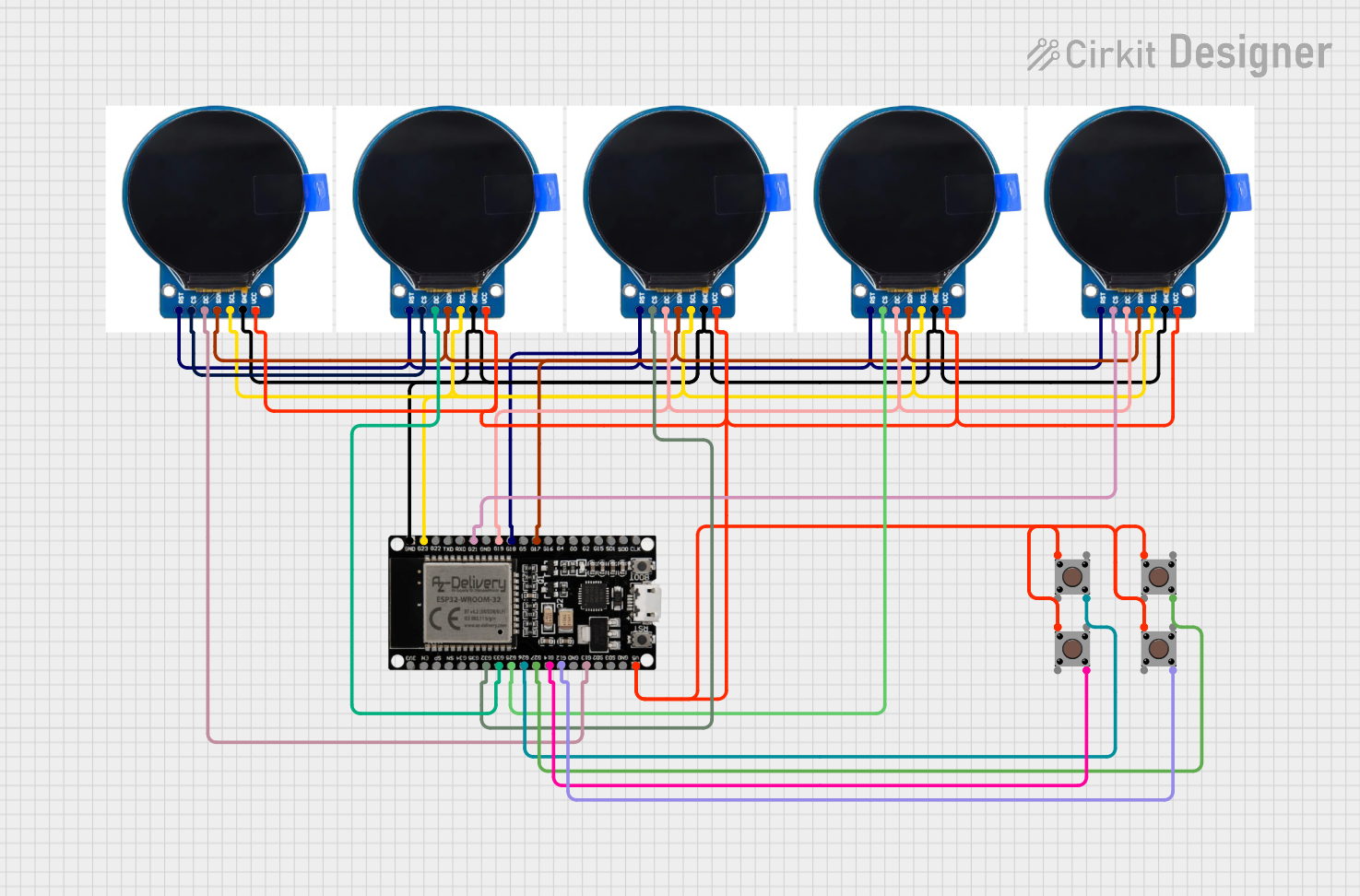
 Open Project in Cirkit Designer
Open Project in Cirkit Designer
 Open Project in Cirkit Designer
Open Project in Cirkit Designer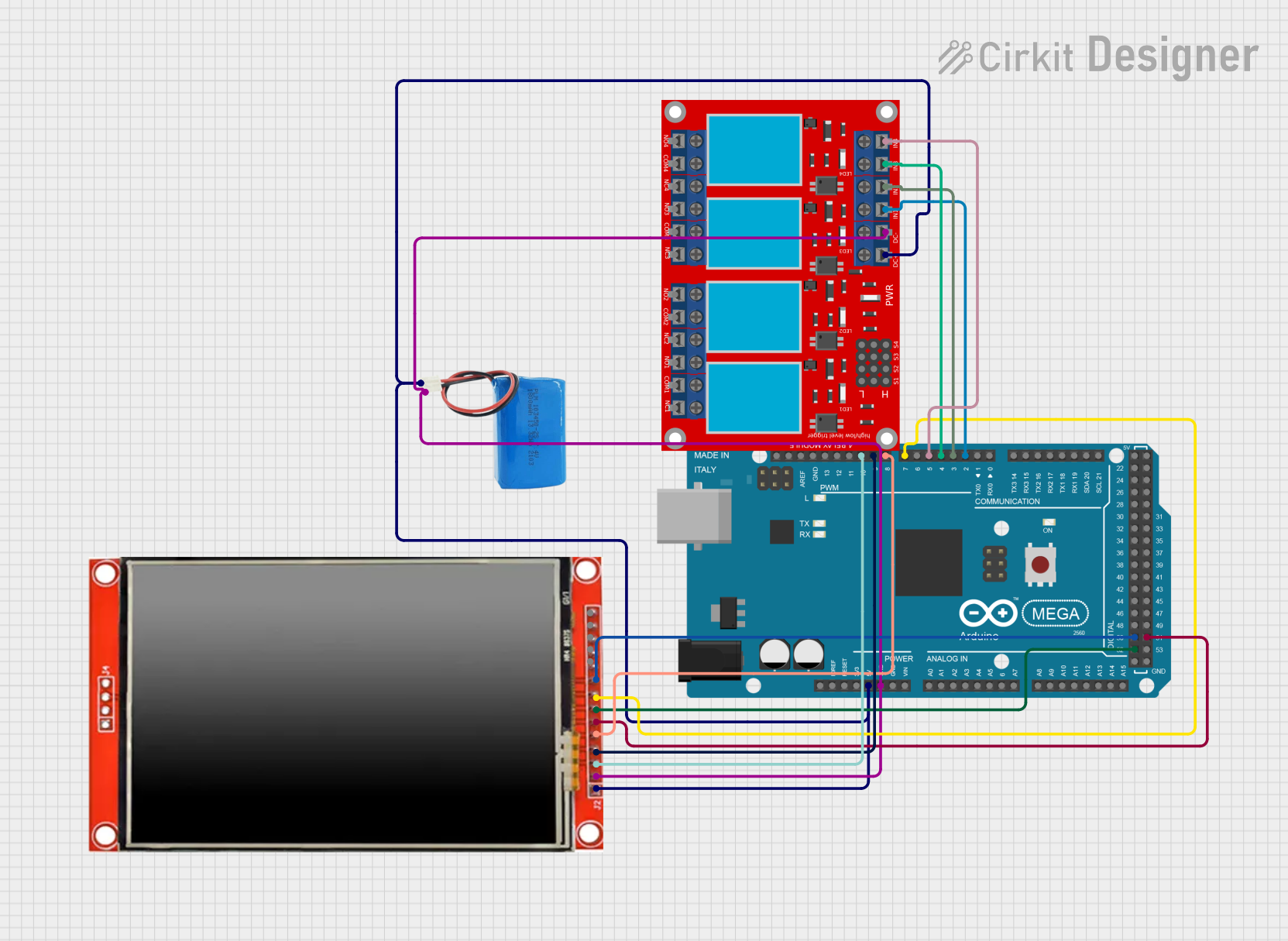
 Open Project in Cirkit Designer
Open Project in Cirkit DesignerTechnical Specifications
Key Technical Details
- Power Supply: 5V (from HDMI)
- Resolution: Up to 165MHz pixel clock for 1080p
- Interface: 40-pin TFT
- Control Interface: I2C (for EDID and HDCP)
- Dimensions: 60mm x 30mm x 4mm
Pin Configuration and Descriptions
| Pin Number | Name | Description |
|---|---|---|
| 1 | GND | Ground |
| 2 | 5V | 5V Power |
| ... | ... | ... |
| 40 | GND | Ground |
Note: The full pinout will be detailed in the product datasheet.
Usage Instructions
Connecting the Component in a Circuit
- Power Connections: Connect the 5V and GND pins to a stable 5V power supply.
- TFT Display Connection: Connect the 40-pin connector to the TFT display according to the display's datasheet.
- HDMI/DVI Input: Connect your HDMI or DVI source to the TFP401 HDMI port.
Important Considerations and Best Practices
- Ensure that the power supply is capable of providing sufficient current for both the TFP401 and the TFT display.
- Use short, high-quality HDMI cables to minimize signal degradation.
- Avoid placing the component in environments with extreme temperatures or high humidity.
- Always refer to the TFT display's datasheet for the correct pin mapping and electrical characteristics.
Troubleshooting and FAQs
Common Issues
- No Display Output: Check the power supply and connections. Ensure that the HDMI source is outputting a compatible video signal.
- Flickering or Unstable Image: This could be due to a poor-quality HDMI cable or too long of a cable run. Try a shorter or higher-quality cable.
Solutions and Tips for Troubleshooting
- Verify that the TFT display is correctly connected and powered.
- Check the solder joints on the 40-pin connector for cold solder or bridged pins.
- Ensure that the HDMI source is set to output a resolution that is within the capabilities of both the TFP401 and the TFT display.
FAQs
Q: Can the TFP401 decode audio as well? A: No, the TFP401 is designed for video signals only.
Q: What is the maximum resolution supported by the TFP401? A: The TFP401 can support up to 1080p resolution.
Q: Is this component compatible with all TFT displays? A: Compatibility depends on the specific TFT display's pinout and electrical specifications. Always check the display's datasheet.
Example Code for Arduino UNO
Below is an example code snippet for initializing the TFP401 with an Arduino UNO. This example assumes that the Arduino is used to control the power and basic functions of the TFP401, not to process the video signal.
#include <Wire.h>
// Define the I2C address for the TFP401 (if applicable)
#define TFP401_I2C_ADDR 0x1F
void setup() {
// Initialize the I2C communication
Wire.begin();
// Set up the TFP401 (pseudo-code, replace with actual initialization code)
initializeTFP401();
}
void loop() {
// Main loop code
// For example, you could check for the presence of a video signal
bool videoPresent = checkVideoSignal();
if (videoPresent) {
// Handle the video signal being present
} else {
// Handle the absence of a video signal
}
}
// Function to initialize the TFP401 (replace with actual initialization code)
void initializeTFP401() {
// Send initialization commands to the TFP401 over I2C
Wire.beginTransmission(TFP401_I2C_ADDR);
// ... (send data)
Wire.endTransmission();
}
// Function to check for video signal (replace with actual signal check code)
bool checkVideoSignal() {
// Check for video signal presence
// This is pseudo-code and would need to be replaced with actual checking logic
return true; // or false, depending on the signal status
}
Note: The above code is for illustrative purposes only and does not represent actual initialization or signal checking code for the TFP401. The TFP401 is typically used with a microcontroller that has HDMI capabilities, and the Arduino UNO does not have the necessary hardware to process HDMI video signals.
This documentation provides an overview of the Adafruit TFP401 to 40 pin TFT no Touch component, its technical specifications, usage instructions, troubleshooting tips, and FAQs. For more detailed information, please refer to the official datasheet and technical resources provided by Adafruit.