
How to Use GND: Examples, Pinouts, and Specs
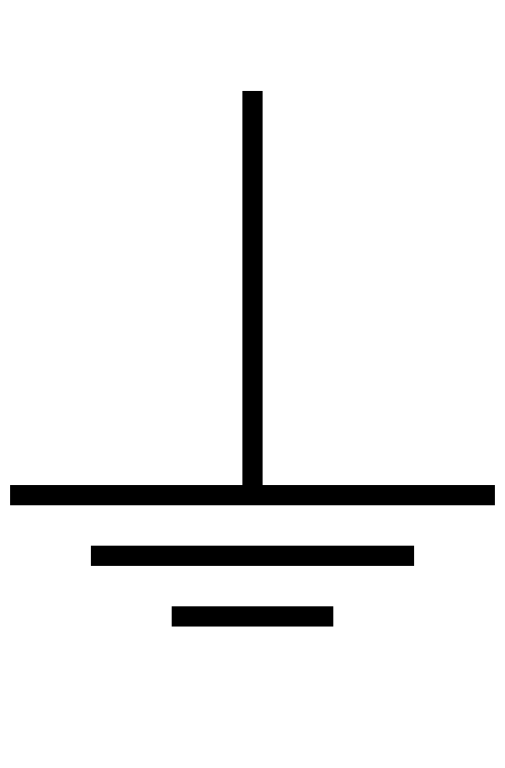
 Design with GND in Cirkit Designer
Design with GND in Cirkit DesignerIntroduction
The ground (GND) is a fundamental component in electrical and electronic circuits. It serves as a reference point for measuring voltages and provides a common return path for electric current. GND is essential for ensuring the proper operation of circuits by maintaining a stable voltage reference and enabling current flow back to the power source.
Explore Projects Built with GND
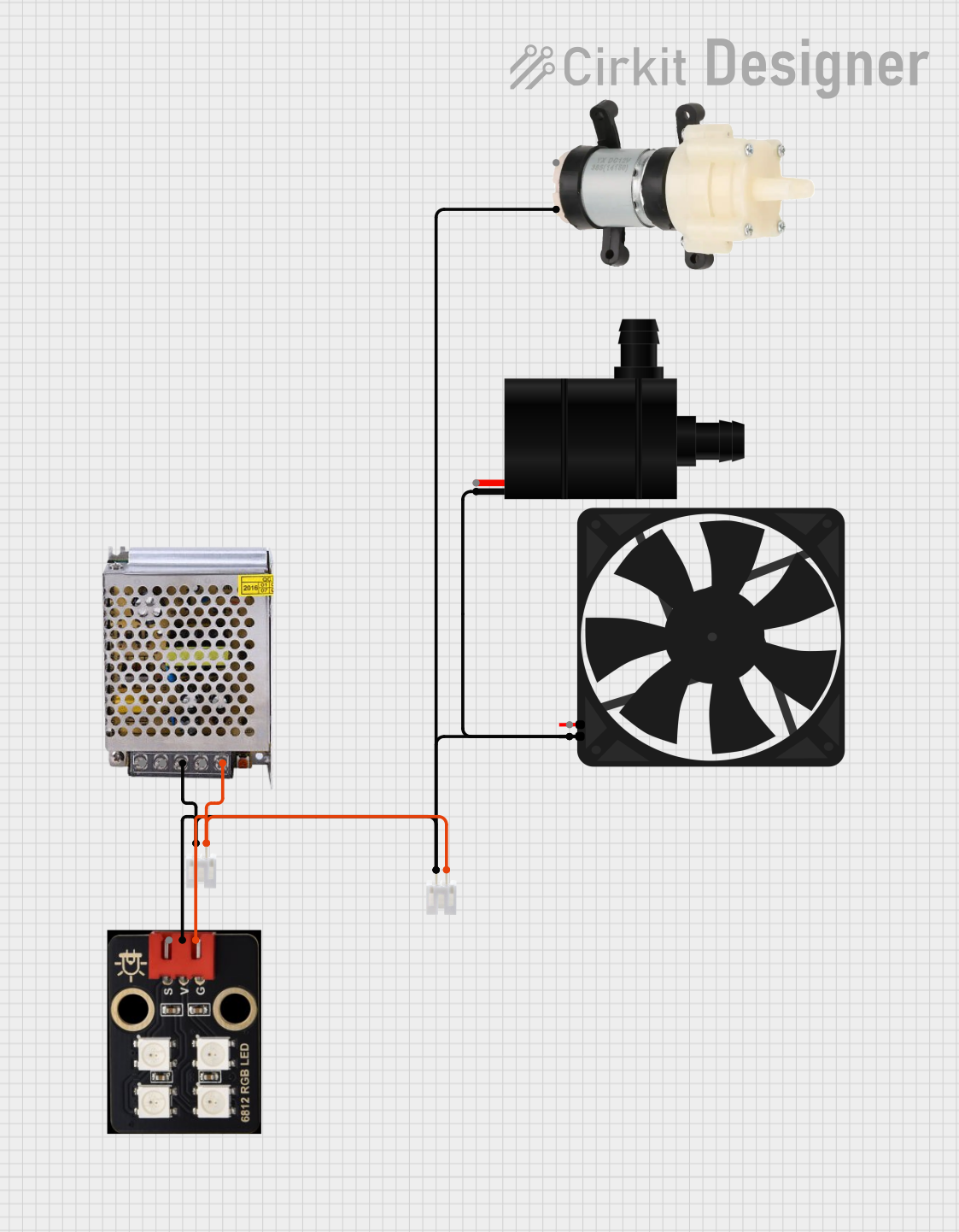
 Open Project in Cirkit Designer
Open Project in Cirkit Designer
 Open Project in Cirkit Designer
Open Project in Cirkit Designer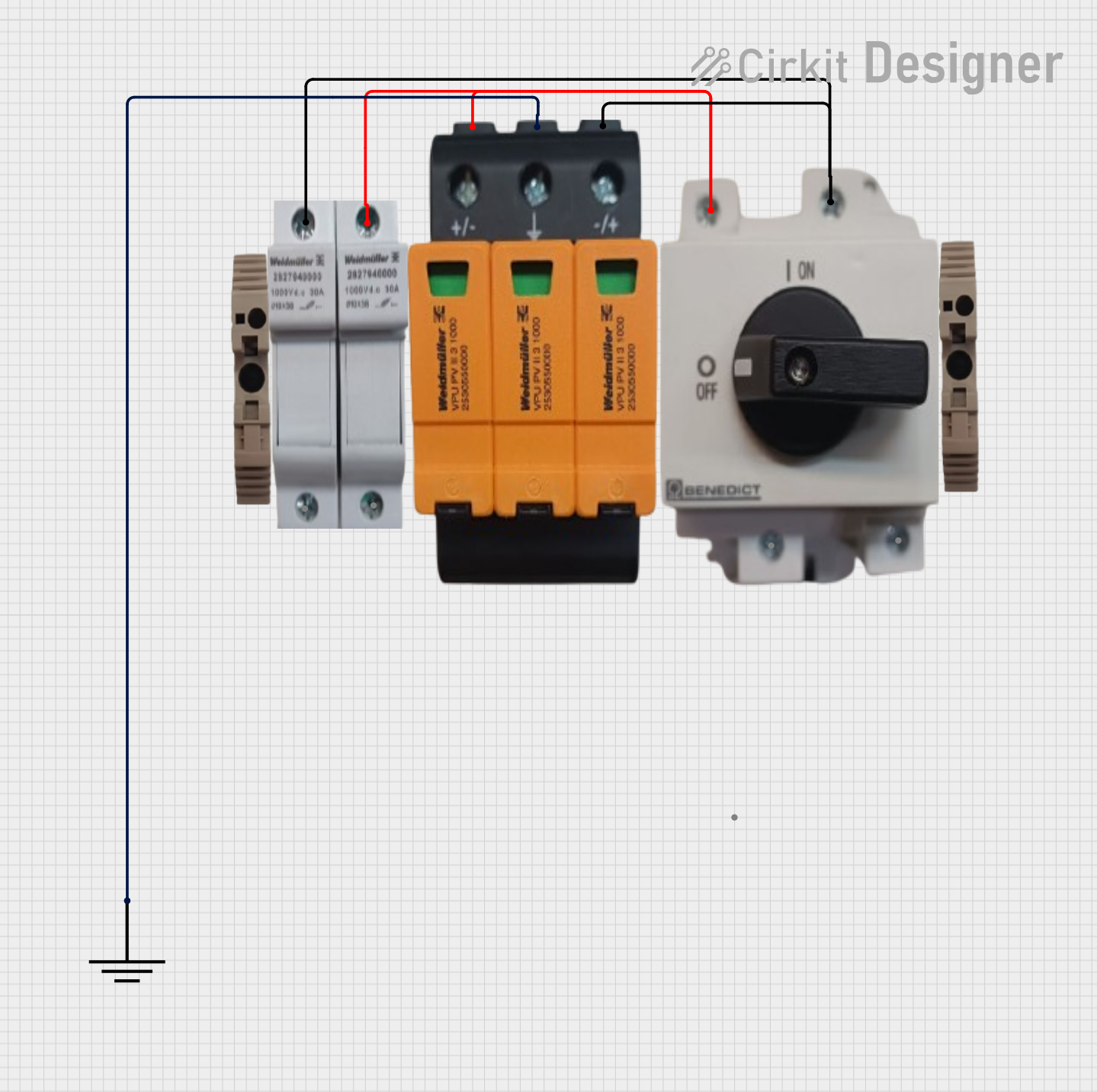
 Open Project in Cirkit Designer
Open Project in Cirkit Designer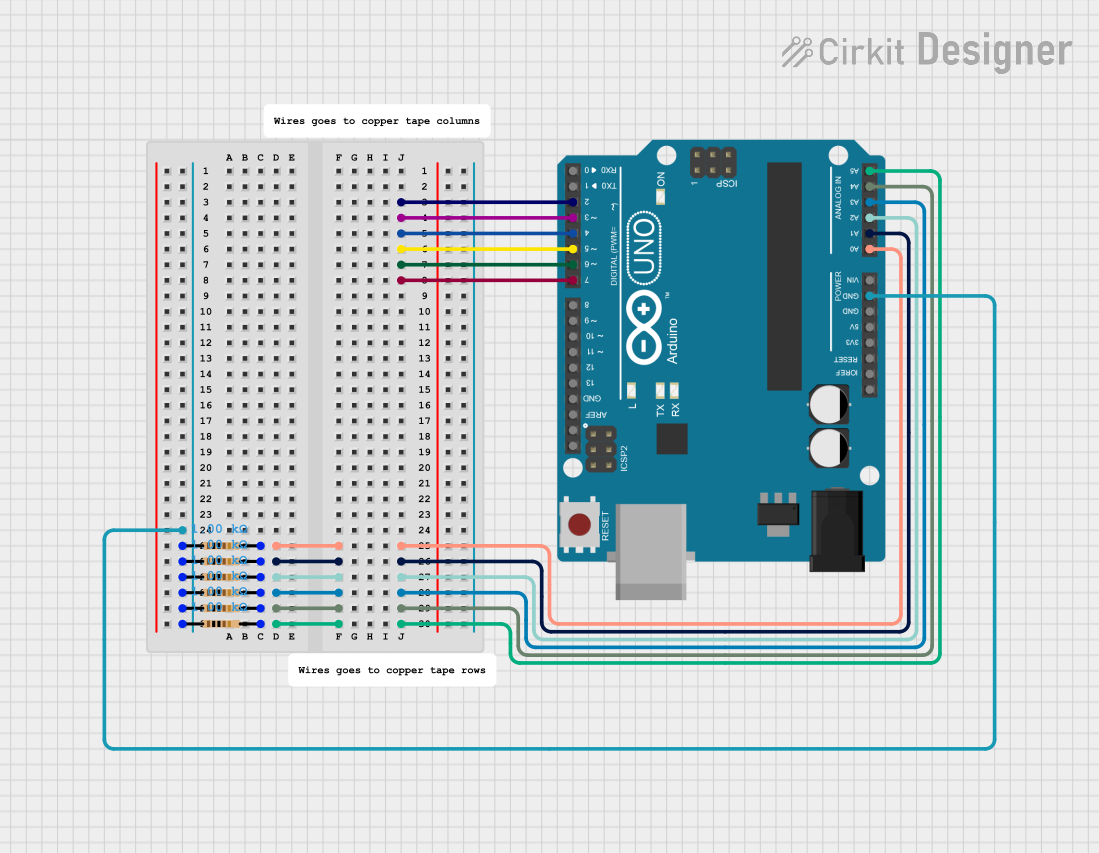
 Open Project in Cirkit Designer
Open Project in Cirkit DesignerExplore Projects Built with GND
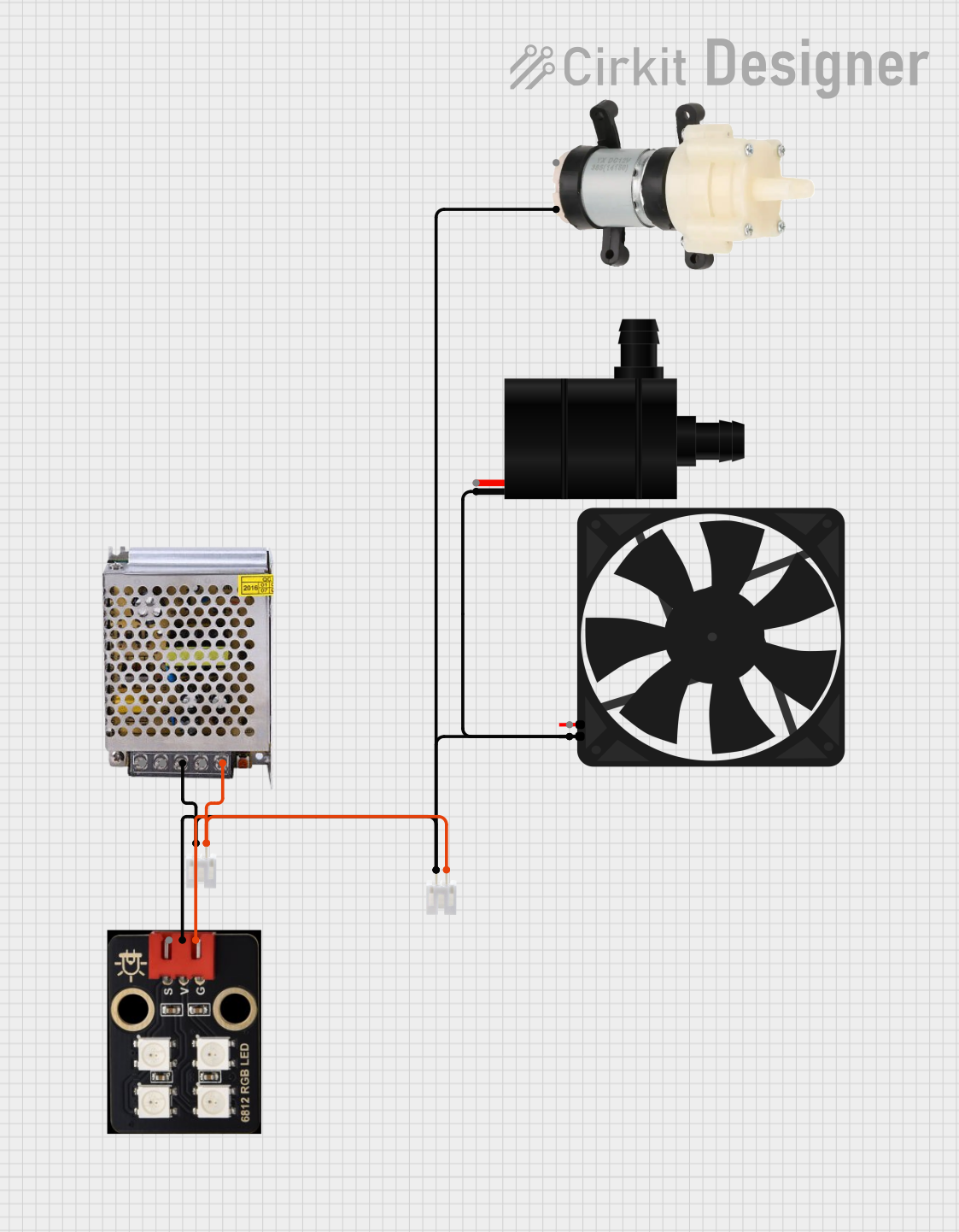
 Open Project in Cirkit Designer
Open Project in Cirkit Designer
 Open Project in Cirkit Designer
Open Project in Cirkit Designer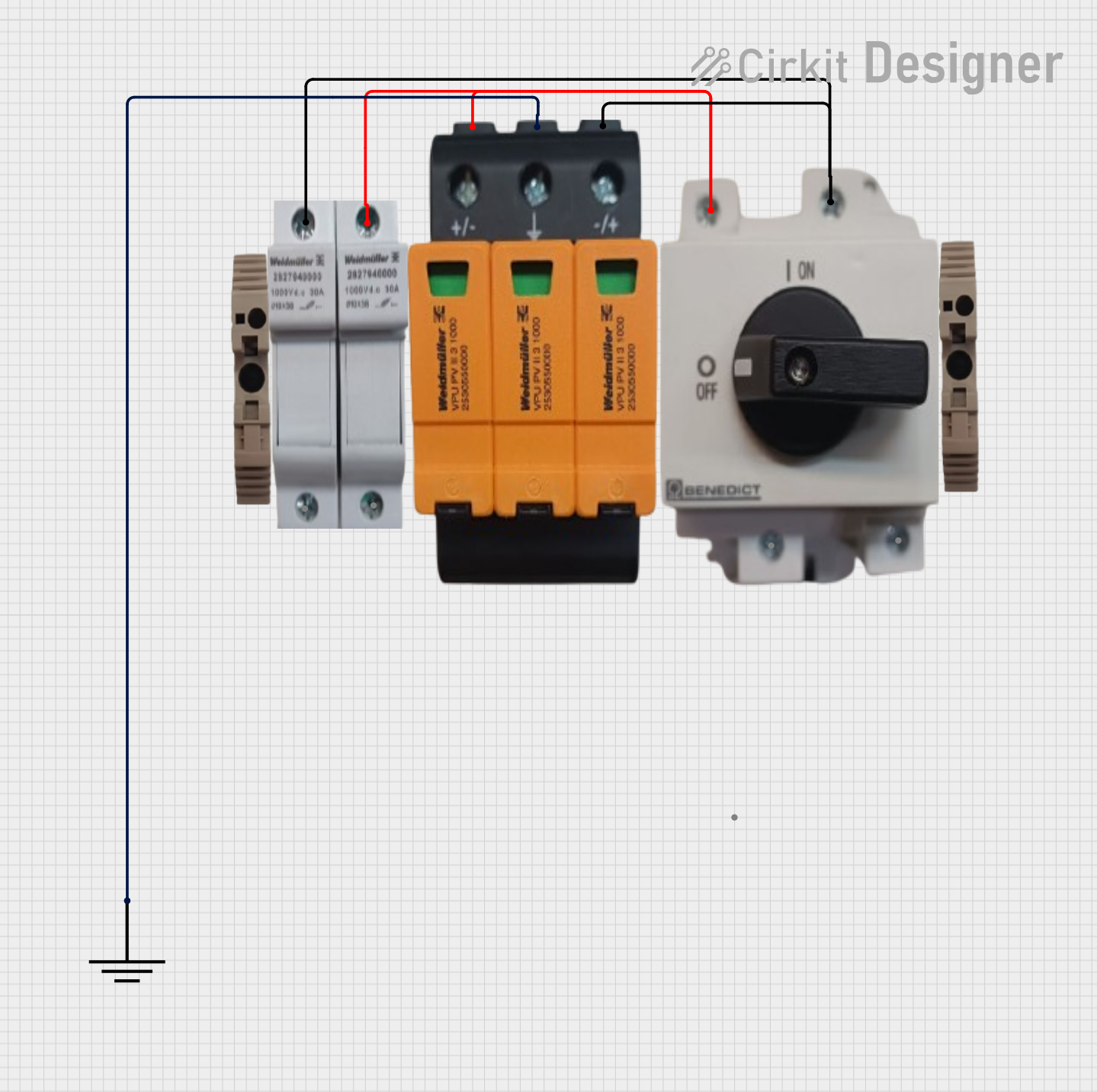
 Open Project in Cirkit Designer
Open Project in Cirkit Designer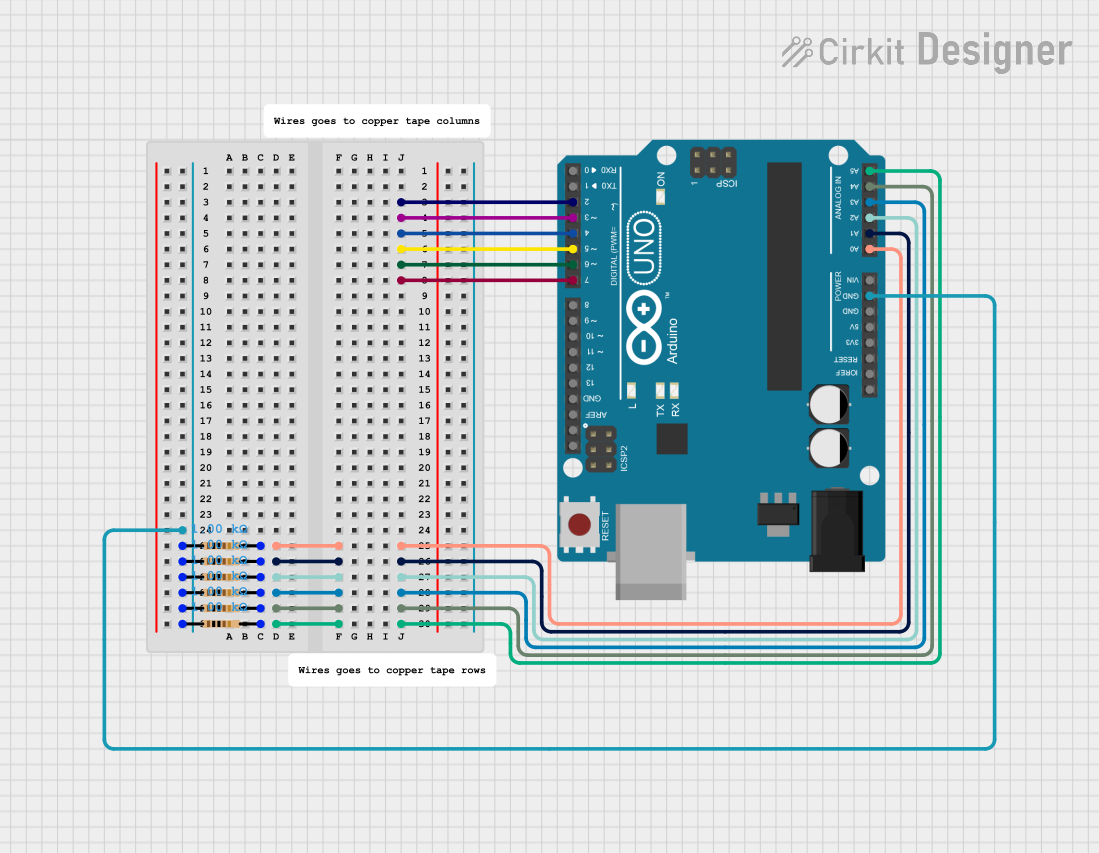
 Open Project in Cirkit Designer
Open Project in Cirkit DesignerCommon Applications and Use Cases
- Voltage Reference: Used as a baseline for measuring voltages in a circuit.
- Current Return Path: Provides a path for current to return to the power source.
- Signal Integrity: Ensures proper operation of digital and analog signals by stabilizing voltage levels.
- Safety Grounding: Protects users and equipment by providing a safe path for fault currents in electrical systems.
Technical Specifications
The GND pin or terminal does not have specific electrical ratings, as it is a reference point rather than an active component. However, its implementation in a circuit is critical for proper functionality.
Pin Configuration and Descriptions
GND is typically represented as a pin, terminal, or connection point in a circuit. Below is a general description of its configuration:
| Pin Name | Description |
|---|---|
| GND | Ground connection, used as a reference point for voltage and a return path for current. |
Symbol Representation
The GND connection is commonly represented in schematics using one of the following symbols:
- Earth Ground:

- Chassis Ground:

- Signal Ground:

Usage Instructions
How to Use GND in a Circuit
- Connect Power Supply: Ensure that the GND pin of your power supply is connected to the GND rail of your circuit.
- Establish a Common Ground: For circuits with multiple power sources, connect all GND points together to maintain a common reference.
- Connect Components: Attach the GND pins of all components (e.g., microcontrollers, sensors, and modules) to the GND rail.
- Use Proper Wiring: Use low-resistance wires or traces for GND connections to minimize voltage drops and noise.
Important Considerations and Best Practices
- Avoid Ground Loops: Ensure that there is only one return path for current to prevent interference caused by ground loops.
- Use a Ground Plane: In PCB design, use a dedicated ground plane to reduce noise and improve signal integrity.
- Check Connections: Verify that all components requiring a GND connection are properly connected to avoid circuit malfunctions.
- Isolate High-Current Paths: Keep high-current GND paths separate from sensitive signal GND paths to prevent noise coupling.
Example: Connecting GND to an Arduino UNO
When using an Arduino UNO, the GND pin is essential for proper operation. Below is an example of connecting a sensor to the Arduino with a shared GND:
// Example: Reading a sensor value with shared GND connection
const int sensorPin = A0; // Analog pin connected to the sensor output
int sensorValue = 0; // Variable to store the sensor reading
void setup() {
Serial.begin(9600); // Initialize serial communication
// Ensure the sensor's GND is connected to the Arduino's GND
}
void loop() {
sensorValue = analogRead(sensorPin); // Read the sensor value
Serial.println(sensorValue); // Print the value to the Serial Monitor
delay(500); // Wait for 500ms before the next reading
}
Note: Ensure that the sensor's GND pin is connected to the Arduino's GND pin to establish a common reference.
Troubleshooting and FAQs
Common Issues
- Floating Ground: If GND is not properly connected, the circuit may behave erratically or fail to operate.
- Solution: Verify all GND connections and ensure a common ground is established.
- Ground Loops: Multiple return paths for current can cause noise and interference.
- Solution: Use a single GND connection point or a ground plane to eliminate loops.
- Voltage Drops: High-resistance GND connections can lead to voltage drops and signal distortion.
- Solution: Use thicker wires or wider PCB traces for GND connections.
FAQs
Q: Can I connect multiple components to the same GND?
A: Yes, all components in a circuit should share a common GND to ensure proper operation.Q: What happens if GND is disconnected?
A: The circuit will lose its reference point, leading to erratic behavior or complete failure.Q: How do I prevent noise in my GND connections?
A: Use a ground plane, avoid ground loops, and separate high-current and signal GND paths.
By following these guidelines, you can ensure that GND is properly implemented in your circuits for reliable and efficient operation.