
How to Use FT232 USB: Examples, Pinouts, and Specs

 Design with FT232 USB in Cirkit Designer
Design with FT232 USB in Cirkit DesignerIntroduction
The FT232 USB, manufactured by Waveshare (Part ID: FT232), is a versatile USB-to-serial converter chip. It enables seamless communication between a USB port and serial devices, making it an essential component in embedded systems. The FT232 USB is widely used for data transfer, device programming, and debugging in applications where serial communication is required.
Explore Projects Built with FT232 USB

 Open Project in Cirkit Designer
Open Project in Cirkit Designer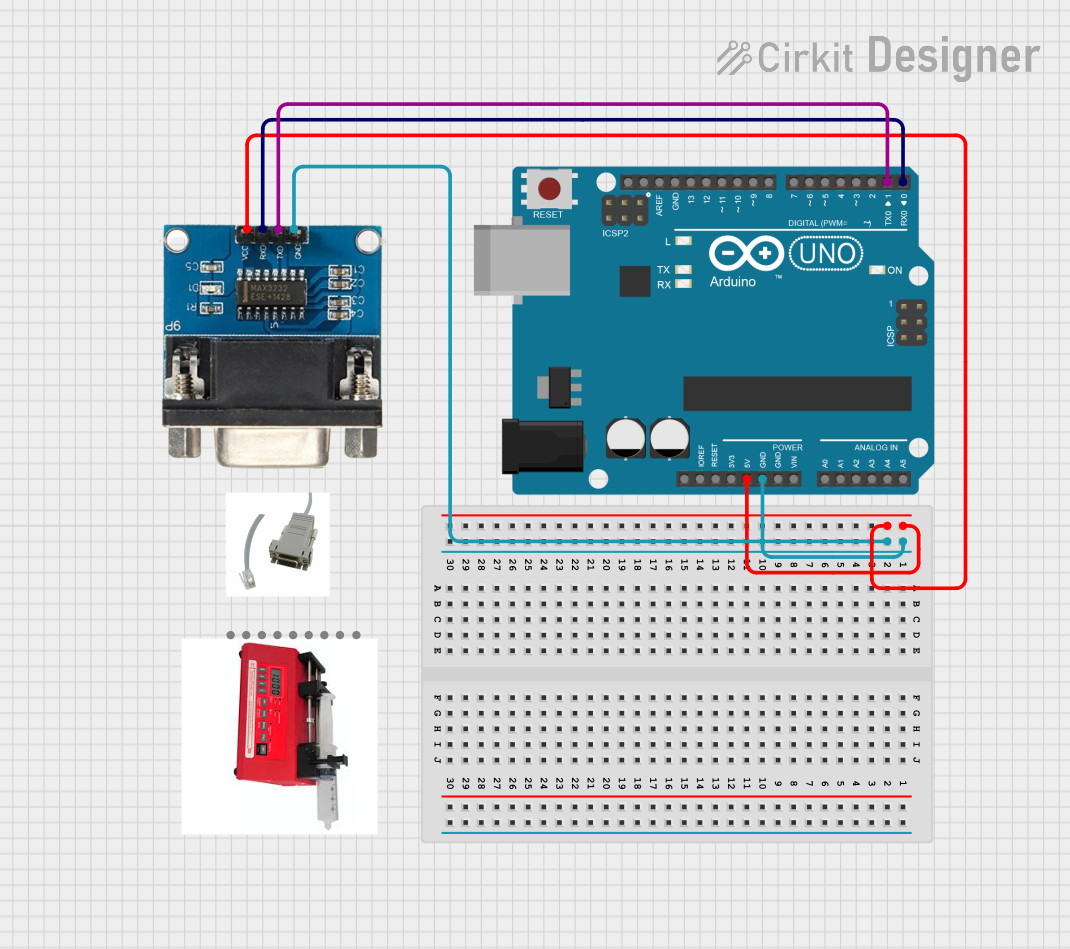
 Open Project in Cirkit Designer
Open Project in Cirkit Designer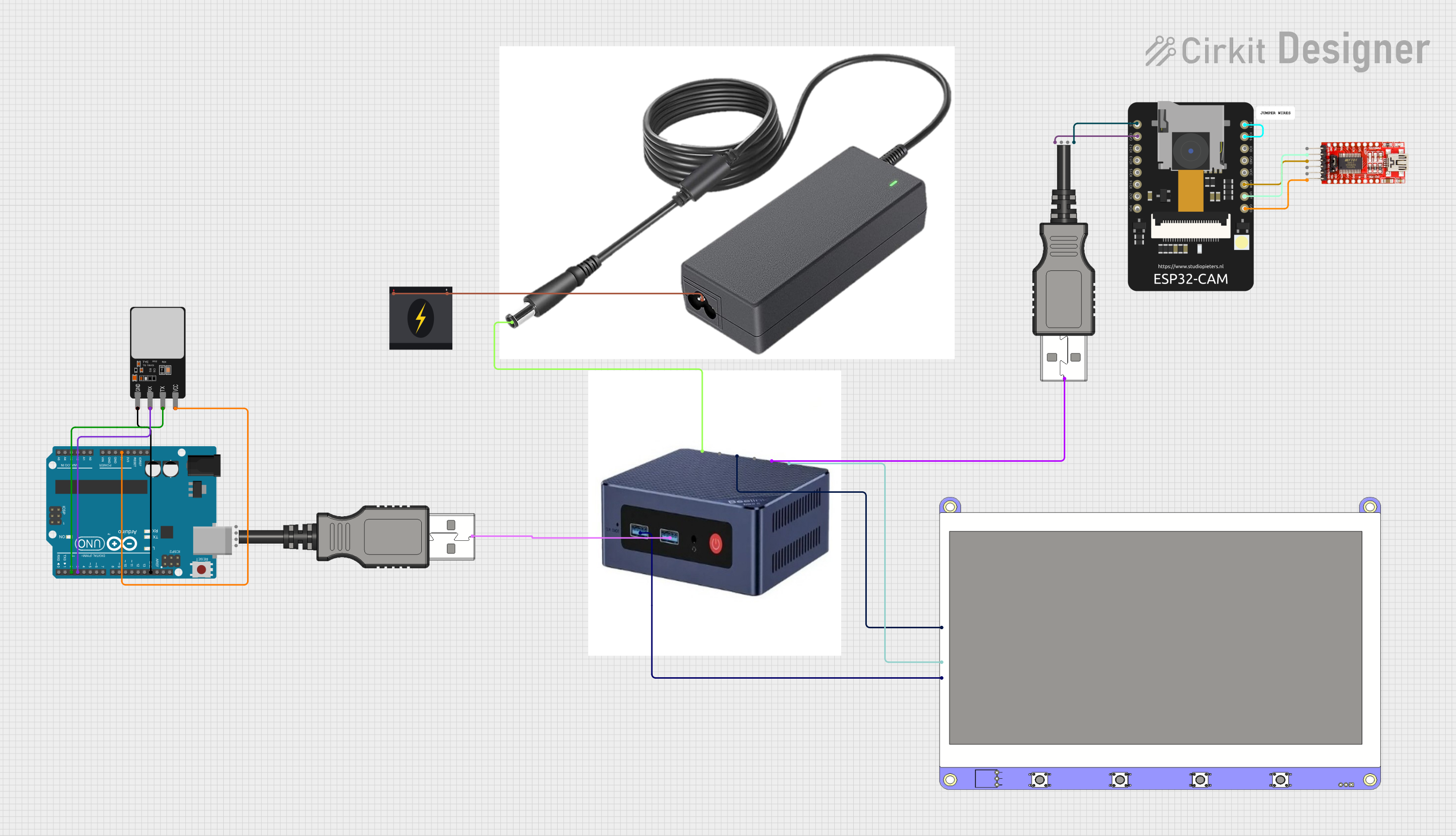
 Open Project in Cirkit Designer
Open Project in Cirkit Designer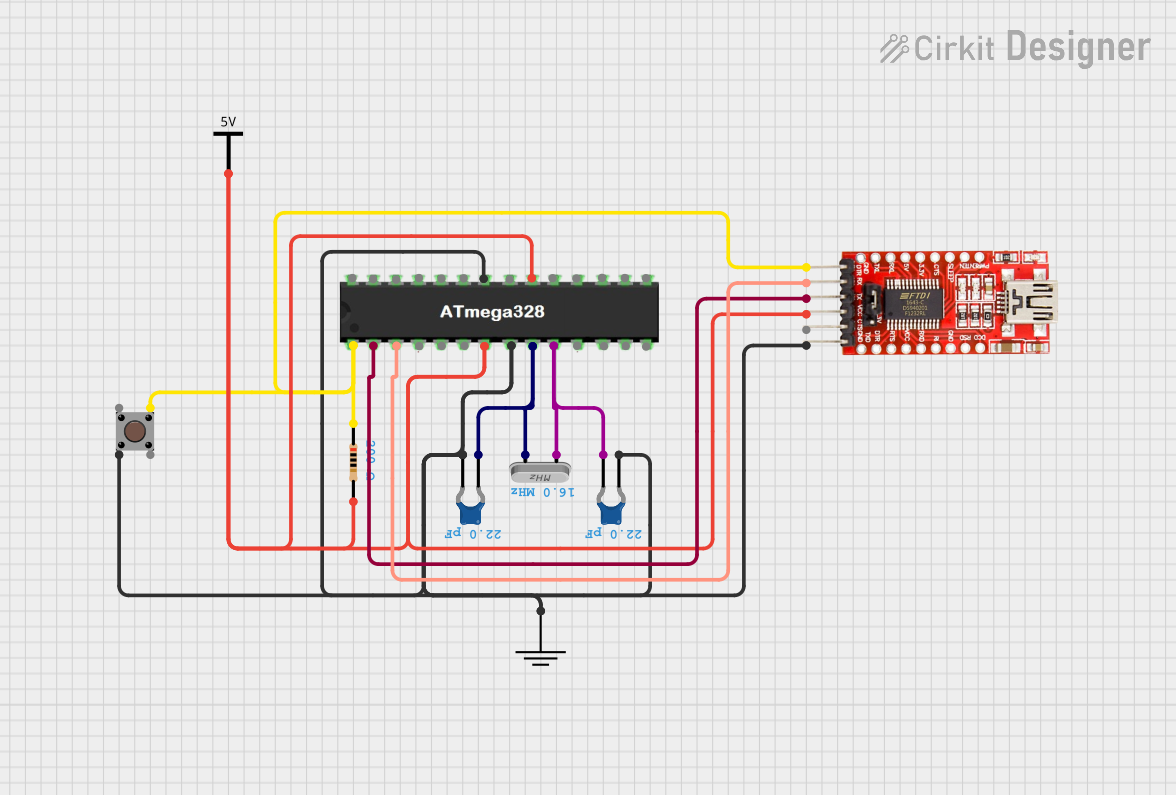
 Open Project in Cirkit Designer
Open Project in Cirkit DesignerExplore Projects Built with FT232 USB

 Open Project in Cirkit Designer
Open Project in Cirkit Designer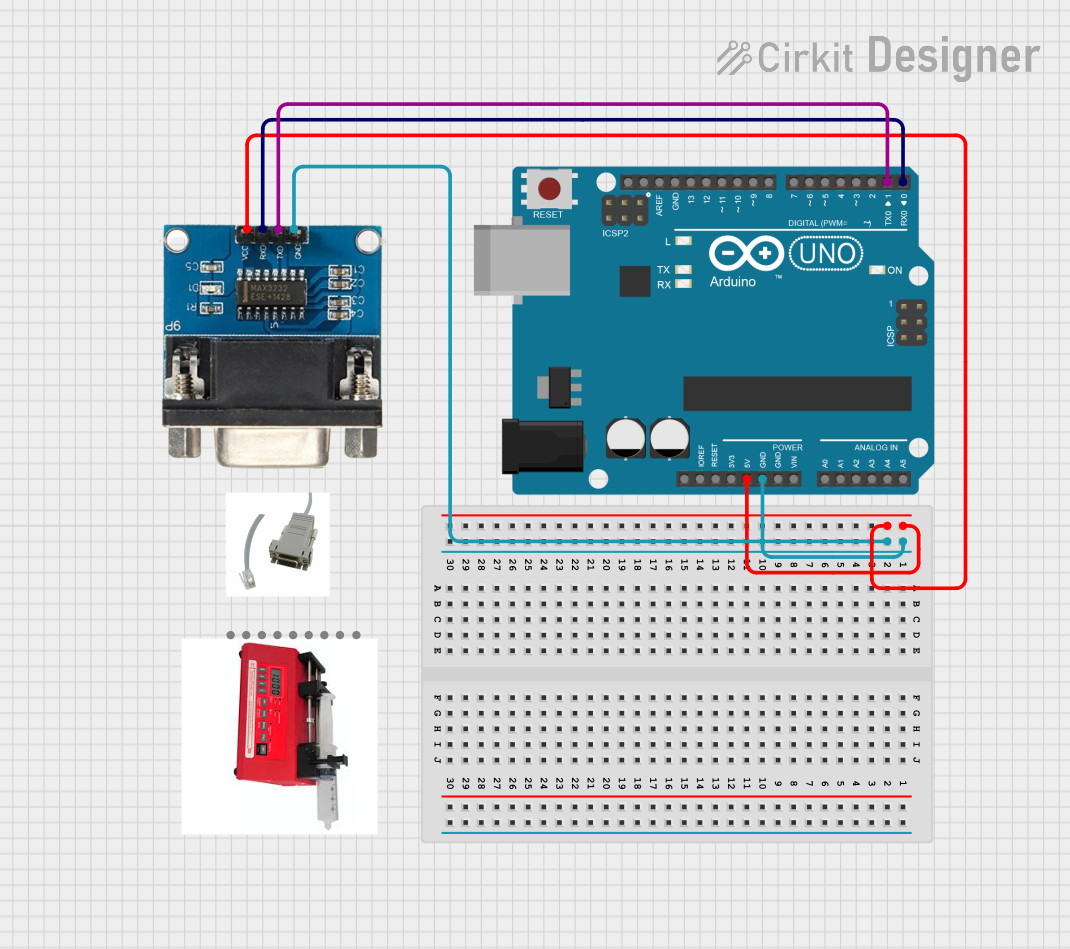
 Open Project in Cirkit Designer
Open Project in Cirkit Designer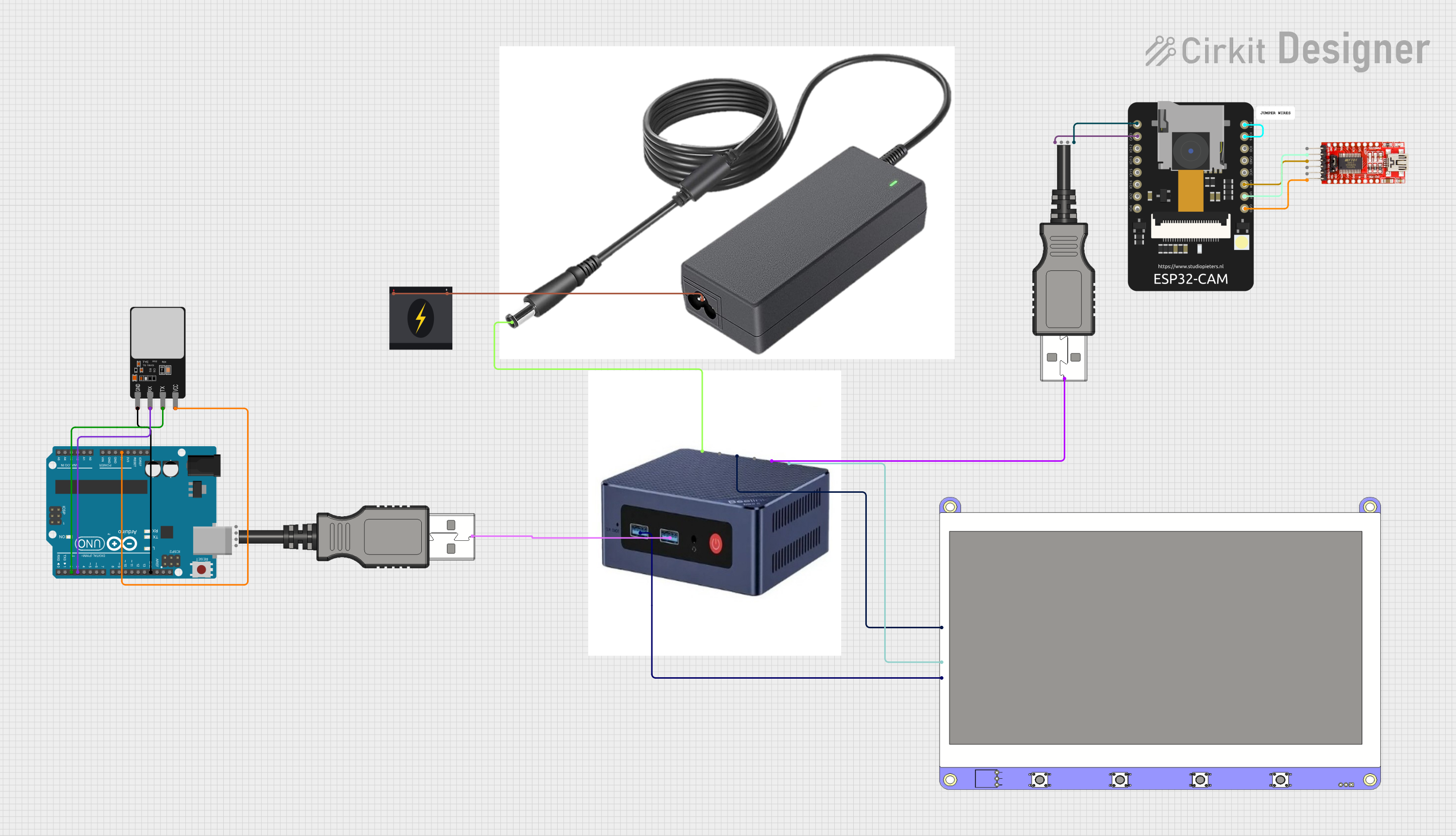
 Open Project in Cirkit Designer
Open Project in Cirkit Designer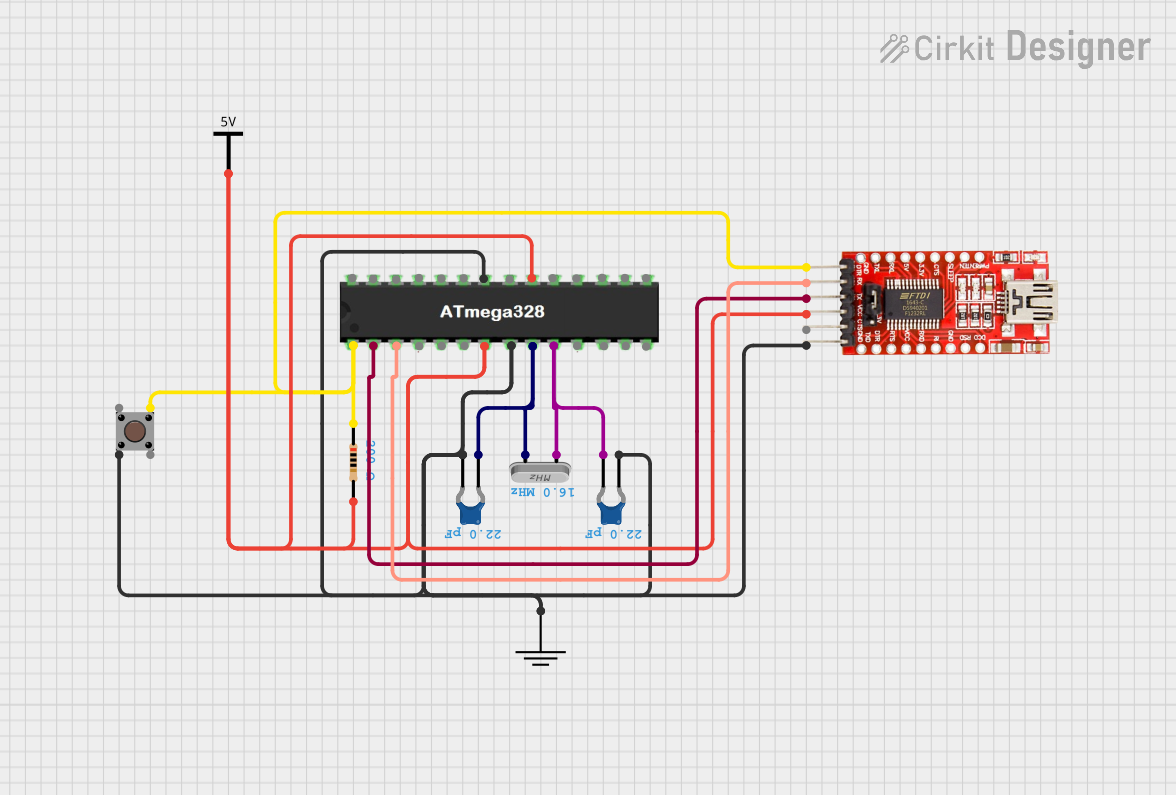
 Open Project in Cirkit Designer
Open Project in Cirkit DesignerCommon Applications and Use Cases
- USB-to-serial communication for microcontrollers and embedded systems
- Programming and debugging of devices with UART interfaces
- Data logging and monitoring via USB
- Interfacing legacy serial devices with modern USB ports
- Prototyping and development of serial communication systems
Technical Specifications
The FT232 USB chip is designed to provide reliable and efficient USB-to-serial communication. Below are its key technical specifications:
| Parameter | Value |
|---|---|
| Manufacturer | Waveshare |
| Part ID | FT232 |
| USB Standard | USB 2.0 Full-Speed |
| UART Baud Rate | Up to 3 Mbps |
| Operating Voltage | 3.3V (core) / 5V (I/O, USB interface) |
| Power Consumption | Low power consumption |
| Operating Temperature | -40°C to +85°C |
| Package Type | SSOP-28 |
| Driver Support | Windows, macOS, Linux |
Pin Configuration and Descriptions
The FT232 USB chip has 28 pins, each serving a specific function. Below is the pin configuration and description:
| Pin Number | Pin Name | Description |
|---|---|---|
| 1 | TXD | Transmit Data (UART output) |
| 2 | RXD | Receive Data (UART input) |
| 3 | RTS# | Request to Send (active low) |
| 4 | CTS# | Clear to Send (active low) |
| 5 | DTR# | Data Terminal Ready (active low) |
| 6 | DSR# | Data Set Ready (active low) |
| 7 | DCD# | Data Carrier Detect (active low) |
| 8 | RI# | Ring Indicator (active low) |
| 9 | VCC | Power supply input (3.3V or 5V) |
| 10 | GND | Ground |
| 11 | USB D+ | USB Data Positive |
| 12 | USB D- | USB Data Negative |
| 13 | RESET# | Reset input (active low) |
| 14 | 3V3OUT | 3.3V regulator output |
| 15-28 | Reserved | Reserved for internal use or no connection |
Usage Instructions
The FT232 USB chip is straightforward to use in a circuit. Below are the steps and best practices for integrating it into your design:
How to Use the FT232 USB in a Circuit
- Power Supply: Connect the VCC pin to a 3.3V or 5V power source, depending on your system requirements. Ensure the GND pin is connected to the ground of your circuit.
- USB Connection: Connect the USB D+ and USB D- pins to the corresponding data lines of a USB port. Use a USB connector for easy interfacing.
- UART Interface: Connect the TXD and RXD pins to the UART pins of your microcontroller or serial device. Optionally, use RTS# and CTS# for hardware flow control.
- Driver Installation: Install the appropriate FTDI drivers on your computer. These drivers are available for Windows, macOS, and Linux.
- Testing: Use a terminal program (e.g., PuTTY, Tera Term) to test the USB-to-serial communication.
Important Considerations and Best Practices
- Voltage Levels: Ensure the I/O voltage levels of the FT232 USB match those of the connected device to avoid damage.
- Decoupling Capacitors: Place decoupling capacitors (e.g., 0.1 µF) near the VCC pin to stabilize the power supply.
- USB Cable Quality: Use a high-quality USB cable to minimize noise and ensure reliable communication.
- Reset Pin: Connect the RESET# pin to a pull-up resistor if not used, to prevent accidental resets.
Example: Connecting FT232 USB to Arduino UNO
The FT232 USB can be used to program or communicate with an Arduino UNO. Below is an example Arduino sketch for serial communication:
// Example: Serial communication using FT232 USB and Arduino UNO
// This sketch sends "Hello, World!" to the serial monitor every second.
void setup() {
Serial.begin(9600); // Initialize serial communication at 9600 baud
}
void loop() {
Serial.println("Hello, World!"); // Send message to serial monitor
delay(1000); // Wait for 1 second
}
Troubleshooting and FAQs
Common Issues and Solutions
No Communication Detected
- Cause: Incorrect driver installation or missing drivers.
- Solution: Ensure the FTDI drivers are installed and up to date. Check the device manager (Windows) or system profiler (macOS) to verify the device is recognized.
Data Corruption or Noise
- Cause: Poor-quality USB cable or incorrect baud rate settings.
- Solution: Use a shielded USB cable and ensure the baud rate matches between the FT232 USB and the connected device.
Device Not Recognized
- Cause: Faulty connections or damaged chip.
- Solution: Check all connections and ensure the chip is powered correctly. Replace the chip if necessary.
Overheating
- Cause: Excessive current draw or incorrect voltage levels.
- Solution: Verify the power supply voltage and current requirements. Use proper heat dissipation techniques if needed.
FAQs
Q1: Can the FT232 USB be used with 1.8V logic devices?
A1: No, the FT232 USB supports 3.3V and 5V logic levels. Use a level shifter for 1.8V devices.
Q2: Is the FT232 USB compatible with Linux?
A2: Yes, the FT232 USB is fully compatible with Linux. Most distributions include built-in support for FTDI devices.
Q3: How do I check if the FT232 USB is working?
A3: Connect the TXD and RXD pins together (loopback test) and use a terminal program to send and receive data. If the data is echoed back, the chip is functioning correctly.
Q4: Can I use the FT232 USB for SPI or I2C communication?
A4: No, the FT232 USB is designed for UART communication. For SPI or I2C, consider using other FTDI chips like the FT2232.
This concludes the documentation for the FT232 USB. For further assistance, refer to the official Waveshare datasheet or support resources.