
How to Use Adafruit I2S Mic - SPH0645: Examples, Pinouts, and Specs

 Design with Adafruit I2S Mic - SPH0645 in Cirkit Designer
Design with Adafruit I2S Mic - SPH0645 in Cirkit DesignerIntroduction
The Adafruit I2S Mic - SPH0645 is a high-quality MEMS microphone with an I2S (Inter-IC Sound) digital interface. This microphone is ideal for projects that require audio input, such as voice recognition, audio recording, and sound analysis. It is commonly used in conjunction with microcontrollers like the Arduino UNO, Raspberry Pi, and others that support I2S.
Explore Projects Built with Adafruit I2S Mic - SPH0645
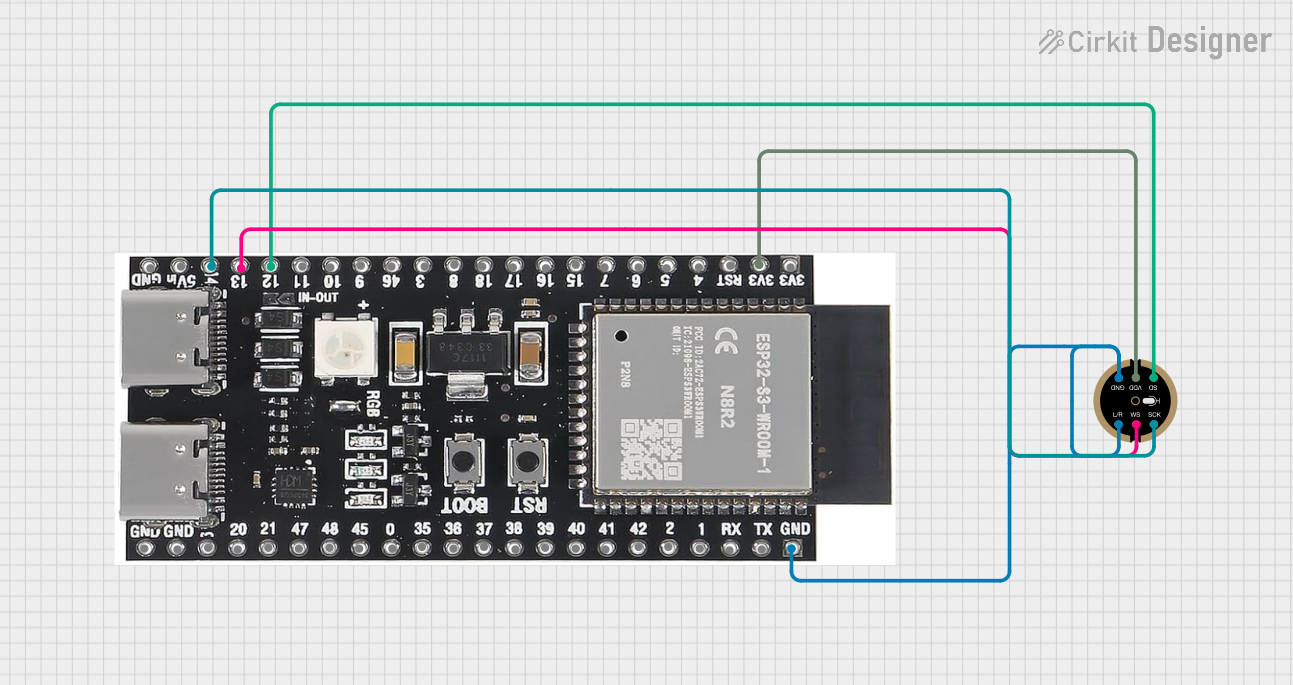
 Open Project in Cirkit Designer
Open Project in Cirkit Designer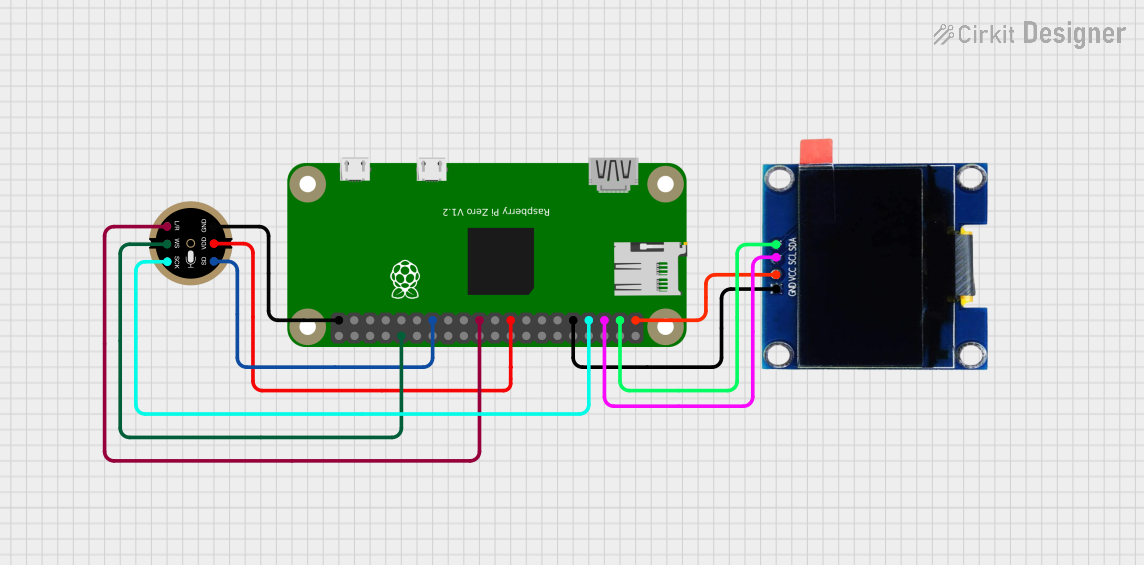
 Open Project in Cirkit Designer
Open Project in Cirkit Designer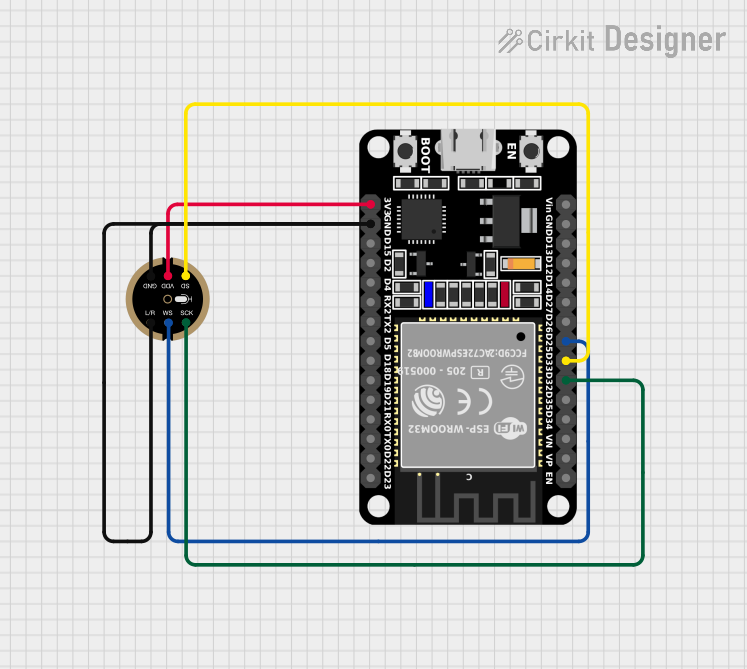
 Open Project in Cirkit Designer
Open Project in Cirkit Designer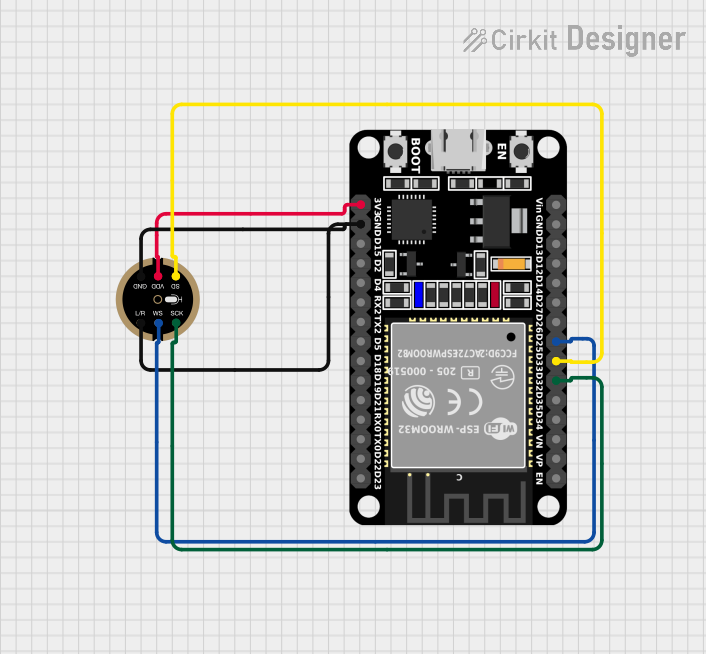
 Open Project in Cirkit Designer
Open Project in Cirkit DesignerExplore Projects Built with Adafruit I2S Mic - SPH0645
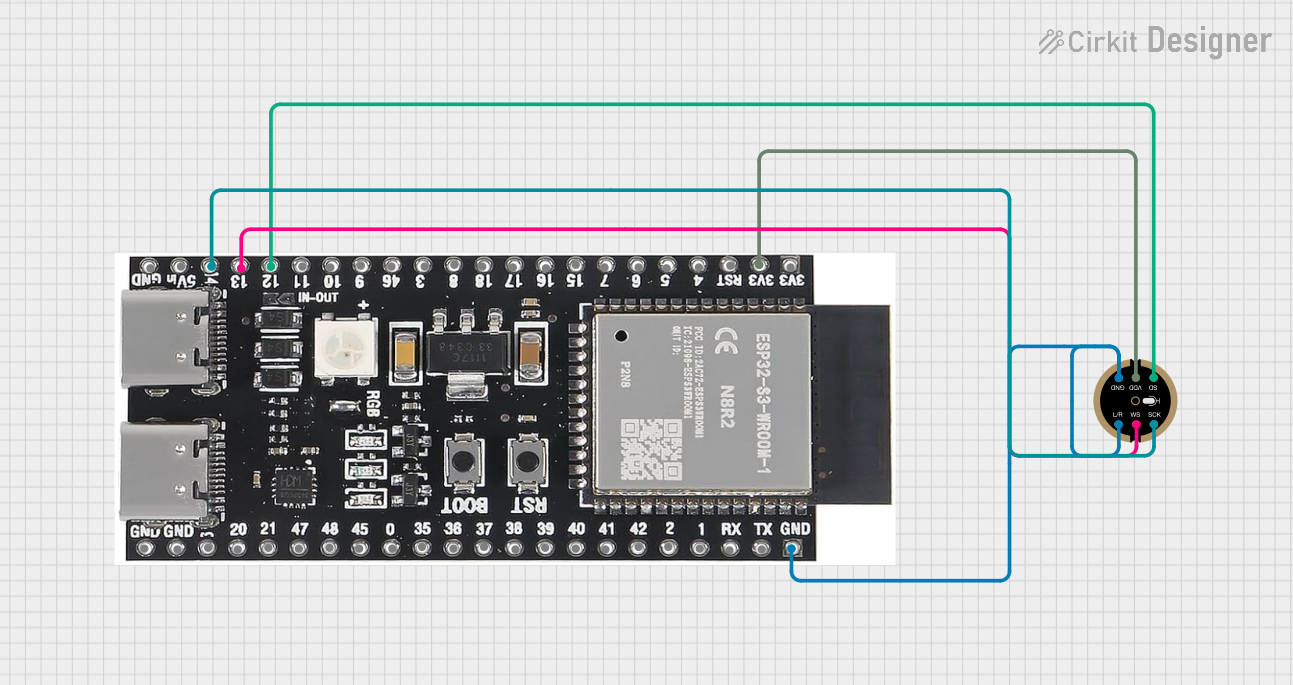
 Open Project in Cirkit Designer
Open Project in Cirkit Designer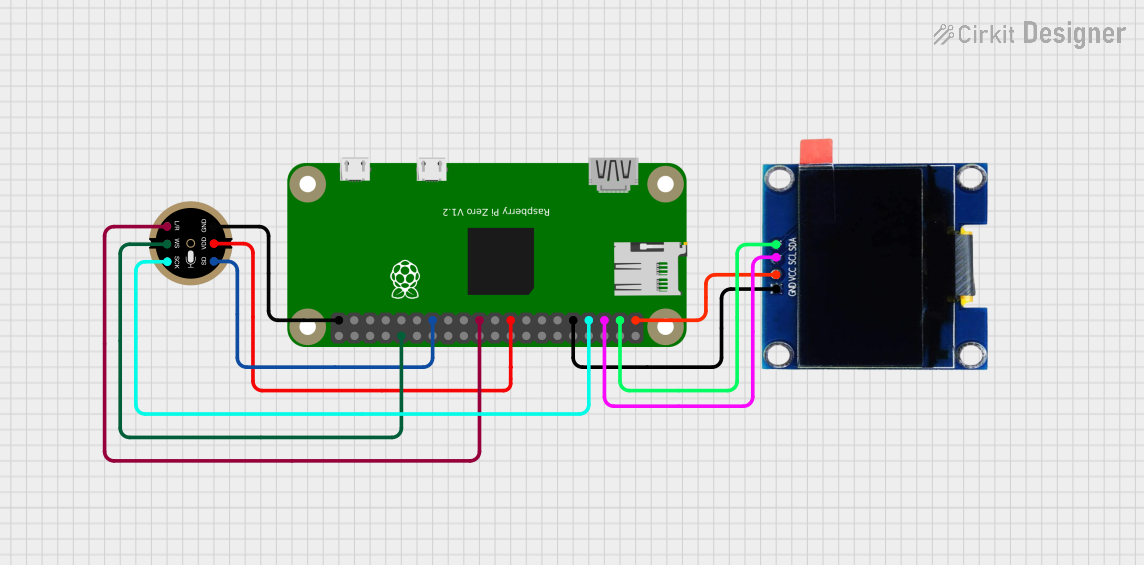
 Open Project in Cirkit Designer
Open Project in Cirkit Designer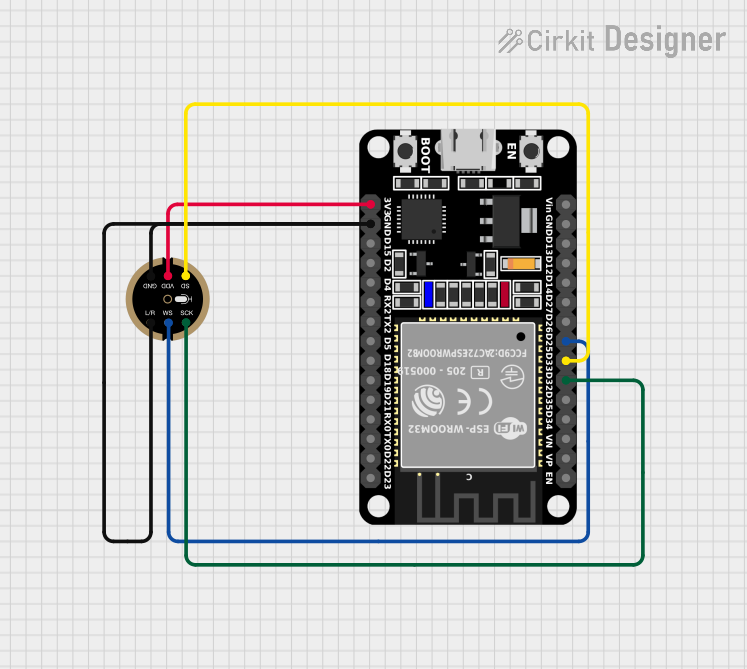
 Open Project in Cirkit Designer
Open Project in Cirkit Designer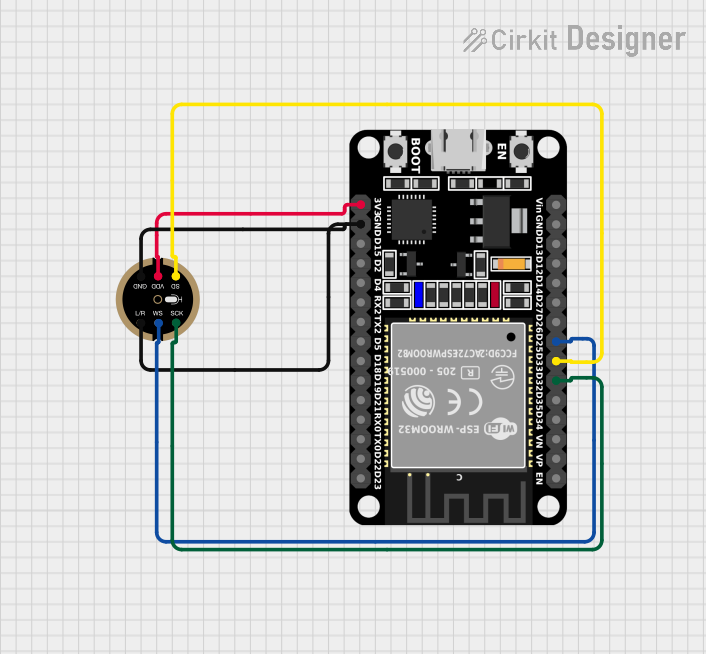
 Open Project in Cirkit Designer
Open Project in Cirkit DesignerTechnical Specifications
Key Technical Details
- Interface: I2S
- Supply Voltage: 1.6V to 3.6V
- Current Consumption: 1.4 mA
- Sensitivity: -26 dBFS (decibels relative to full scale)
- Signal to Noise Ratio (SNR): 65 dB
- Frequency Response: 100 Hz to 10 kHz
- Output Data Rate: Adjustable up to 64 kHz
Pin Configuration and Descriptions
| Pin Number | Name | Description |
|---|---|---|
| 1 | L/R | Left/Right channel select |
| 2 | GND | Ground connection |
| 3 | 3Vo | Output voltage (1.8V regulator output) |
| 4 | SCK | Serial Clock for I2S |
| 5 | WS | Word Select for I2S |
| 6 | SD | Serial Data output for I2S |
| 7 | VIN | Supply Voltage Input (1.6V to 3.6V) |
Usage Instructions
Connecting to an Arduino UNO
Power Connections:
- Connect the
VINpin to the 3.3V output on the Arduino UNO. - Connect the
GNDpin to a ground pin on the Arduino UNO.
- Connect the
I2S Connections:
- Connect the
SCKpin to the I2S clock pin on the Arduino (e.g., pin 13 on the Arduino UNO). - Connect the
WSpin to the I2S word select pin on the Arduino (e.g., pin 10 on the Arduino UNO). - Connect the
SDpin to the I2S data input pin on the Arduino (e.g., pin 11 on the Arduino UNO).
- Connect the
Channel Selection:
- The
L/Rpin can be connected to eitherGNDorVINto select the left or right channel, respectively.
- The
Important Considerations and Best Practices
- Ensure that the power supply is within the specified voltage range to prevent damage.
- Use proper decoupling capacitors close to the power pins to minimize noise.
- Keep the I2S signal lines as short as possible to reduce the risk of electromagnetic interference.
- If using multiple I2S devices, ensure that each device has a unique word select (WS) line.
Example Arduino Code
#include <I2S.h>
// Define the I2S pins for the Arduino UNO
const int i2s_sck = 13;
const int i2s_ws = 10;
const int i2s_sd = 11;
void setup() {
// Initialize I2S with the desired settings
I2S.begin(I2S_PHILIPS_MODE, i2s_sck, i2s_ws, i2s_sd);
}
void loop() {
// Read data from the microphone
long sample = I2S.read();
// Process the sample as needed
// ...
}
Troubleshooting and FAQs
Common Issues
- No Sound Detected: Ensure that the microphone is properly powered and that the I2S connections are correct.
- Distorted Audio: Check for loose connections and ensure that the power supply is stable and within the specified range.
- Low Volume: Verify that the microphone's orientation is correct and that it is not obstructed.
Solutions and Tips for Troubleshooting
- Double-check all connections and solder joints for continuity and proper contact.
- Use an oscilloscope to verify that the I2S clock and data lines are active.
- Ensure that the Arduino library and board definitions support I2S and are up to date.
FAQs
Q: Can I use this microphone with a 5V microcontroller?
A: Yes, but ensure that the VIN pin is connected to a 3.3V output, as the microphone is not 5V tolerant.
Q: How can I change the output data rate? A: The output data rate can be adjusted in the I2S.begin() function in the Arduino code.
Q: Is it possible to use two SPH0645 microphones for stereo recording?
A: Yes, you can use two microphones by connecting them to separate I2S word select (WS) lines and configuring the L/R pin accordingly for each microphone.