
How to Use lcd: Examples, Pinouts, and Specs
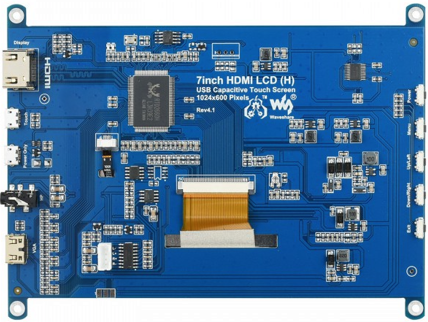
 Design with lcd in Cirkit Designer
Design with lcd in Cirkit DesignerIntroduction
A Liquid Crystal Display (LCD) is a flat-panel display technology that uses liquid crystals to modulate light. It is widely used in various electronic devices, including televisions, computer monitors, mobile devices, and embedded systems. LCDs are known for their lightweight design, energy efficiency, and ability to display clear images and text. In electronics, smaller LCD modules are commonly used to display alphanumeric characters, symbols, or graphical data in embedded systems and microcontroller-based projects.
Explore Projects Built with lcd

 Open Project in Cirkit Designer
Open Project in Cirkit Designer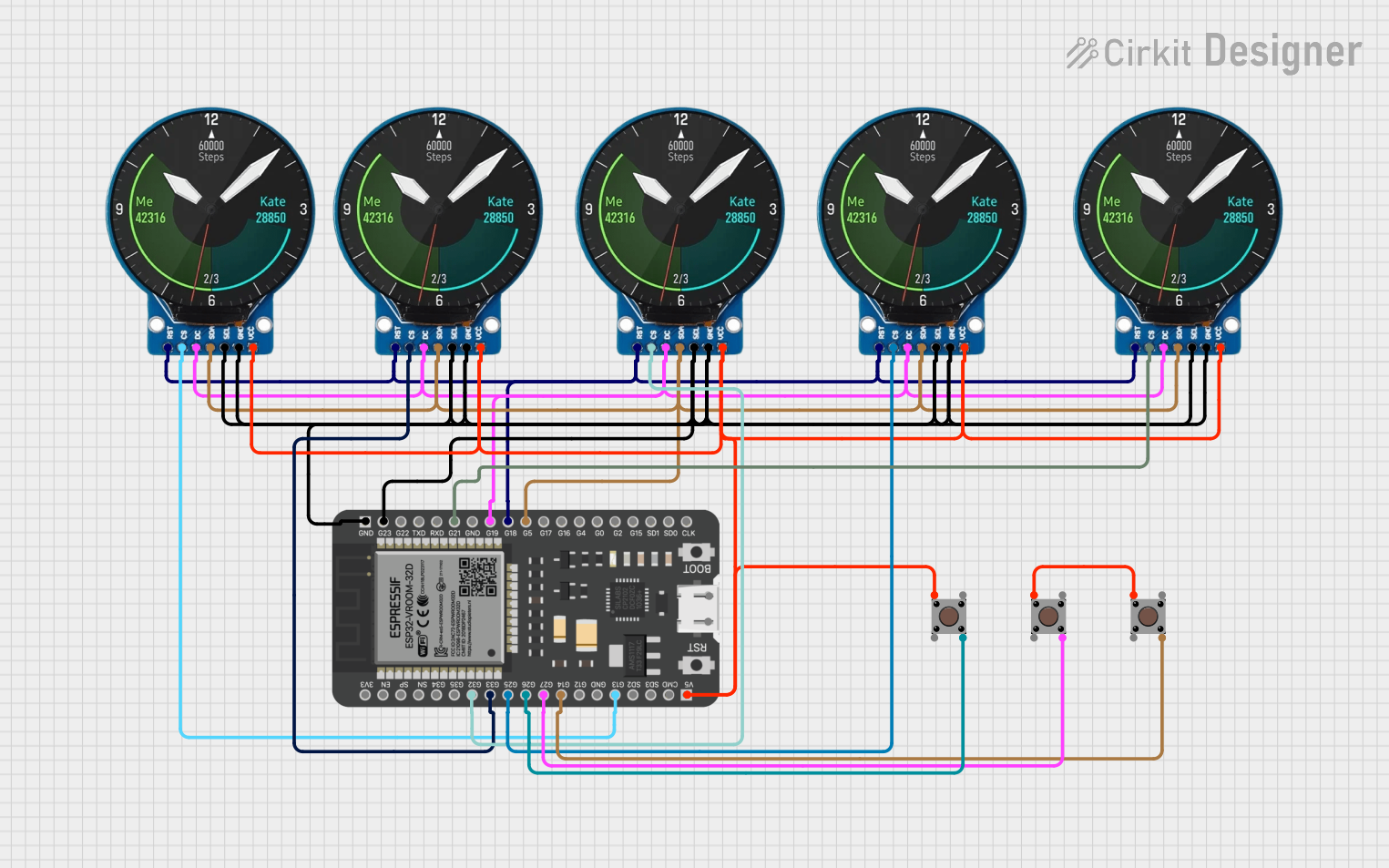
 Open Project in Cirkit Designer
Open Project in Cirkit Designer
 Open Project in Cirkit Designer
Open Project in Cirkit Designer
 Open Project in Cirkit Designer
Open Project in Cirkit DesignerExplore Projects Built with lcd

 Open Project in Cirkit Designer
Open Project in Cirkit Designer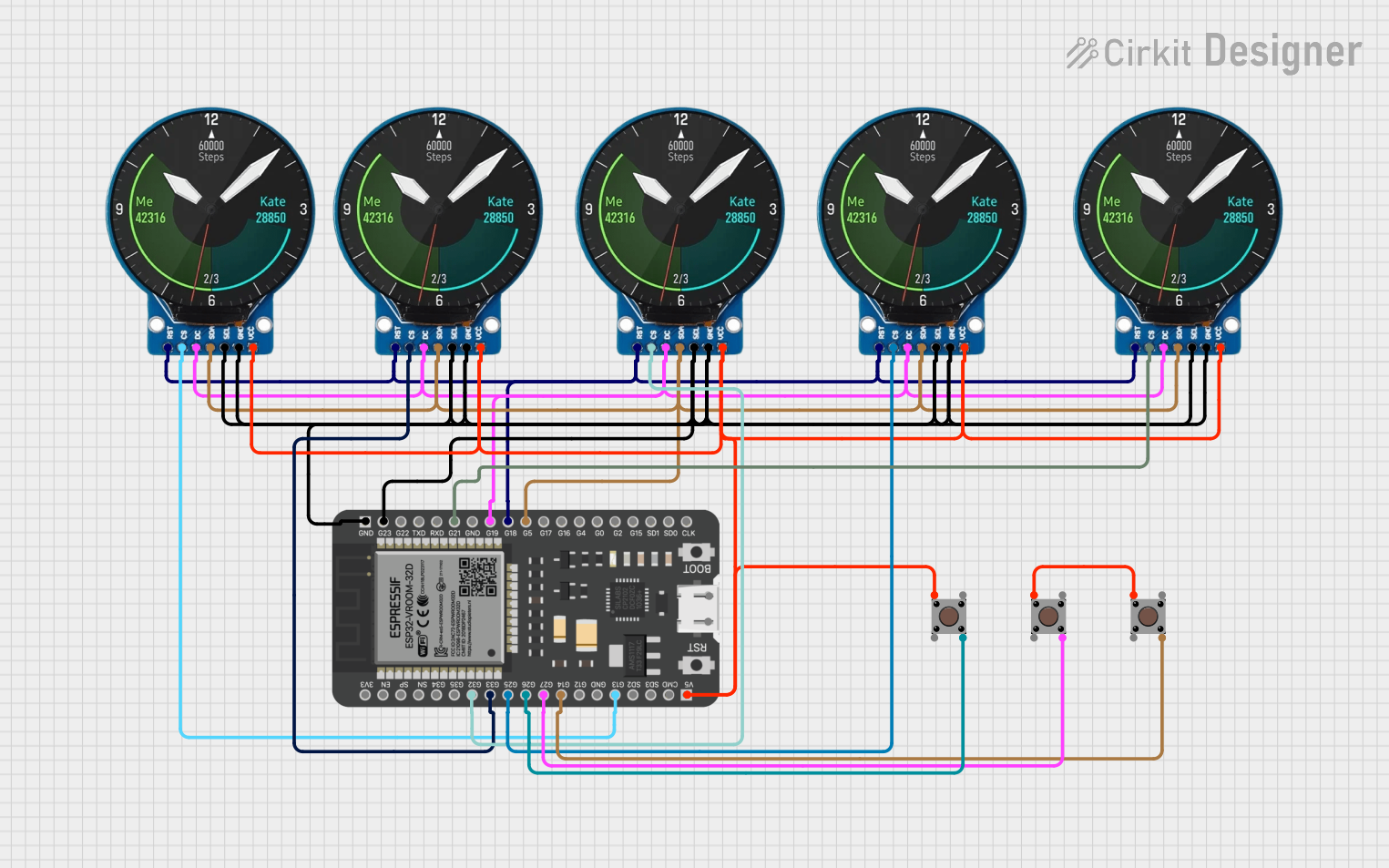
 Open Project in Cirkit Designer
Open Project in Cirkit Designer
 Open Project in Cirkit Designer
Open Project in Cirkit Designer
 Open Project in Cirkit Designer
Open Project in Cirkit DesignerCommon Applications and Use Cases
- Digital clocks and watches
- Embedded systems and microcontroller projects
- Home appliances (e.g., microwave ovens, washing machines)
- Industrial control panels
- Portable devices (e.g., calculators, handheld gaming consoles)
Technical Specifications
Below are the general technical specifications for a standard 16x2 alphanumeric LCD module (e.g., HD44780-compatible):
Key Technical Details
- Display Type: 16x2 (16 characters per row, 2 rows)
- Operating Voltage: 4.7V to 5.3V DC
- Current Consumption: ~1mA (without backlight), ~15mA (with backlight)
- Backlight: LED (optional, typically white or green)
- Interface: Parallel (4-bit or 8-bit mode)
- Character Size: ~5.0mm x 8.0mm
- Operating Temperature: -20°C to 70°C
Pin Configuration and Descriptions
The standard 16x2 LCD module has 16 pins. Below is the pinout and description:
| Pin | Name | Description |
|---|---|---|
| 1 | VSS | Ground (0V) connection |
| 2 | VDD | Power supply (4.7V to 5.3V) |
| 3 | V0 | Contrast adjustment (connect to a potentiometer for contrast control) |
| 4 | RS | Register Select (0: Command mode, 1: Data mode) |
| 5 | RW | Read/Write (0: Write to LCD, 1: Read from LCD) |
| 6 | E | Enable pin (used to latch data to the LCD) |
| 7 | D0 | Data pin 0 (used in 8-bit mode; leave unconnected in 4-bit mode) |
| 8 | D1 | Data pin 1 (used in 8-bit mode; leave unconnected in 4-bit mode) |
| 9 | D2 | Data pin 2 (used in 8-bit mode; leave unconnected in 4-bit mode) |
| 10 | D3 | Data pin 3 (used in 8-bit mode; leave unconnected in 4-bit mode) |
| 11 | D4 | Data pin 4 (used in both 4-bit and 8-bit modes) |
| 12 | D5 | Data pin 5 (used in both 4-bit and 8-bit modes) |
| 13 | D6 | Data pin 6 (used in both 4-bit and 8-bit modes) |
| 14 | D7 | Data pin 7 (used in both 4-bit and 8-bit modes) |
| 15 | LED+ | Backlight anode (connect to 5V through a resistor, if backlight is used) |
| 16 | LED- | Backlight cathode (connect to ground, if backlight is used) |
Usage Instructions
How to Use the Component in a Circuit
- Power Supply: Connect the VSS pin to ground and the VDD pin to a 5V power supply.
- Contrast Adjustment: Connect the V0 pin to the wiper of a 10kΩ potentiometer. Connect one end of the potentiometer to ground and the other to 5V. Adjust the potentiometer to set the display contrast.
- Control Pins: Connect the RS, RW, and E pins to digital output pins of a microcontroller (e.g., Arduino).
- Data Pins: For 4-bit mode, connect D4 to D7 to the microcontroller. For 8-bit mode, connect D0 to D7.
- Backlight: If using the backlight, connect LED+ to 5V through a current-limiting resistor (e.g., 220Ω) and LED- to ground.
Important Considerations and Best Practices
- Use a decoupling capacitor (e.g., 0.1µF) across the VDD and VSS pins to reduce noise.
- Avoid leaving unused data pins floating; tie them to ground if not used.
- Ensure proper contrast adjustment using the potentiometer; incorrect contrast can make the display unreadable.
- Use a resistor with the backlight to prevent excessive current draw.
Example: Connecting to an Arduino UNO
Below is an example of how to connect a 16x2 LCD to an Arduino UNO in 4-bit mode:
Circuit Connections
- RS: Connect to Arduino digital pin 7
- E: Connect to Arduino digital pin 8
- D4-D7: Connect to Arduino digital pins 9, 10, 11, and 12
- VSS: Connect to GND
- VDD: Connect to 5V
- V0: Connect to the wiper of a 10kΩ potentiometer
- LED+: Connect to 5V through a 220Ω resistor
- LED-: Connect to GND
Arduino Code
#include <LiquidCrystal.h>
// Initialize the library with the pins connected to the LCD
// (RS, E, D4, D5, D6, D7)
LiquidCrystal lcd(7, 8, 9, 10, 11, 12);
void setup() {
// Set up the LCD's number of columns and rows
lcd.begin(16, 2);
// Print a message to the LCD
lcd.print("Hello, World!");
}
void loop() {
// Move the cursor to the second row, first column
lcd.setCursor(0, 1);
// Print a dynamic message
lcd.print("Arduino Rocks!");
delay(1000);
// Clear the second row
lcd.setCursor(0, 1);
lcd.print(" "); // Clear the row by overwriting with spaces
delay(1000);
}
Troubleshooting and FAQs
Common Issues and Solutions
No Display on the LCD:
- Check the power supply connections (VSS and VDD).
- Adjust the contrast using the potentiometer connected to V0.
- Ensure the backlight is connected properly (if used).
Garbage Characters or No Text:
- Verify the connections between the microcontroller and the LCD.
- Ensure the correct pin numbers are defined in the code.
- Check if the LCD is initialized in the correct mode (4-bit or 8-bit).
Flickering or Unstable Display:
- Add a decoupling capacitor (0.1µF) across the power supply pins.
- Ensure the Enable (E) pin is toggled correctly in the code.
Backlight Not Working:
- Check the resistor value connected to the LED+ pin.
- Ensure the LED+ and LED- pins are connected properly.
FAQs
Can I use the LCD with 3.3V systems?
- Most LCD modules require 5V for proper operation. Use a level shifter or a 5V power source.
What is the maximum cable length for connecting the LCD?
- Keep the cable length as short as possible to avoid signal degradation. For longer distances, use shielded cables or I2C-based LCD modules.
Can I control the LCD with fewer pins?
- Yes, you can use an I2C LCD module or a shift register to reduce the number of pins required.