
How to Use Raspberry Pi Pico H Upside Down: Examples, Pinouts, and Specs
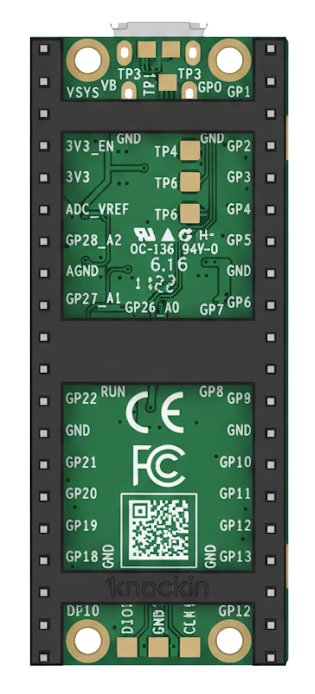
 Design with Raspberry Pi Pico H Upside Down in Cirkit Designer
Design with Raspberry Pi Pico H Upside Down in Cirkit DesignerIntroduction
The Raspberry Pi Pico H Upside Down is a compact microcontroller board developed by Raspberry Pi, based on the RP2040 chip. This variant of the Pico H features pre-soldered headers and an upside-down pin orientation, making it ideal for applications where the board needs to be mounted in a specific orientation. It is designed for easy prototyping, embedded systems, and interfacing with a wide range of sensors and devices.
Explore Projects Built with Raspberry Pi Pico H Upside Down
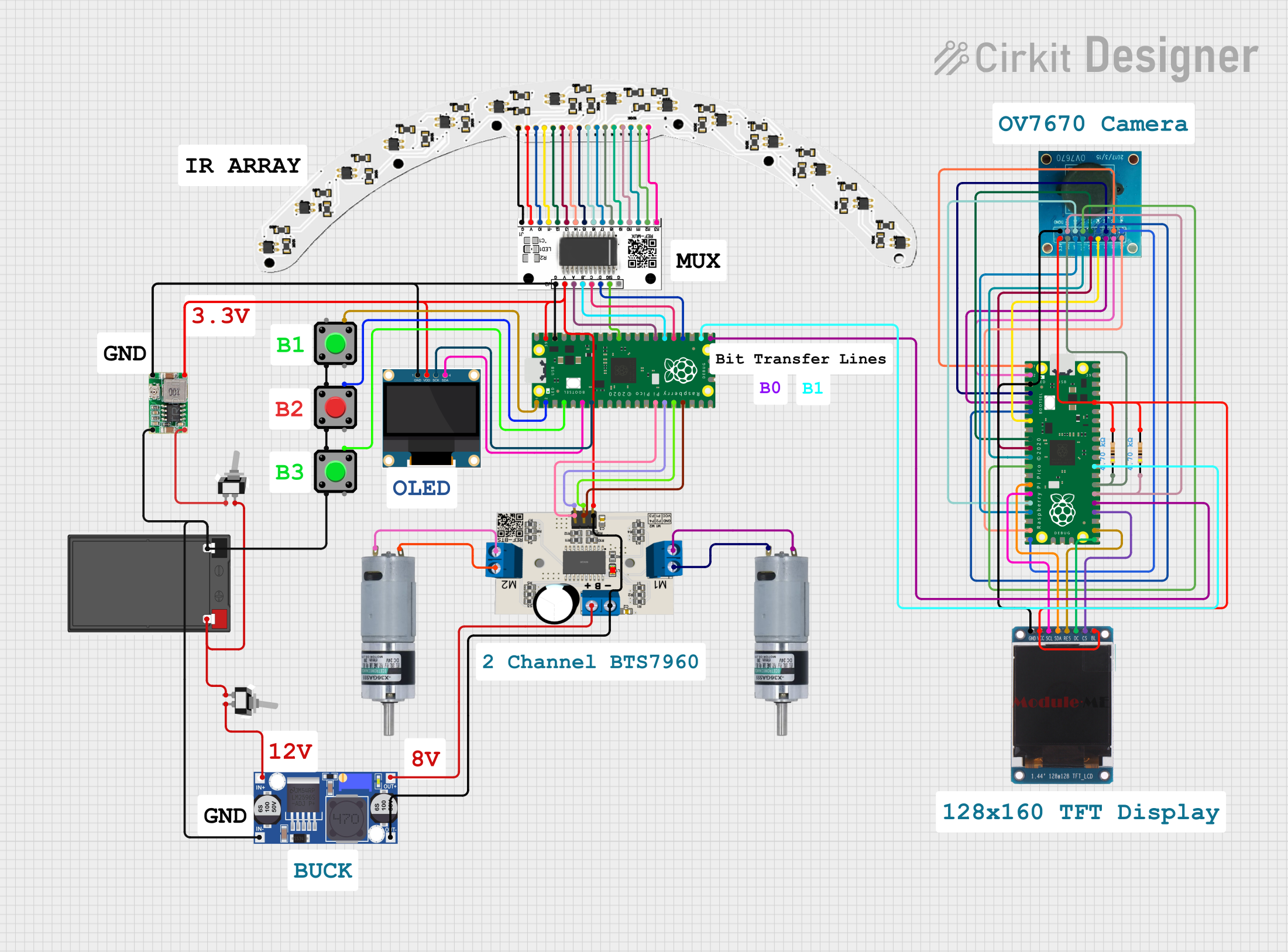
 Open Project in Cirkit Designer
Open Project in Cirkit Designer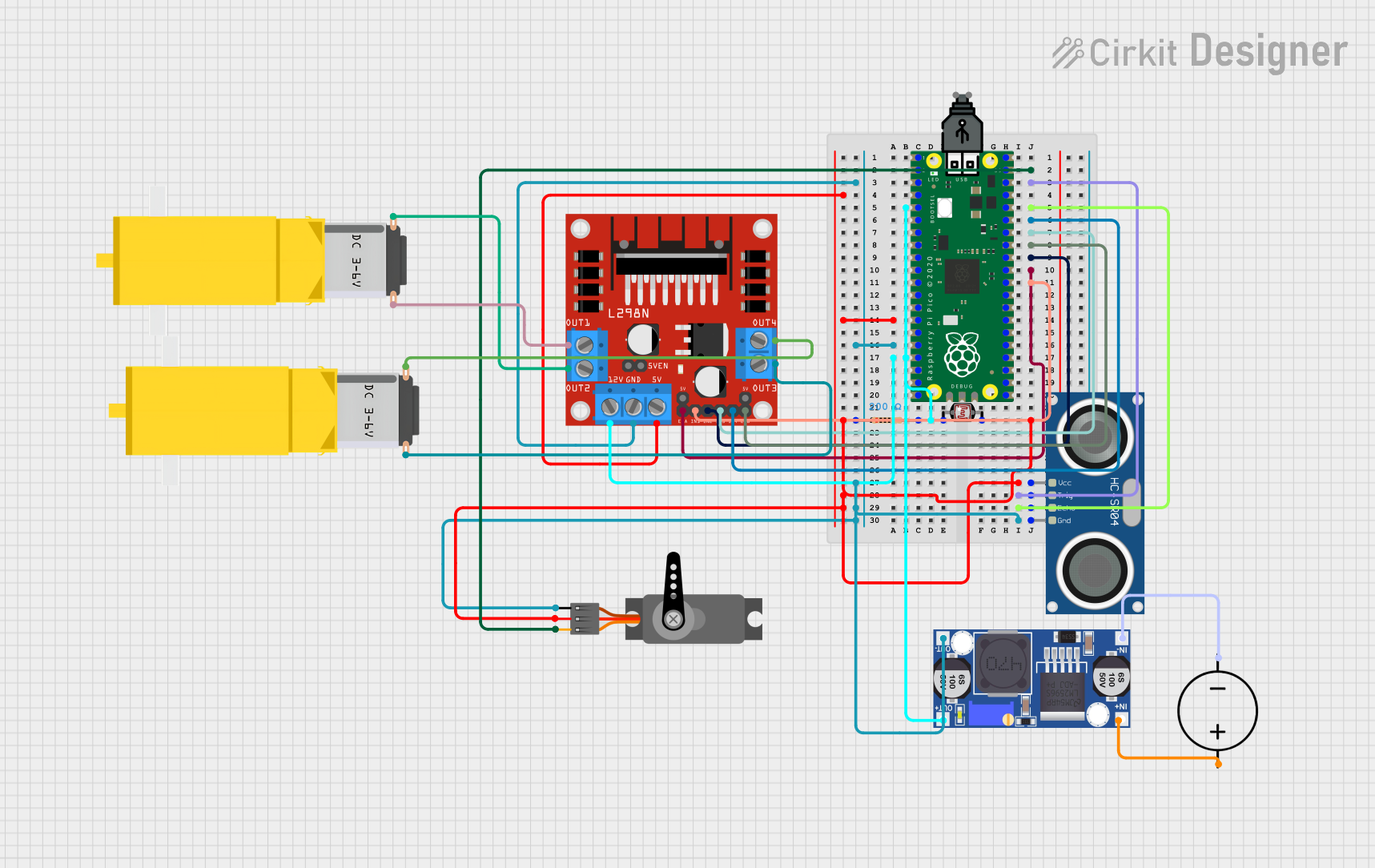
 Open Project in Cirkit Designer
Open Project in Cirkit Designer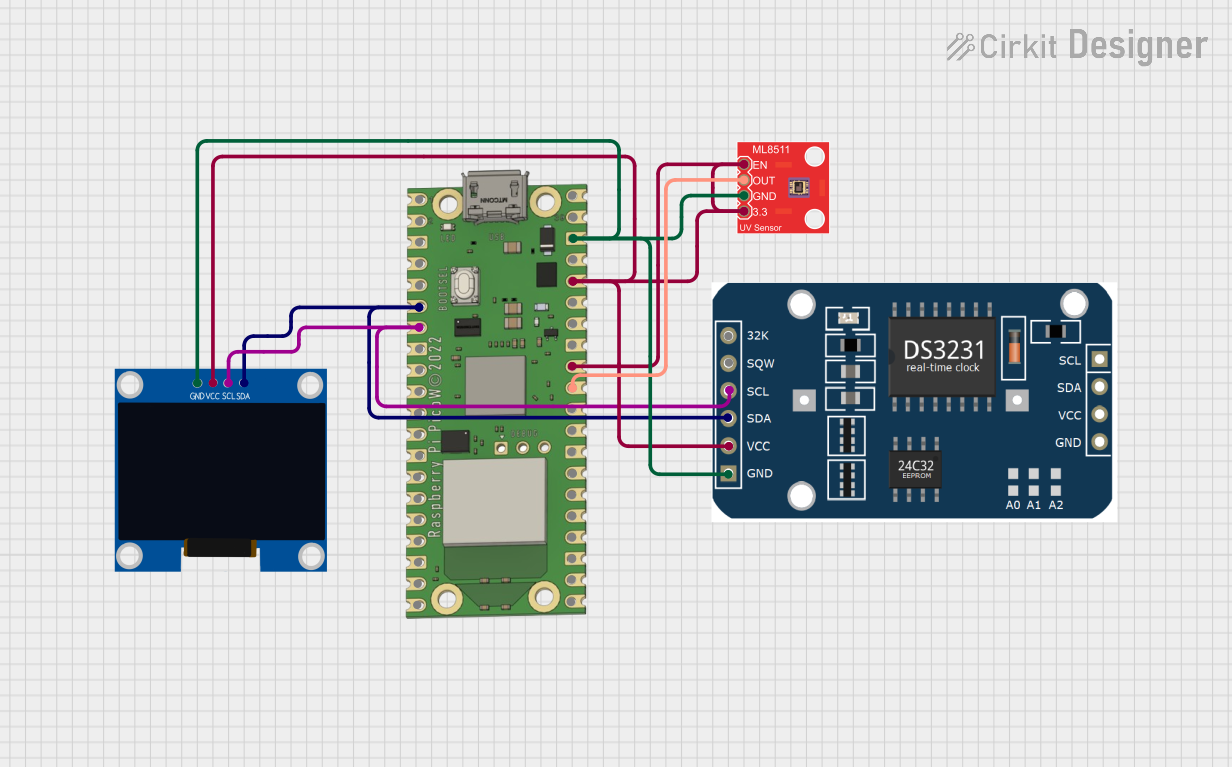
 Open Project in Cirkit Designer
Open Project in Cirkit Designer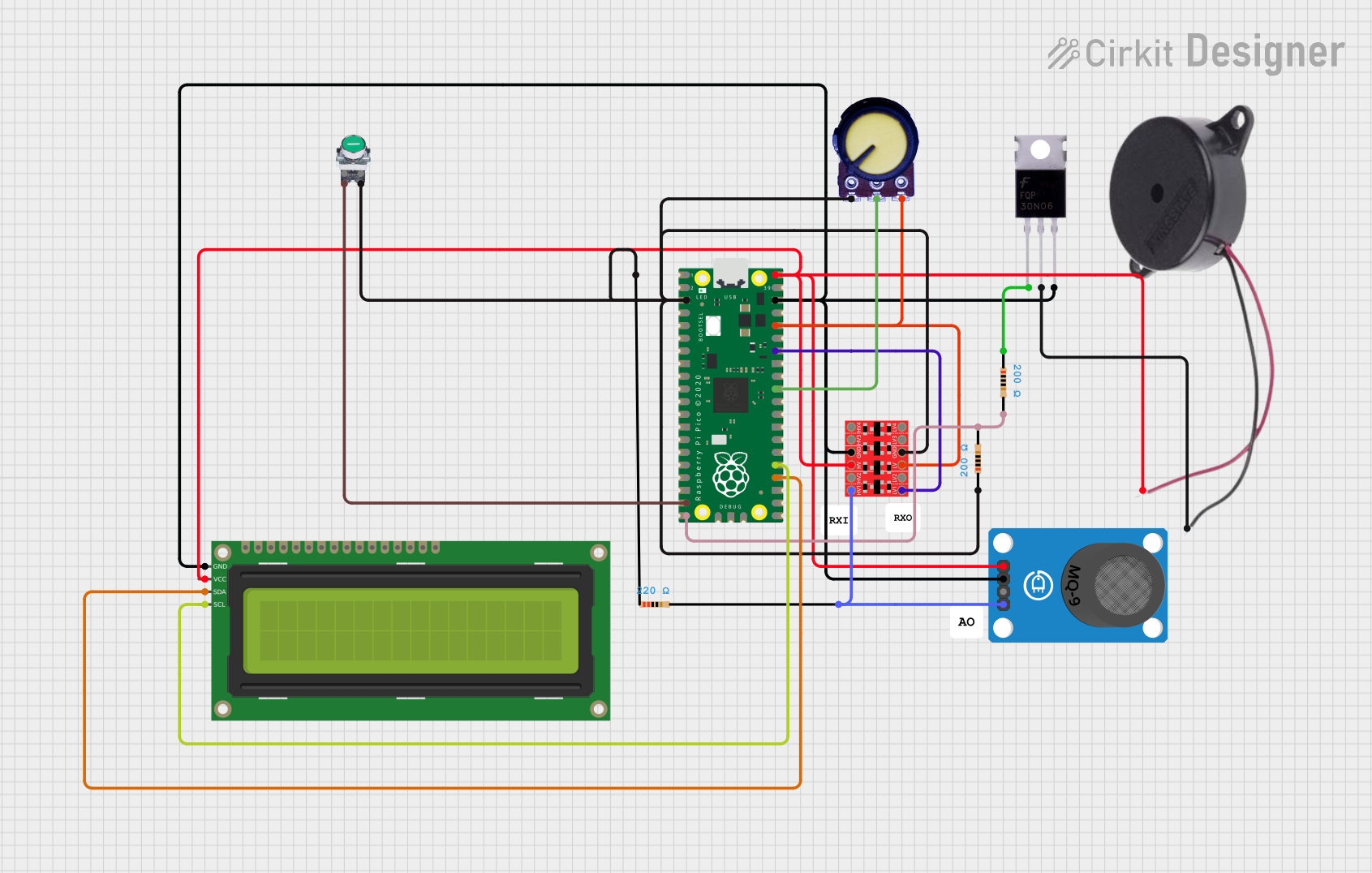
 Open Project in Cirkit Designer
Open Project in Cirkit DesignerExplore Projects Built with Raspberry Pi Pico H Upside Down
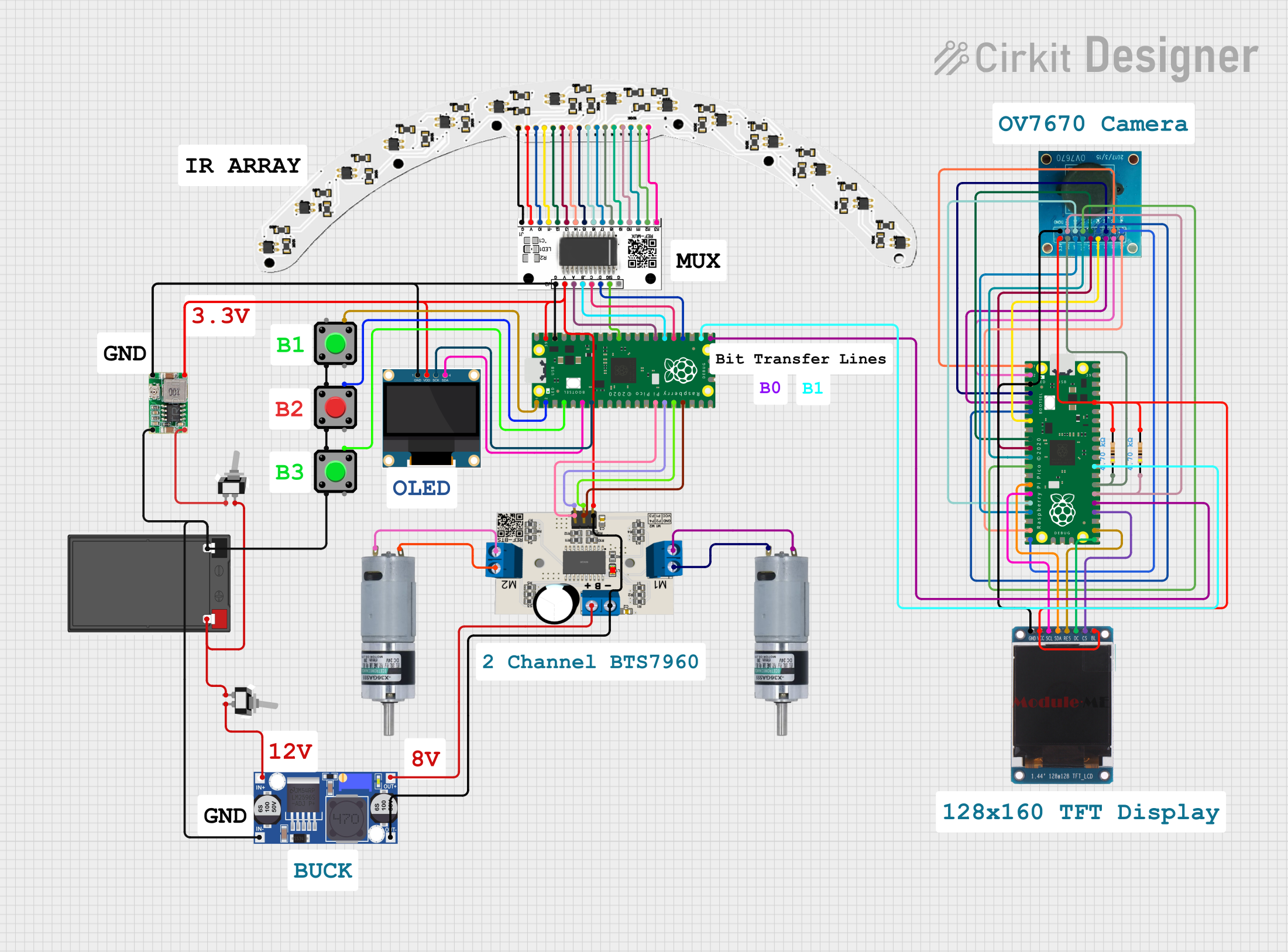
 Open Project in Cirkit Designer
Open Project in Cirkit Designer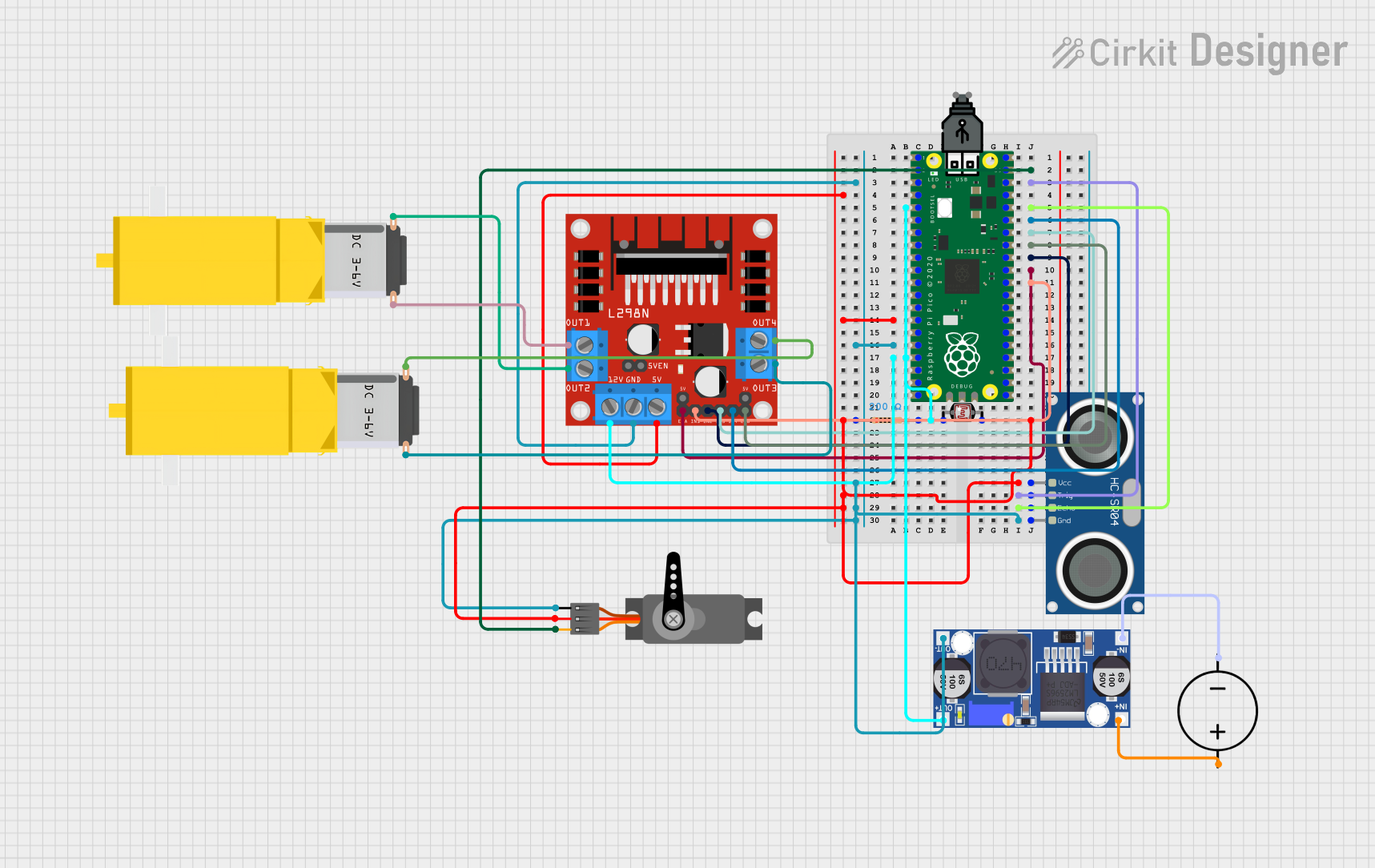
 Open Project in Cirkit Designer
Open Project in Cirkit Designer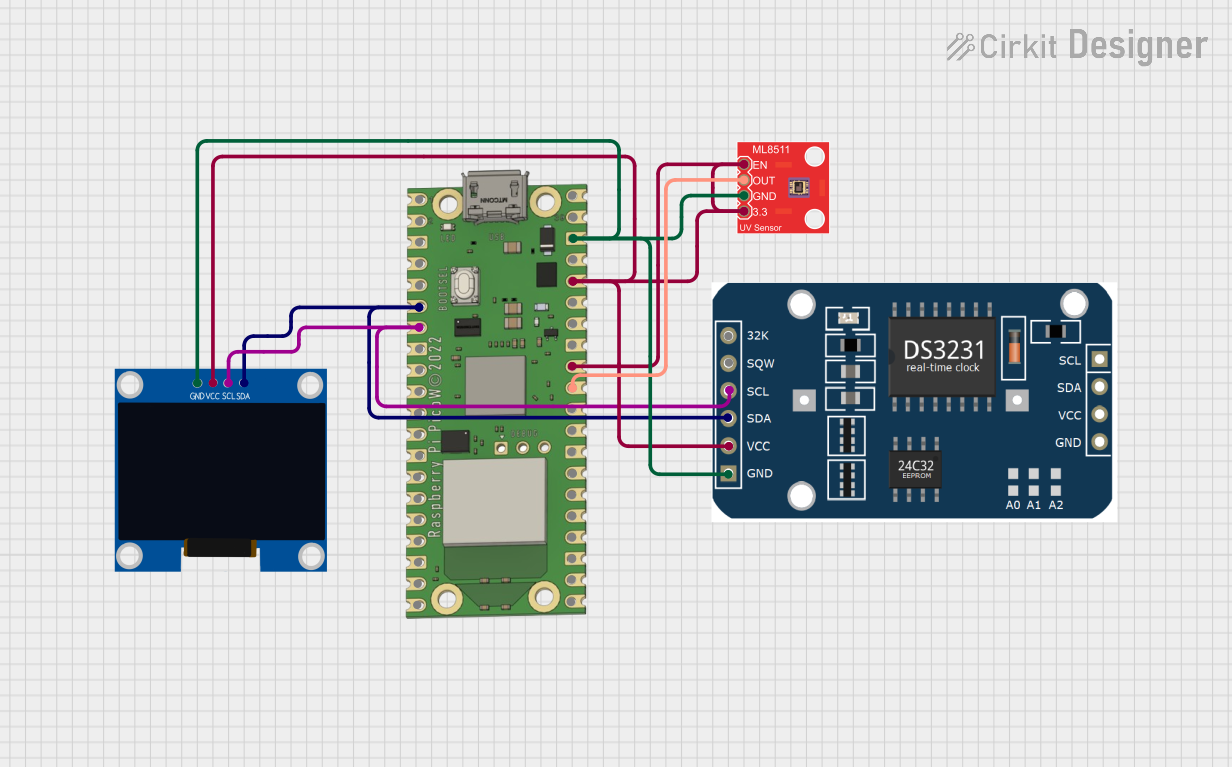
 Open Project in Cirkit Designer
Open Project in Cirkit Designer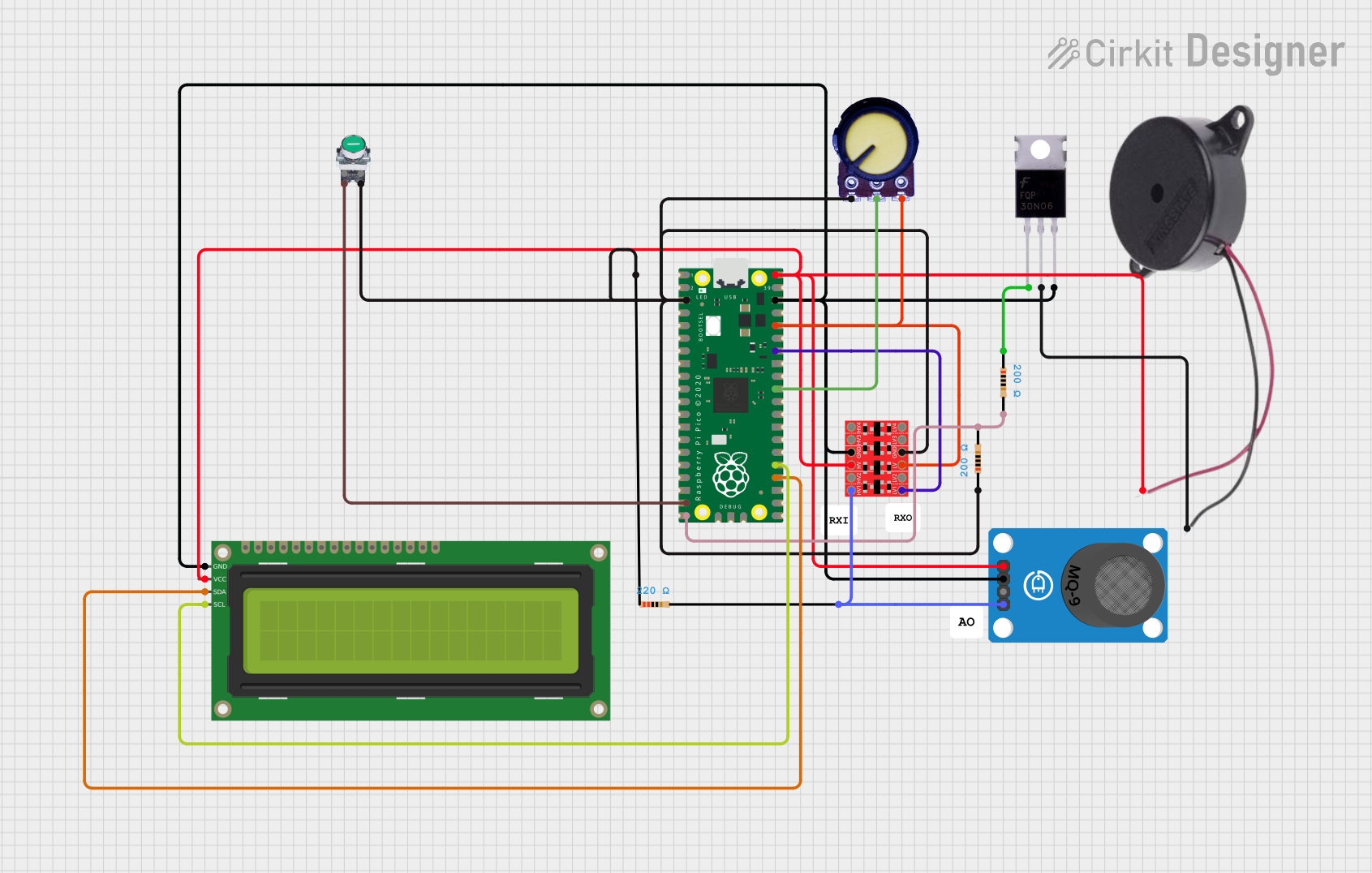
 Open Project in Cirkit Designer
Open Project in Cirkit DesignerCommon Applications
- IoT (Internet of Things) devices
- Robotics and automation
- Sensor data acquisition
- Home automation systems
- Educational projects and prototyping
Technical Specifications
Key Technical Details
| Specification | Value |
|---|---|
| Microcontroller | RP2040 (Dual-core Arm Cortex-M0+ @ 133MHz) |
| Flash Memory | 2MB QSPI Flash |
| RAM | 264KB SRAM |
| GPIO Pins | 26 (3.3V logic level) |
| Communication Interfaces | I2C, SPI, UART |
| ADC Channels | 3 (12-bit resolution) |
| Operating Voltage | 3.3V |
| Input Voltage Range | 1.8V to 5.5V |
| USB Interface | Micro-USB (USB 1.1) |
| Dimensions | 51mm x 21mm |
Pin Configuration and Descriptions
The Raspberry Pi Pico H Upside Down has 40 pins, with pre-soldered headers. Below is the pinout description:
| Pin Number | Pin Name | Description |
|---|---|---|
| 1 | GP0 | General Purpose I/O, UART0 TX |
| 2 | GP1 | General Purpose I/O, UART0 RX |
| 3 | GND | Ground |
| 4 | GP2 | General Purpose I/O, I2C1 SDA |
| 5 | GP3 | General Purpose I/O, I2C1 SCL |
| ... | ... | ... (Refer to the official datasheet for |
| the full pinout) | ||
| 39 | 3V3_EN | Enable 3.3V regulator |
| 40 | VSYS | System input voltage |
For the complete pinout, refer to the official Raspberry Pi Pico documentation.
Usage Instructions
How to Use the Component in a Circuit
Powering the Board:
- The board can be powered via the Micro-USB port or through the VSYS pin (1.8V to 5.5V).
- Ensure the power supply is stable and within the specified range to avoid damage.
Connecting Peripherals:
- Use the GPIO pins to interface with sensors, actuators, or other devices.
- The pins operate at 3.3V logic levels. Use level shifters if interfacing with 5V devices.
Programming the Board:
- Connect the board to your computer via the Micro-USB cable.
- Hold the BOOTSEL button while plugging in the USB cable to enter USB mass storage mode.
- Drag and drop the firmware file (e.g., MicroPython or C/C++ binary) onto the board.
Example Circuit:
- Connect an LED to GP15 with a 330-ohm resistor in series.
- Use the following code to blink the LED.
Example Code for Arduino IDE
// This example code blinks an LED connected to GPIO 15 on the Raspberry Pi Pico H.
// Ensure the LED is connected with a current-limiting resistor (e.g., 330 ohms).
#define LED_PIN 15 // Define the GPIO pin for the LED
void setup() {
pinMode(LED_PIN, OUTPUT); // Set the LED pin as an output
}
void loop() {
digitalWrite(LED_PIN, HIGH); // Turn the LED on
delay(500); // Wait for 500 milliseconds
digitalWrite(LED_PIN, LOW); // Turn the LED off
delay(500); // Wait for 500 milliseconds
}
Important Considerations and Best Practices
- Voltage Levels: Ensure all connected devices operate at 3.3V logic levels or use level shifters.
- Pin Current Limits: Each GPIO pin can source/sink up to 12mA, with a total maximum of 50mA across all pins.
- Static Protection: Handle the board with care to avoid damage from electrostatic discharge (ESD).
Troubleshooting and FAQs
Common Issues and Solutions
The board is not recognized by the computer:
- Ensure the USB cable is data-capable (not just a charging cable).
- Hold the BOOTSEL button while connecting the board to enter USB mass storage mode.
GPIO pins are not working as expected:
- Verify the pin configuration in your code.
- Check for loose connections or incorrect wiring.
- Ensure the total current draw does not exceed the board's limits.
The board overheats:
- Check the input voltage on the VSYS pin. Ensure it is within the 1.8V to 5.5V range.
- Avoid short circuits on the GPIO pins.
Cannot upload code to the board:
- Ensure the correct firmware is being used (e.g., MicroPython or C/C++).
- Verify that the board is in USB mass storage mode when uploading firmware.
FAQs
Q: Can I use the Raspberry Pi Pico H Upside Down with 5V sensors?
A: The GPIO pins operate at 3.3V logic levels. Use a level shifter to safely interface with 5V sensors.
Q: What programming languages are supported?
A: The board supports C/C++, MicroPython, and CircuitPython.
Q: How do I reset the board to factory settings?
A: Re-flash the firmware by entering USB mass storage mode and uploading the desired firmware file.
Q: Can I power the board with batteries?
A: Yes, you can power the board via the VSYS pin using a battery pack within the 1.8V to 5.5V range.
For additional support, refer to the official Raspberry Pi Pico documentation or community forums.