
How to Use ESP32 (30 pin): Examples, Pinouts, and Specs
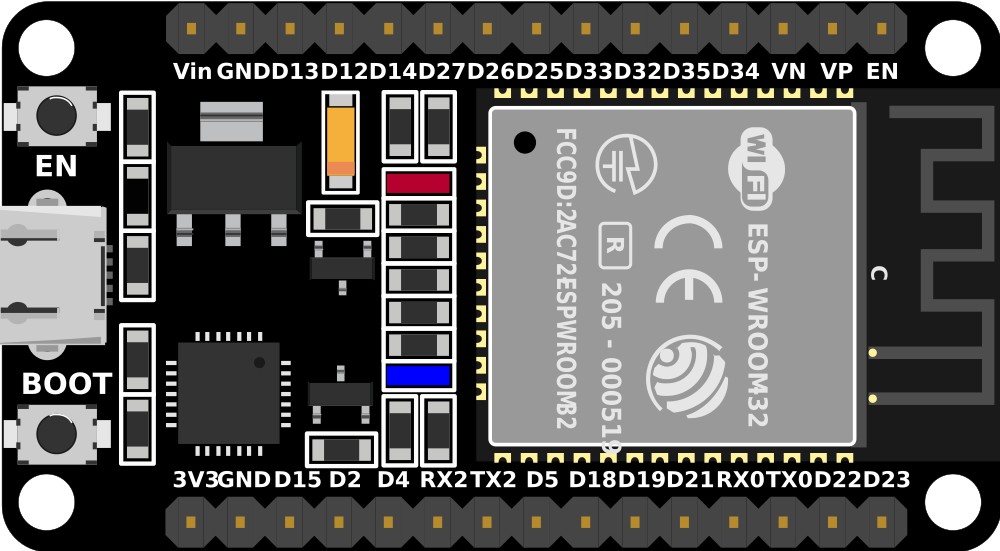
 Design with ESP32 (30 pin) in Cirkit Designer
Design with ESP32 (30 pin) in Cirkit DesignerIntroduction
The ESP32 is a low-cost, low-power system on a chip (SoC) with integrated Wi-Fi and dual-mode Bluetooth. It features 30 GPIO pins, making it highly versatile for connectivity and control in various IoT applications. The ESP32 is widely used in smart home devices, wearables, industrial automation, and other embedded systems due to its robust performance and extensive feature set.
Explore Projects Built with ESP32 (30 pin)

 Open Project in Cirkit Designer
Open Project in Cirkit Designer
 Open Project in Cirkit Designer
Open Project in Cirkit Designer
 Open Project in Cirkit Designer
Open Project in Cirkit Designer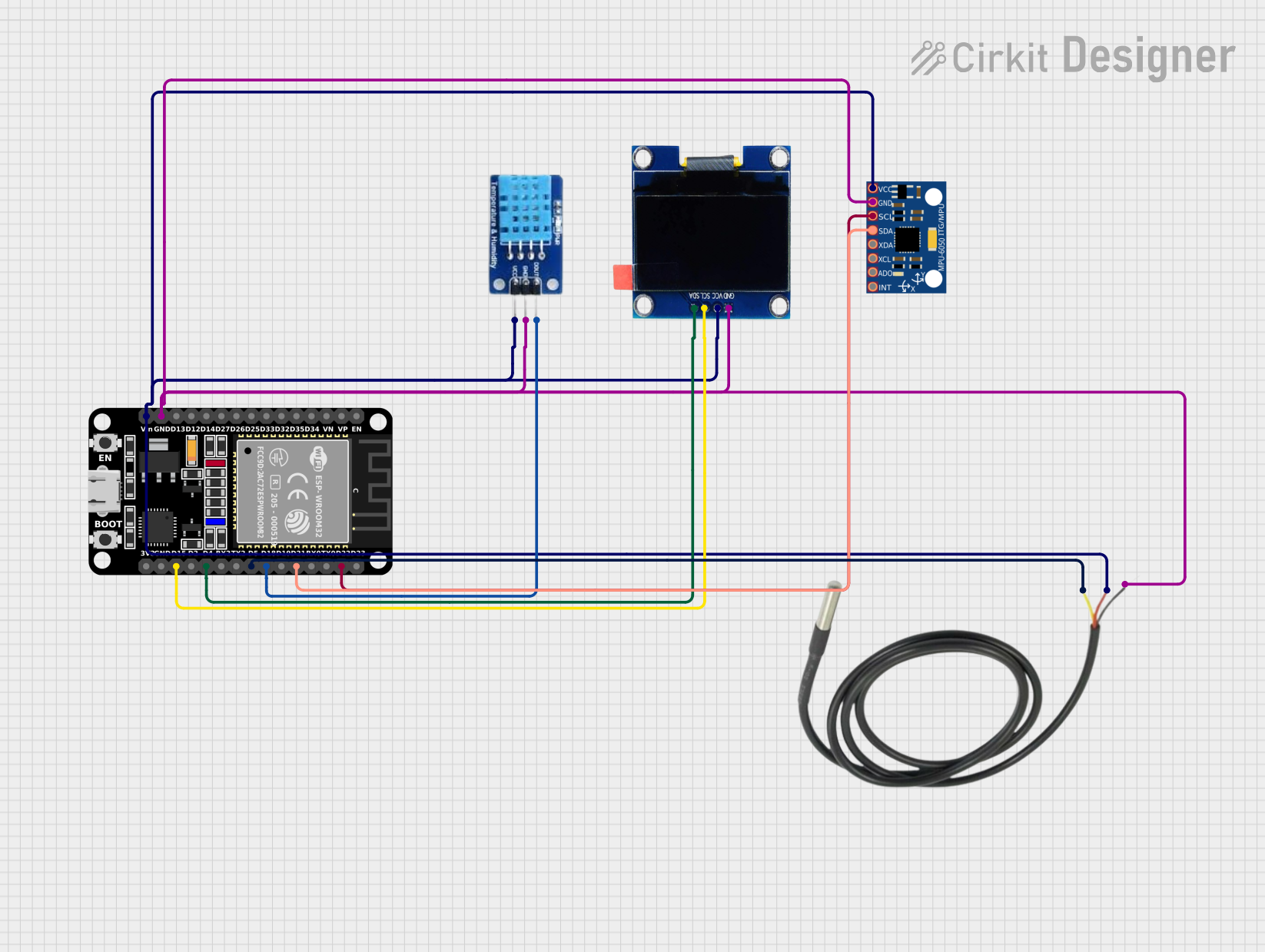
 Open Project in Cirkit Designer
Open Project in Cirkit DesignerExplore Projects Built with ESP32 (30 pin)

 Open Project in Cirkit Designer
Open Project in Cirkit Designer
 Open Project in Cirkit Designer
Open Project in Cirkit Designer
 Open Project in Cirkit Designer
Open Project in Cirkit Designer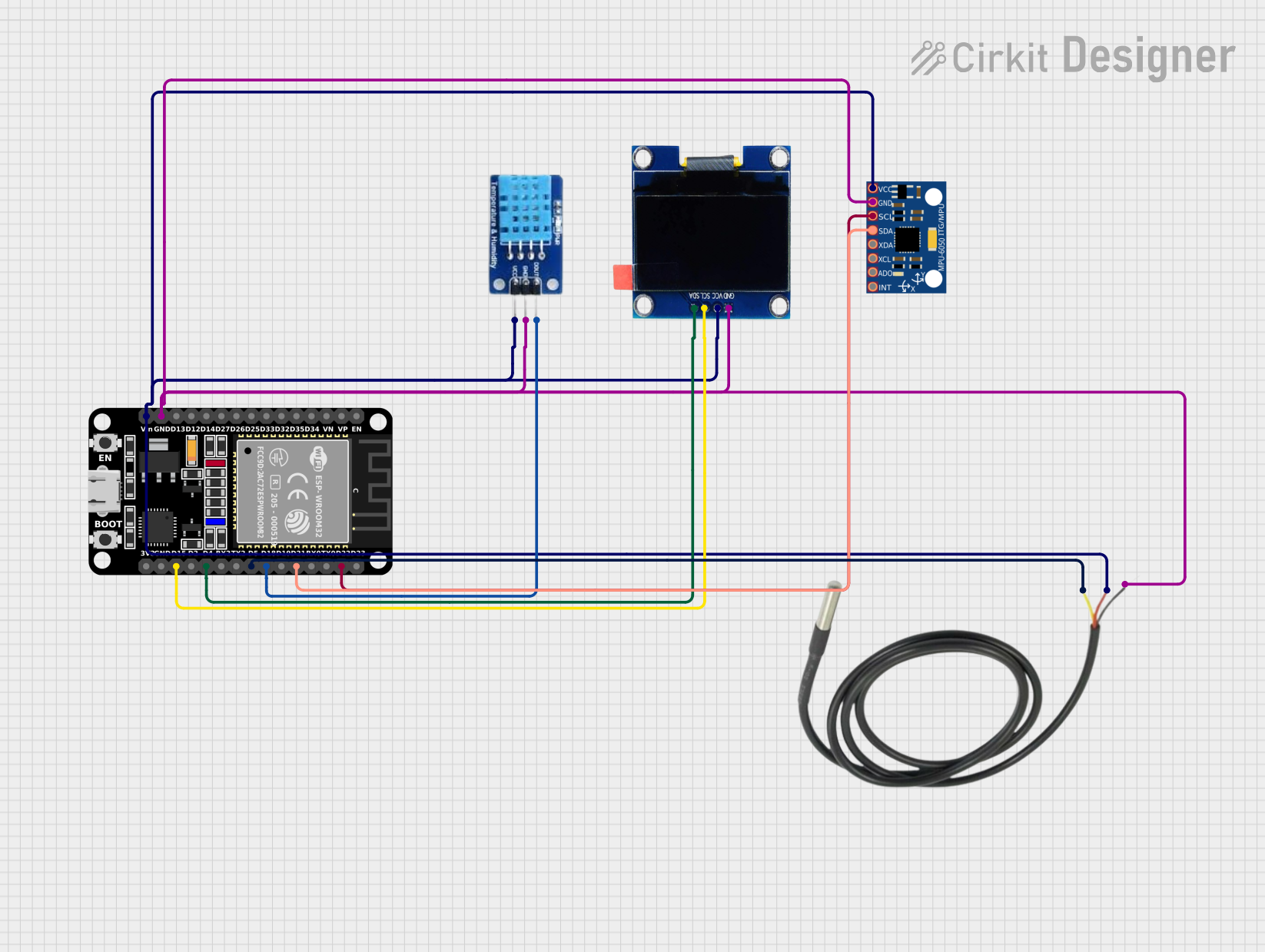
 Open Project in Cirkit Designer
Open Project in Cirkit DesignerTechnical Specifications
Key Technical Details
| Parameter | Value |
|---|---|
| Operating Voltage | 3.3V |
| Input Voltage | 5V (via USB) |
| Digital I/O Pins | 30 |
| Analog Input Pins | 16 (12-bit ADC) |
| Flash Memory | 4MB (varies by model) |
| SRAM | 520KB |
| Wi-Fi Standards | 802.11 b/g/n |
| Bluetooth | v4.2 BR/EDR and BLE |
| CPU | Dual-core 32-bit LX6 microprocessor |
| Clock Speed | Up to 240 MHz |
| Operating Temperature | -40°C to 125°C |
Pin Configuration and Descriptions
| Pin Number | Pin Name | Description |
|---|---|---|
| 1 | EN | Enable (Active High) |
| 2 | IO23 | GPIO23, ADC2_CH0, HSPI MOSI |
| 3 | IO22 | GPIO22, ADC2_CH1, HSPI CLK |
| 4 | IO1 | GPIO1, UART0 TX |
| 5 | IO3 | GPIO3, UART0 RX |
| 6 | IO21 | GPIO21, I2C SDA |
| 7 | GND | Ground |
| 8 | IO19 | GPIO19, ADC2_CH3, VSPI MISO |
| 9 | IO18 | GPIO18, ADC2_CH4, VSPI CLK |
| 10 | IO5 | GPIO5, ADC2_CH5, VSPI CS0 |
| 11 | IO17 | GPIO17, UART2 TX |
| 12 | IO16 | GPIO16, UART2 RX |
| 13 | IO4 | GPIO4, ADC2_CH0, HSPI CS0 |
| 14 | IO0 | GPIO0, ADC2_CH1, Boot Button |
| 15 | IO2 | GPIO2, ADC2_CH2, HSPI WP |
| 16 | IO15 | GPIO15, ADC2_CH3, HSPI CS1 |
| 17 | IO13 | GPIO13, ADC2_CH4, HSPI ID |
| 18 | IO12 | GPIO12, ADC2_CH5, HSPI Q |
| 19 | IO14 | GPIO14, ADC2_CH6, HSPI CLK |
| 20 | IO27 | GPIO27, ADC2_CH7, HSPI D |
| 21 | IO26 | GPIO26, ADC2_CH8, HSPI D |
| 22 | IO25 | GPIO25, ADC2_CH9, HSPI D |
| 23 | IO33 | GPIO33, ADC1_CH5, DAC1 |
| 24 | IO32 | GPIO32, ADC1_CH4, DAC1 |
| 25 | IO35 | GPIO35, ADC1_CH7 |
| 26 | IO34 | GPIO34, ADC1_CH6 |
| 27 | IO39 | GPIO39, ADC1_CH3 |
| 28 | IO36 | GPIO36, ADC1_CH0 |
| 29 | IO37 | GPIO37, ADC1_CH1 |
| 30 | IO38 | GPIO38, ADC1_CH2 |
Usage Instructions
How to Use the ESP32 in a Circuit
Powering the ESP32:
- Connect the 5V pin to a 5V power source (e.g., USB).
- Ensure the GND pin is connected to the ground of the power source.
Programming the ESP32:
- Use the UART0 TX (IO1) and UART0 RX (IO3) pins for serial communication.
- Connect the EN pin to a high signal to enable the chip.
Connecting Peripherals:
- Use the GPIO pins for digital I/O operations.
- Utilize the ADC pins for analog input.
- Connect I2C devices to IO21 (SDA) and IO22 (SCL).
- Use SPI pins (e.g., IO23, IO19, IO18) for SPI communication.
Important Considerations and Best Practices
- Voltage Levels: Ensure all connected devices operate at 3.3V logic levels to avoid damaging the ESP32.
- Power Supply: Use a stable power supply to prevent brownouts and ensure reliable operation.
- Pin Multiplexing: Be aware of the multiple functions of each pin and avoid conflicts in your design.
- Heat Management: Ensure adequate ventilation or heat sinking if operating at high loads or in warm environments.
Troubleshooting and FAQs
Common Issues
ESP32 Not Powering On:
- Check the power connections and ensure the EN pin is high.
- Verify the power supply voltage is within the acceptable range.
Wi-Fi Connection Issues:
- Ensure the correct SSID and password are used.
- Check for interference from other devices.
Serial Communication Problems:
- Verify the correct baud rate is set in the serial monitor.
- Ensure the TX and RX pins are correctly connected.
Solutions and Tips for Troubleshooting
Resetting the ESP32:
- Press the reset button or toggle the EN pin to reset the device.
Debugging Code:
- Use serial print statements to debug and monitor the code execution.
Firmware Updates:
- Ensure the latest firmware is installed to benefit from bug fixes and improvements.
Example Code for Arduino UNO
#include <WiFi.h>
// Replace with your network credentials
const char* ssid = "your_SSID";
const char* password = "your_PASSWORD";
void setup() {
Serial.begin(115200); // Initialize serial communication at 115200 baud
delay(10);
// Connect to Wi-Fi network
Serial.println();
Serial.print("Connecting to ");
Serial.println(ssid);
WiFi.begin(ssid, password);
while (WiFi.status() != WL_CONNECTED) {
delay(500);
Serial.print(".");
}
Serial.println("");
Serial.println("WiFi connected.");
Serial.println("IP address: ");
Serial.println(WiFi.localIP()); // Print the IP address
}
void loop() {
// Your main code here
}
This example demonstrates how to connect the ESP32 to a Wi-Fi network using the Arduino IDE. Replace your_SSID and your_PASSWORD with your network credentials.
By following this documentation, users can effectively utilize the ESP32 in their projects, troubleshoot common issues, and implement best practices for reliable operation.