
How to Use 6 Pin 5 way Tactile Switch: Examples, Pinouts, and Specs

 Design with 6 Pin 5 way Tactile Switch in Cirkit Designer
Design with 6 Pin 5 way Tactile Switch in Cirkit DesignerIntroduction
The 6 Pin 5 Way Tactile Switch is a versatile and compact momentary push-button switch that provides tactile feedback upon actuation. This switch is designed with six pins for electrical connections and can be actuated in five distinct directions: up, down, left, right, and center (press-down). Commonly used in input devices such as game controllers, keypads, and industrial controls, this switch allows for multi-directional control within a single interface.
Explore Projects Built with 6 Pin 5 way Tactile Switch
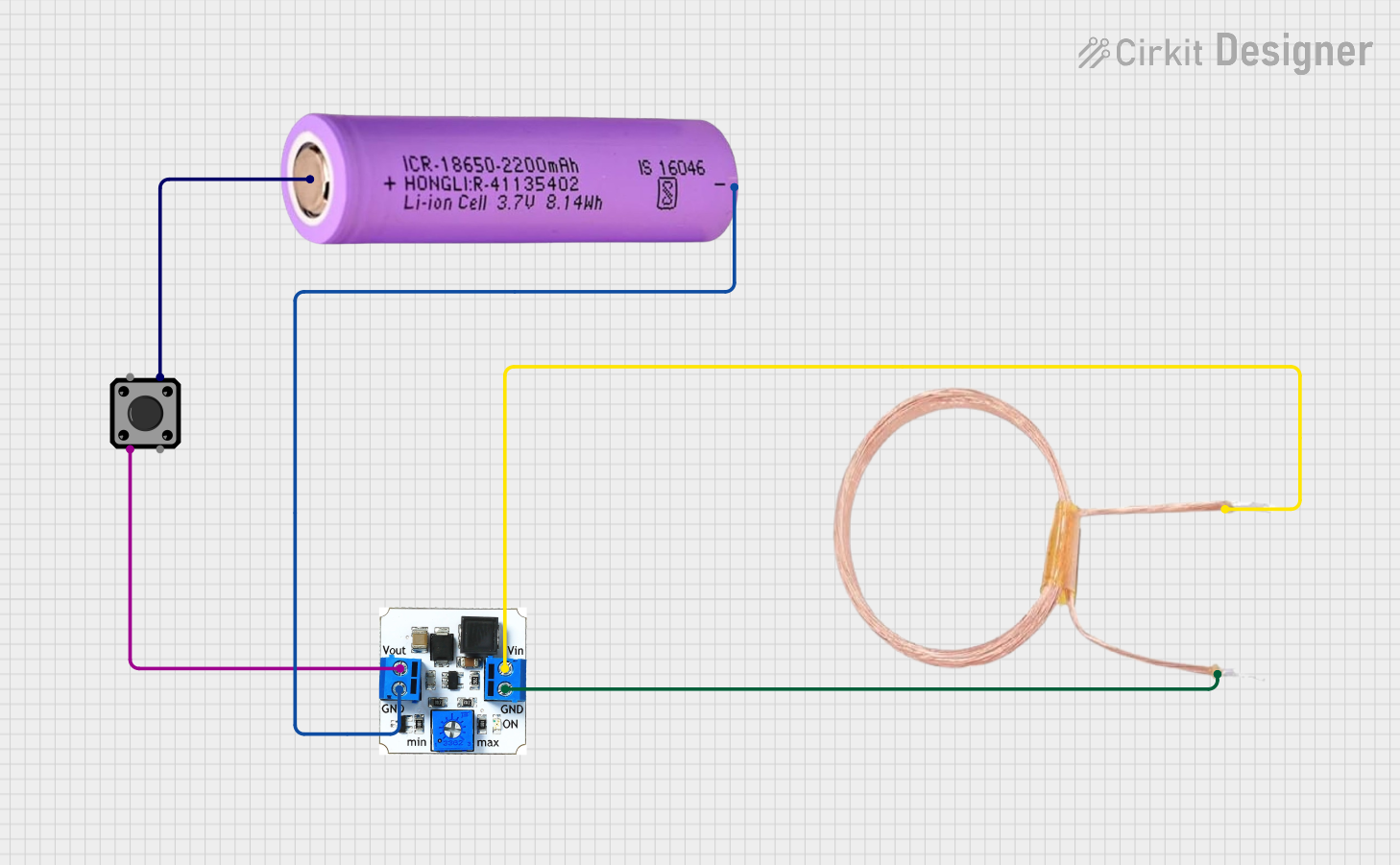
 Open Project in Cirkit Designer
Open Project in Cirkit Designer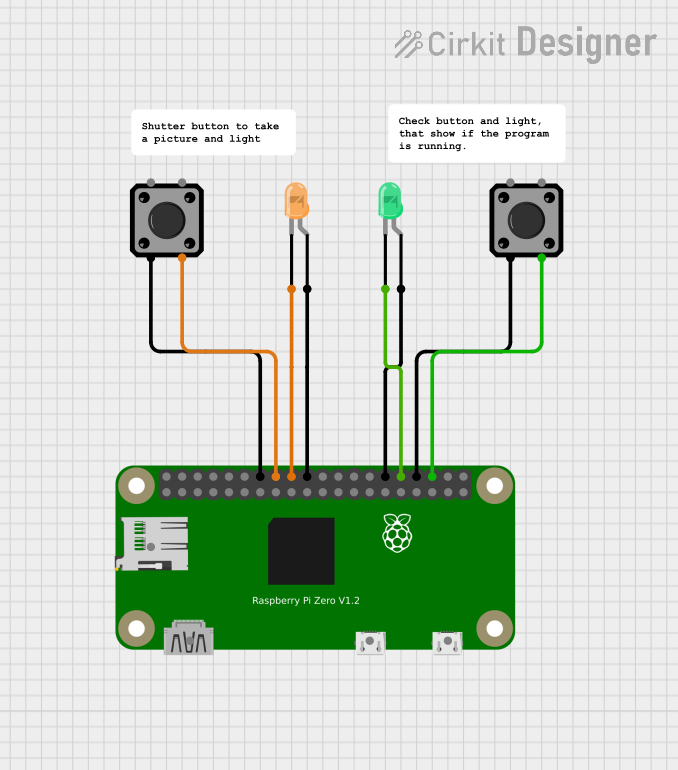
 Open Project in Cirkit Designer
Open Project in Cirkit Designer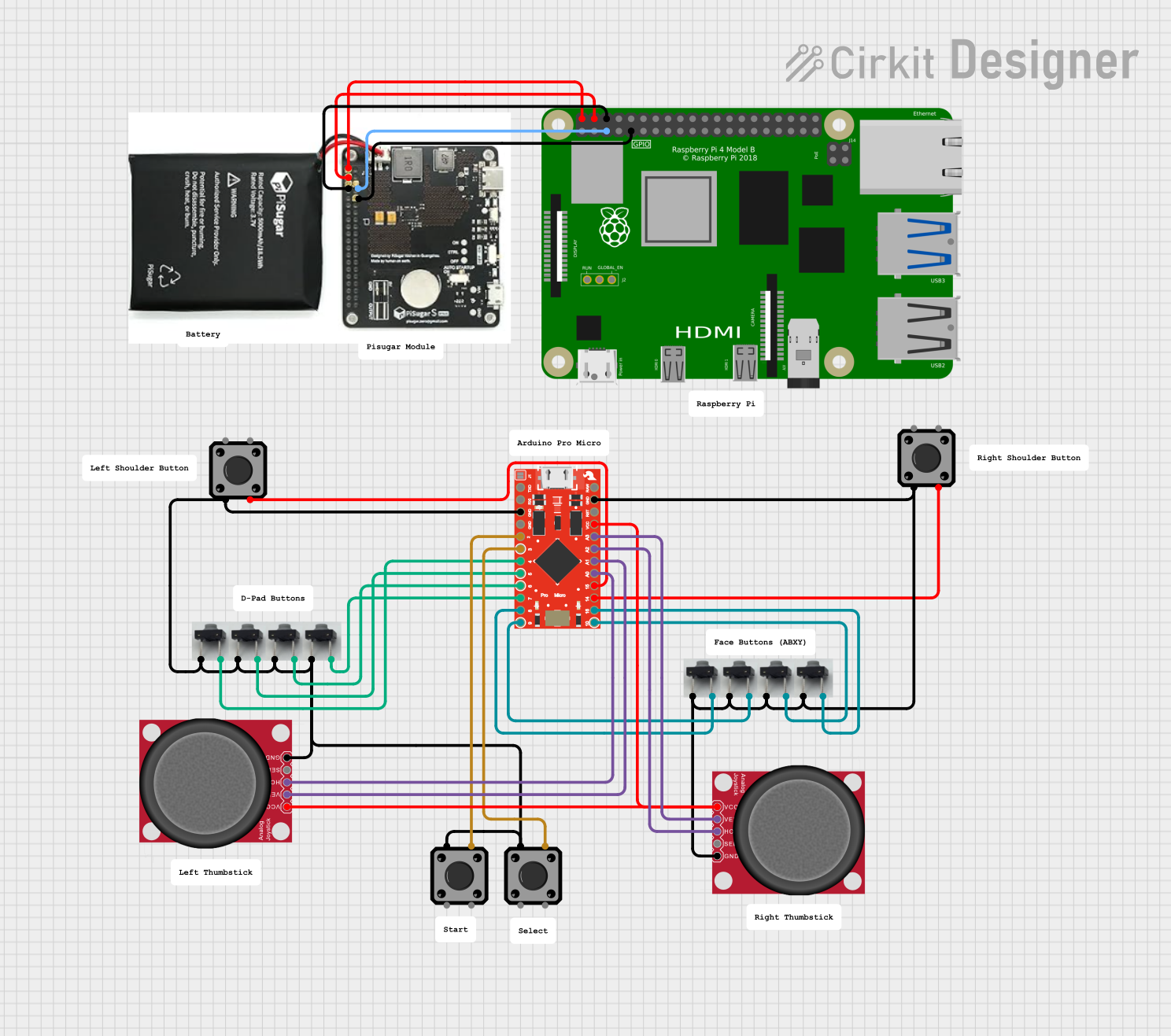
 Open Project in Cirkit Designer
Open Project in Cirkit Designer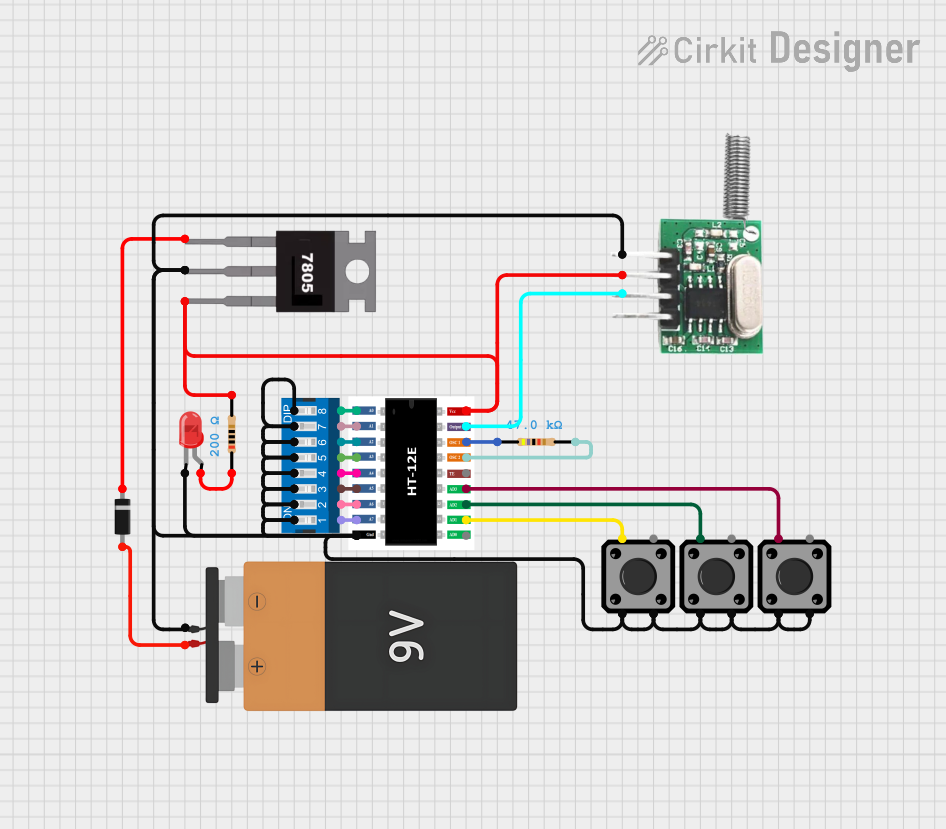
 Open Project in Cirkit Designer
Open Project in Cirkit DesignerExplore Projects Built with 6 Pin 5 way Tactile Switch
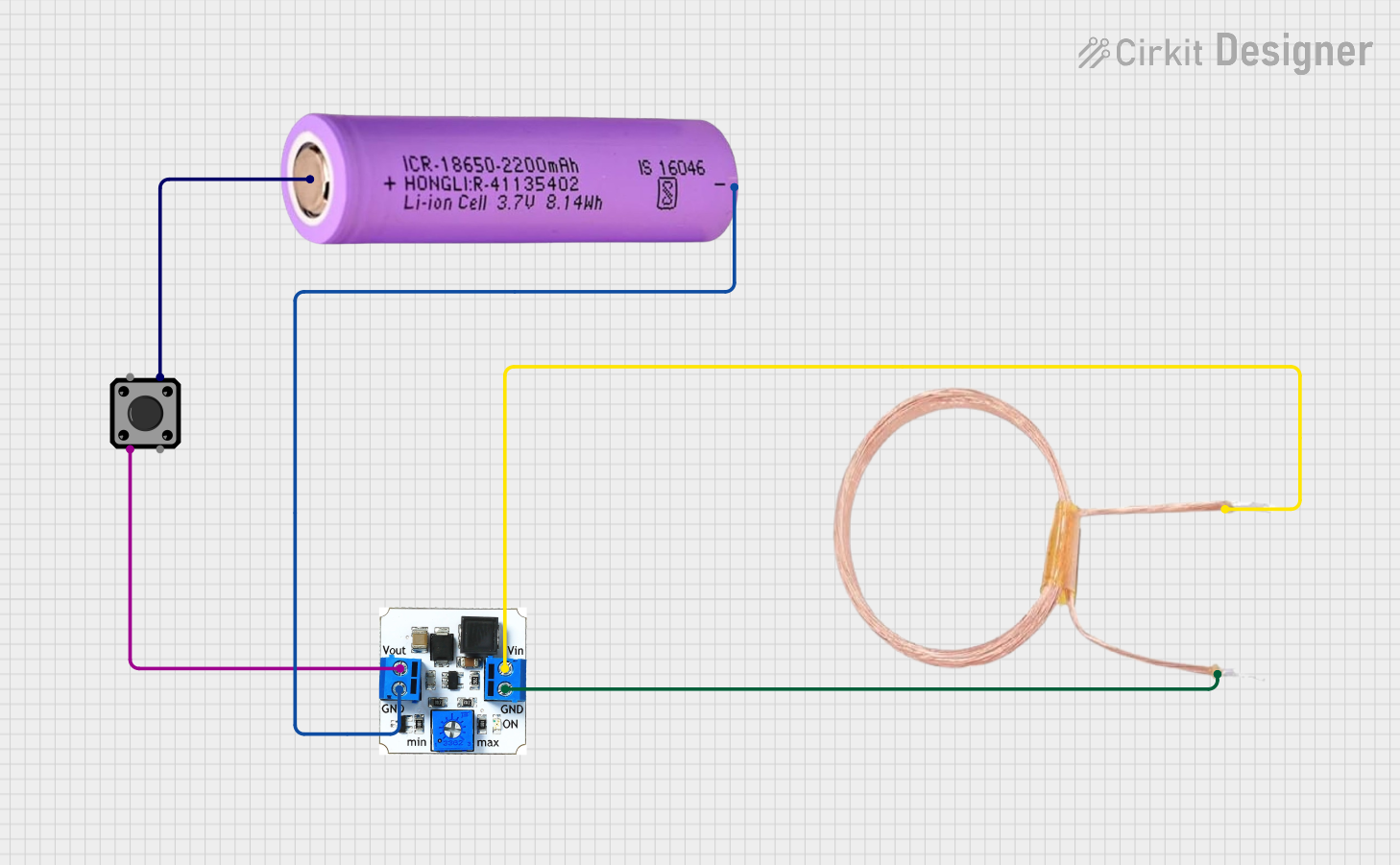
 Open Project in Cirkit Designer
Open Project in Cirkit Designer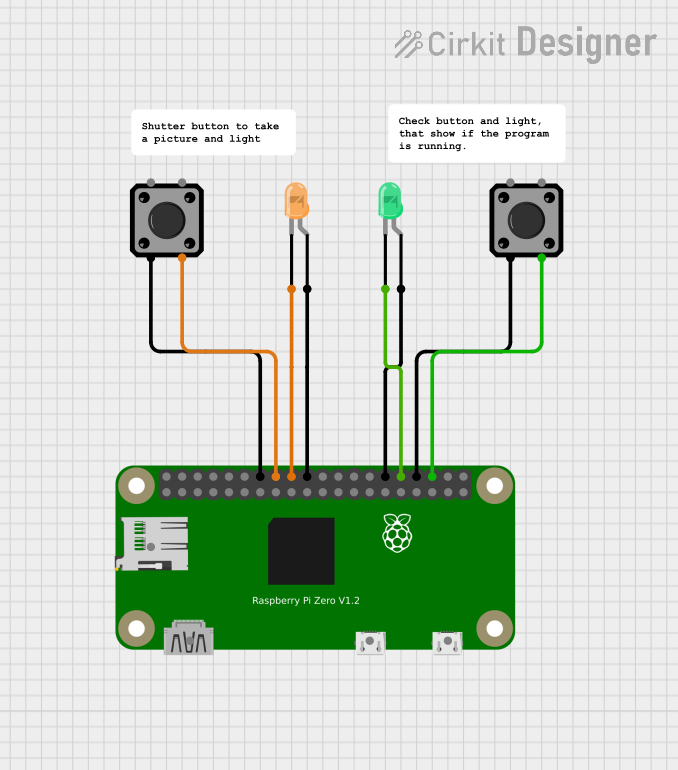
 Open Project in Cirkit Designer
Open Project in Cirkit Designer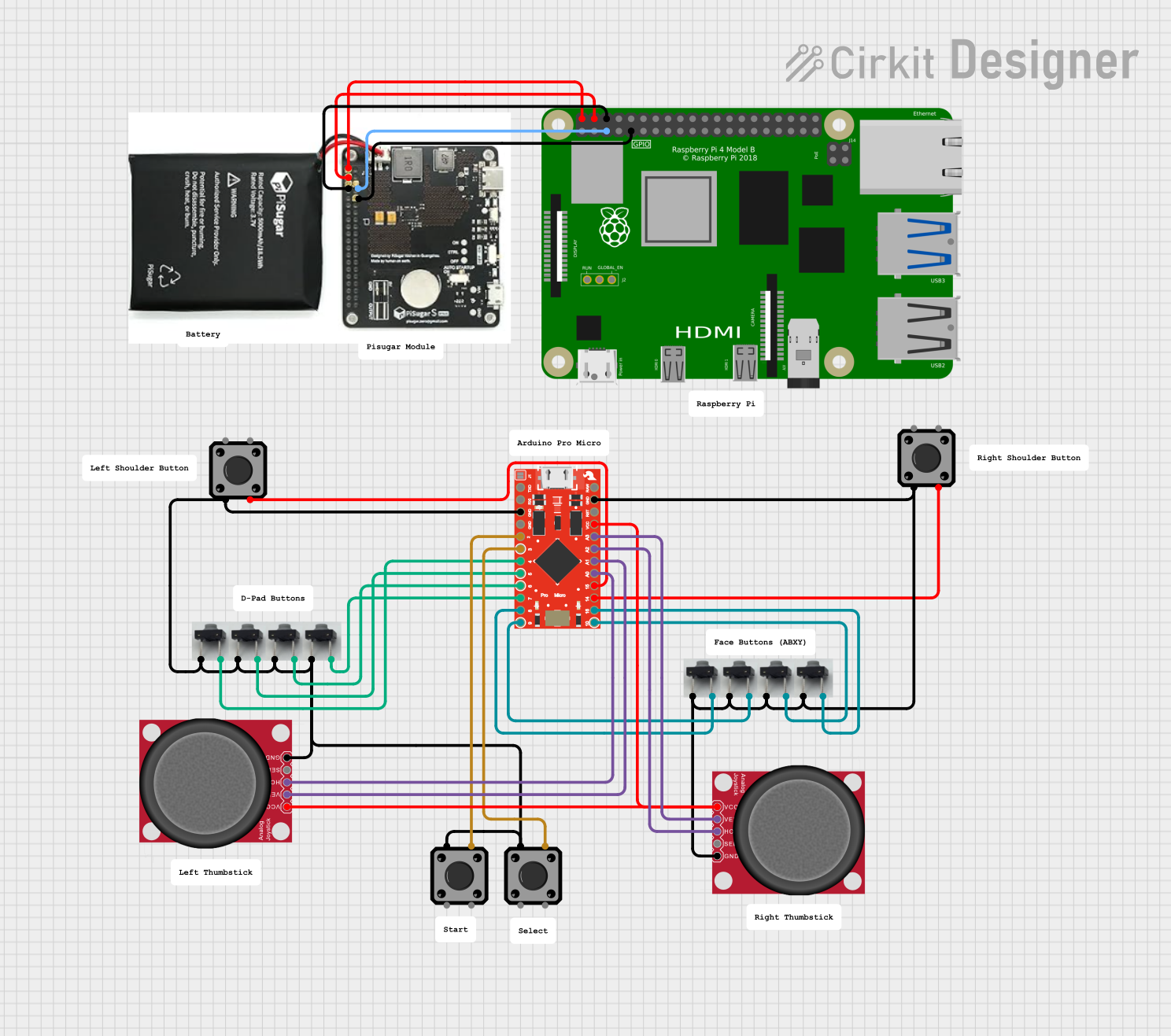
 Open Project in Cirkit Designer
Open Project in Cirkit Designer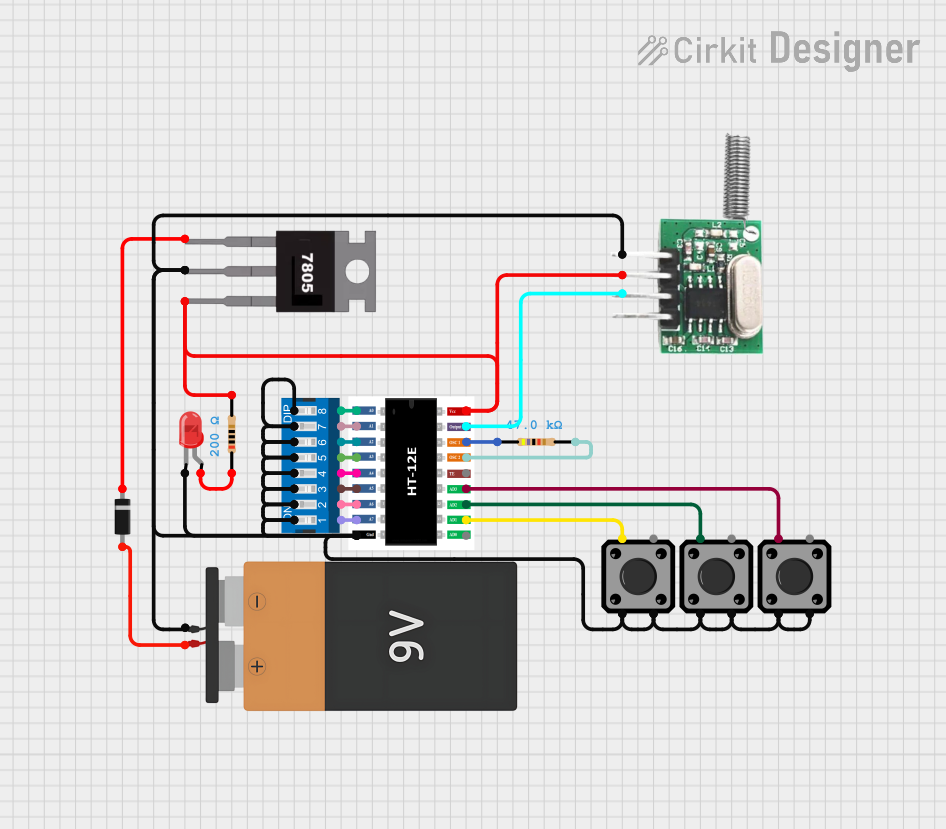
 Open Project in Cirkit Designer
Open Project in Cirkit DesignerTechnical Specifications
Key Technical Details
- Switch Type: Momentary Tactile Switch
- Contact Configuration: SPST (Single Pole, Single Throw)
- Operating Force: Typically around 250 gf (gram-force) for actuation
- Rated Voltage: 12V DC
- Rated Current: 50mA
- Contact Resistance: ≤100mΩ initial
- Insulation Resistance: ≥100MΩ at 100V DC
- Operating Temperature Range: -20°C to +70°C
Pin Configuration and Descriptions
| Pin Number | Description |
|---|---|
| 1 | Left Direction |
| 2 | Common Ground |
| 3 | Right Direction |
| 4 | Up Direction |
| 5 | Down Direction |
| 6 | Center Press (Common) |
Usage Instructions
How to Use the Component in a Circuit
- Identify the Pins: Refer to the pin configuration table to identify the pins for each direction and the common ground.
- Circuit Integration: Connect the common ground pin to the ground of your circuit. Each directional pin should be connected to the input pin of a microcontroller or other interface circuitry.
- Pull-up Resistors: It is recommended to use pull-up resistors on the input pins to ensure a high signal when the switch is not pressed.
- Debounce: Implement a debounce algorithm in your software to account for mechanical "bounce" that can cause multiple detections for a single press.
Best Practices
- Avoid applying force that exceeds the switch's rated operating force to prevent damage.
- Ensure that the voltage and current do not exceed the specified ratings.
- Use a PCB with appropriate pad sizes to accommodate the switch's pin layout for secure soldering.
Example Code for Arduino UNO
// Define the pin connections
const int upPin = 2;
const int downPin = 3;
const int leftPin = 4;
const int rightPin = 5;
const int centerPin = 6;
void setup() {
// Initialize the switch pins as inputs with internal pull-up resistors
pinMode(upPin, INPUT_PULLUP);
pinMode(downPin, INPUT_PULLUP);
pinMode(leftPin, INPUT_PULLUP);
pinMode(rightPin, INPUT_PULLUP);
pinMode(centerPin, INPUT_PULLUP);
}
void loop() {
// Read the state of the switch pins
bool upState = !digitalRead(upPin);
bool downState = !digitalRead(downPin);
bool leftState = !digitalRead(leftPin);
bool rightState = !digitalRead(rightPin);
bool centerState = !digitalRead(centerPin);
// Implement actions based on the switch state
if (upState) {
// Action for up direction
}
if (downState) {
// Action for down direction
}
if (leftState) {
// Action for left direction
}
if (rightState) {
// Action for right direction
}
if (centerState) {
// Action for center press
}
// Delay to provide a simple debounce mechanism
delay(50);
}
Troubleshooting and FAQs
Common Issues
- Switch does not respond: Ensure all pins are properly soldered and there are no loose connections.
- Multiple inputs detected for a single press: Implement or adjust the debounce delay in your code.
- Switch feels stuck or unresponsive: Check if the switch is damaged or if excessive force has been applied.
Solutions and Tips
- Debounce: Increase the delay in the debounce logic if multiple activations are still detected.
- Soldering: Use a fine-tip soldering iron and avoid excessive heat to prevent damage to the switch.
- Testing: Use a multimeter to test the continuity of the switch in each direction to ensure proper functionality.
FAQs
Q: Can I use this switch with a higher voltage or current? A: No, exceeding the rated voltage or current can damage the switch and potentially cause a safety hazard.
Q: How can I tell if the switch is working correctly? A: You can use a multimeter in continuity mode to test each direction by pressing the switch and checking for continuity between the common ground and directional pins.
Q: Is it possible to use this switch without a microcontroller? A: Yes, the switch can be used in a simple circuit with LEDs or other indicators to show the direction of actuation, but a microcontroller is required for more complex input handling.