
How to Use IR Sensor: Examples, Pinouts, and Specs

 Design with IR Sensor in Cirkit Designer
Design with IR Sensor in Cirkit DesignerIntroduction
An IR (Infrared) sensor is an electronic device that detects infrared radiation emitted by objects. It is widely used in applications such as proximity sensing, motion detection, and remote control systems. IR sensors are versatile and can be found in devices like automatic doors, obstacle-avoiding robots, and TV remote controls. They are valued for their ability to detect objects without physical contact.
Explore Projects Built with IR Sensor
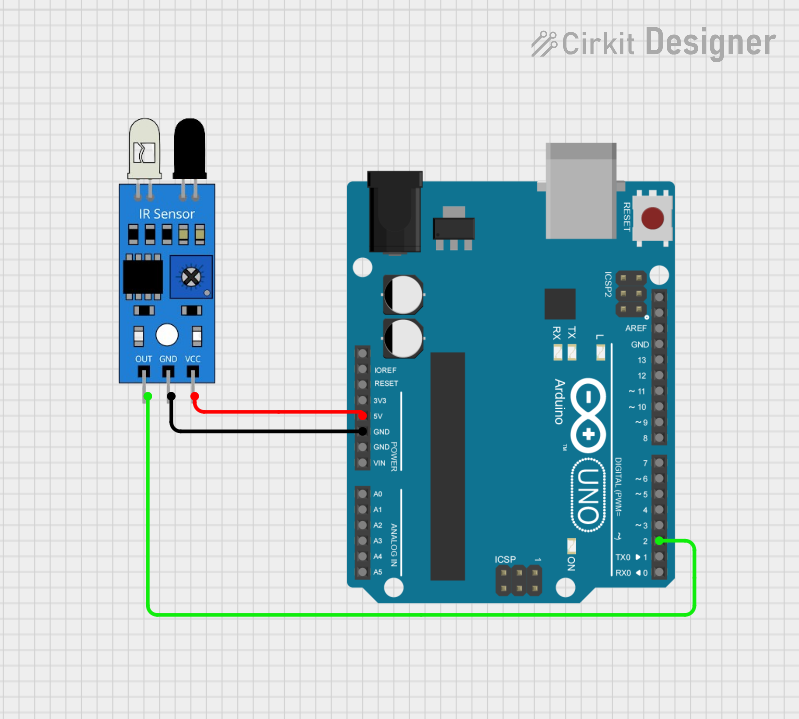
 Open Project in Cirkit Designer
Open Project in Cirkit Designer
 Open Project in Cirkit Designer
Open Project in Cirkit Designer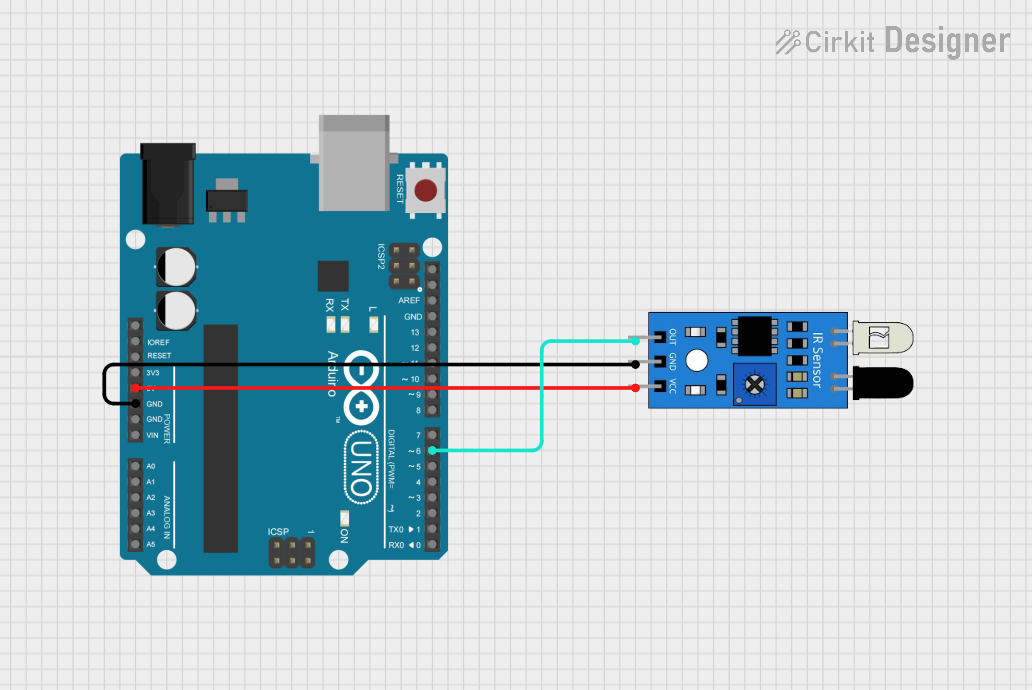
 Open Project in Cirkit Designer
Open Project in Cirkit Designer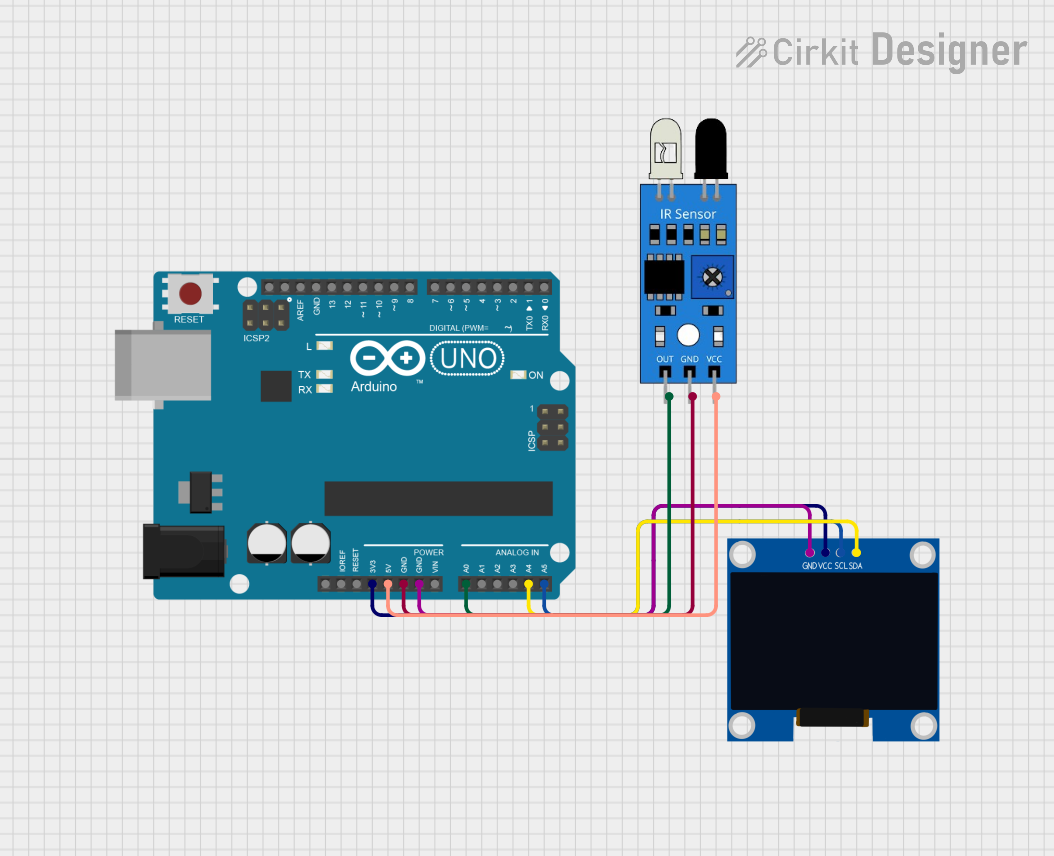
 Open Project in Cirkit Designer
Open Project in Cirkit DesignerExplore Projects Built with IR Sensor
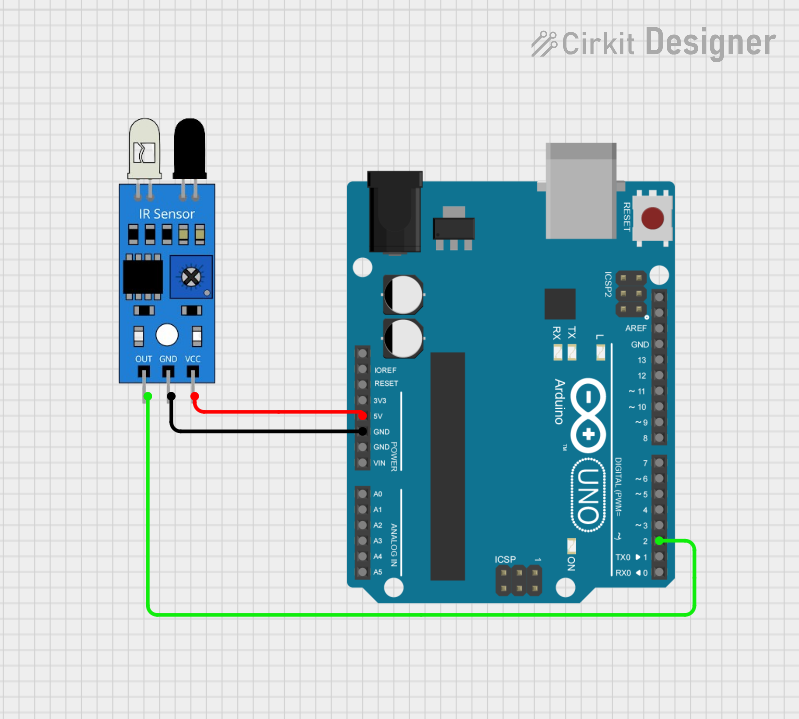
 Open Project in Cirkit Designer
Open Project in Cirkit Designer
 Open Project in Cirkit Designer
Open Project in Cirkit Designer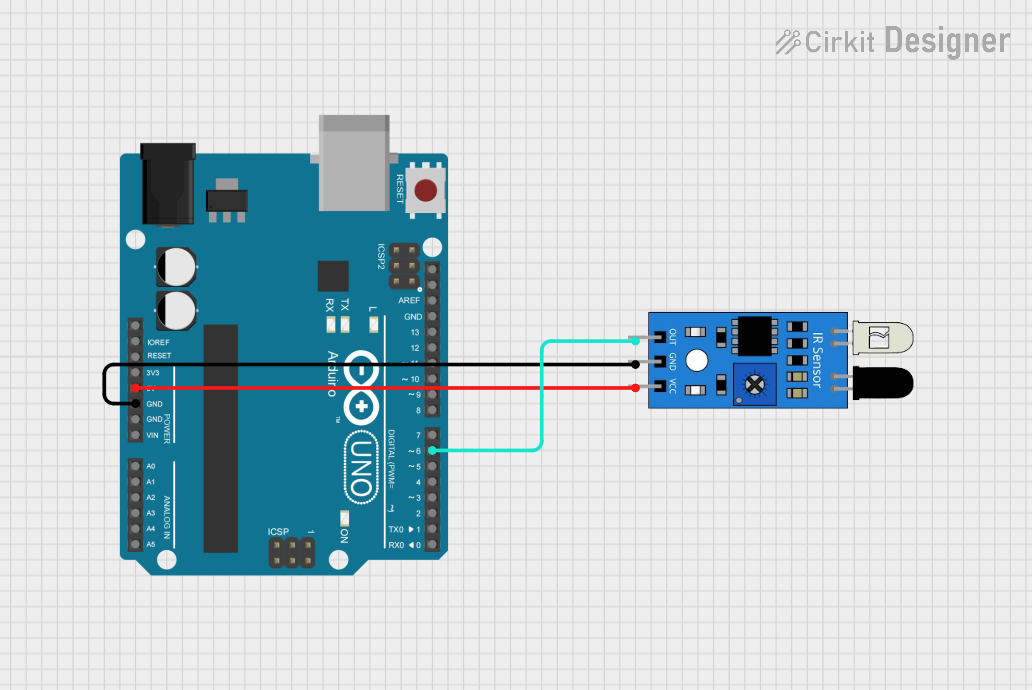
 Open Project in Cirkit Designer
Open Project in Cirkit Designer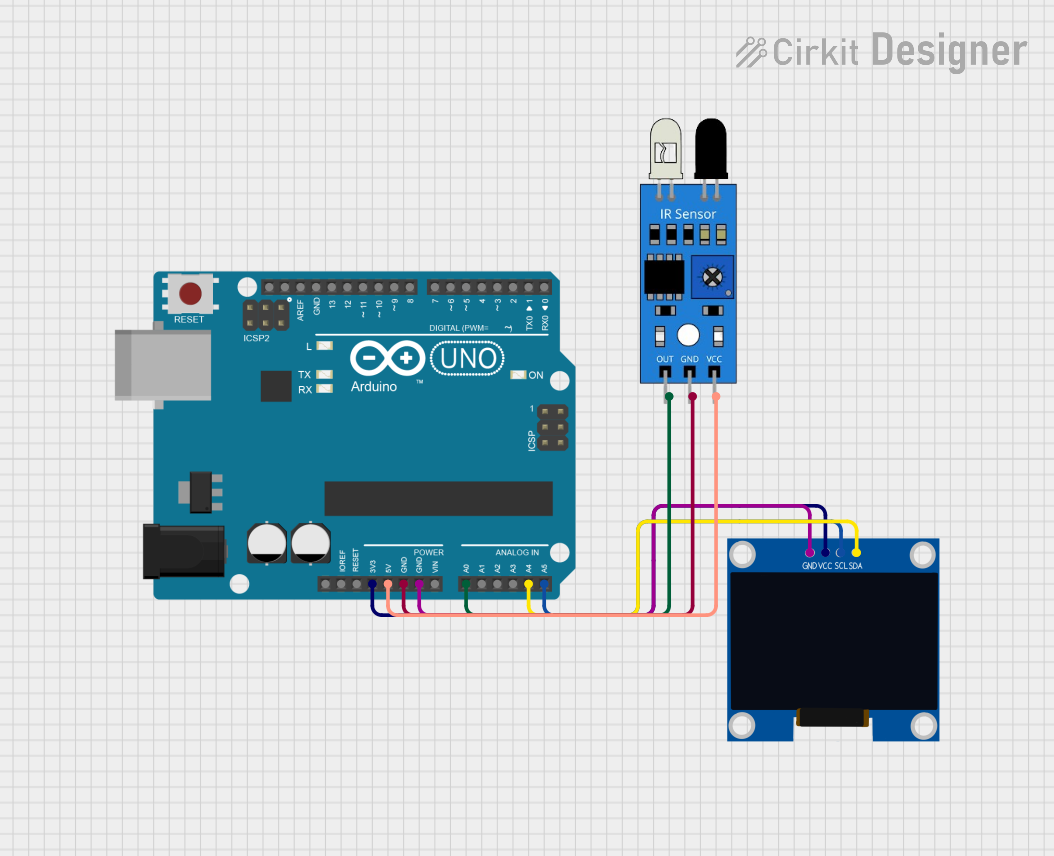
 Open Project in Cirkit Designer
Open Project in Cirkit DesignerTechnical Specifications
Below are the key technical details of a typical IR sensor:
- Operating Voltage: 3.3V to 5V
- Current Consumption: 20mA (typical)
- Detection Range: 2cm to 30cm (varies by model)
- Output Type: Digital (High/Low) or Analog (depending on the model)
- Wavelength: 700nm to 1mm (infrared spectrum)
- Response Time: < 2ms
- Operating Temperature: -25°C to 85°C
Pin Configuration and Descriptions
The IR sensor typically has three pins. Below is the pinout and description:
| Pin Number | Name | Description |
|---|---|---|
| 1 | VCC | Power supply pin (3.3V to 5V) |
| 2 | GND | Ground pin |
| 3 | OUT | Output pin (Digital or Analog signal) |
Usage Instructions
How to Use the IR Sensor in a Circuit
- Connect the Power Supply:
- Connect the VCC pin to a 3.3V or 5V power source.
- Connect the GND pin to the ground of the circuit.
- Connect the Output Pin:
- For digital IR sensors, connect the OUT pin to a digital input pin of a microcontroller.
- For analog IR sensors, connect the OUT pin to an analog input pin of a microcontroller.
- Position the Sensor:
- Place the sensor so that it faces the object or area to be detected.
- Ensure there are no obstructions between the sensor and the target.
Important Considerations and Best Practices
- Ambient Light: IR sensors can be affected by ambient light. Use them in controlled lighting conditions or with proper shielding.
- Distance Calibration: Adjust the detection range using the onboard potentiometer (if available).
- Power Supply: Ensure a stable power supply to avoid erratic behavior.
- Interference: Avoid placing multiple IR sensors too close to each other to prevent interference.
Example: Connecting an IR Sensor to an Arduino UNO
Below is an example of how to use a digital IR sensor with an Arduino UNO to detect an object:
// Define the pin connected to the IR sensor's output
const int irSensorPin = 2; // Digital pin 2
const int ledPin = 13; // Built-in LED pin
void setup() {
pinMode(irSensorPin, INPUT); // Set IR sensor pin as input
pinMode(ledPin, OUTPUT); // Set LED pin as output
Serial.begin(9600); // Initialize serial communication
}
void loop() {
int sensorValue = digitalRead(irSensorPin); // Read the sensor's output
if (sensorValue == LOW) {
// Object detected (LOW signal from sensor)
digitalWrite(ledPin, HIGH); // Turn on the LED
Serial.println("Object detected!");
} else {
// No object detected (HIGH signal from sensor)
digitalWrite(ledPin, LOW); // Turn off the LED
Serial.println("No object detected.");
}
delay(100); // Small delay for stability
}
Troubleshooting and FAQs
Common Issues and Solutions
Sensor Not Detecting Objects:
- Cause: Incorrect wiring or loose connections.
- Solution: Double-check the wiring and ensure all connections are secure.
False Detections:
- Cause: Ambient light interference or reflective surfaces.
- Solution: Use the sensor in a controlled environment or shield it from ambient light.
Short Detection Range:
- Cause: Misaligned sensor or incorrect potentiometer adjustment.
- Solution: Reposition the sensor and adjust the potentiometer to increase the range.
No Output Signal:
- Cause: Insufficient power supply or damaged sensor.
- Solution: Verify the power supply voltage and replace the sensor if necessary.
FAQs
Q: Can the IR sensor detect transparent objects?
A: No, IR sensors typically cannot detect transparent objects as they allow infrared light to pass through.Q: How do I increase the detection range?
A: Adjust the onboard potentiometer (if available) or use a sensor model with a longer range.Q: Can I use multiple IR sensors in the same circuit?
A: Yes, but ensure they are spaced apart to avoid interference.Q: What is the difference between digital and analog IR sensors?
A: Digital IR sensors provide a binary output (HIGH/LOW), while analog IR sensors provide a variable voltage based on the distance to the object.