
How to Use LED: Two Pin (white): Examples, Pinouts, and Specs
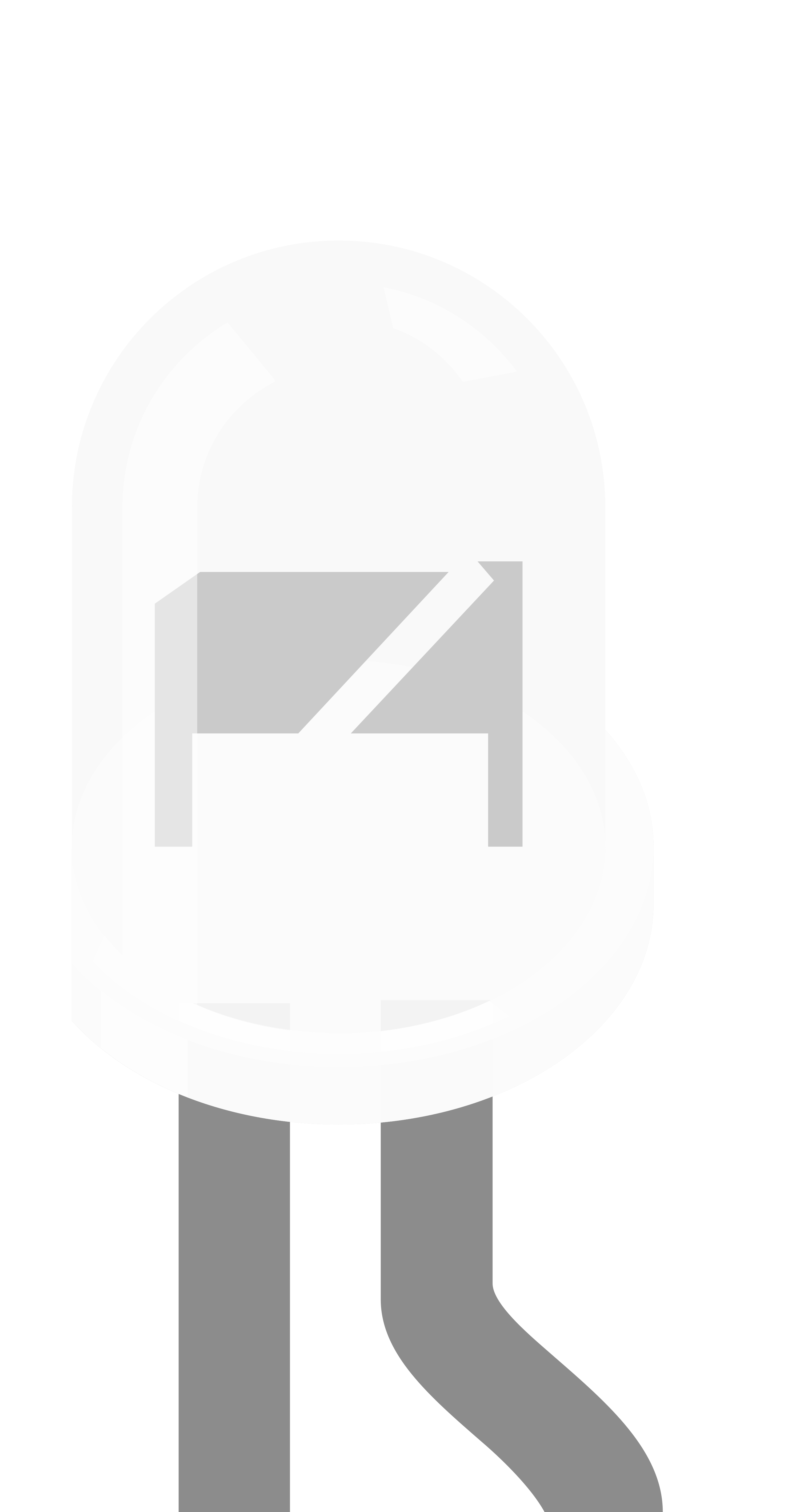
 Design with LED: Two Pin (white) in Cirkit Designer
Design with LED: Two Pin (white) in Cirkit DesignerIntroduction
A Light Emitting Diode (LED) is a semiconductor device that emits light when an electric current flows through it. The two-pin white LED is a versatile and energy-efficient component that emits bright white light. It is commonly used for indicating power or status in electronic devices, as well as in decorative and general-purpose lighting applications.
Explore Projects Built with LED: Two Pin (white)

 Open Project in Cirkit Designer
Open Project in Cirkit Designer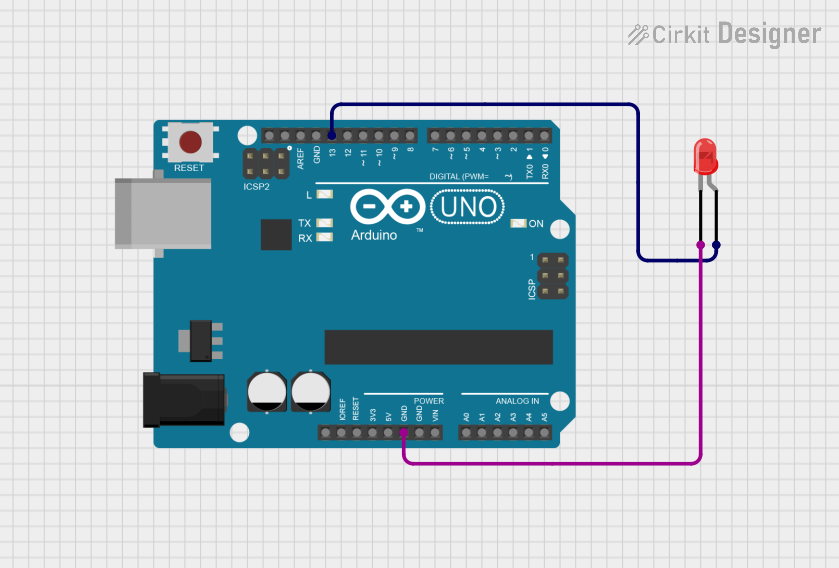
 Open Project in Cirkit Designer
Open Project in Cirkit Designer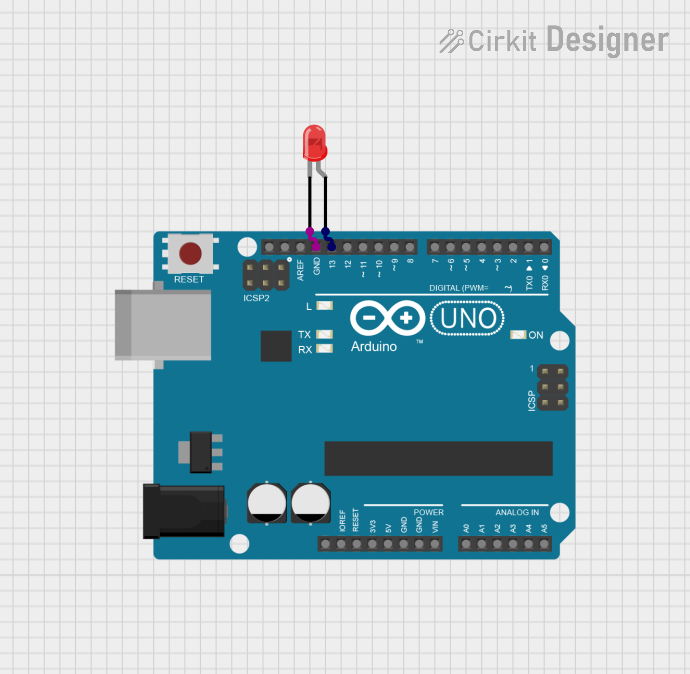
 Open Project in Cirkit Designer
Open Project in Cirkit Designer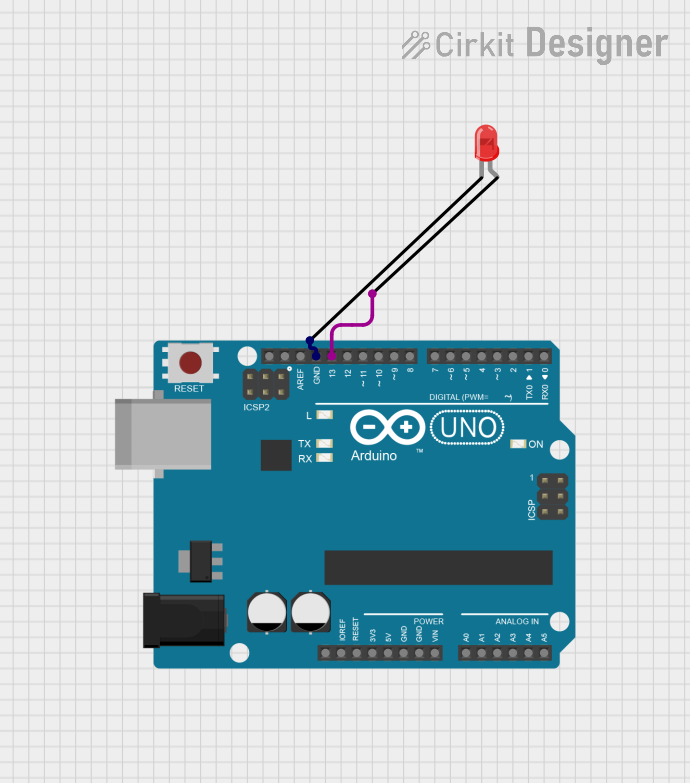
 Open Project in Cirkit Designer
Open Project in Cirkit DesignerExplore Projects Built with LED: Two Pin (white)

 Open Project in Cirkit Designer
Open Project in Cirkit Designer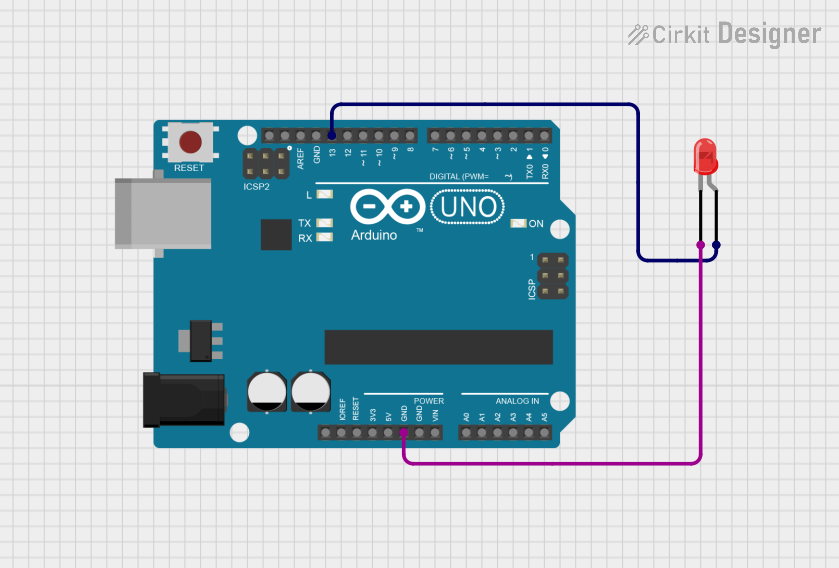
 Open Project in Cirkit Designer
Open Project in Cirkit Designer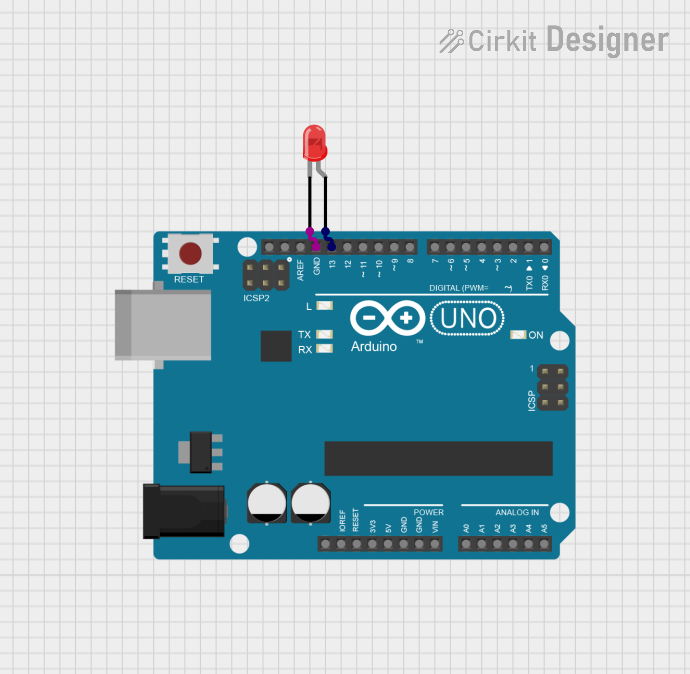
 Open Project in Cirkit Designer
Open Project in Cirkit Designer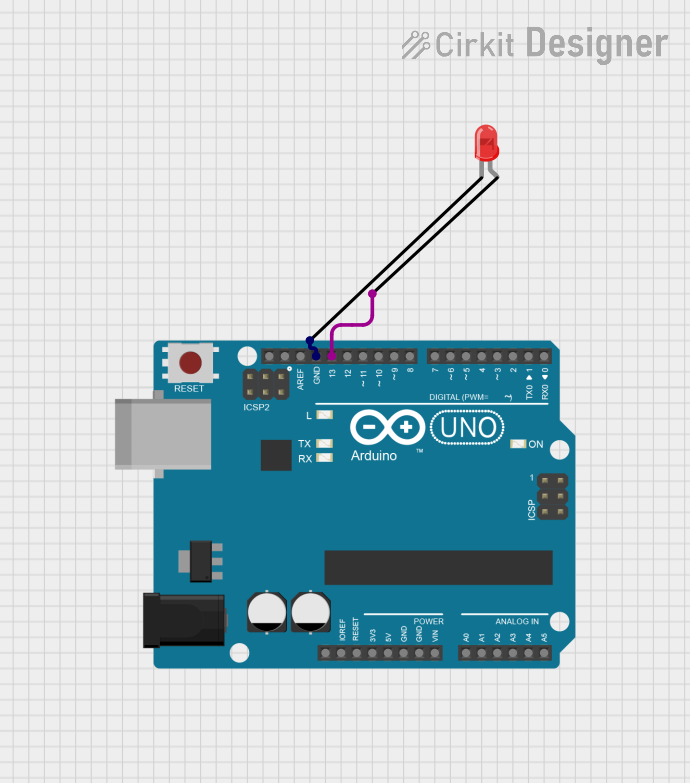
 Open Project in Cirkit Designer
Open Project in Cirkit DesignerCommon Applications and Use Cases
- Power and status indicators in electronic circuits
- Backlighting for displays and panels
- Decorative lighting and DIY projects
- Flashlights and portable lighting devices
- Automotive lighting (e.g., dashboard indicators)
Technical Specifications
Below are the key technical details for a standard two-pin white LED:
| Parameter | Value |
|---|---|
| Forward Voltage (Vf) | 2.8V to 3.6V |
| Forward Current (If) | 20mA (typical), 30mA (maximum) |
| Luminous Intensity | 4,000 to 10,000 mcd (typical) |
| Viewing Angle | 20° to 30° |
| Wavelength (Color) | 4000K to 6500K (Cool White) |
| Power Dissipation | 100mW (maximum) |
| Reverse Voltage (Vr) | 5V (maximum) |
| Operating Temperature | -40°C to +85°C |
Pin Configuration
The two-pin white LED has a simple pinout:
| Pin | Name | Description |
|---|---|---|
| 1 | Anode (+) | Connect to the positive terminal of the power source |
| 2 | Cathode (-) | Connect to the negative terminal or ground |
Note: The longer leg of the LED is the anode (+), and the shorter leg is the cathode (-). If the legs are trimmed, the flat edge on the LED casing indicates the cathode.
Usage Instructions
How to Use the Component in a Circuit
Determine the Resistor Value: To prevent damage to the LED, always use a current-limiting resistor in series with it. The resistor value can be calculated using Ohm's Law: [ R = \frac{V_{supply} - V_f}{I_f} ]
- (V_{supply}): Supply voltage
- (V_f): Forward voltage of the LED
- (I_f): Desired forward current (typically 20mA)
For example, if (V_{supply} = 5V) and (V_f = 3.2V), the resistor value is: [ R = \frac{5V - 3.2V}{0.02A} = 90\Omega ] Use the nearest standard resistor value (e.g., 100Ω).
Connect the LED:
- Connect the anode (+) to the positive terminal of the power source through the resistor.
- Connect the cathode (-) to the ground.
Test the Circuit: Power the circuit and observe the LED emitting bright white light.
Important Considerations and Best Practices
- Polarity Matters: LEDs are polarized components. Reversing the polarity may prevent the LED from lighting up or cause damage.
- Avoid Overcurrent: Exceeding the maximum forward current (30mA) can damage the LED. Always use a current-limiting resistor.
- Heat Management: While LEDs are efficient, excessive heat can reduce their lifespan. Ensure proper ventilation if used in high-power applications.
- Series and Parallel Configurations: For multiple LEDs, calculate resistor values for each configuration to ensure uniform brightness.
Example: Connecting to an Arduino UNO
The white LED can be easily controlled using an Arduino UNO. Below is an example of how to blink the LED:
Circuit Diagram
- Connect the anode (+) of the LED to Arduino digital pin 13 through a 220Ω resistor.
- Connect the cathode (-) to the Arduino GND pin.
Arduino Code
// LED Blink Example for Arduino UNO
// This code blinks a white LED connected to pin 13 at 1-second intervals.
const int ledPin = 13; // Define the pin connected to the LED
void setup() {
pinMode(ledPin, OUTPUT); // Set the LED pin as an output
}
void loop() {
digitalWrite(ledPin, HIGH); // Turn the LED on
delay(1000); // Wait for 1 second
digitalWrite(ledPin, LOW); // Turn the LED off
delay(1000); // Wait for 1 second
}
Troubleshooting and FAQs
Common Issues and Solutions
LED Does Not Light Up:
Cause: Incorrect polarity.
Solution: Ensure the anode (+) is connected to the positive terminal and the cathode (-) to ground.
Cause: No current-limiting resistor or incorrect resistor value.
Solution: Verify the resistor value and connections.
LED is Dim:
- Cause: Insufficient current.
- Solution: Check the resistor value and ensure it allows enough current (e.g., 20mA).
LED Burns Out Quickly:
- Cause: Excessive current or voltage.
- Solution: Use a proper current-limiting resistor and ensure the supply voltage does not exceed the LED's maximum ratings.
Flickering LED:
- Cause: Unstable power supply or loose connections.
- Solution: Check the power source and ensure all connections are secure.
FAQs
Q: Can I connect the LED directly to a 3.3V or 5V power source?
A: No, always use a current-limiting resistor to prevent overcurrent and damage to the LED.
Q: How do I know the polarity of the LED if the legs are trimmed?
A: Look for the flat edge on the LED casing, which indicates the cathode (-).
Q: Can I use the LED with a higher current for more brightness?
A: While it is possible, exceeding the maximum forward current (30mA) can reduce the lifespan of the LED or cause it to fail.
Q: Can I use the LED for AC power?
A: LEDs are designed for DC power. To use them with AC, you need a rectifier circuit to convert AC to DC.