
How to Use LED Strip: Examples, Pinouts, and Specs

 Design with LED Strip in Cirkit Designer
Design with LED Strip in Cirkit DesignerIntroduction
An LED strip is a flexible circuit board populated with light-emitting diodes (LEDs) that illuminate when powered. These strips are versatile and can be used for various applications, including ambient lighting, accent lighting, task lighting, and even signage. They are popular in both residential and commercial settings due to their ease of installation, low power consumption, and customizable length.
Explore Projects Built with LED Strip
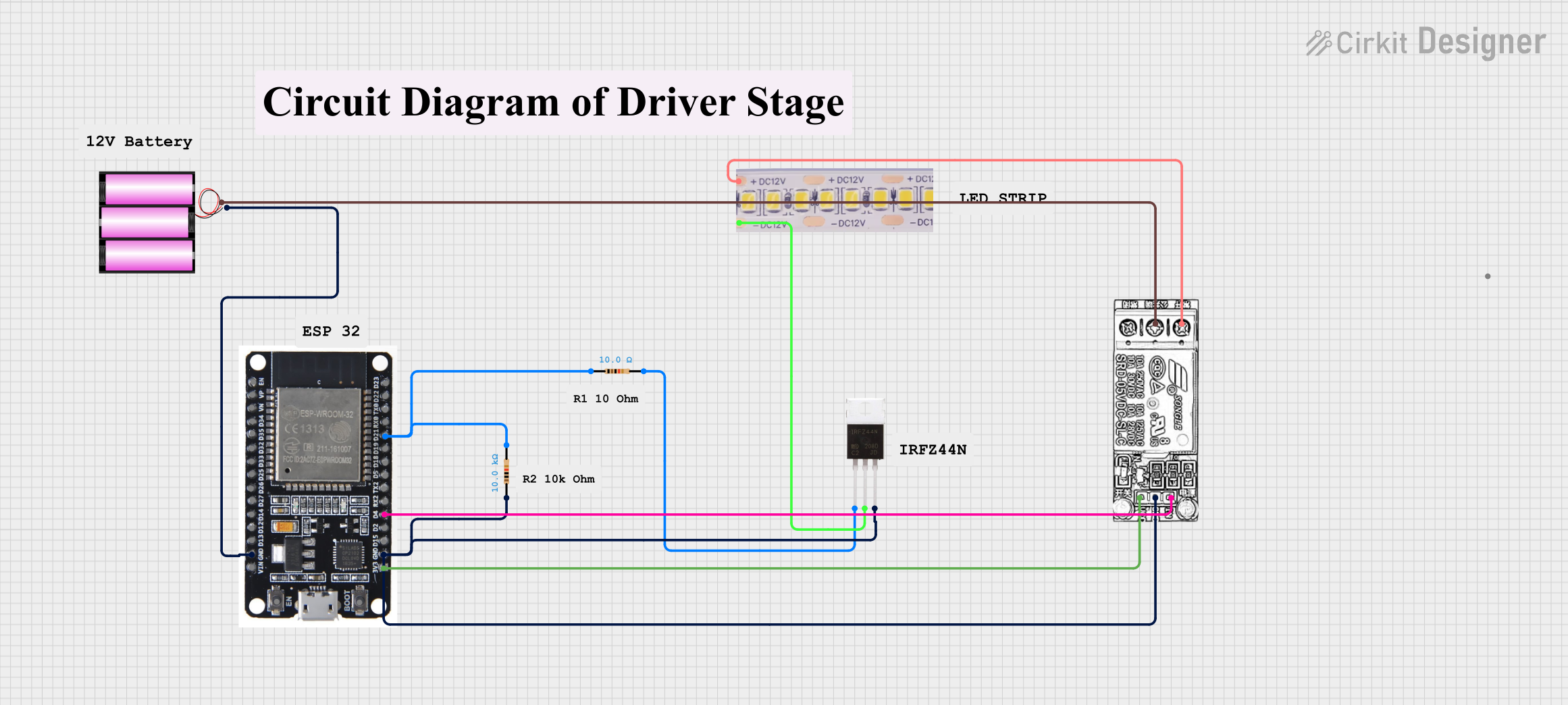
 Open Project in Cirkit Designer
Open Project in Cirkit Designer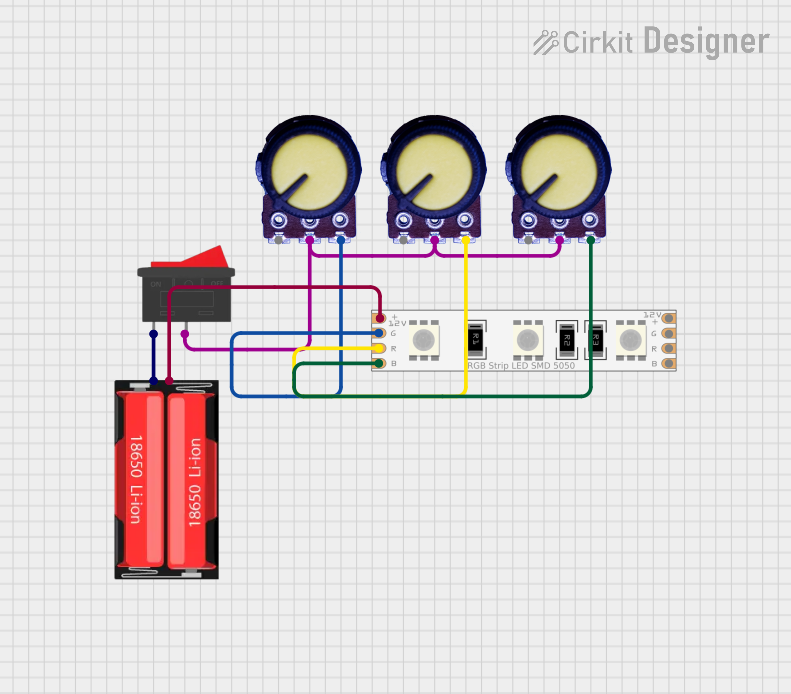
 Open Project in Cirkit Designer
Open Project in Cirkit Designer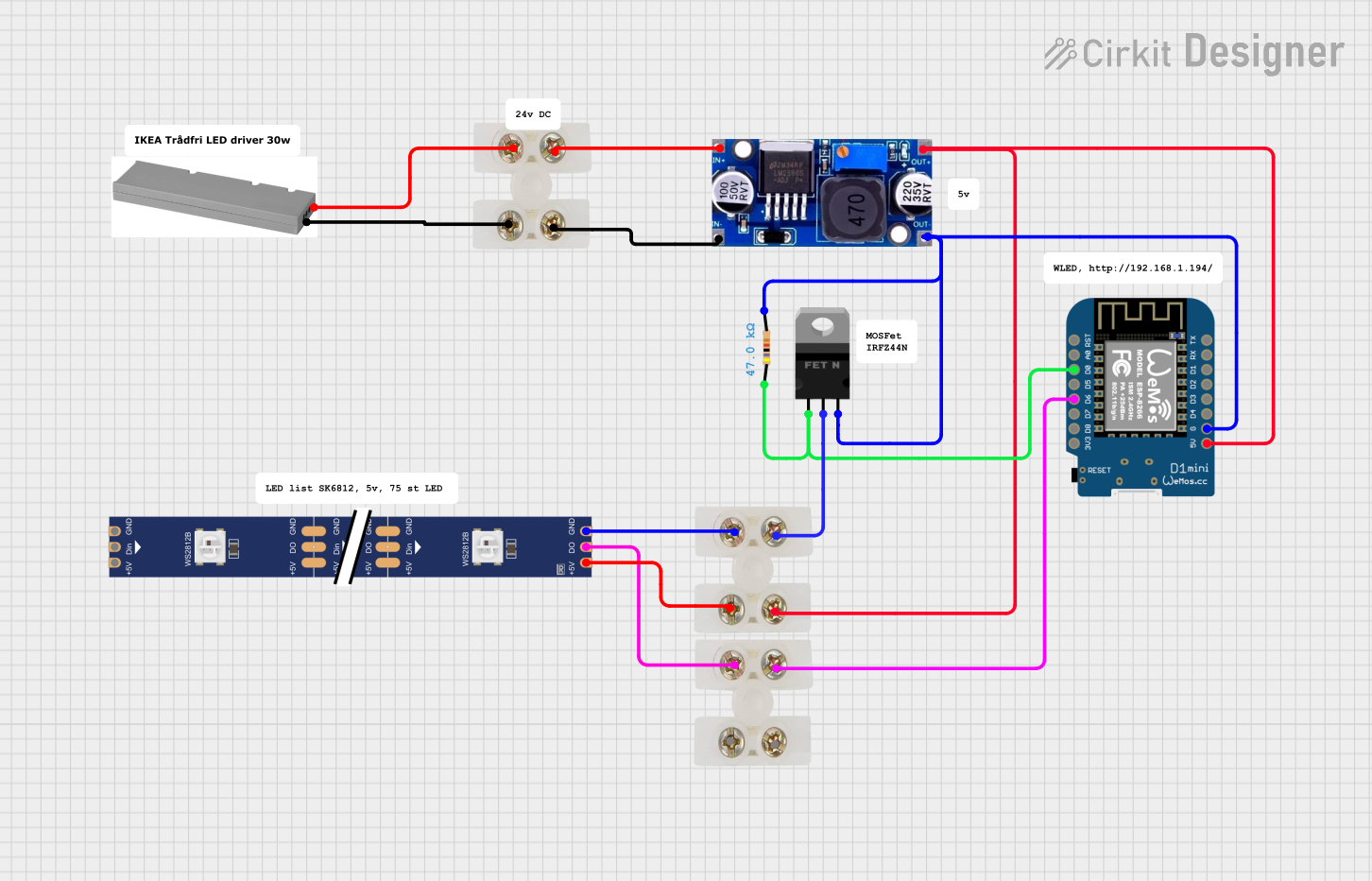
 Open Project in Cirkit Designer
Open Project in Cirkit Designer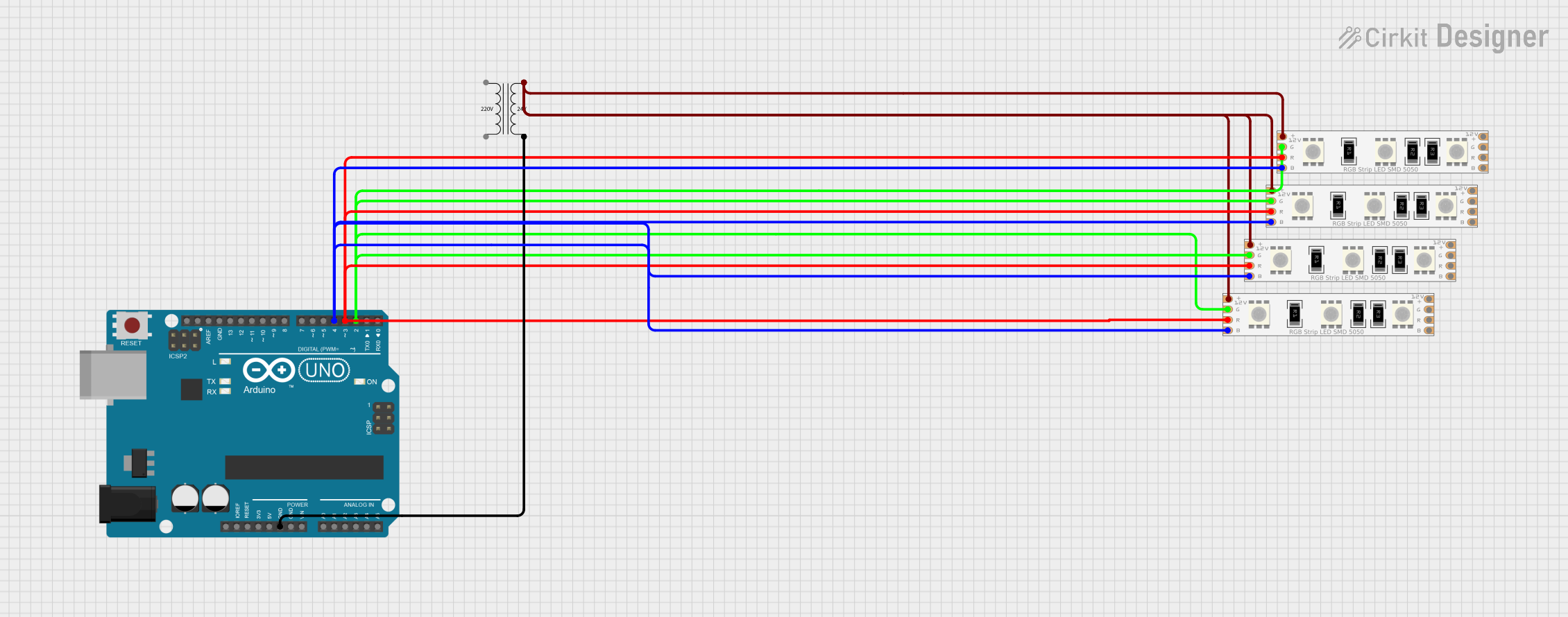
 Open Project in Cirkit Designer
Open Project in Cirkit DesignerExplore Projects Built with LED Strip
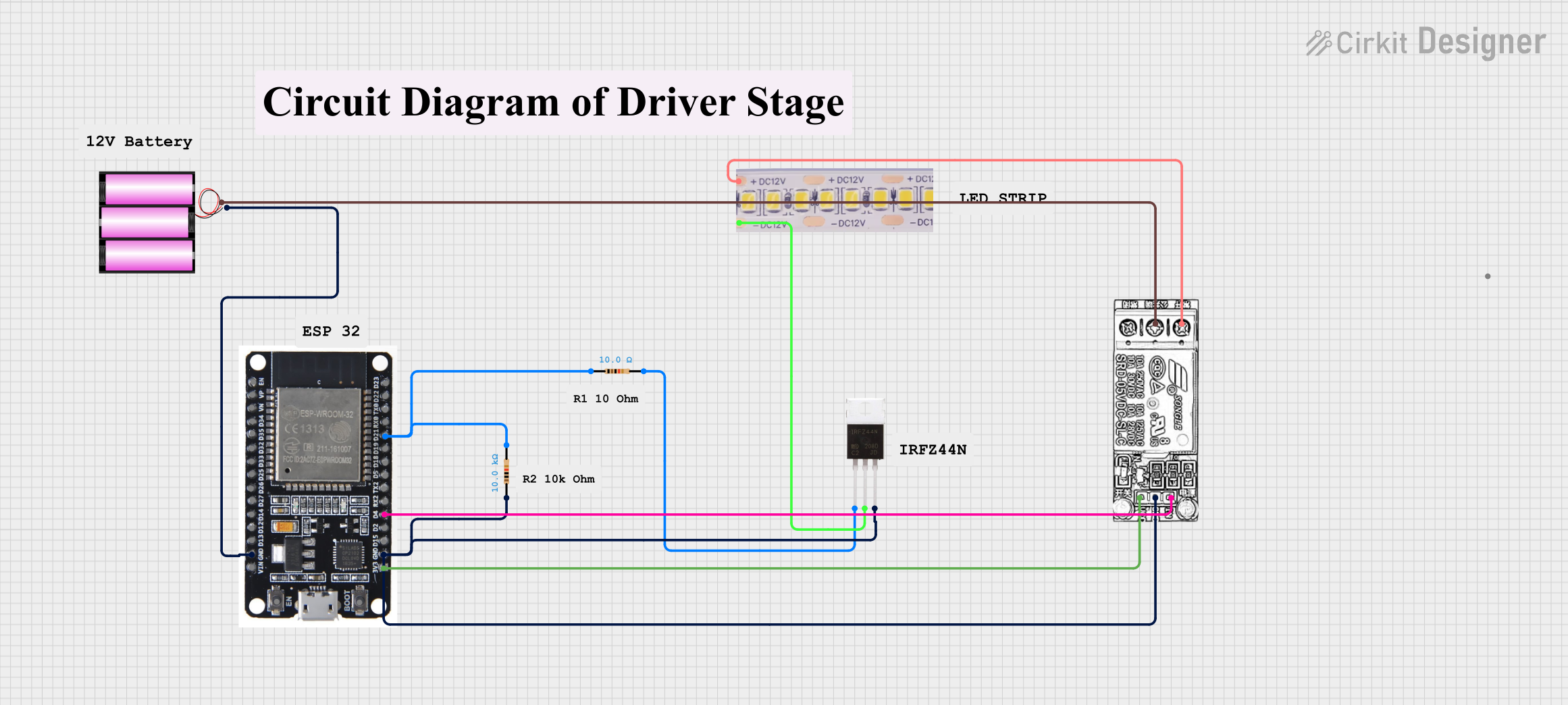
 Open Project in Cirkit Designer
Open Project in Cirkit Designer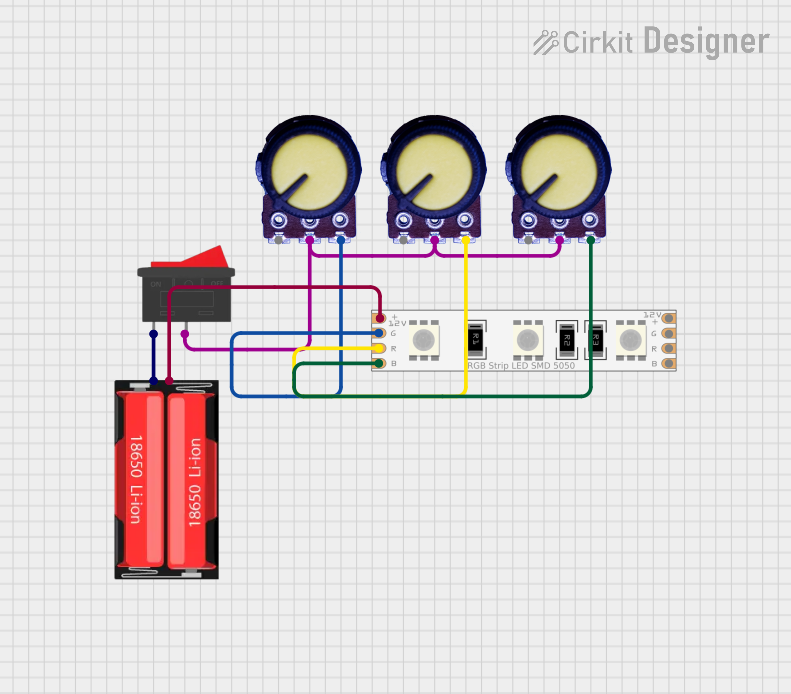
 Open Project in Cirkit Designer
Open Project in Cirkit Designer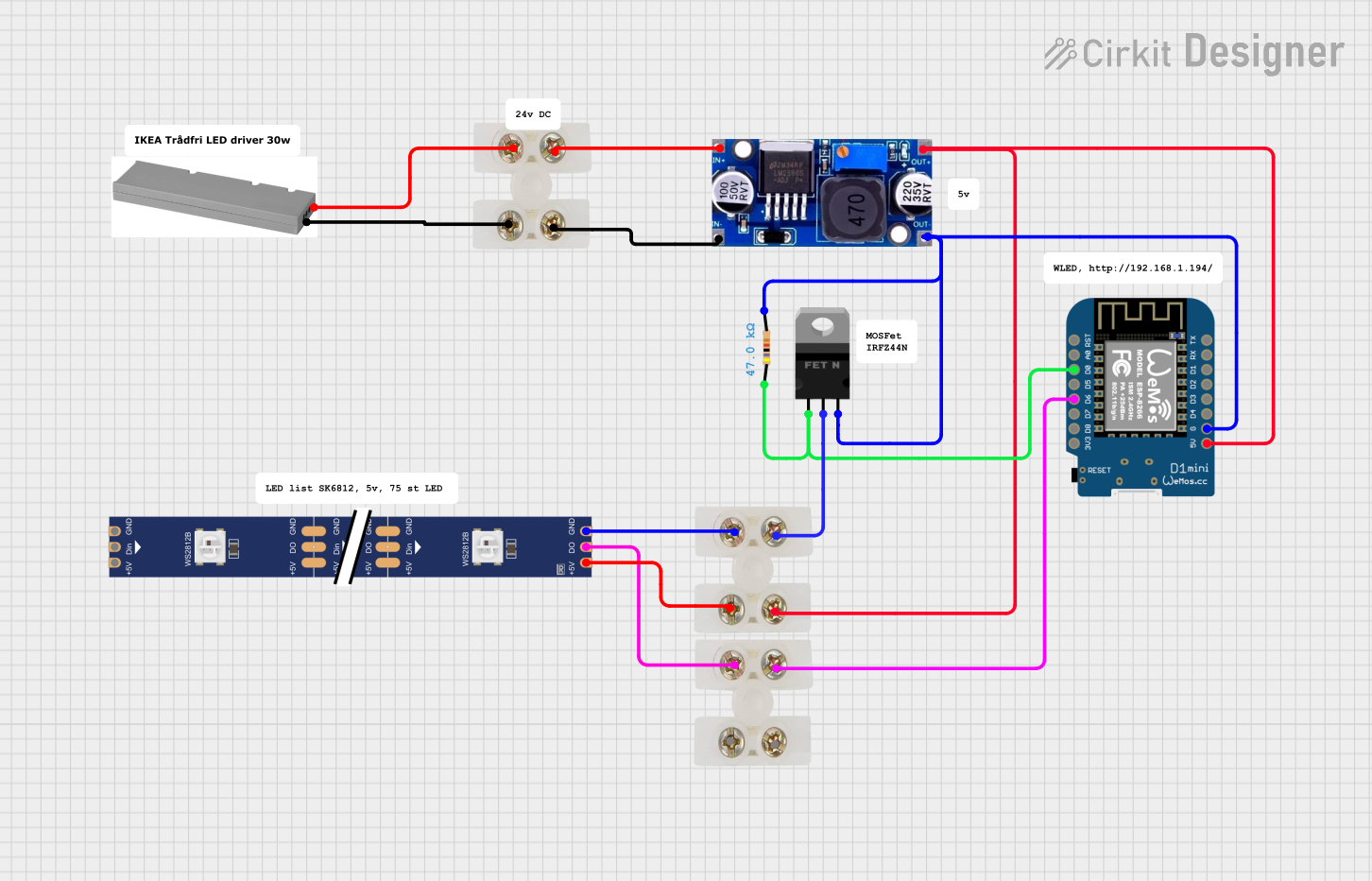
 Open Project in Cirkit Designer
Open Project in Cirkit Designer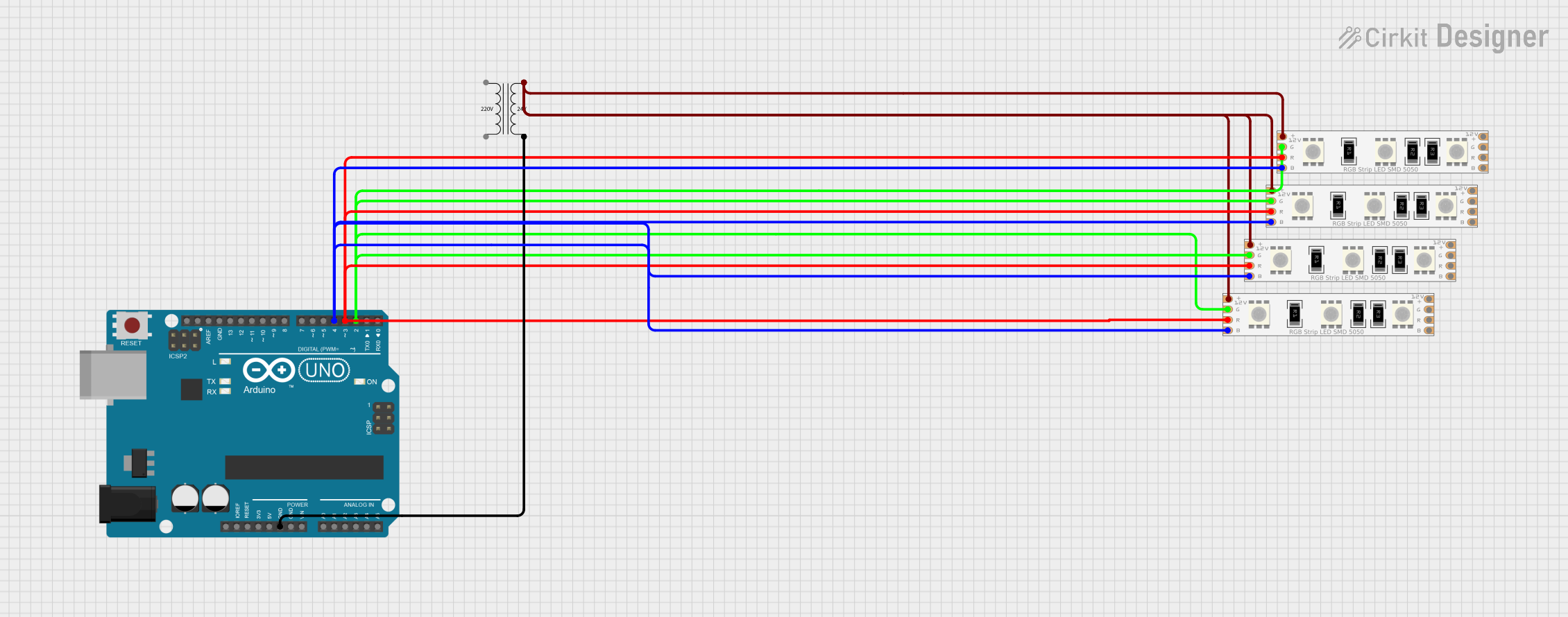
 Open Project in Cirkit Designer
Open Project in Cirkit DesignerTechnical Specifications
Key Technical Details
- Voltage Range: Typically 5V, 12V, or 24V DC
- Current Consumption: Varies depending on the number of LEDs per meter and type
- Power Rating: Usually expressed in watts per meter (W/m)
- LED Density: Number of LEDs per meter (e.g., 30, 60, 120 LEDs/m)
- Color Options: Single color, RGB (Red, Green, Blue), RGBW (RGB + White), tunable white, etc.
- Luminous Flux: Measured in lumens per meter (lm/m)
- Color Temperature: For white LEDs, typically ranging from 2700K (warm white) to 6500K (cool white)
- IP Rating: Indicates the level of protection against solids and liquids (e.g., IP20, IP65, IP67)
Pin Configuration and Descriptions
The pin configuration for LED strips can vary depending on the type (single color, RGB, RGBW, etc.). Below is an example of a common RGB LED strip pinout:
| Pin Number | Description |
|---|---|
| 1 | 12V or 24V Power |
| 2 | Red Control |
| 3 | Green Control |
| 4 | Blue Control |
| 5 | Ground (optional) |
Usage Instructions
How to Use the LED Strip in a Circuit
- Power Supply: Choose a power supply that matches the voltage and can provide sufficient current for the length of the LED strip you are using.
- Connecting: Connect the positive terminal of the power supply to the V+ pad on the LED strip, and the negative terminal to the GND pad.
- Controlling Brightness/Color: For RGB strips, use a controller to adjust colors and brightness. This can be a dedicated LED controller or a microcontroller like an Arduino.
- Cutting: LED strips can be cut at designated points, usually marked with a line and scissors icon, to fit the desired length.
- Mounting: Use the adhesive backing to mount the strip to a clean, dry surface. For non-adhesive strips, use mounting clips.
Important Considerations and Best Practices
- Heat Dissipation: Ensure adequate ventilation around the LED strip to prevent overheating.
- Voltage Drop: For long runs of LED strips, be aware of voltage drop which can cause the LEDs at the end of the strip to appear dimmer.
- Waterproofing: If using in a moist environment, select an LED strip with an appropriate IP rating and seal connections properly.
Troubleshooting and FAQs
Common Issues
- LEDs Not Lighting Up: Check power supply and connections. Ensure the polarity is correct.
- Dim LEDs: This could be due to voltage drop or an underpowered supply. Consider using a higher current power supply or adding additional power injection points along the strip.
- Flickering LEDs: This may be caused by loose connections, inadequate power supply, or a faulty controller.
Solutions and Tips for Troubleshooting
- Check Connections: Ensure all connections are secure and properly soldered or connected.
- Power Supply: Verify that the power supply is functioning and providing the correct voltage.
- Controller Issues: If using a microcontroller, ensure the code is correct and the controller is functioning properly.
Example Arduino Code for Controlling an RGB LED Strip
#include <Adafruit_NeoPixel.h>
#define LED_PIN 6 // The pin where the LED strip is connected
#define LED_COUNT 30 // Number of LEDs in the strip
// Initialize the LED strip
Adafruit_NeoPixel strip(LED_COUNT, LED_PIN, NEO_GRB + NEO_KHZ800);
void setup() {
strip.begin(); // Initialize the strip
strip.show(); // Initialize all pixels to 'off'
}
void loop() {
// Set the first pixel to red color (R, G, B)
strip.setPixelColor(0, strip.Color(255, 0, 0));
strip.show(); // Update the strip with new settings
delay(500); // Wait for half a second
// Turn off the first pixel
strip.setPixelColor(0, strip.Color(0, 0, 0));
strip.show();
delay(500);
}
Note: The above code uses the Adafruit NeoPixel library to control an RGB LED strip connected to an Arduino UNO. Ensure that the LED_PIN and LED_COUNT are set to match your specific setup. The strip.Color() function takes three arguments corresponding to the red, green, and blue components of the color, each ranging from 0 to 255.