
How to Use Type-B to USB: Examples, Pinouts, and Specs

 Design with Type-B to USB in Cirkit Designer
Design with Type-B to USB in Cirkit DesignerIntroduction
The Type-B to USB cable is an essential interface cable used to connect devices with a USB Type-B port to a standard USB port. This cable is commonly utilized for linking peripherals such as printers, scanners, external hard drives, and musical equipment to a computer, allowing for data transfer and device charging.
Explore Projects Built with Type-B to USB

 Open Project in Cirkit Designer
Open Project in Cirkit Designer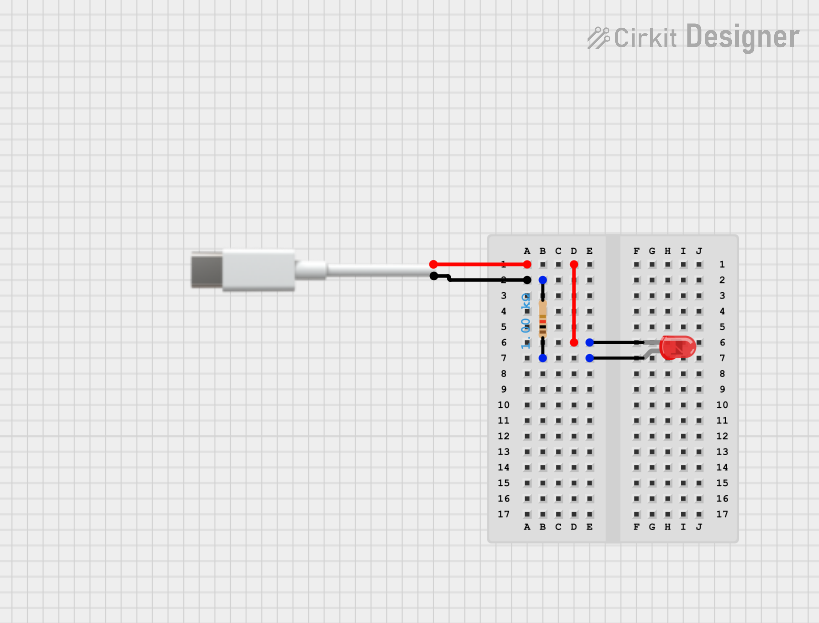
 Open Project in Cirkit Designer
Open Project in Cirkit Designer
 Open Project in Cirkit Designer
Open Project in Cirkit Designer
 Open Project in Cirkit Designer
Open Project in Cirkit DesignerExplore Projects Built with Type-B to USB

 Open Project in Cirkit Designer
Open Project in Cirkit Designer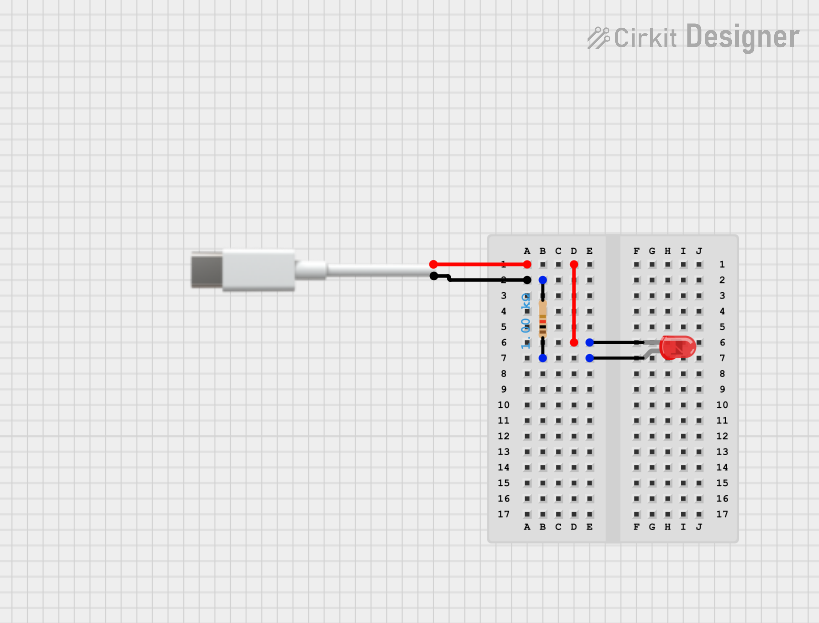
 Open Project in Cirkit Designer
Open Project in Cirkit Designer
 Open Project in Cirkit Designer
Open Project in Cirkit Designer
 Open Project in Cirkit Designer
Open Project in Cirkit DesignerCommon Applications and Use Cases
- Connecting printers and scanners to computers
- Linking MIDI devices to computers for music production
- Data transfer between external storage devices and computers
- Charging devices that have a Type-B port
Technical Specifications
Key Technical Details
- Connector 1: USB Type-B male
- Connector 2: USB Type-A male
- Data Transfer Rate: Up to 480 Mbps for USB 2.0
- Power Supply: Up to 500 mA for USB 2.0
- Cable Length: Typically ranges from 0.5 to 5 meters
- Color Coding: USB Type-B is usually black or white
Pin Configuration and Descriptions
| Pin Number | USB Type-B | USB Type-A | Description |
|---|---|---|---|
| 1 | VBUS | VBUS | +5V Power |
| 2 | D- | D- | Data - |
| 3 | D+ | D+ | Data + |
| 4 | GND | GND | Ground |
Usage Instructions
How to Use the Component in a Circuit
- Device Connection: Identify the Type-B port on your peripheral device and insert the Type-B end of the cable securely into the port.
- Computer Connection: Insert the Type-A end of the cable into an available USB port on your computer or USB hub.
- Device Operation: Power on your peripheral device if necessary. Your computer should recognize the device and install any required drivers automatically.
Important Considerations and Best Practices
- Cable Quality: Use a high-quality cable to ensure the best connection and to minimize data errors.
- Cable Length: Be aware that longer cables can result in signal degradation. Use the shortest cable possible for your application.
- USB Version Compatibility: Ensure that your devices support the USB version of the cable for optimal performance.
- Proper Handling: Avoid bending the cable sharply or stretching it to prevent damage to the internal wiring.
Troubleshooting and FAQs
Common Issues Users Might Face
- Device Not Recognized: Ensure the cable is properly connected to both the peripheral device and the computer. Check if the device is powered on.
- Slow Data Transfer: Verify that you are using the correct USB version and that the cable is not damaged.
- Intermittent Connection: Inspect the cable for physical damage or try using a different USB port on your computer.
Solutions and Tips for Troubleshooting
- Driver Issues: If the device is not recognized, check the manufacturer's website for the latest drivers.
- Cable Check: Test the cable with another device to ensure the cable is functioning correctly.
- Port Check: Try a different USB port on your computer to rule out a faulty port.
FAQs
Q: Can I use a USB 3.0 Type-B to USB cable with a USB 2.0 device? A: Yes, USB 3.0 is backward compatible with USB 2.0, but the data transfer rate will be limited to USB 2.0 speeds.
Q: How can I extend the length of my Type-B to USB cable? A: You can use a USB repeater or an active extension cable to extend the length without signal loss.
Q: Why is my printer not printing even though the cable is connected? A: Ensure that the printer is set as the default printer and that there are no pending print jobs in the queue. Also, check for any error messages on the printer or computer.
Q: Can I charge my device using a Type-B to USB cable? A: Yes, if your device supports charging via a Type-B connection, you can use the cable to charge it from a USB port.
This documentation provides a comprehensive guide to using a Type-B to USB cable. For specific issues related to your device, please refer to the device's user manual or contact the manufacturer's support.