
How to Use I2C: Examples, Pinouts, and Specs
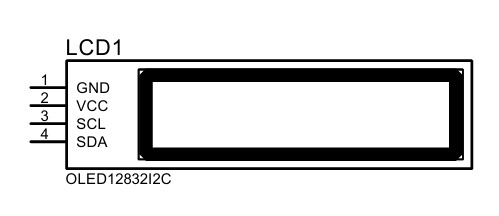
 Design with I2C in Cirkit Designer
Design with I2C in Cirkit DesignerIntroduction
I2C (Inter-Integrated Circuit) is a multi-master, multi-slave, packet-switched, single-ended, serial communication bus. It is widely used in embedded systems to connect low-speed devices such as sensors, EEPROMs, real-time clocks, and microcontrollers. I2C is known for its simplicity and efficiency, requiring only two communication lines: a data line (SDA) and a clock line (SCL). This makes it ideal for applications where minimizing pin usage is critical.
Explore Projects Built with I2C
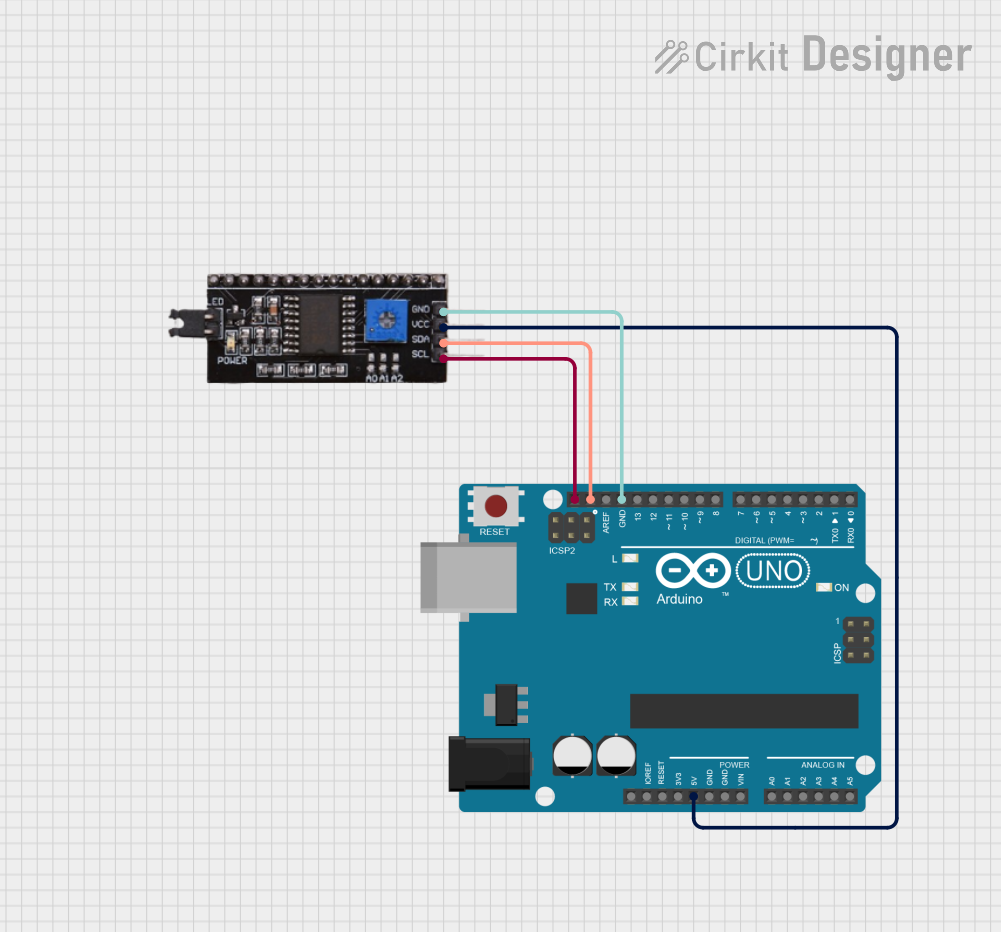
 Open Project in Cirkit Designer
Open Project in Cirkit Designer
 Open Project in Cirkit Designer
Open Project in Cirkit Designer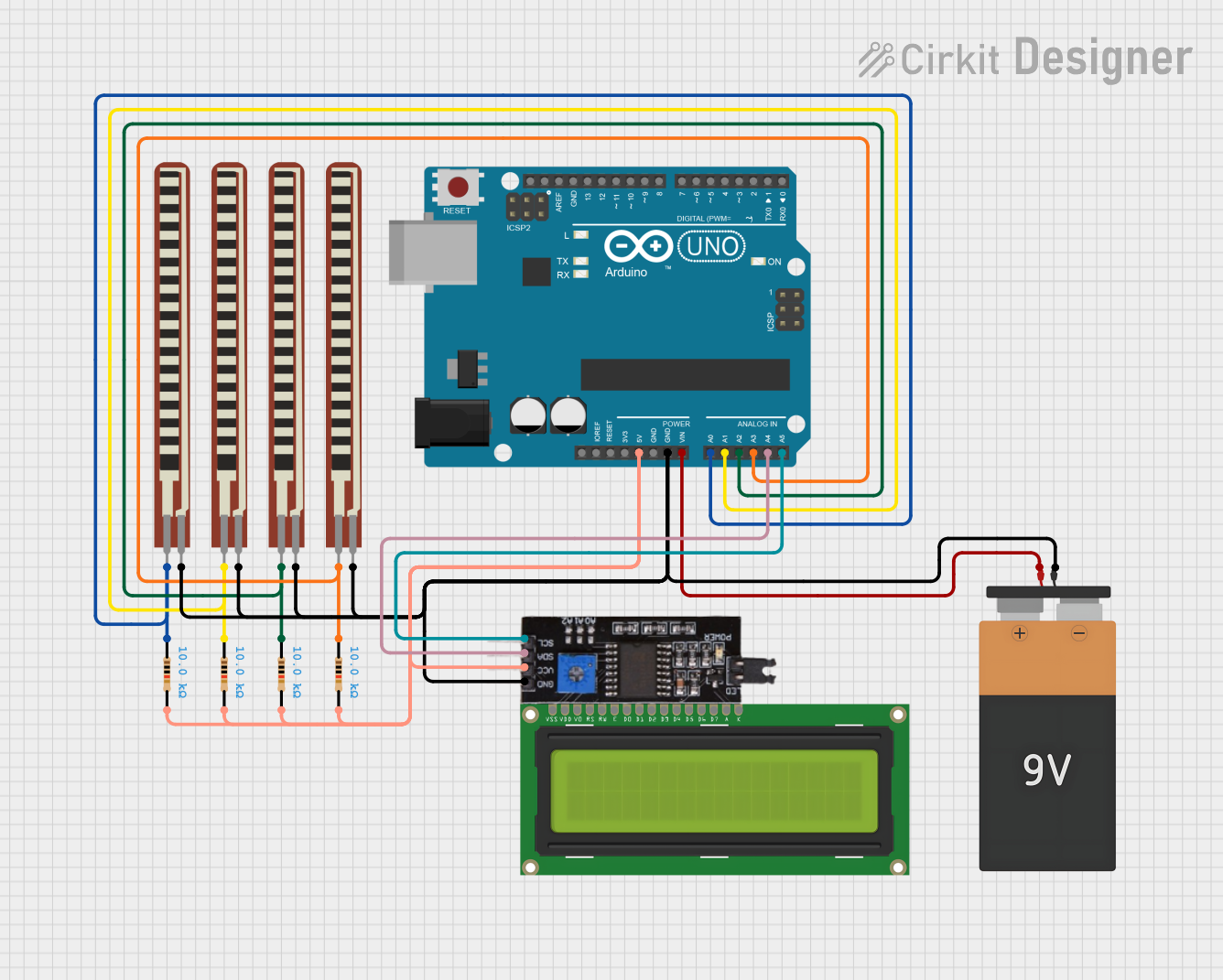
 Open Project in Cirkit Designer
Open Project in Cirkit Designer
 Open Project in Cirkit Designer
Open Project in Cirkit DesignerExplore Projects Built with I2C
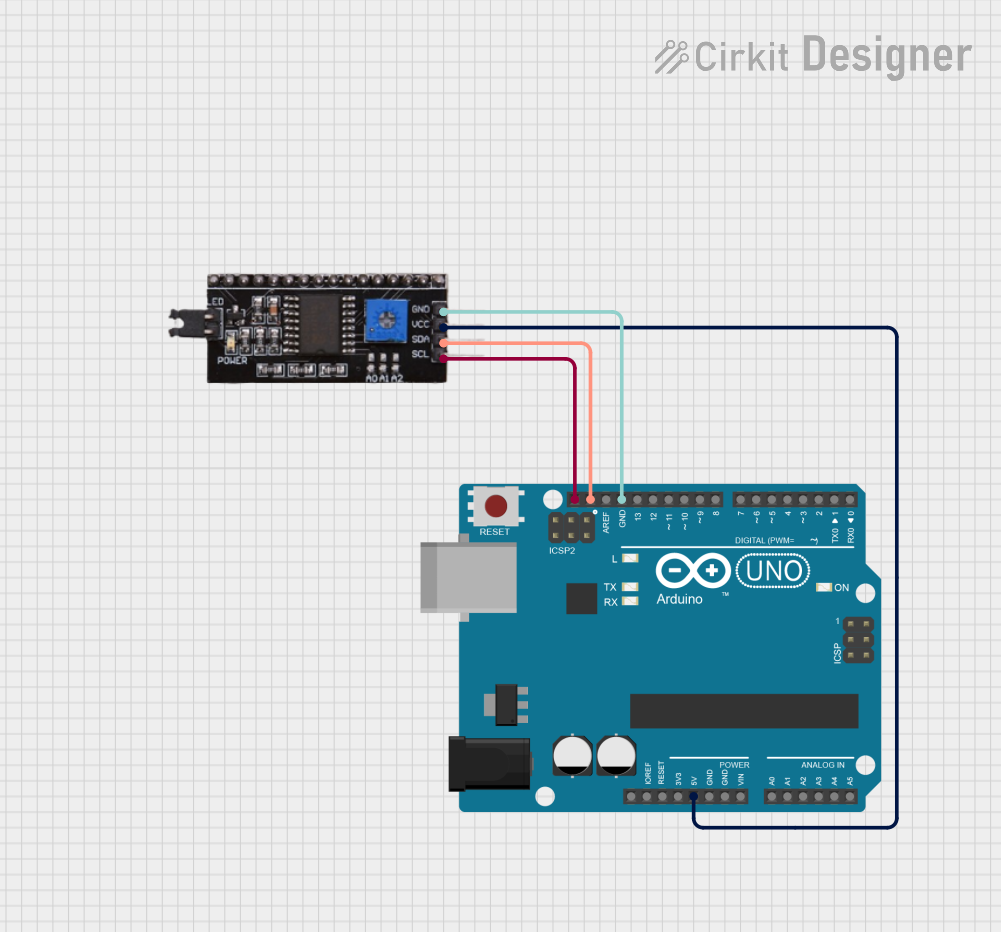
 Open Project in Cirkit Designer
Open Project in Cirkit Designer
 Open Project in Cirkit Designer
Open Project in Cirkit Designer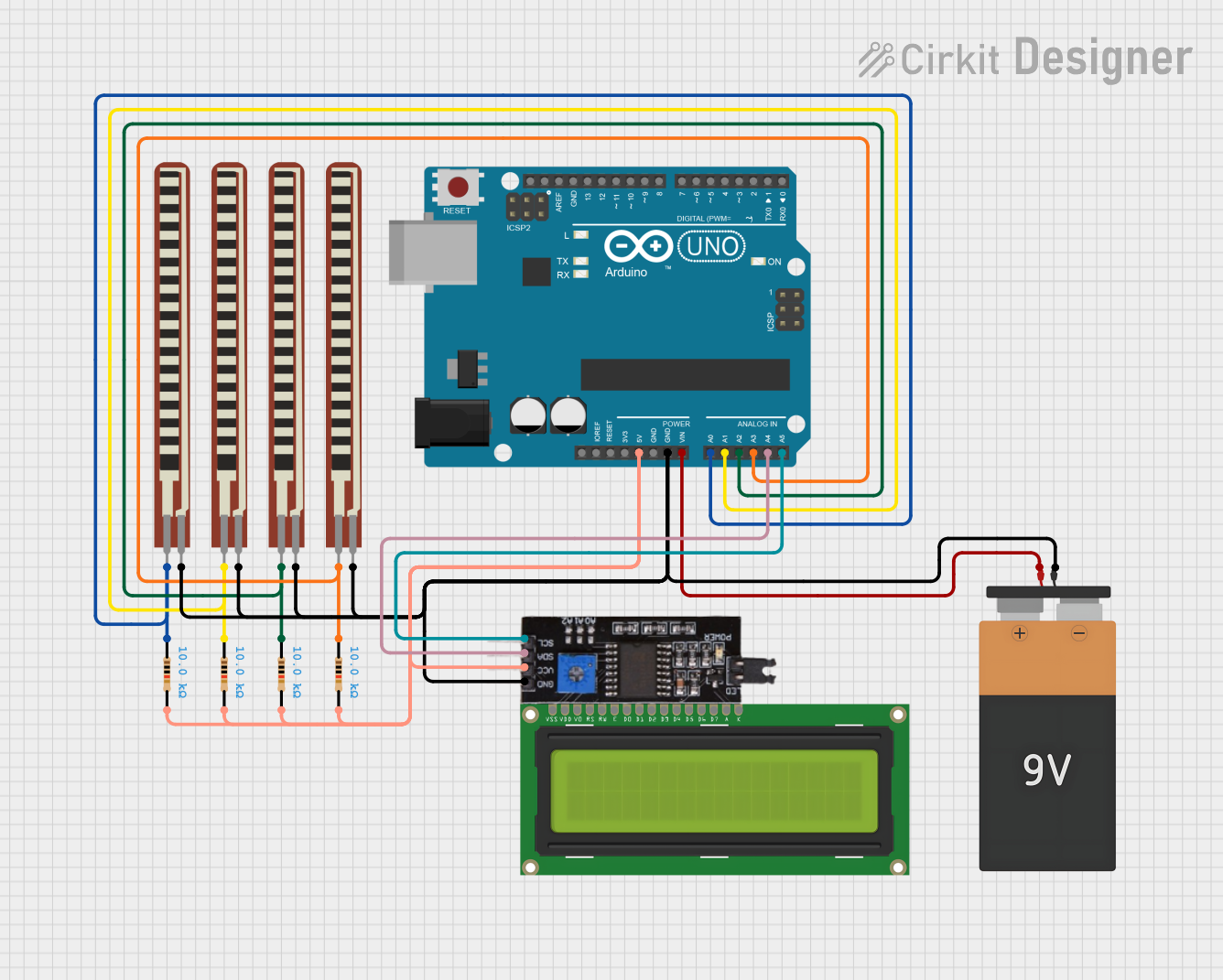
 Open Project in Cirkit Designer
Open Project in Cirkit Designer
 Open Project in Cirkit Designer
Open Project in Cirkit DesignerCommon Applications and Use Cases
- Communication between microcontrollers and peripheral devices (e.g., sensors, displays)
- Reading and writing data to EEPROMs or real-time clocks
- Interfacing with ADCs (Analog-to-Digital Converters) and DACs (Digital-to-Analog Converters)
- Connecting multiple devices on a shared bus in embedded systems
Technical Specifications
Key Technical Details
- Communication Type: Serial, synchronous
- Number of Wires: 2 (SDA - Serial Data, SCL - Serial Clock)
- Voltage Levels: Typically 3.3V or 5V (depending on the system)
- Speed Modes:
- Standard Mode: Up to 100 kHz
- Fast Mode: Up to 400 kHz
- Fast Mode Plus: Up to 1 MHz
- High-Speed Mode: Up to 3.4 MHz
- Addressing: 7-bit or 10-bit addressing
- Pull-Up Resistors: Required on both SDA and SCL lines (typical values: 4.7 kΩ or 10 kΩ)
Pin Configuration and Descriptions
I2C does not have a specific pinout since it is a protocol, but the two key lines are:
| Pin Name | Description | Notes |
|---|---|---|
| SDA | Serial Data Line | Bi-directional data transmission |
| SCL | Serial Clock Line | Synchronizes data transmission |
Usage Instructions
How to Use I2C in a Circuit
- Connect the SDA and SCL Lines:
- Connect the SDA and SCL pins of all devices on the bus.
- Use pull-up resistors on both lines to ensure proper signal levels.
- Assign Unique Addresses:
- Each slave device must have a unique 7-bit or 10-bit address.
- Configure the Master Device:
- The master device (e.g., a microcontroller) initiates communication and controls the clock.
- Send and Receive Data:
- The master sends the slave address, followed by a read/write bit.
- Data is transmitted in 8-bit packets, with an acknowledgment (ACK) after each byte.
Important Considerations and Best Practices
- Pull-Up Resistors: Ensure the correct value of pull-up resistors is used to maintain signal integrity.
- Bus Speed: Match the speed mode (e.g., Standard, Fast) to the capabilities of all devices on the bus.
- Address Conflicts: Avoid address conflicts by verifying that all devices have unique addresses.
- Cable Length: Keep the bus length short to minimize signal degradation and noise.
Example: Using I2C with Arduino UNO
Below is an example of interfacing an I2C temperature sensor (e.g., TMP102) with an Arduino UNO:
#include <Wire.h> // Include the Wire library for I2C communication
#define TMP102_ADDRESS 0x48 // I2C address of the TMP102 sensor
void setup() {
Wire.begin(); // Initialize I2C communication
Serial.begin(9600); // Start serial communication for debugging
}
void loop() {
Wire.beginTransmission(TMP102_ADDRESS); // Start communication with TMP102
Wire.write(0x00); // Point to the temperature register
Wire.endTransmission(); // End transmission
Wire.requestFrom(TMP102_ADDRESS, 2); // Request 2 bytes of data from TMP102
if (Wire.available() == 2) { // Check if 2 bytes are available
int msb = Wire.read(); // Read the most significant byte
int lsb = Wire.read(); // Read the least significant byte
float temperature = ((msb << 8) | lsb) >> 4; // Combine bytes and shift
temperature *= 0.0625; // Convert to Celsius
Serial.print("Temperature: ");
Serial.print(temperature);
Serial.println(" °C");
}
delay(1000); // Wait 1 second before the next reading
}
Troubleshooting and FAQs
Common Issues and Solutions
No Communication on the Bus:
- Cause: Missing or incorrect pull-up resistors.
- Solution: Verify that pull-up resistors (e.g., 4.7 kΩ) are connected to SDA and SCL.
Address Conflicts:
- Cause: Two devices on the bus share the same address.
- Solution: Check the datasheets of all devices and configure unique addresses.
Data Corruption:
- Cause: Excessive noise or long bus length.
- Solution: Shorten the bus length and use proper shielding.
Device Not Responding:
- Cause: Incorrect wiring or wrong address.
- Solution: Double-check the wiring and ensure the correct address is used in the code.
FAQs
Q: Can I connect multiple masters on the same I2C bus?
- A: Yes, I2C supports multi-master configurations, but arbitration is required to avoid conflicts.
Q: What happens if I don’t use pull-up resistors?
- A: The SDA and SCL lines will not function correctly, as they rely on pull-up resistors to maintain high logic levels.
Q: How do I determine the correct pull-up resistor value?
- A: The value depends on the bus capacitance and speed. A typical value is 4.7 kΩ, but you can calculate it using the formula:
R = tr / (Cbus * Vcc).
- A: The value depends on the bus capacitance and speed. A typical value is 4.7 kΩ, but you can calculate it using the formula:
Q: Can I use I2C with 3.3V and 5V devices on the same bus?
- A: Yes, but you may need a level shifter to ensure proper voltage compatibility.
This documentation provides a comprehensive guide to understanding and using the I2C protocol effectively in your projects.