
How to Use Adafruit Neo Trinkey: Examples, Pinouts, and Specs
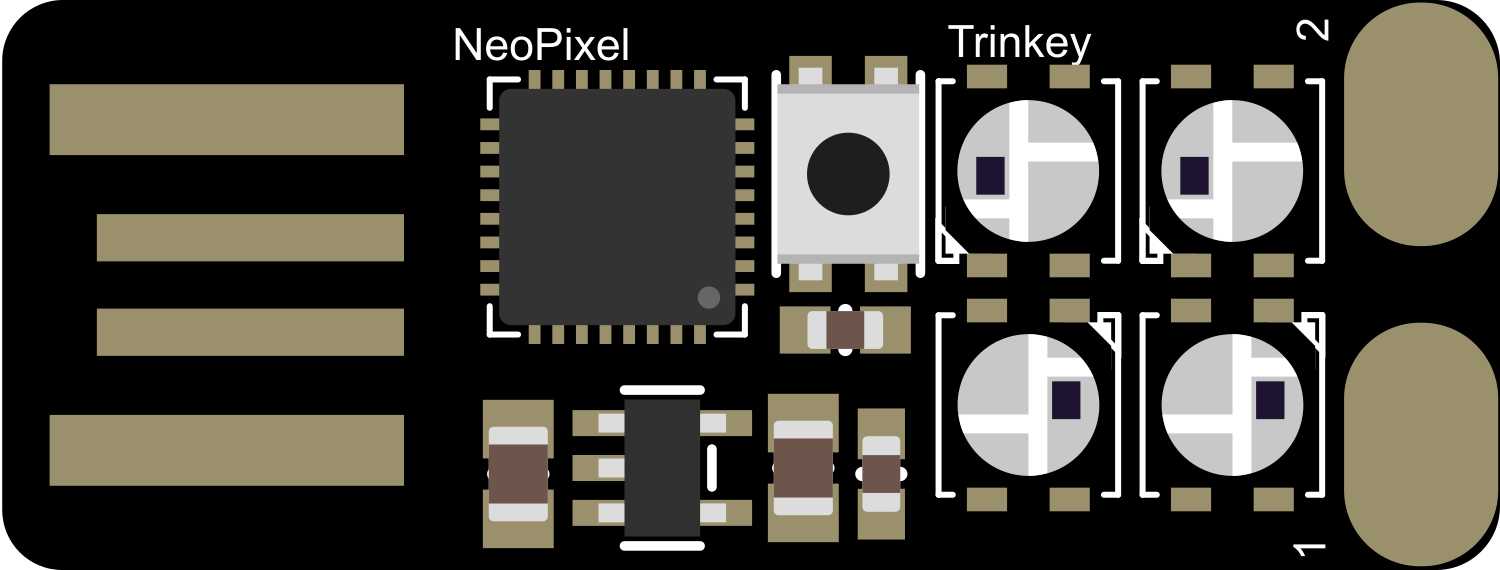
 Design with Adafruit Neo Trinkey in Cirkit Designer
Design with Adafruit Neo Trinkey in Cirkit DesignerIntroduction
The Adafruit Neo Trinkey is a small form-factor development board designed for quick and easy projects. Based on the ATSAMD21 microcontroller, it is equipped with four RGB NeoPixel LEDs and a capacitive touch button. The board is designed to plug directly into a USB port for programming and power, making it an ideal choice for creating custom USB devices, lightweight decorations, or for educational purposes to teach programming and electronics.
Explore Projects Built with Adafruit Neo Trinkey
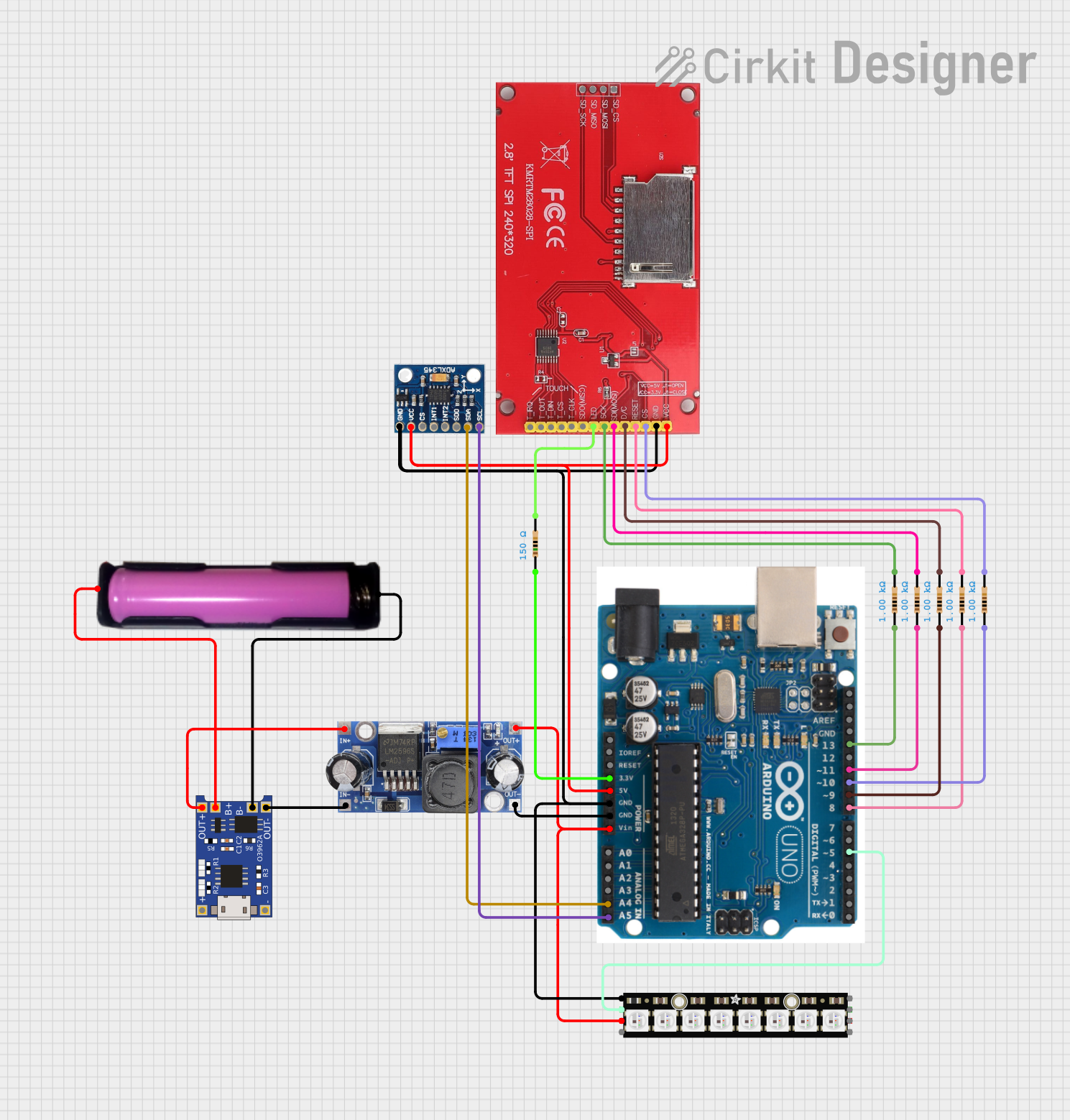
 Open Project in Cirkit Designer
Open Project in Cirkit Designer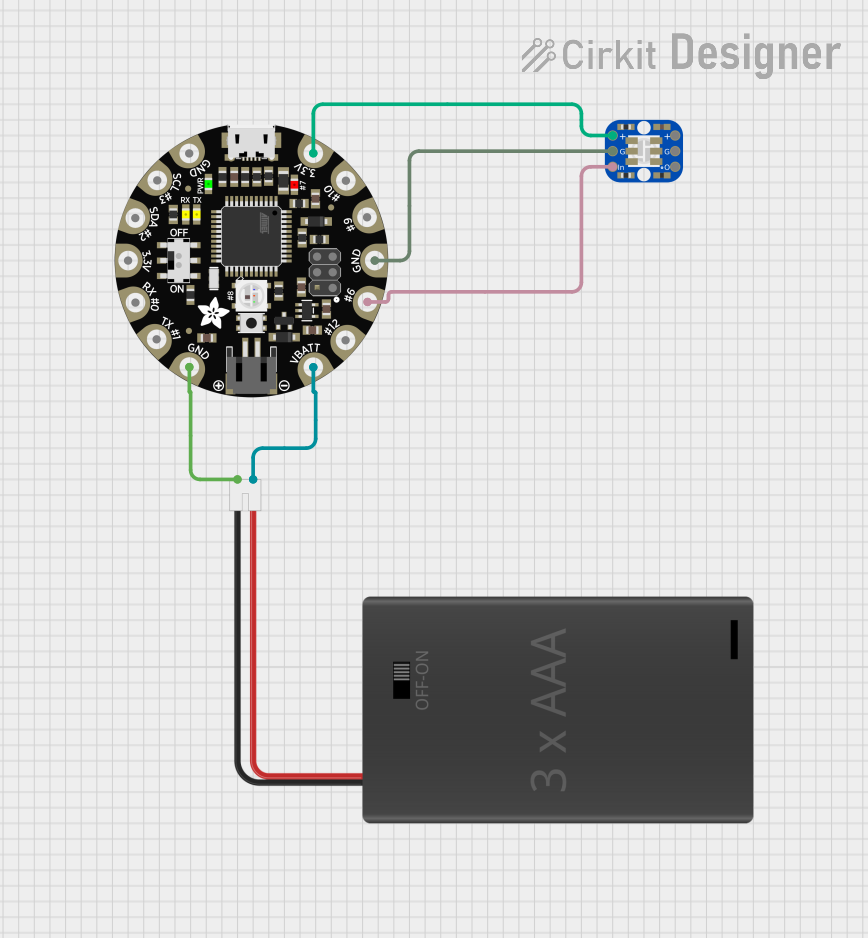
 Open Project in Cirkit Designer
Open Project in Cirkit Designer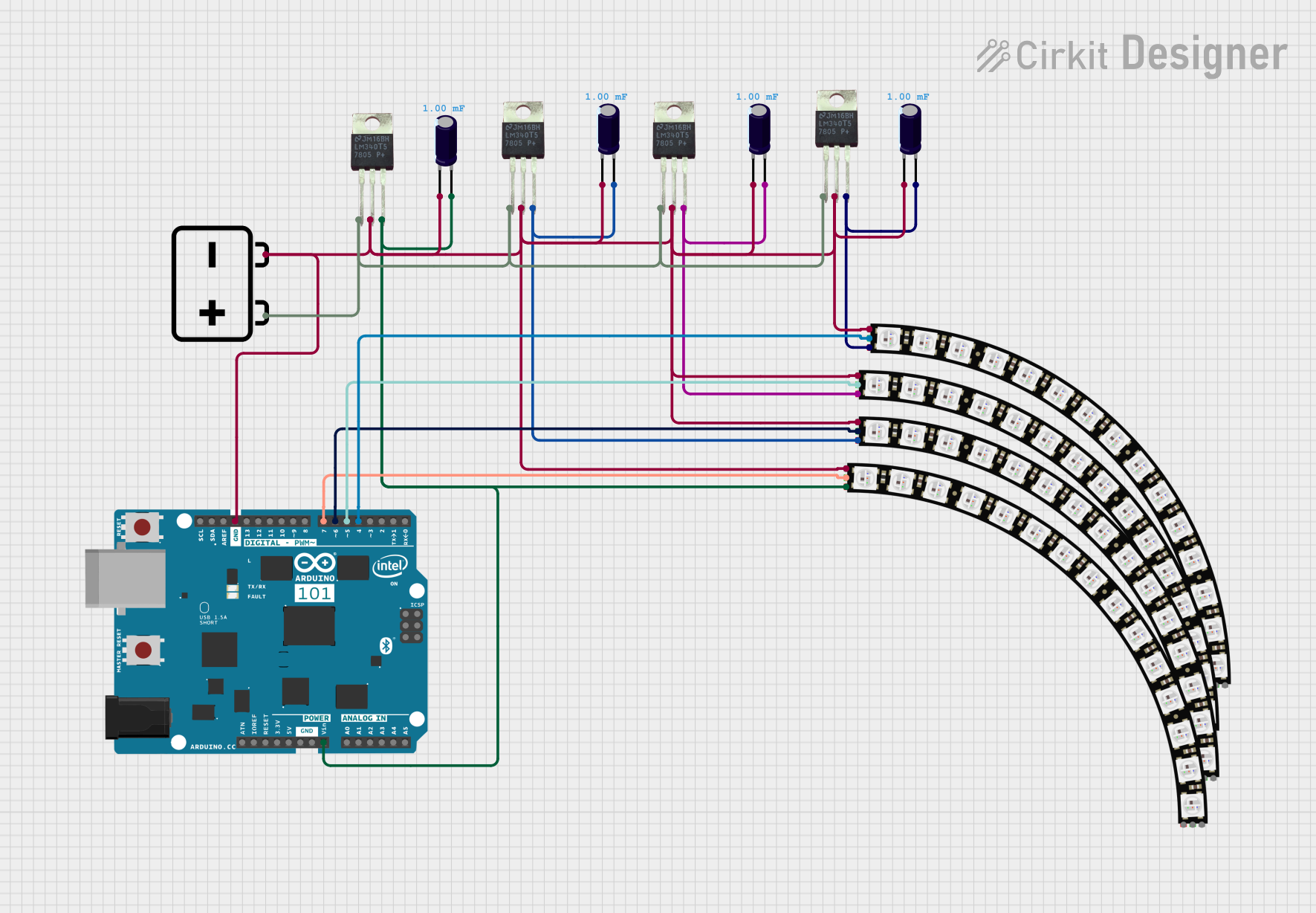
 Open Project in Cirkit Designer
Open Project in Cirkit Designer
 Open Project in Cirkit Designer
Open Project in Cirkit DesignerExplore Projects Built with Adafruit Neo Trinkey
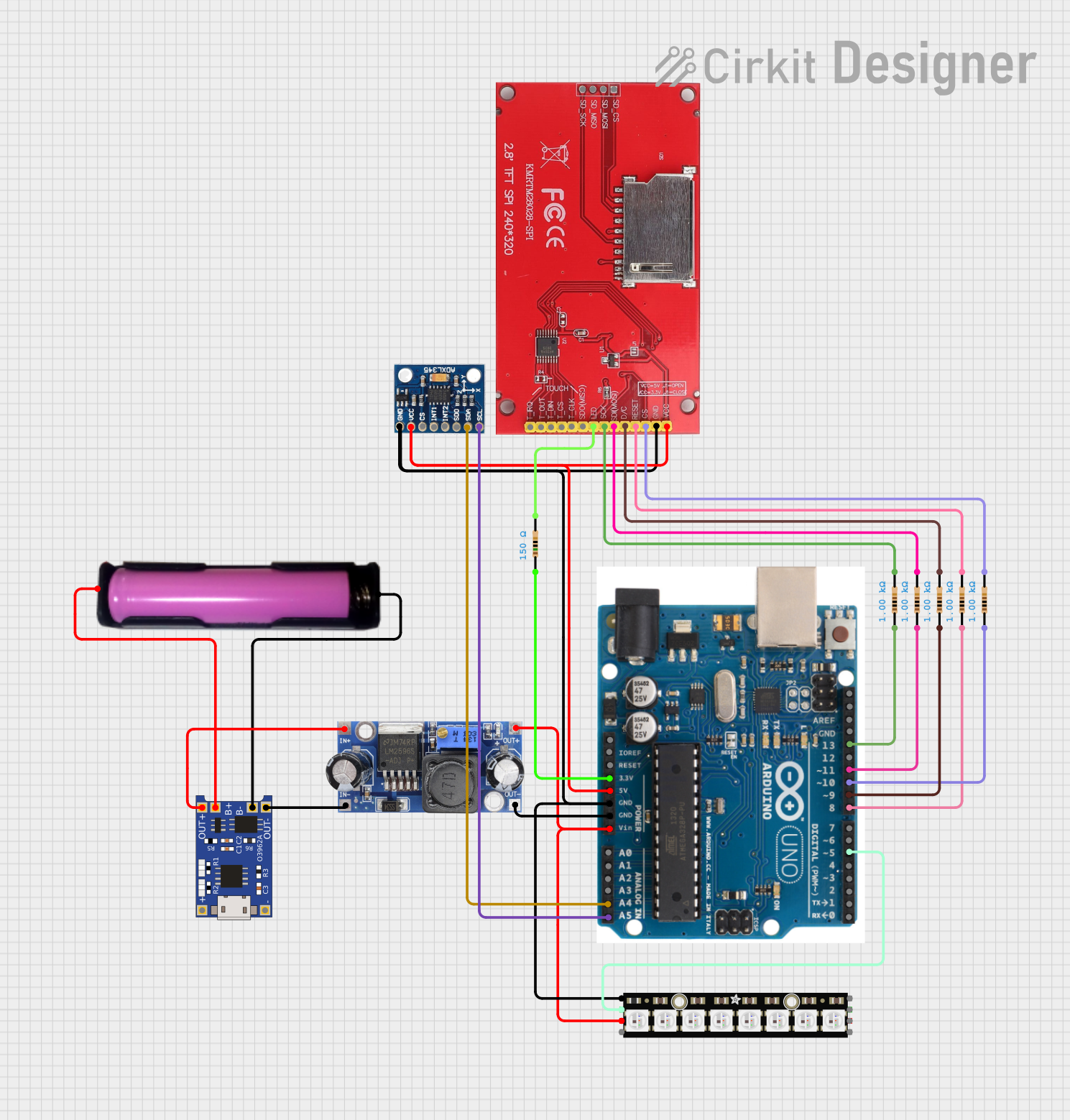
 Open Project in Cirkit Designer
Open Project in Cirkit Designer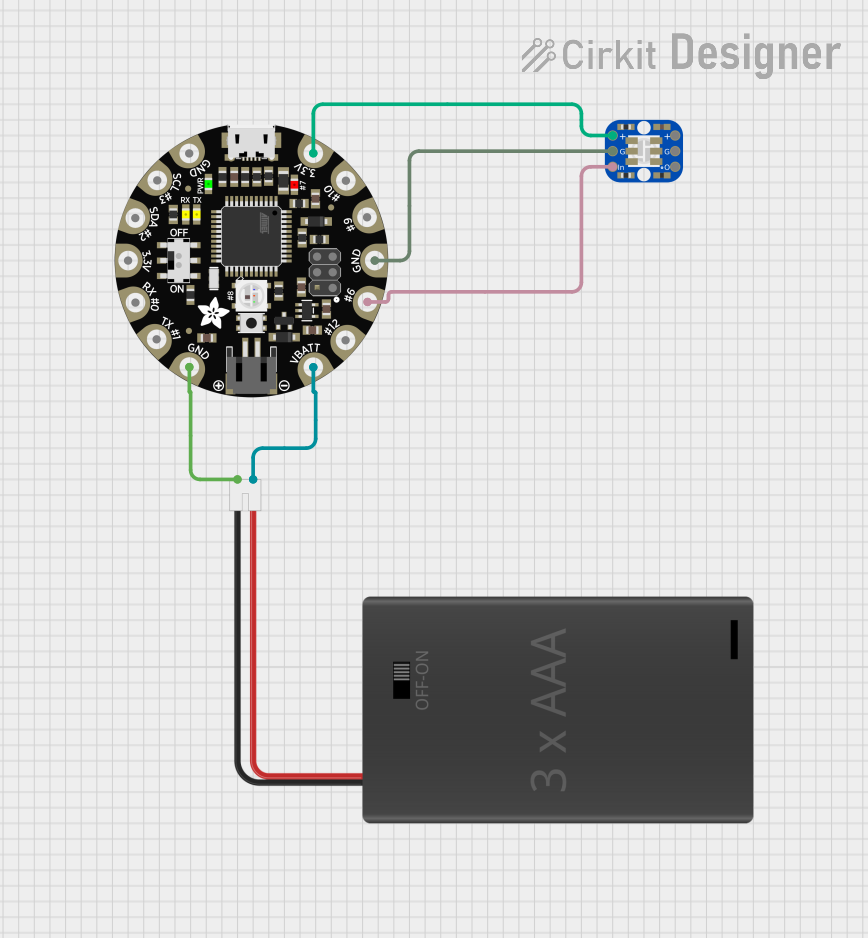
 Open Project in Cirkit Designer
Open Project in Cirkit Designer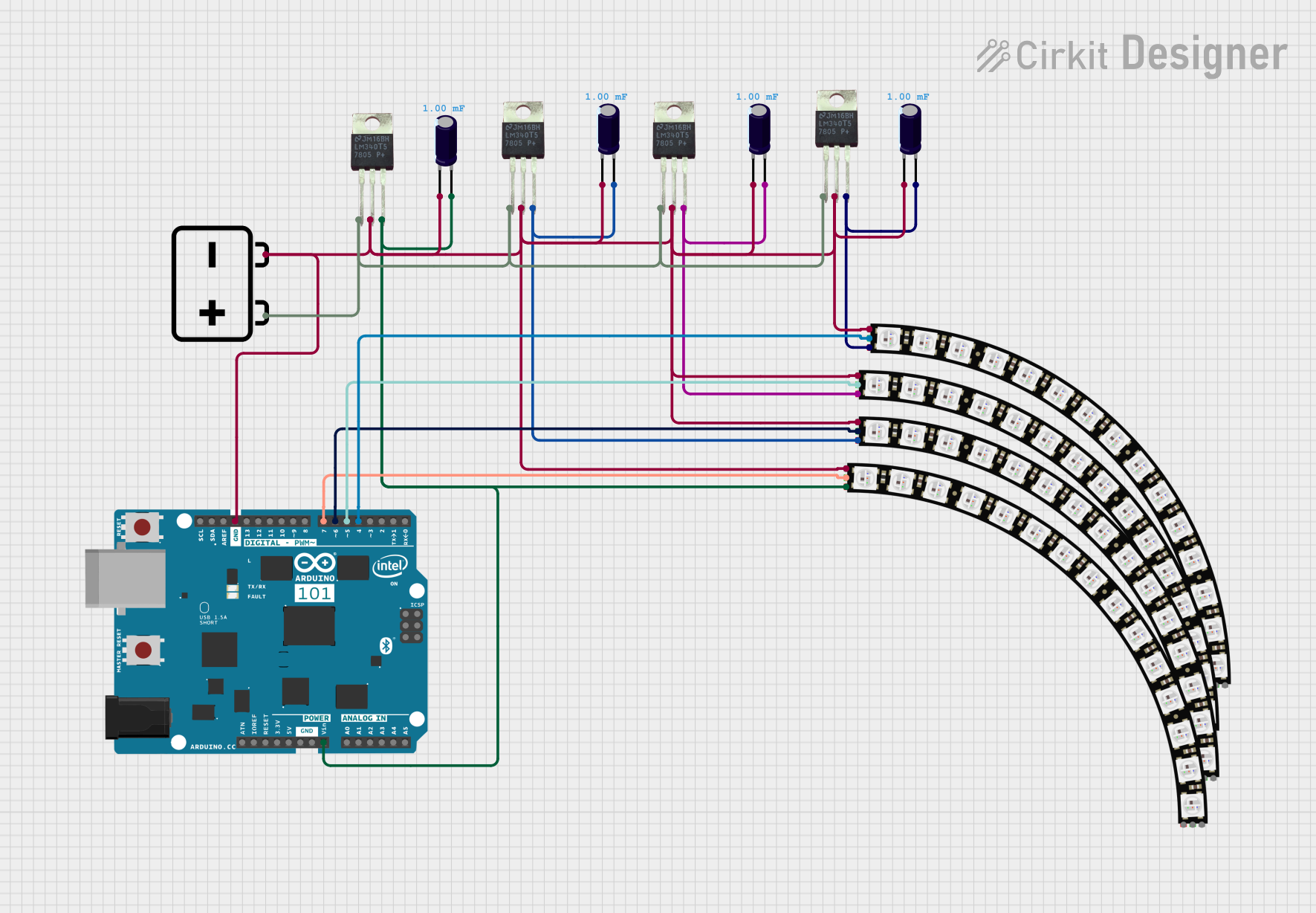
 Open Project in Cirkit Designer
Open Project in Cirkit Designer
 Open Project in Cirkit Designer
Open Project in Cirkit DesignerCommon Applications and Use Cases
- Custom USB devices (e.g., volume control, keyboard shortcuts)
- Wearable electronics and cosplay props
- Educational tools for learning programming and electronics
- Quick prototyping of light-based projects
Technical Specifications
Key Technical Details
- Microcontroller: ATSAMD21E18 32-bit ARM Cortex-M0+
- Operating Voltage: 3.3V
- Input Voltage (recommended): 5V (from USB)
- Digital I/O Pins: 4 (multiplexed with NeoPixel LEDs and touch input)
- Onboard LEDs: 4 x NeoPixel RGB LEDs
- Connectivity: USB Type-A connector
- Flash Memory: 256KB
- SRAM: 32KB
- Clock Speed: 48 MHz
Pin Configuration and Descriptions
| Pin Number | Function | Description |
|---|---|---|
| 1 | NeoPixel Data In | Controls the NeoPixel LEDs |
| 2 | Capacitive Touch | Senses touch input |
| 3 | GND | Ground connection |
| 4 | USB Data- | USB Data minus |
| 5 | USB Data+ | USB Data plus |
| 6 | USB Power | Power from USB (5V) |
| 7 | Reset | Resets the microcontroller |
Usage Instructions
How to Use the Component in a Circuit
Connecting to a Computer:
- Plug the Adafruit Neo Trinkey directly into a USB port on your computer.
- Ensure that the USB port provides sufficient power for the board and connected peripherals.
Programming:
- Use the Arduino IDE or other compatible software to write and upload code to the board.
- Select the appropriate board and port from the tools menu in the Arduino IDE.
Interacting with NeoPixels:
- Use the Adafruit NeoPixel library to control the onboard LEDs.
- The NeoPixel data pin is connected to digital pin 1 of the ATSAMD21.
Using the Capacitive Touch:
- The capacitive touch input can be read using the
touchRead()function in your code. - It is connected to digital pin 2 of the ATSAMD21.
- The capacitive touch input can be read using the
Important Considerations and Best Practices
- Power Limits: Do not exceed the recommended voltage and current specifications.
- ESD Precautions: Handle the board with care to avoid electrostatic discharge damage.
- USB Port Strain: Avoid applying excessive force to the board when plugged in to prevent damage to the USB port.
- Library Compatibility: Ensure you have the latest Adafruit NeoPixel library installed for LED control.
Example Code for Arduino UNO
#include <Adafruit_NeoPixel.h>
#define PIN 1
#define NUMPIXELS 4
Adafruit_NeoPixel pixels(NUMPIXELS, PIN, NEO_GRB + NEO_KHZ800);
void setup() {
pixels.begin(); // Initialize the NeoPixel library.
}
void loop() {
for(int i=0; i<NUMPIXELS; i++) {
pixels.setPixelColor(i, pixels.Color(150, 0, 0)); // Moderately bright red color.
pixels.show(); // This sends the updated pixel color to the hardware.
delay(500); // Delay for half a second.
pixels.setPixelColor(i, pixels.Color(0,0,0)); // Turn off the pixel.
pixels.show();
delay(500);
}
}
Troubleshooting and FAQs
Common Issues
- NeoPixels not lighting up: Ensure that the NeoPixel library is correctly included and that the pin number is set to 1.
- Board not recognized by computer: Check the USB cable and port. Try a different cable or port if necessary.
- Touch input not responsive: Make sure your finger is in close proximity to the touch pad and that the board is properly powered.
Solutions and Tips for Troubleshooting
- LED Issues: Verify the color values and pixel indices in your code. Check for any loose connections if using external NeoPixels.
- Connectivity Issues: Restart the Arduino IDE and reconnect the board. Ensure the correct drivers are installed.
- Code Errors: Double-check your code for syntax errors or incorrect function calls. Use serial debugging to help identify issues.
FAQs
Q: Can I use the Neo Trinkey with a battery? A: The Neo Trinkey is designed to be powered via USB. Using a battery would require additional circuitry.
Q: How do I update the firmware on the Neo Trinkey? A: Firmware updates can be done through the Arduino IDE or other compatible flash tools, following Adafruit's guides.
Q: Is the Neo Trinkey compatible with CircuitPython? A: Yes, the Neo Trinkey is compatible with CircuitPython, and Adafruit provides resources for using CircuitPython with the board.