
How to Use PC Power Supply: Examples, Pinouts, and Specs

 Design with PC Power Supply in Cirkit Designer
Design with PC Power Supply in Cirkit DesignerIntroduction
The Dell 90W PSU is an essential component for powering Dell desktop computers. It converts the AC power from the wall outlet into the DC power required by the computer's internal components. This power supply unit (PSU) is designed to deliver stable and reliable power, ensuring the smooth operation of the computer. Common applications include use in office desktops, home computers, and workstations that require a 90-watt power supply.
Explore Projects Built with PC Power Supply

 Open Project in Cirkit Designer
Open Project in Cirkit Designer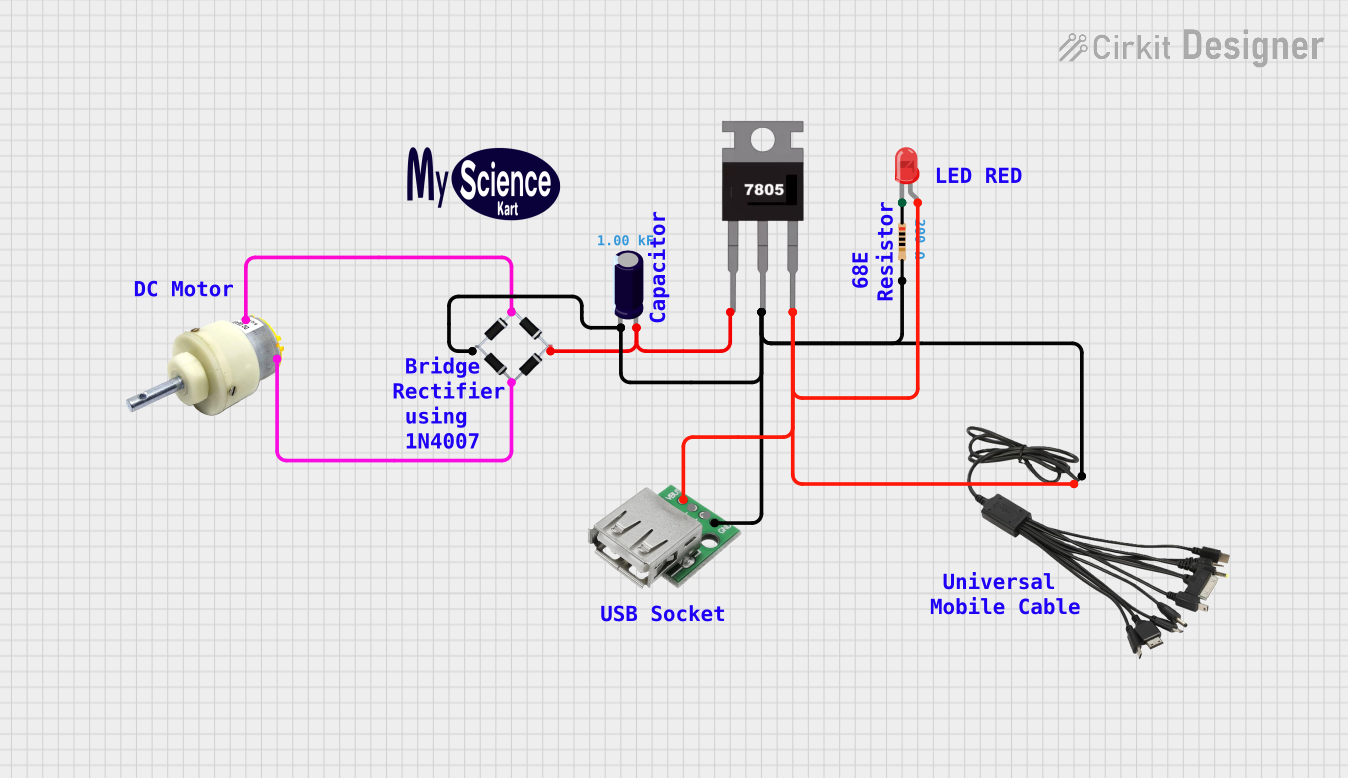
 Open Project in Cirkit Designer
Open Project in Cirkit Designer
 Open Project in Cirkit Designer
Open Project in Cirkit Designer
 Open Project in Cirkit Designer
Open Project in Cirkit DesignerExplore Projects Built with PC Power Supply

 Open Project in Cirkit Designer
Open Project in Cirkit Designer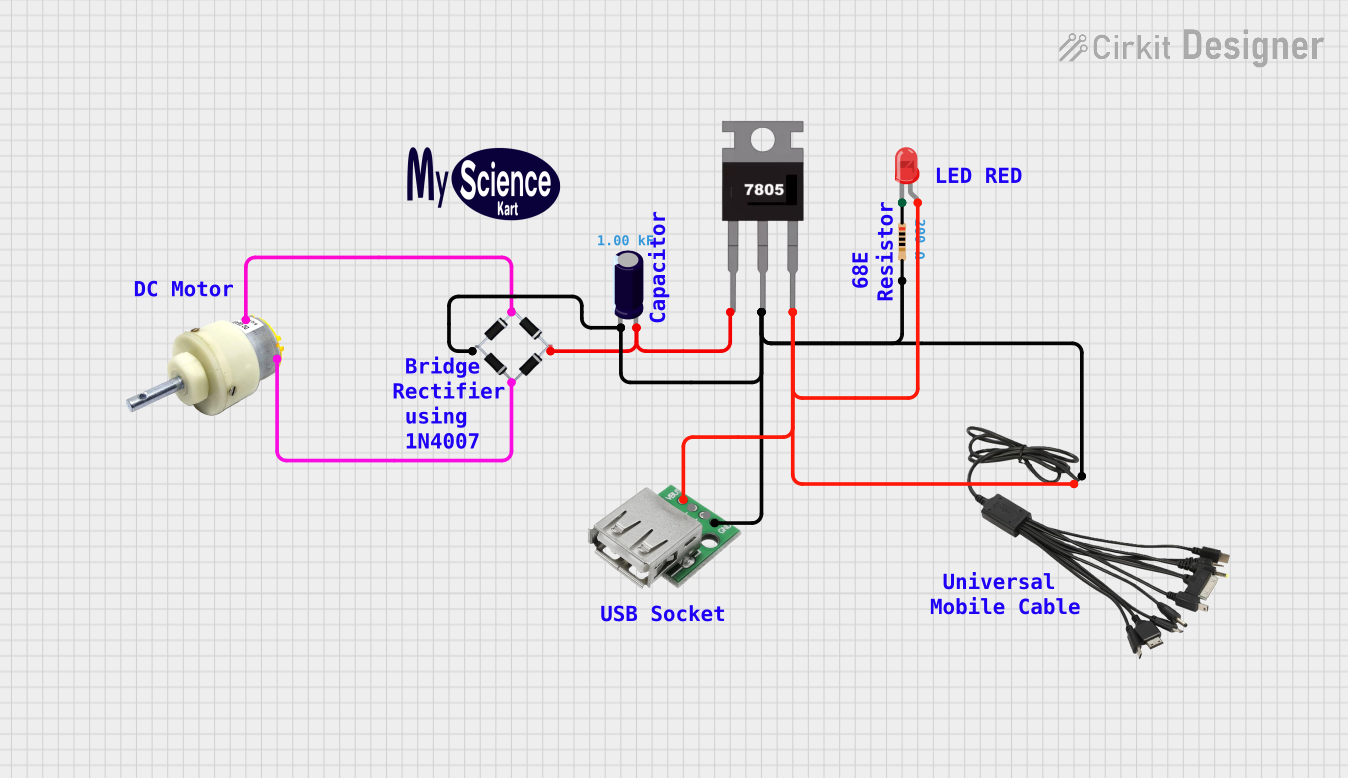
 Open Project in Cirkit Designer
Open Project in Cirkit Designer
 Open Project in Cirkit Designer
Open Project in Cirkit Designer
 Open Project in Cirkit Designer
Open Project in Cirkit DesignerTechnical Specifications
Key Technical Details
- Power Output: 90 Watts
- Input Voltage: 100-240V AC
- Output Voltage: Multiple DC outputs (3.3V, 5V, 12V, etc.)
- Frequency: 50-60 Hz
- Efficiency: Typically 80% or higher
- Cooling: Integrated fan for thermal management
- Certifications: Energy Star, RoHS compliant
Pin Configuration and Descriptions
| Pin Number | Color | Description | Voltage (V) |
|---|---|---|---|
| 1 | Orange | +3.3V | 3.3 |
| 2 | Brown | +3.3V Sense | 3.3 |
| 3 | Red | +5V | 5 |
| 4 | Purple | +5V Standby | 5 |
| 5 | Gray | Power Good Signal | 0/5 |
| 6 | Black | Ground | 0 |
| 7 | Black | Ground | 0 |
| 8 | White | -5V (Optional, may be absent) | -5 |
| 9 | Blue | -12V | -12 |
| 10 | Yellow | +12V | 12 |
| 11 | Green | Power On Signal | 0/5 |
| 12 | Black | Ground | 0 |
| 13 | Black | Ground | 0 |
| 14 | Black | Ground | 0 |
| 15 | Red | +5V | 5 |
| 16 | Black | Ground | 0 |
| 17 | Black | Ground | 0 |
| 18 | Blue | Power Supply On (PS_ON) | 0/5 |
| 19 | Orange | +3.3V | 3.3 |
| 20 | Orange | +3.3V | 3.3 |
| 21 | Red | +5V | 5 |
| 22 | Red | +5V | 5 |
| 23 | Red | +5V | 5 |
| 24 | Yellow | +12V | 12 |
Note: The pinout provided is for a standard ATX power supply. Dell 90W PSU may have a proprietary connector and pinout. Always refer to the manufacturer's documentation for the exact pin configuration.
Usage Instructions
How to Use the Component in a Circuit
- Installation: Secure the PSU in the designated area of the computer case using screws provided with the chassis or PSU.
- Connection: Connect the main power connector to the motherboard. Ensure the clip on the power connector clicks into place.
- Peripheral Power: Connect the additional power connectors to the hard drives, optical drives, and other peripherals as required.
- Power On: Once all connections are made, use the computer's power button to turn on the system. The PSU is controlled by the motherboard and will power up automatically.
Important Considerations and Best Practices
- Load Balancing: Ensure that the load is balanced across the different voltage rails to prevent overloading any single rail.
- Cable Management: Proper cable management helps improve airflow and cooling within the case.
- Upgrades: When upgrading components, ensure the PSU can handle the additional power requirements.
- Safety: Do not open the PSU casing as it contains high voltages that can be dangerous.
Troubleshooting and FAQs
Common Issues
- Computer Won't Start: Check that the PSU is switched on and that all cables are securely connected.
- Intermittent Shutdowns: This may indicate an overheating issue or a failing PSU. Ensure the internal fan is functioning and that the PSU is not clogged with dust.
- Noise: Unusual noises from the PSU fan may suggest a failing fan or obstruction.
Solutions and Tips for Troubleshooting
- Power Good Signal: Use a multimeter to check the 'Power Good' signal from the PSU. A delay or absence of this signal can indicate a PSU issue.
- Paperclip Test: With the PSU disconnected from all components, use a paperclip to short the green wire (Power On) to any black wire (Ground) on the main connector. If the PSU fan does not spin, the PSU may be defective.
FAQs
Q: Can I use the Dell 90W PSU with non-Dell computers? A: It depends on the connector type. If the PSU has a standard ATX connector, it may be compatible with non-Dell motherboards that require similar power specifications.
Q: What should I do if my PSU is not providing enough power for my system? A: You may need to upgrade to a PSU with a higher wattage rating to support your system's power requirements.
Q: How can I tell if my PSU is energy efficient? A: Look for 80 PLUS certification, which indicates high energy efficiency.
Note: This documentation is for informational purposes only. Always consult the manufacturer's official documentation and follow safety guidelines when working with electronic components.