
How to Use Raspberry Pi 2A: Examples, Pinouts, and Specs
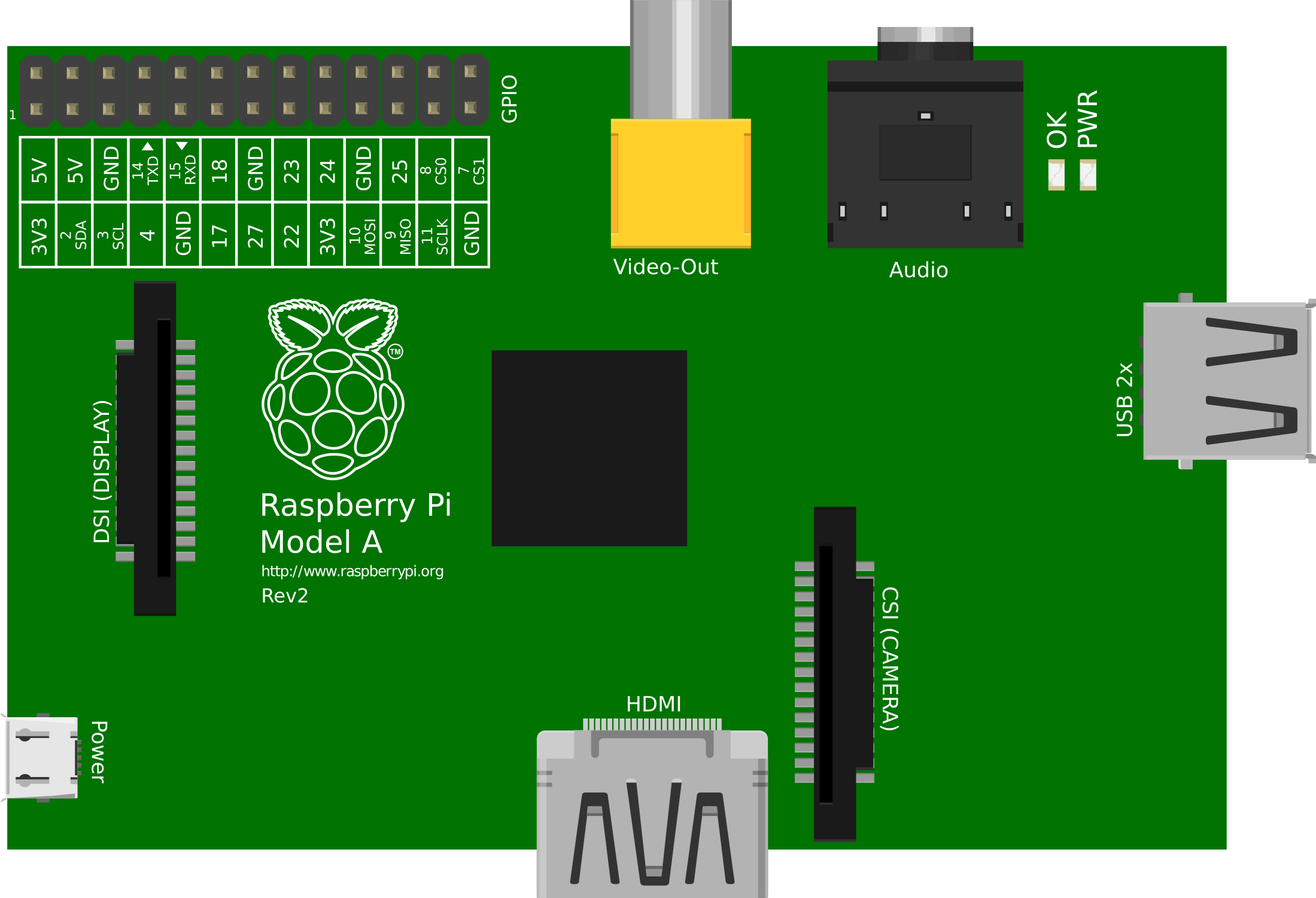
 Design with Raspberry Pi 2A in Cirkit Designer
Design with Raspberry Pi 2A in Cirkit DesignerIntroduction
The Raspberry Pi 2A is a compact, single-board computer designed for educational purposes, hobbyists, and for use in various embedded projects. It is a cost-effective solution for those looking to learn programming, build simple embedded systems, or experiment with electronics. The Raspberry Pi 2A is known for its ease of use and versatility, making it a popular choice for a wide range of applications, from simple educational projects to more complex electronic designs.
Explore Projects Built with Raspberry Pi 2A
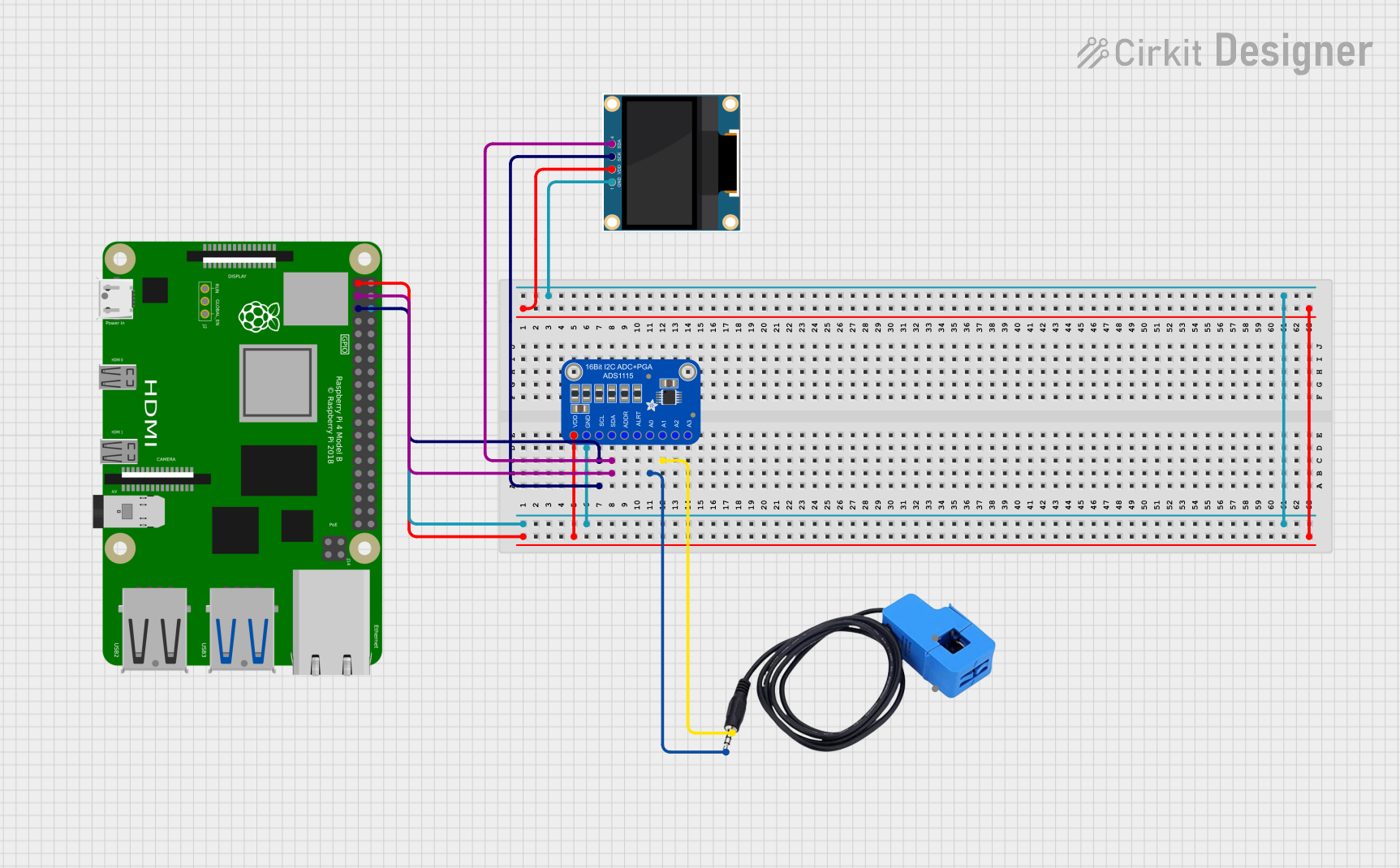
 Open Project in Cirkit Designer
Open Project in Cirkit Designer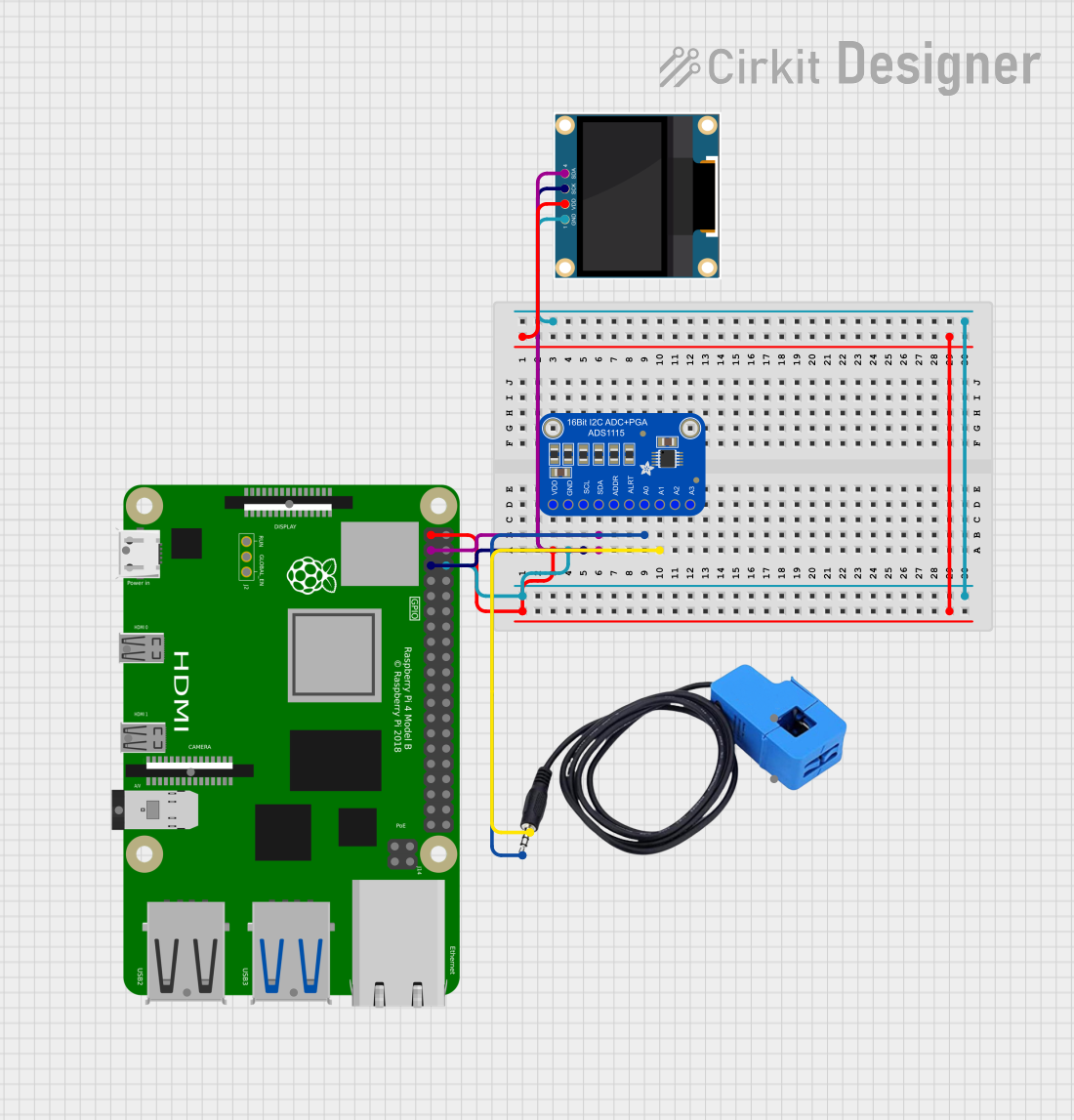
 Open Project in Cirkit Designer
Open Project in Cirkit Designer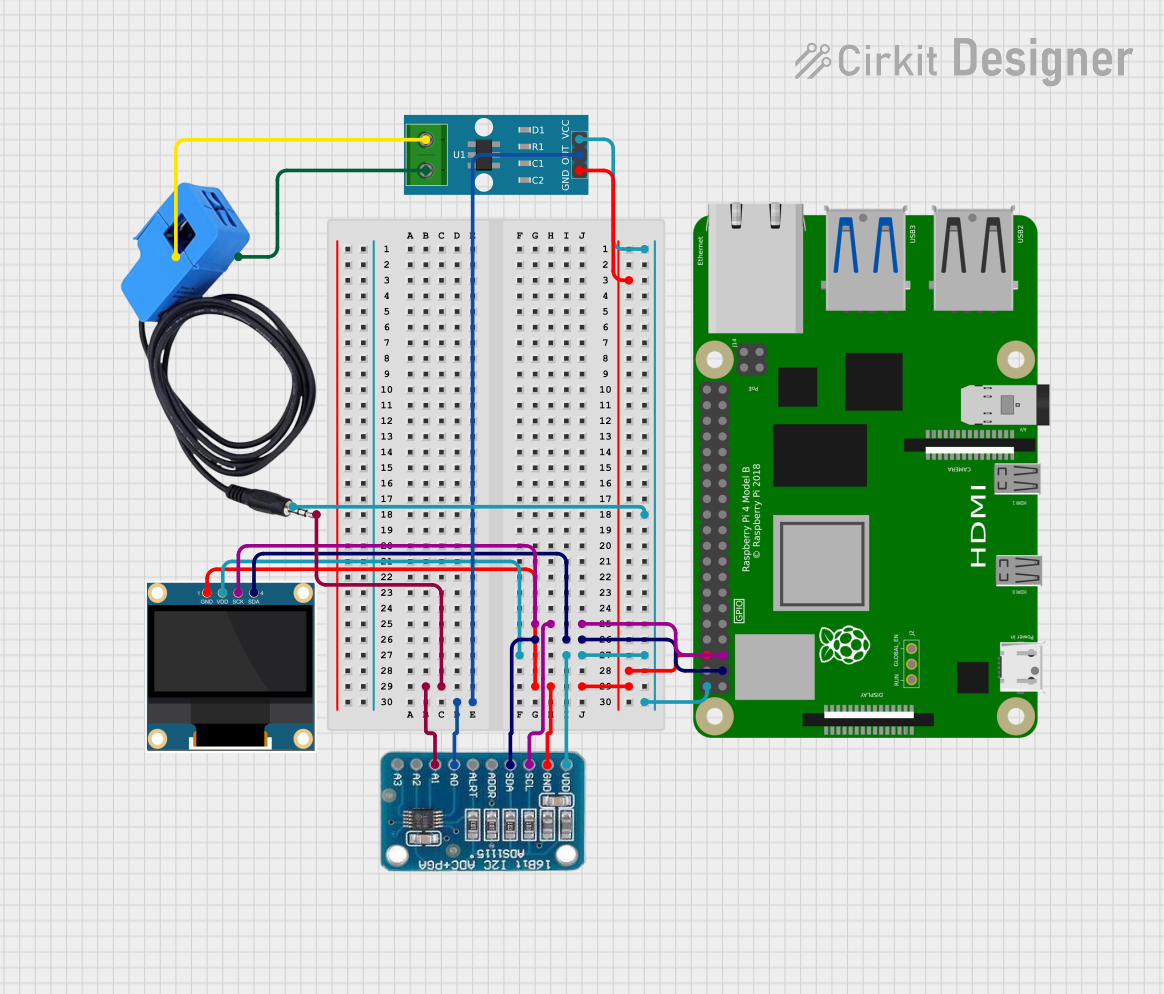
 Open Project in Cirkit Designer
Open Project in Cirkit Designer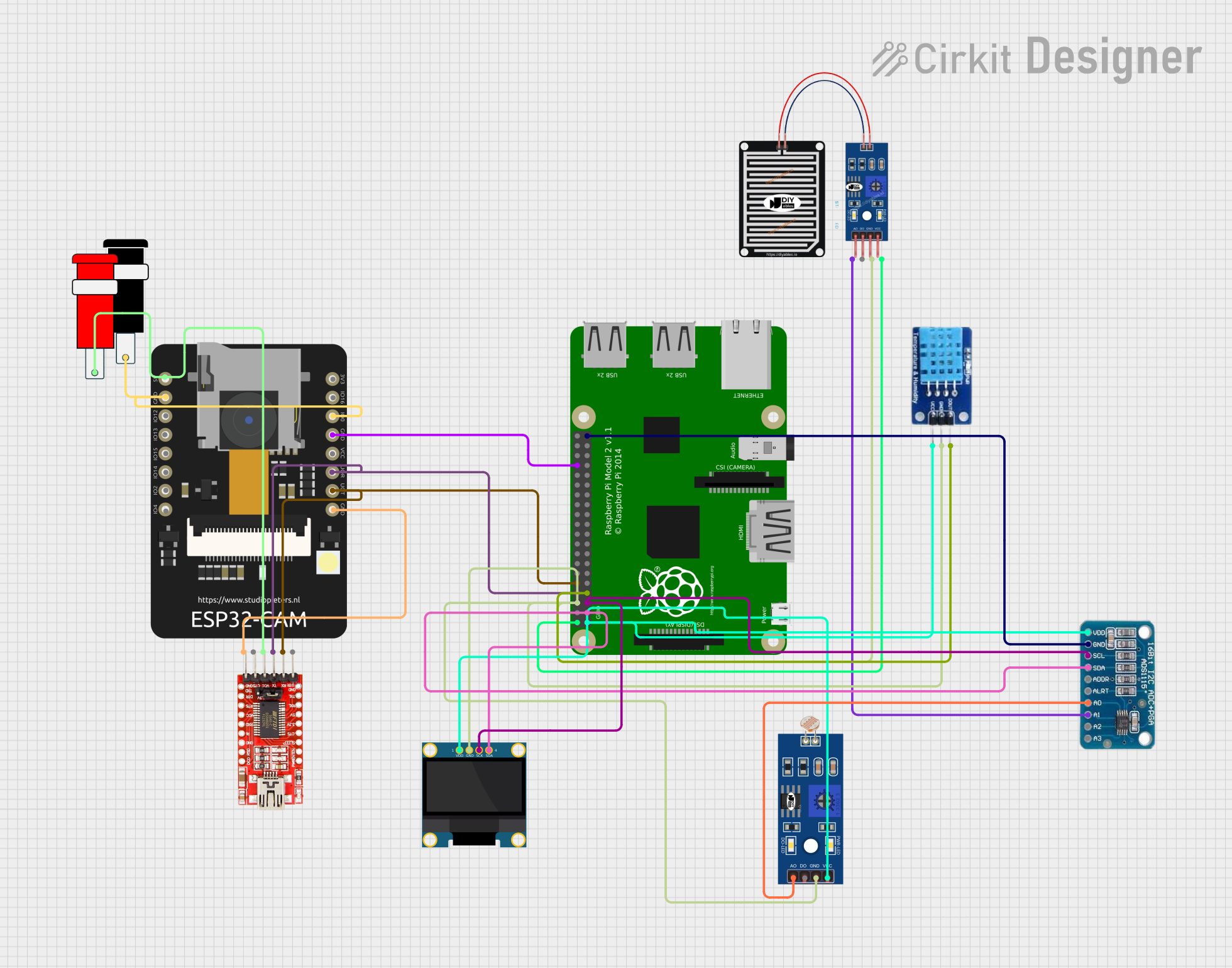
 Open Project in Cirkit Designer
Open Project in Cirkit DesignerExplore Projects Built with Raspberry Pi 2A
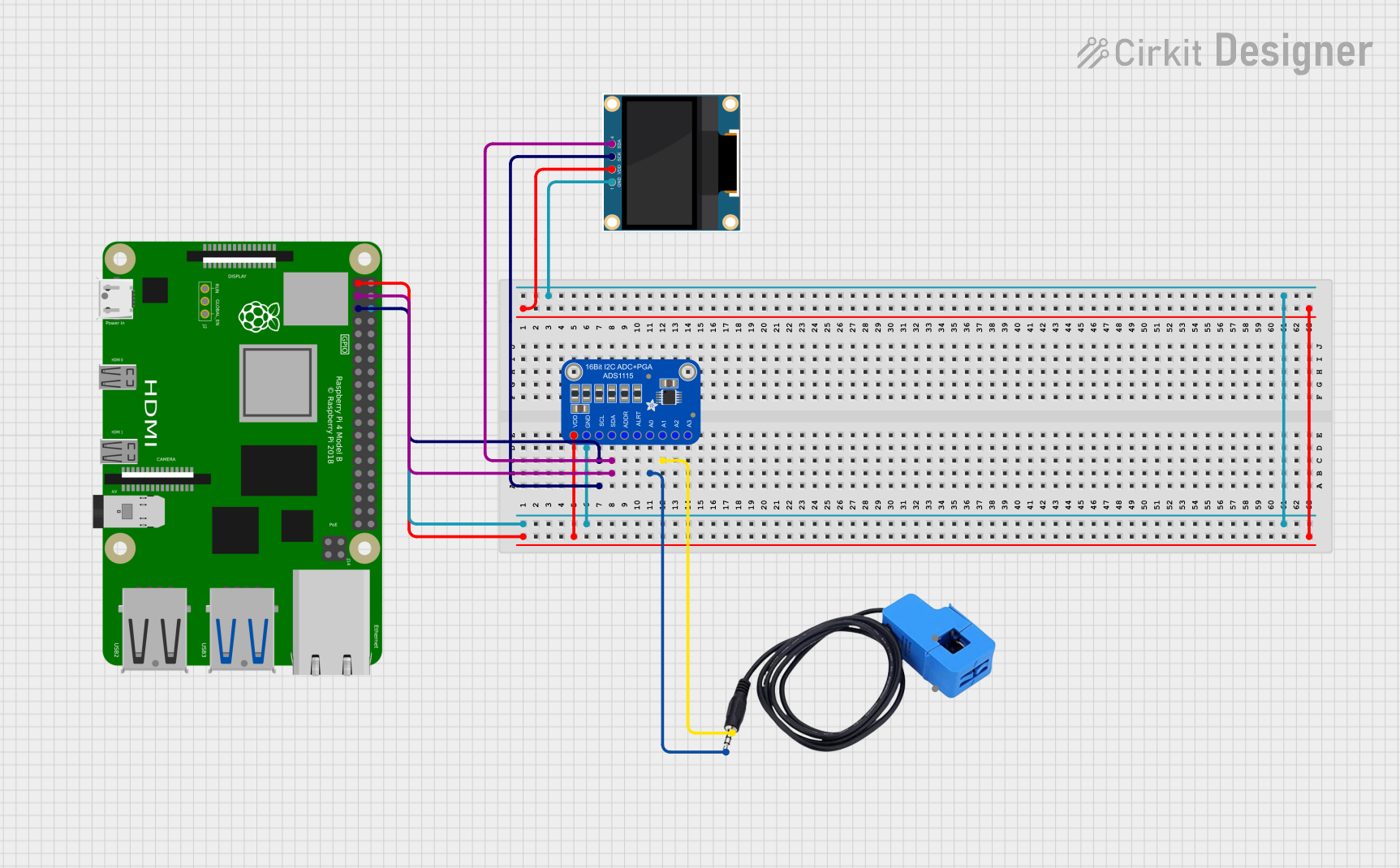
 Open Project in Cirkit Designer
Open Project in Cirkit Designer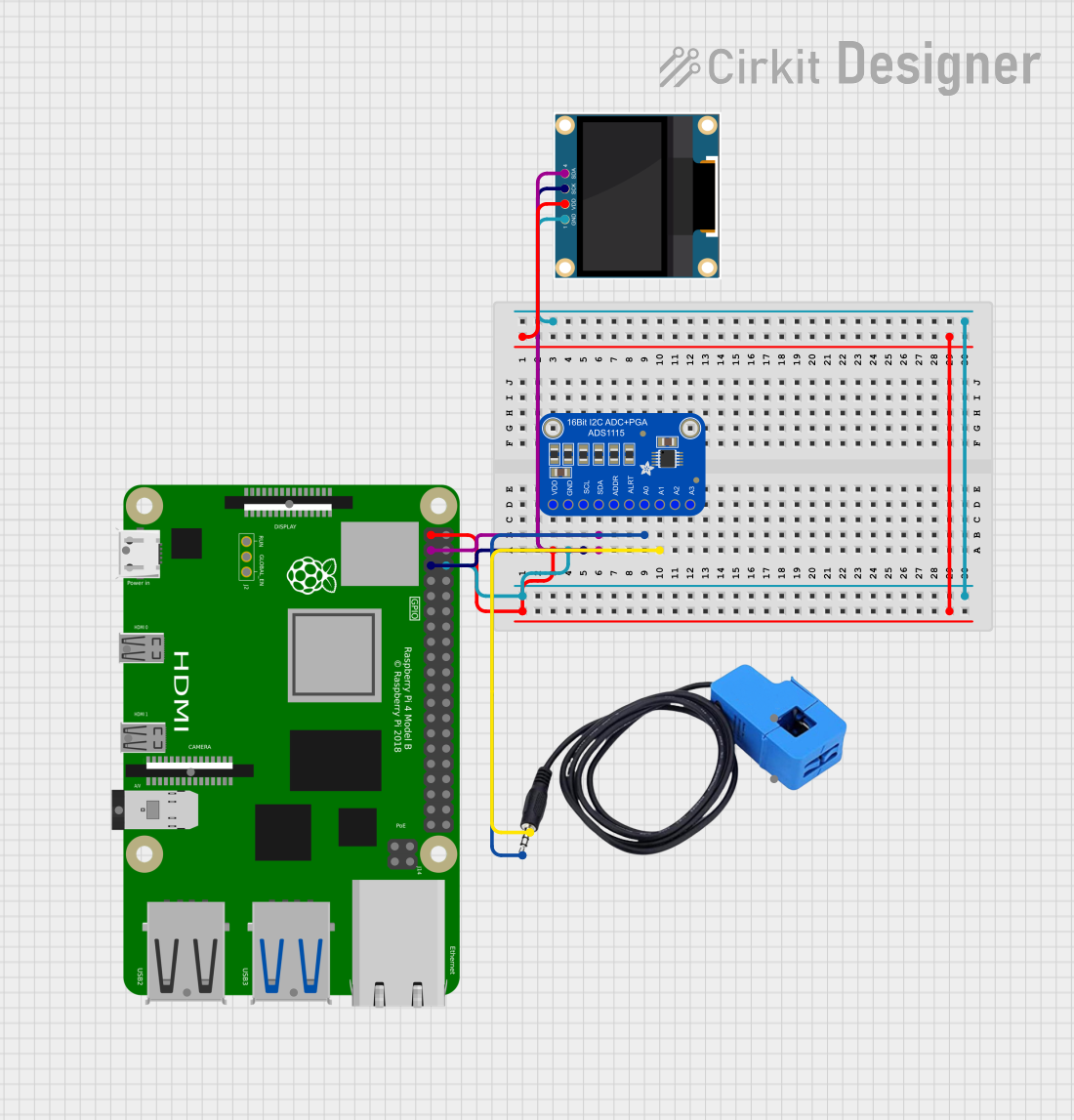
 Open Project in Cirkit Designer
Open Project in Cirkit Designer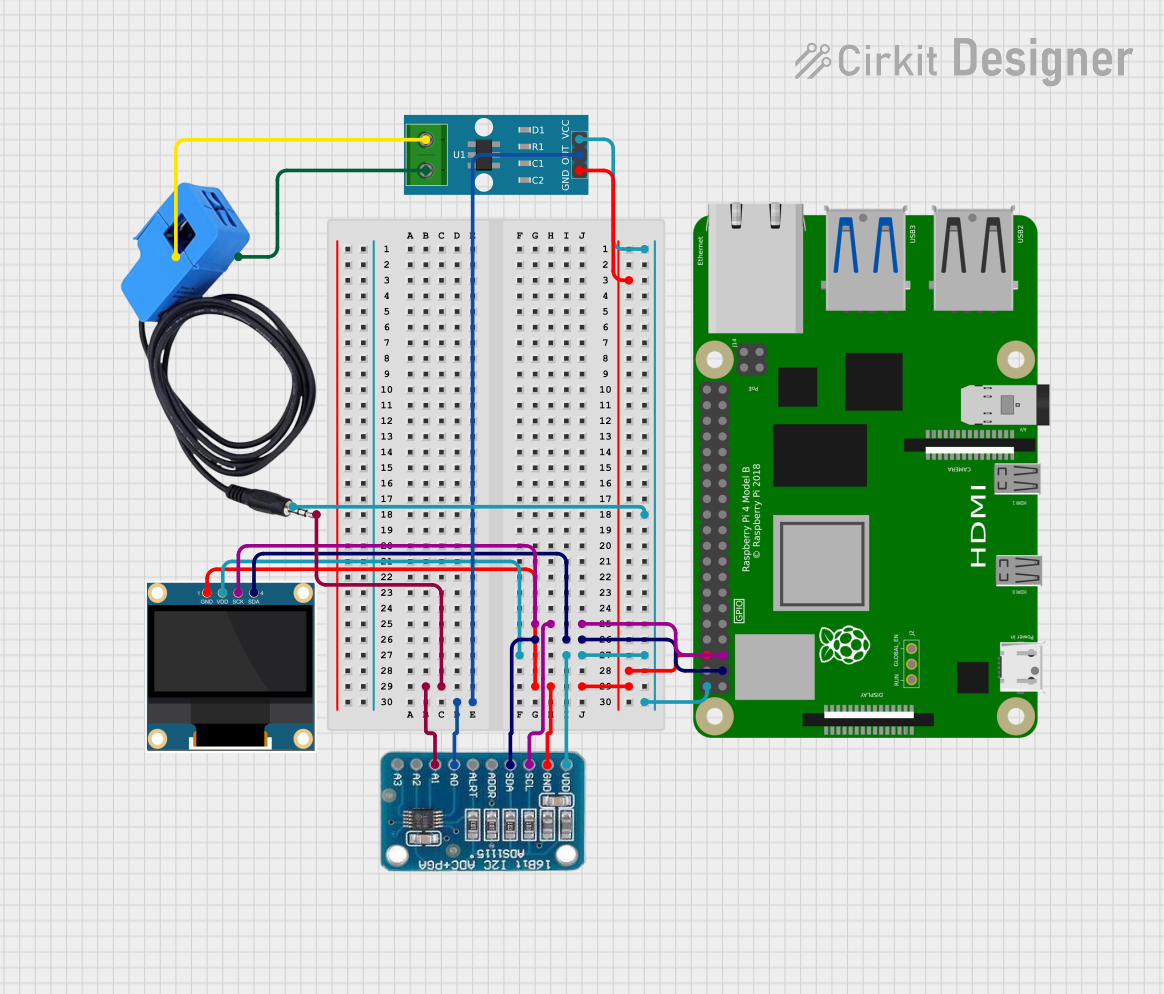
 Open Project in Cirkit Designer
Open Project in Cirkit Designer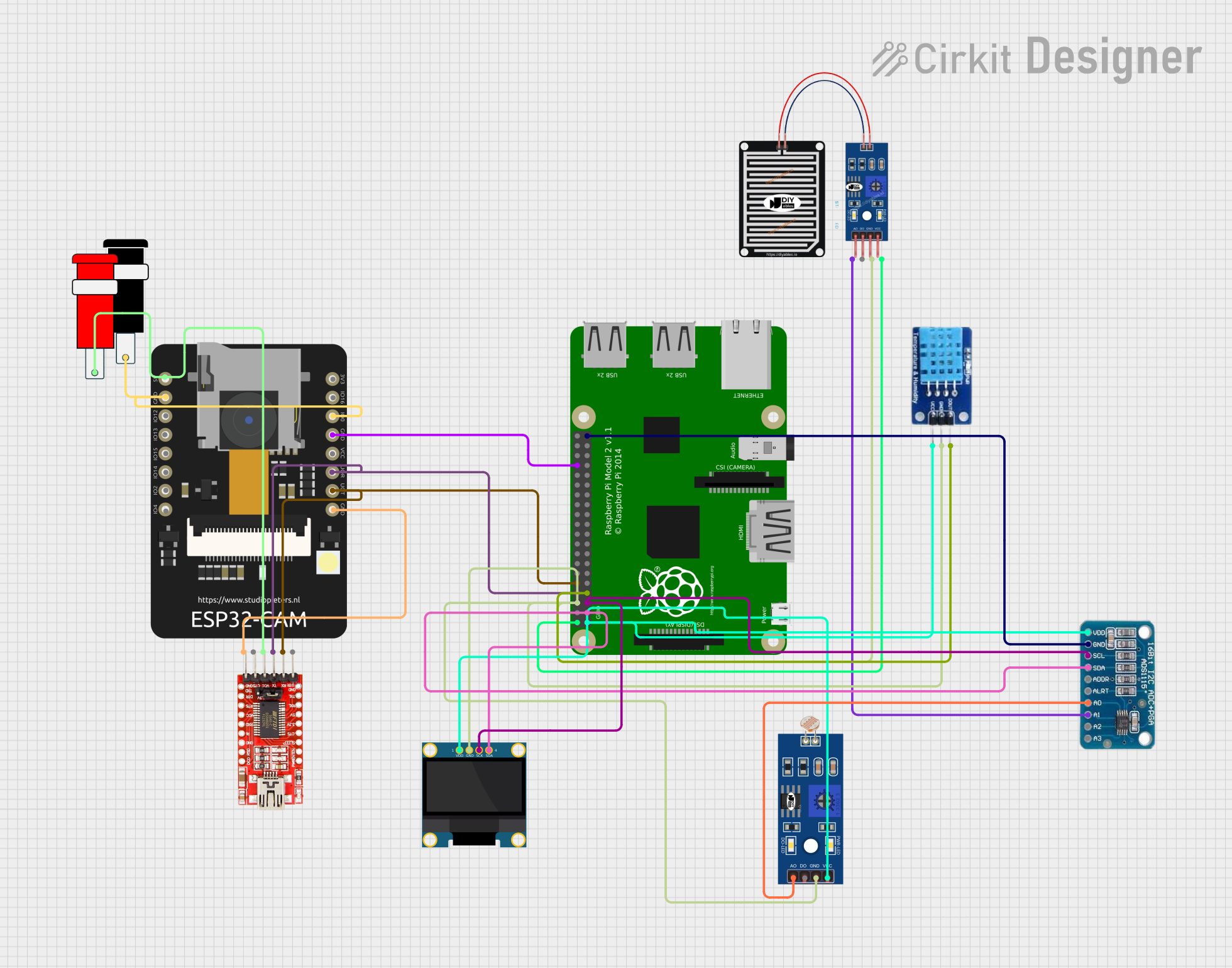
 Open Project in Cirkit Designer
Open Project in Cirkit DesignerCommon Applications and Use Cases
- Learning to program in languages such as Python, Scratch, and others
- DIY projects like home automation, weather stations, and media centers
- Prototyping for embedded systems
- Basic web servers or network-attached storage (NAS) devices
- Educational tools for schools and workshops
Technical Specifications
Key Technical Details
- Processor: Single-core ARM1176JZF-S
- RAM: 512MB
- Networking: 10/100 Ethernet Port
- USB: 2 USB 2.0 ports
- GPIO: 40-pin header, fully backward-compatible with previous boards
- Storage: MicroSD slot for loading the operating system and data storage
- Video Output: HDMI and Composite RCA
- Audio Output: 3.5mm jack and HDMI
- Power Input: Micro USB socket 5V, 2A
Pin Configuration and Descriptions
| Pin Number | Description | Pin Number | Description |
|---|---|---|---|
| 1 | 3.3V Power | 2 | 5V Power |
| 3 | GPIO 2 (SDA1, I2C) | 4 | 5V Power |
| 5 | GPIO 3 (SCL1, I2C) | 6 | Ground |
| ... | ... | ... | ... |
| 39 | Ground | 40 | GPIO 21 (SPI0_MISO) |
Note: This table is not exhaustive. Refer to the Raspberry Pi GPIO documentation for the complete pinout.
Usage Instructions
How to Use the Raspberry Pi 2A in a Circuit
- Power Supply: Connect a 5V, 2A micro USB power supply to the Raspberry Pi 2A to power it up.
- MicroSD Card: Insert a preloaded microSD card with the desired operating system into the microSD slot.
- Peripherals: Connect peripherals such as a keyboard, mouse, and monitor to the USB ports and HDMI port, respectively.
- Networking: Use the Ethernet port for network connectivity or connect a USB Wi-Fi adapter.
- GPIO Pins: Interface with electronic components using the GPIO pins, ensuring that the voltage levels are compatible.
Important Considerations and Best Practices
- Always power down the Raspberry Pi before connecting or disconnecting components to avoid damage.
- Use a reliable power supply to prevent unexpected shutdowns and data corruption.
- Regularly update the operating system and software to ensure security and stability.
- Employ proper static electricity precautions when handling the Raspberry Pi and electronic components.
- Utilize heat sinks or cooling solutions if the Raspberry Pi is operating under heavy load or in high-temperature environments.
Troubleshooting and FAQs
Common Issues Users Might Face
- Raspberry Pi not booting: Ensure the microSD card is properly inserted and contains a bootable operating system. Check the power supply and cables.
- No video output: Verify that the HDMI cable is securely connected and that the monitor is functioning. Try a different screen or cable if necessary.
- Overheating: Make sure the Raspberry Pi is in a well-ventilated area. Consider using heat sinks or a fan.
Solutions and Tips for Troubleshooting
- LED Indicators: The Raspberry Pi has several onboard LEDs that can help diagnose issues. A steady red light typically indicates proper power, while a flashing green light indicates SD card activity.
- Reflashing the SD Card: If the Raspberry Pi fails to boot, try reflashing the microSD card with the operating system.
- Network Connectivity: If you're having trouble with the Ethernet connection, check the cable and router settings. For Wi-Fi issues, ensure that the USB Wi-Fi adapter is compatible and properly configured.
Code Example for Raspberry Pi 2A
Here is a simple Python script to blink an LED connected to the GPIO pin 21 on the Raspberry Pi 2A. This assumes you have the RPi.GPIO library installed.
import RPi.GPIO as GPIO
import time
Set up the GPIO channel
GPIO.setmode(GPIO.BCM) # Use Broadcom pin numbering GPIO.setup(21, GPIO.OUT) # Set GPIO pin 21 to output mode
try: while True: GPIO.output(21, GPIO.HIGH) # Turn on the LED time.sleep(1) # Wait for one second GPIO.output(21, GPIO.LOW) # Turn off the LED time.sleep(1) # Wait for one second except KeyboardInterrupt: GPIO.cleanup() # Clean up GPIO on CTRL+C exit
GPIO.cleanup() # Clean up GPIO on normal exit
*Note: This code is for demonstration purposes and assumes that the user has basic knowledge of setting up the Raspberry Pi and running Python scripts.*
Remember to always check the Raspberry Pi's GPIO pinout and ensure you're connecting the LED to the correct pin with a suitable resistor to limit the current.