
How to Use Adafruit FT232H Breakout - USB C and STEMMA QT: Examples, Pinouts, and Specs

 Design with Adafruit FT232H Breakout - USB C and STEMMA QT in Cirkit Designer
Design with Adafruit FT232H Breakout - USB C and STEMMA QT in Cirkit DesignerIntroduction
The Adafruit FT232H Breakout is a multifunctional USB to serial converter module that bridges USB connections to a variety of communication protocols such as GPIO, SPI, and I2C. This breakout board is designed to simplify interfacing with different electronic components and modules by leveraging the capabilities of the FT232H chip. It features a USB C connector for modern connectivity and a STEMMA QT connector for quick and easy I2C interfacing. This board is commonly used in applications that require communication between a computer and peripheral hardware, such as for sensor data acquisition, controlling actuators, or interfacing with microcontrollers and other integrated circuits.
Explore Projects Built with Adafruit FT232H Breakout - USB C and STEMMA QT
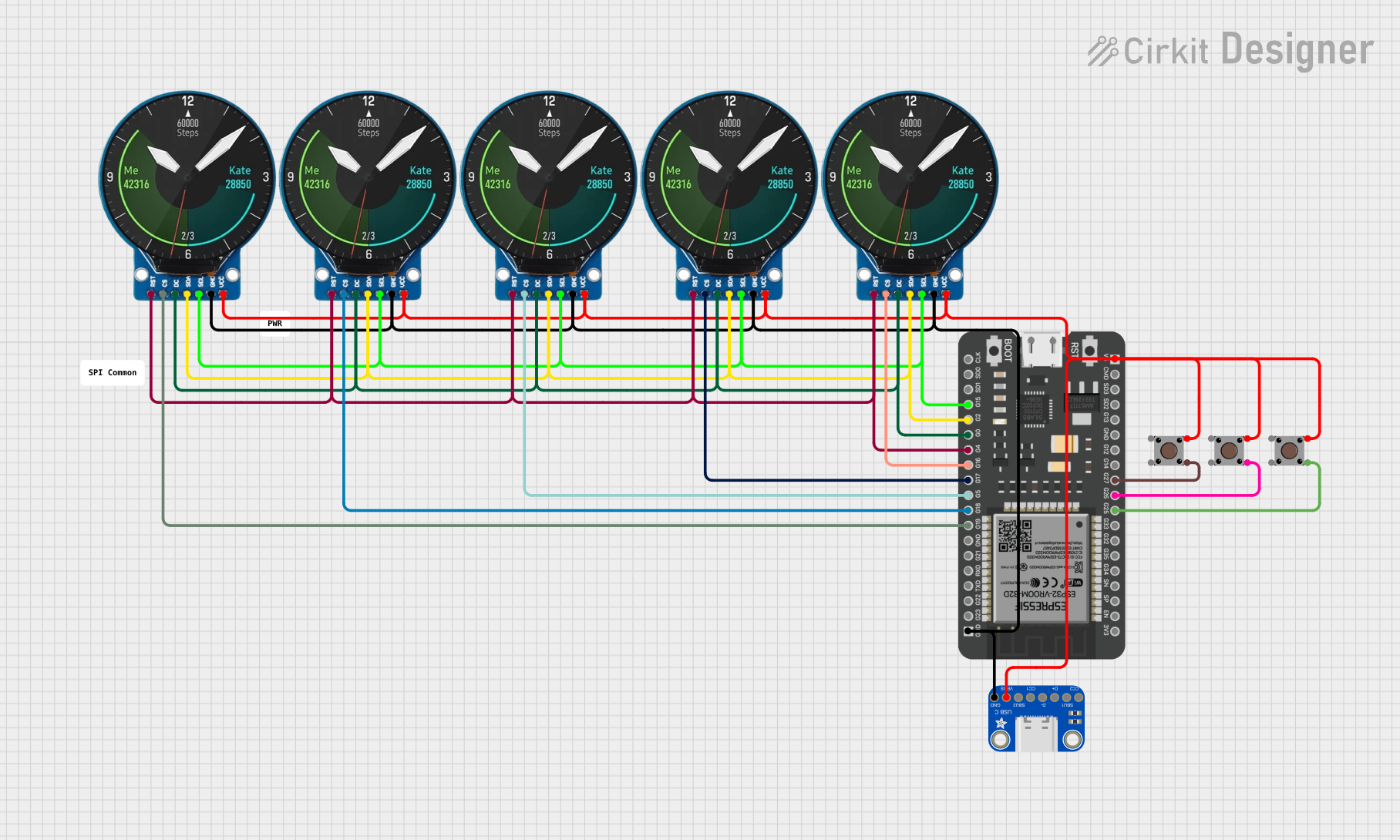
 Open Project in Cirkit Designer
Open Project in Cirkit Designer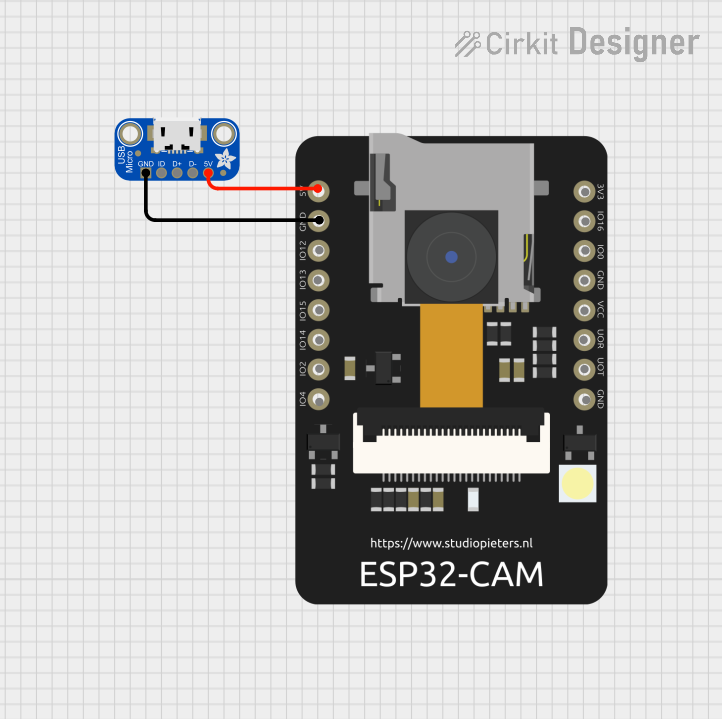
 Open Project in Cirkit Designer
Open Project in Cirkit Designer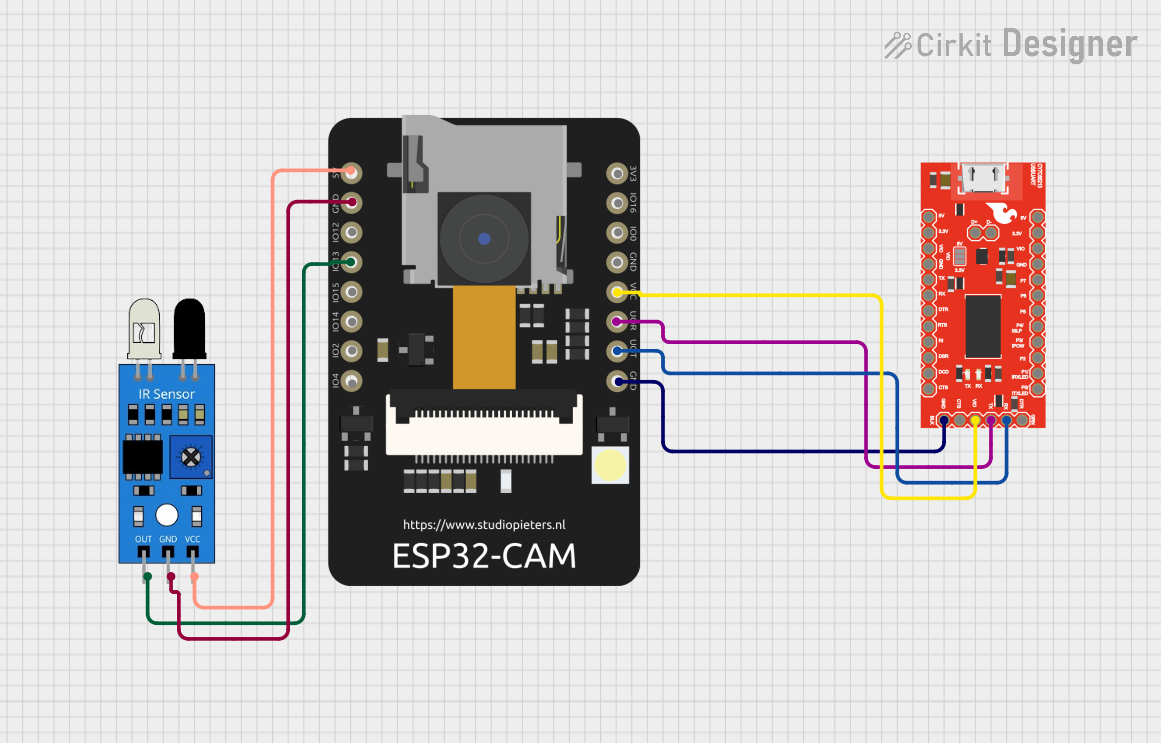
 Open Project in Cirkit Designer
Open Project in Cirkit Designer
 Open Project in Cirkit Designer
Open Project in Cirkit DesignerExplore Projects Built with Adafruit FT232H Breakout - USB C and STEMMA QT
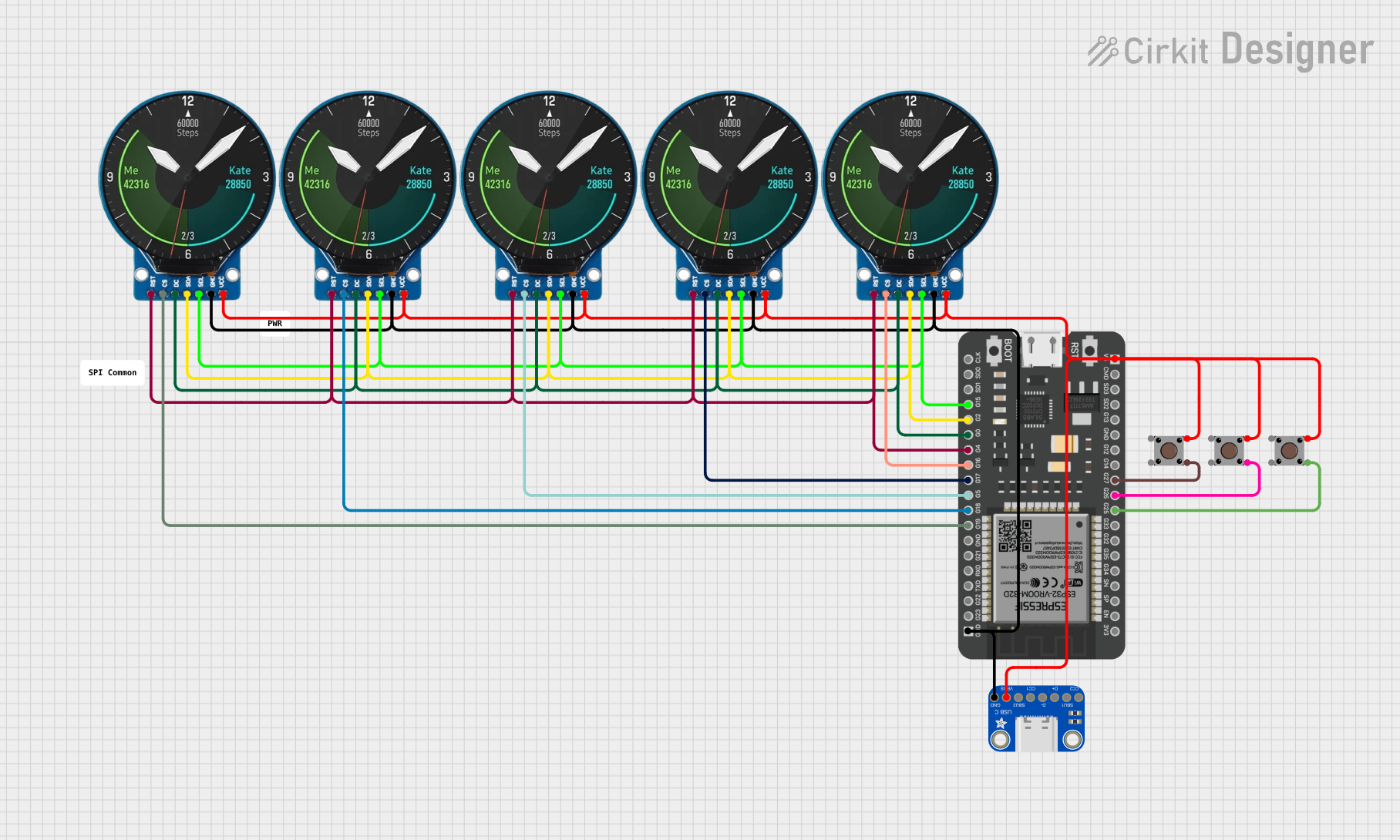
 Open Project in Cirkit Designer
Open Project in Cirkit Designer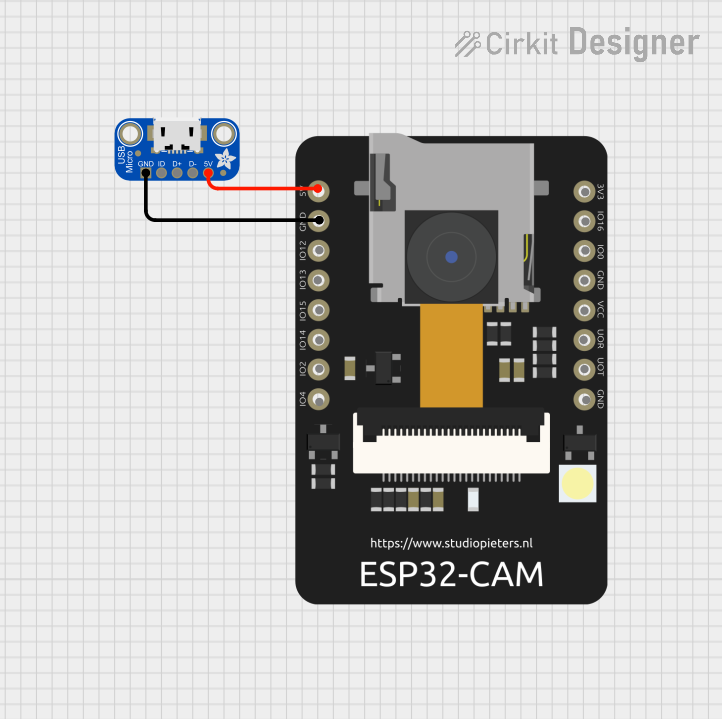
 Open Project in Cirkit Designer
Open Project in Cirkit Designer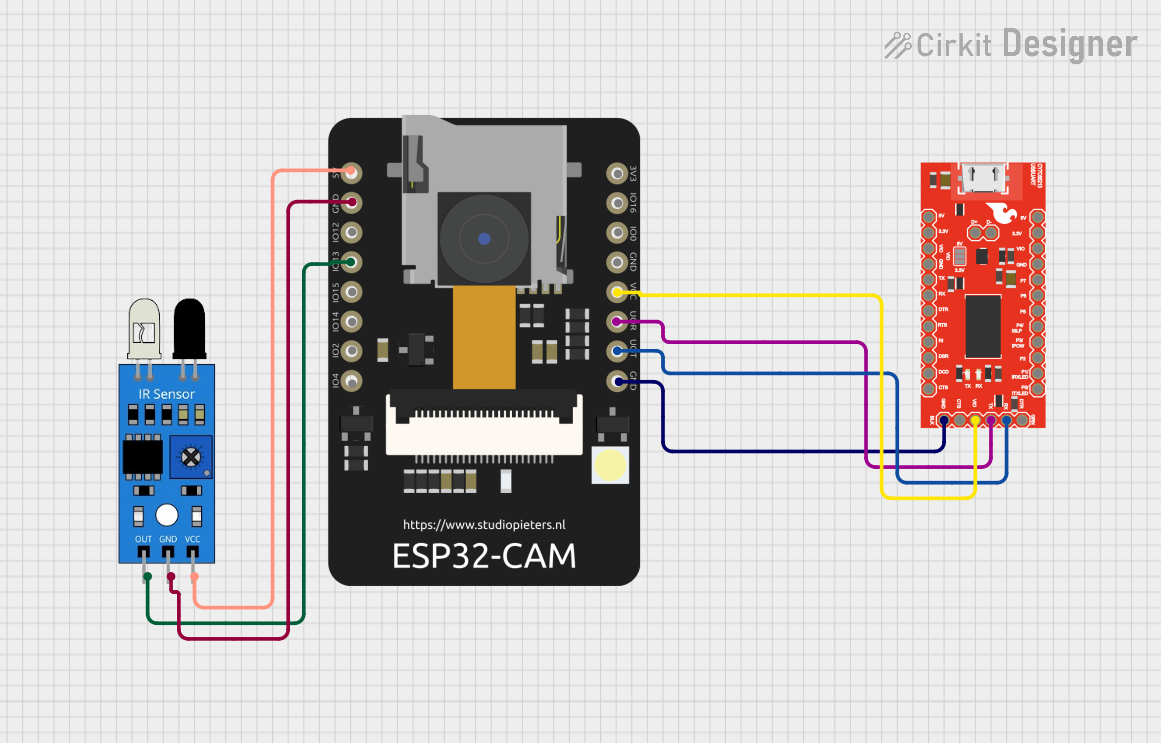
 Open Project in Cirkit Designer
Open Project in Cirkit Designer
 Open Project in Cirkit Designer
Open Project in Cirkit DesignerTechnical Specifications
Key Technical Details
- Chipset: FT232H High-Speed USB 2.0 to Serial/Parallel Interface
- USB Connector: USB Type-C
- Logic Voltage Levels: 3.3V (5V tolerant)
- Max Current Output: 500mA (combined for VCC and GND pins)
- GPIO Pins: 8, configurable as digital I/O
- Serial Protocols Supported: UART, I2C, SPI, JTAG, and more
- Operating Temperature Range: -40°C to +85°C
Pin Configuration and Descriptions
| Pin Number | Name | Description |
|---|---|---|
| 1 | GND | Ground connection |
| 2 | C0 | Configurable GPIO/Chip Select for SPI |
| 3 | C1 | Configurable GPIO/MISO for SPI |
| 4 | C2 | Configurable GPIO/MOSI for SPI |
| 5 | C3 | Configurable GPIO/SCLK for SPI |
| 6 | C4 | Configurable GPIO/SDA for I2C |
| 7 | C5 | Configurable GPIO/SCL for I2C |
| 8 | C6 | Configurable GPIO/Additional GPIO |
| 9 | C7 | Configurable GPIO/Additional GPIO |
| 10 | VCC | Power supply (3.3V output from USB) |
Usage Instructions
Interfacing with a Circuit
Powering the Board:
- Connect the USB C cable to the FT232H breakout and your computer.
- Ensure the drivers are installed on your computer for the FT232H to be recognized.
Using GPIO Pins:
- Configure the desired pins as input or output using the provided Adafruit libraries or FTDI drivers.
- Connect the pins to the peripherals as required, ensuring that the voltage levels are compatible.
Using SPI/I2C:
- For SPI communication, connect C0 to CS, C1 to MISO, C2 to MOSI, and C3 to SCLK of your SPI device.
- For I2C communication, connect C4 to SDA and C5 to SCL of your I2C device.
- Use the Adafruit libraries to initiate and handle the communication protocols.
Important Considerations and Best Practices
- Always ensure that the power supply is adequate and stable.
- Be cautious of the logic voltage levels; the FT232H is 5V tolerant, but operates at 3.3V logic.
- When using SPI or I2C, ensure that the devices are compatible with the FT232H's voltage levels.
- Use proper decoupling capacitors close to the power pins of the devices connected to the FT232H.
- Avoid static discharge by grounding yourself before handling the breakout board.
Troubleshooting and FAQs
Common Issues
- Device Not Recognized: Ensure that the correct drivers are installed and that the USB cable is properly connected.
- Communication Errors: Double-check wiring, ensure correct protocol configuration, and verify that the connected devices are powered and functioning.
- Voltage Mismatch: If devices are not operating as expected, verify that the voltage levels are compatible between the FT232H and the connected peripherals.
Solutions and Tips
- Driver Installation: Visit the Adafruit website for the latest drivers and installation guides for different operating systems.
- Library Usage: Utilize the Adafruit FT232H library for Python to simplify the use of GPIO, SPI, and I2C.
- Voltage Level Shifting: If necessary, use a level shifter to match the voltage levels between the FT232H and other devices in the circuit.
Example Code for Arduino UNO
The following is an example of how to use the FT232H to blink an LED connected to pin C0 configured as a GPIO output. This example assumes you have the Adafruit FT232H library installed.
#include <Adafruit_GPIO.h>
#include <Adafruit_FT232H.h>
// Create an FT232H object
Adafruit_FT232H ft232h;
void setup() {
// Initialize the FT232H
ft232h.begin();
// Configure pin C0 as an output
ft232h.pinMode(0, OUTPUT);
}
void loop() {
// Turn the LED on
ft232h.digitalWrite(0, HIGH);
delay(500);
// Turn the LED off
ft232h.digitalWrite(0, LOW);
delay(500);
}
Remember to adjust the pin numbers and logic according to your specific setup and requirements.