
How to Use Raspberry Pi 4b: Examples, Pinouts, and Specs

 Design with Raspberry Pi 4b in Cirkit Designer
Design with Raspberry Pi 4b in Cirkit DesignerIntroduction
The Raspberry Pi 4b, manufactured by Raspberry Pi, is a compact and affordable single-board computer designed for a wide range of applications. It features a powerful quad-core processor, up to 8GB of RAM, multiple USB ports, dual micro-HDMI outputs, and Gigabit Ethernet connectivity. This versatile device is ideal for projects such as programming, media centers, IoT applications, robotics, and more. Its small form factor and robust performance make it a popular choice for both hobbyists and professionals.
Explore Projects Built with Raspberry Pi 4b
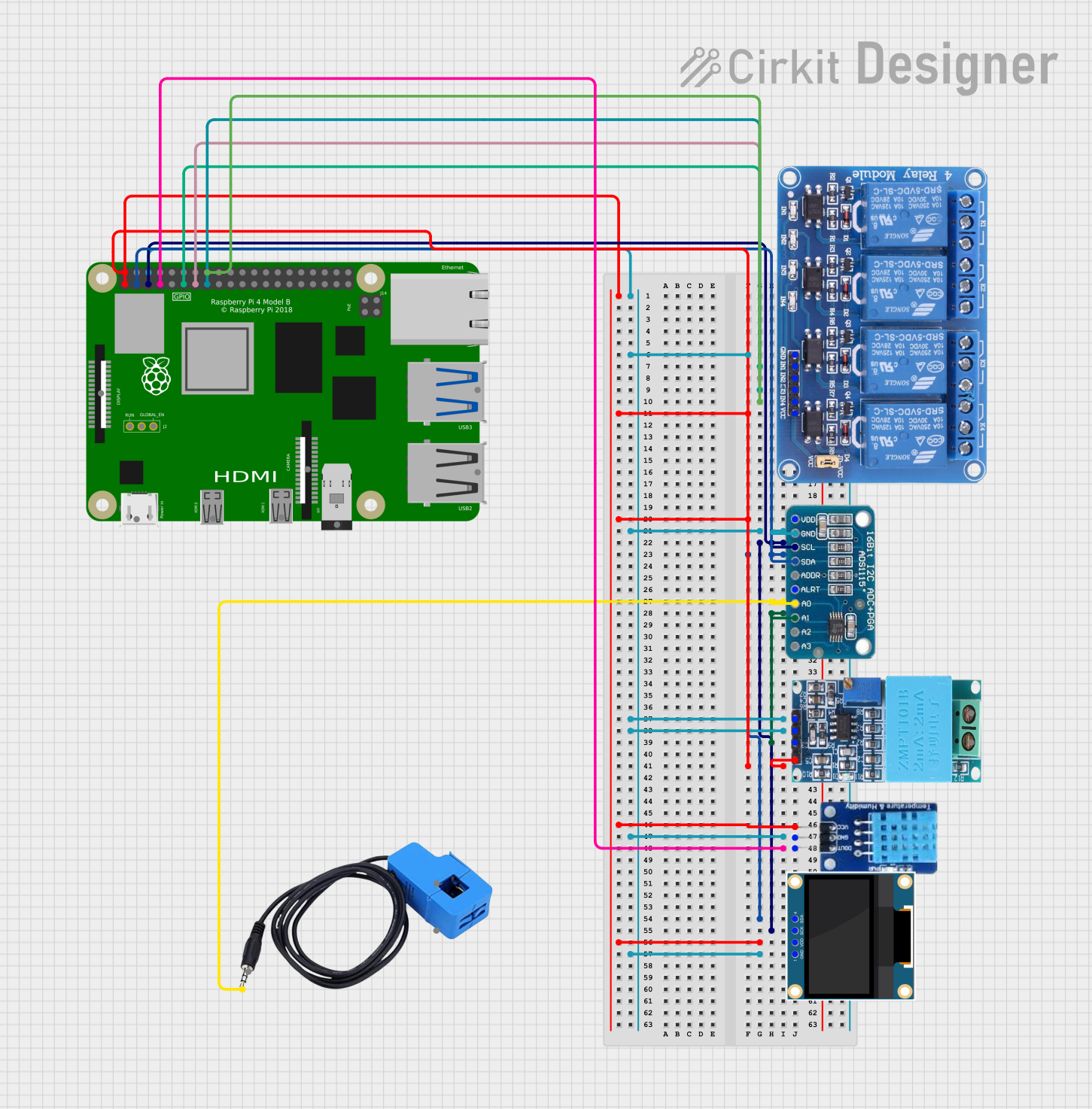
 Open Project in Cirkit Designer
Open Project in Cirkit Designer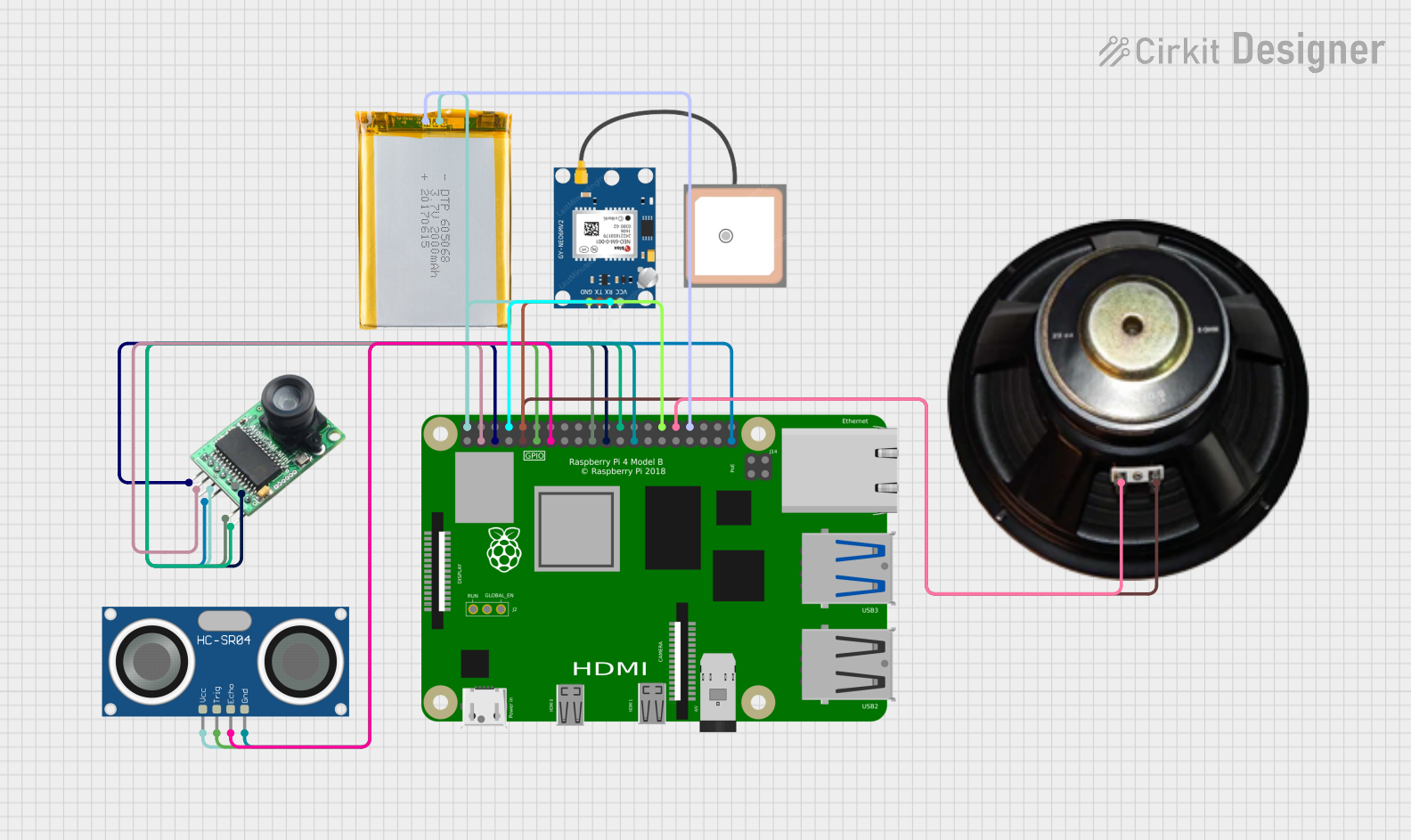
 Open Project in Cirkit Designer
Open Project in Cirkit Designer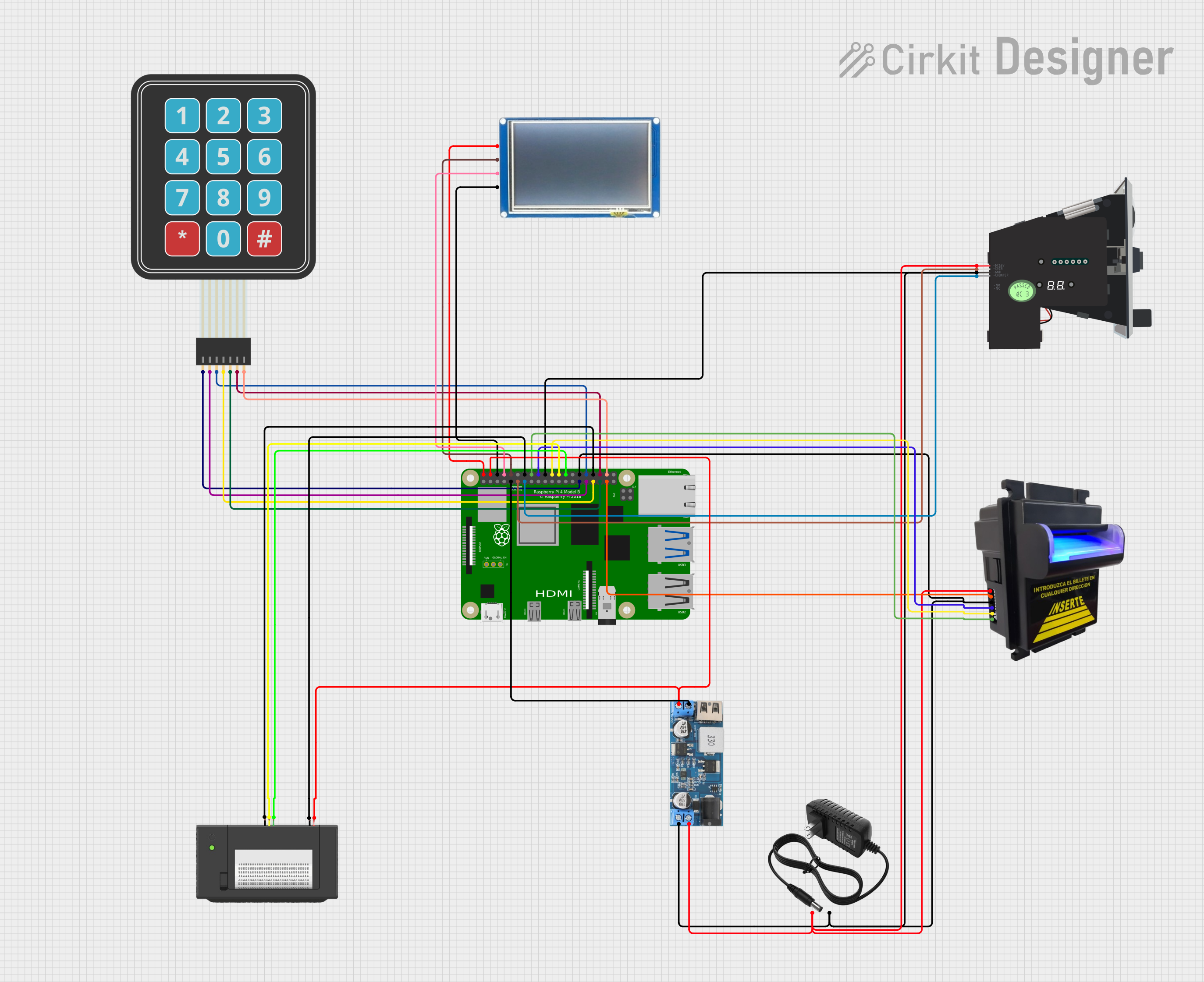
 Open Project in Cirkit Designer
Open Project in Cirkit Designer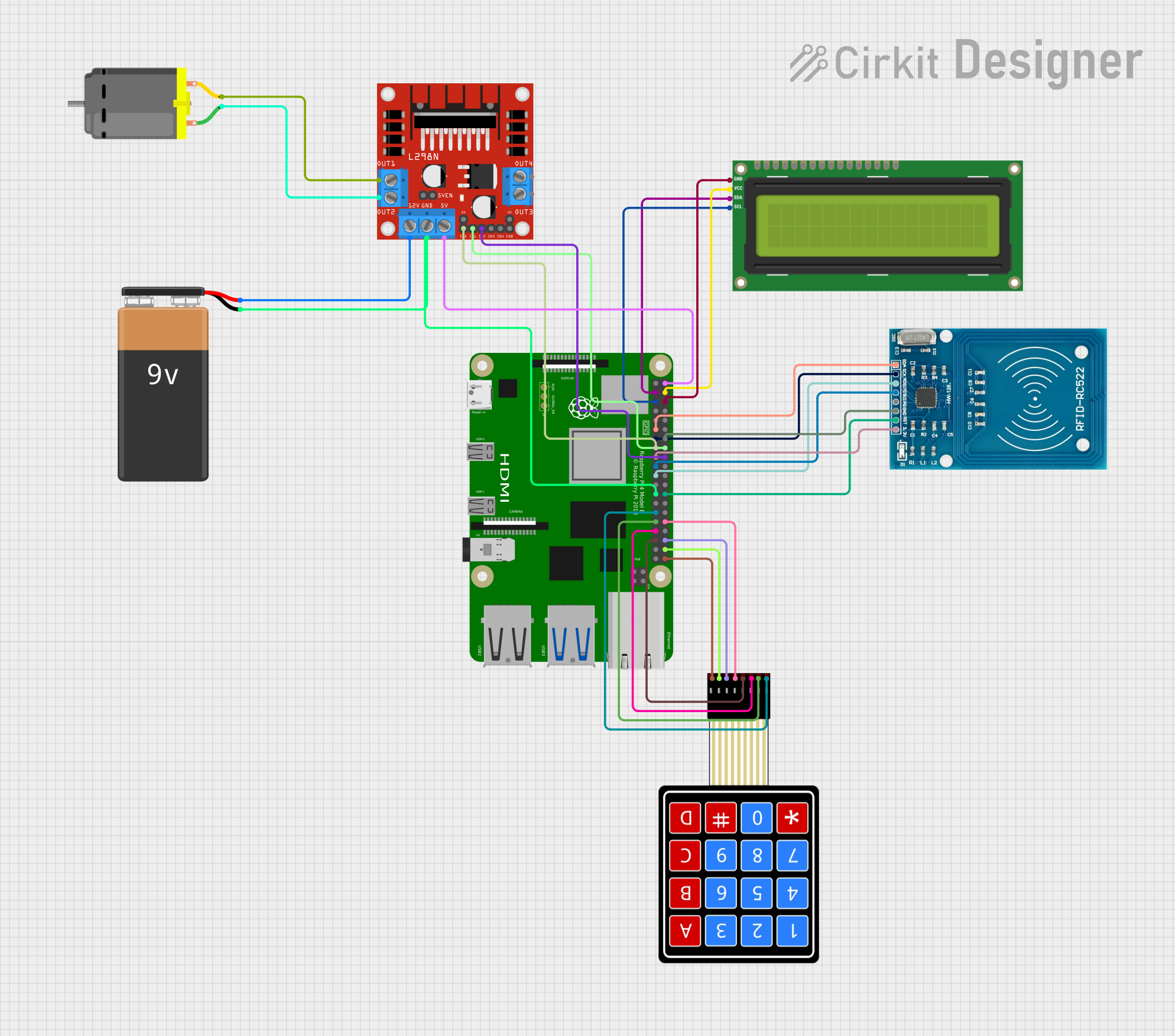
 Open Project in Cirkit Designer
Open Project in Cirkit DesignerExplore Projects Built with Raspberry Pi 4b
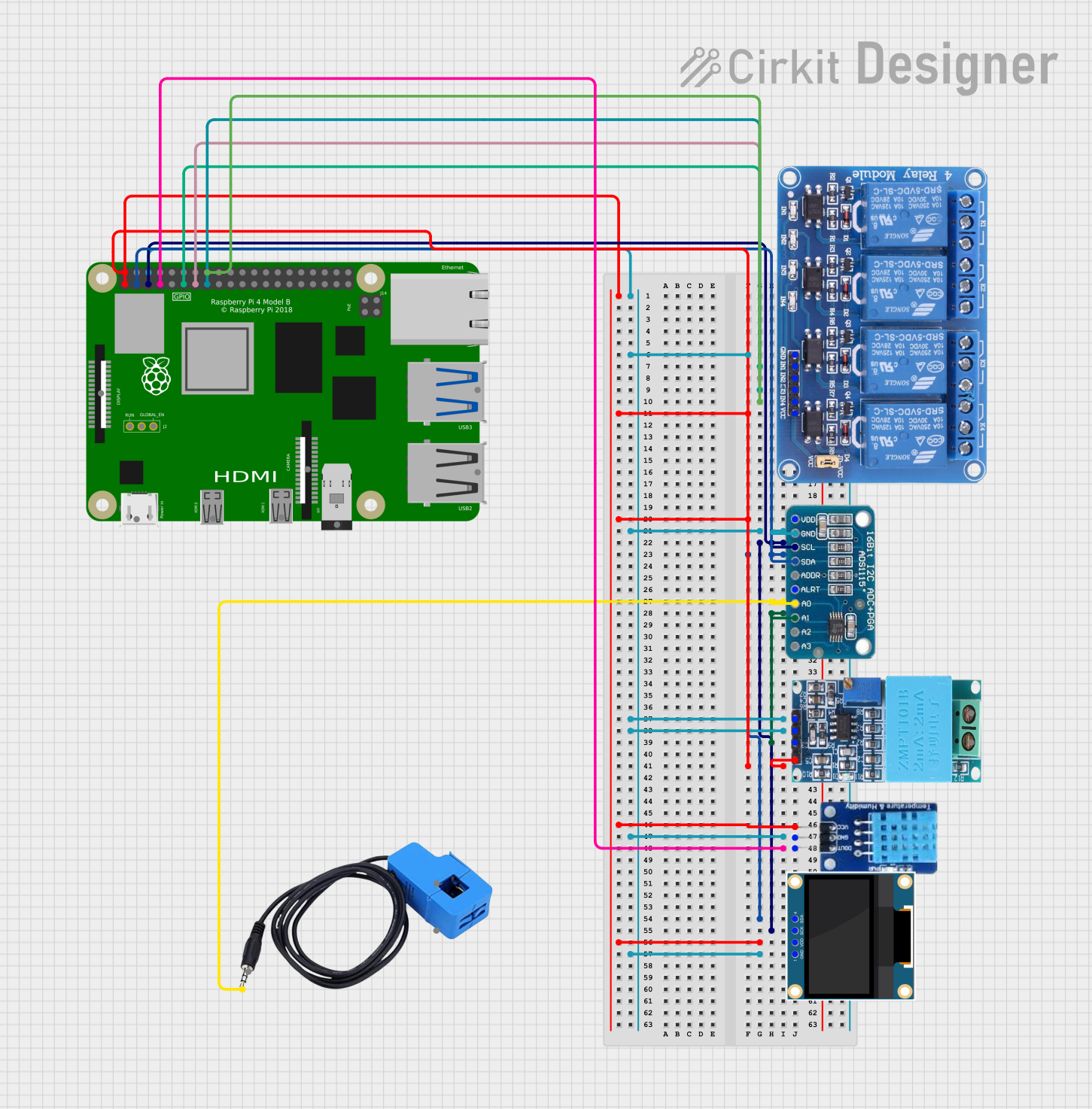
 Open Project in Cirkit Designer
Open Project in Cirkit Designer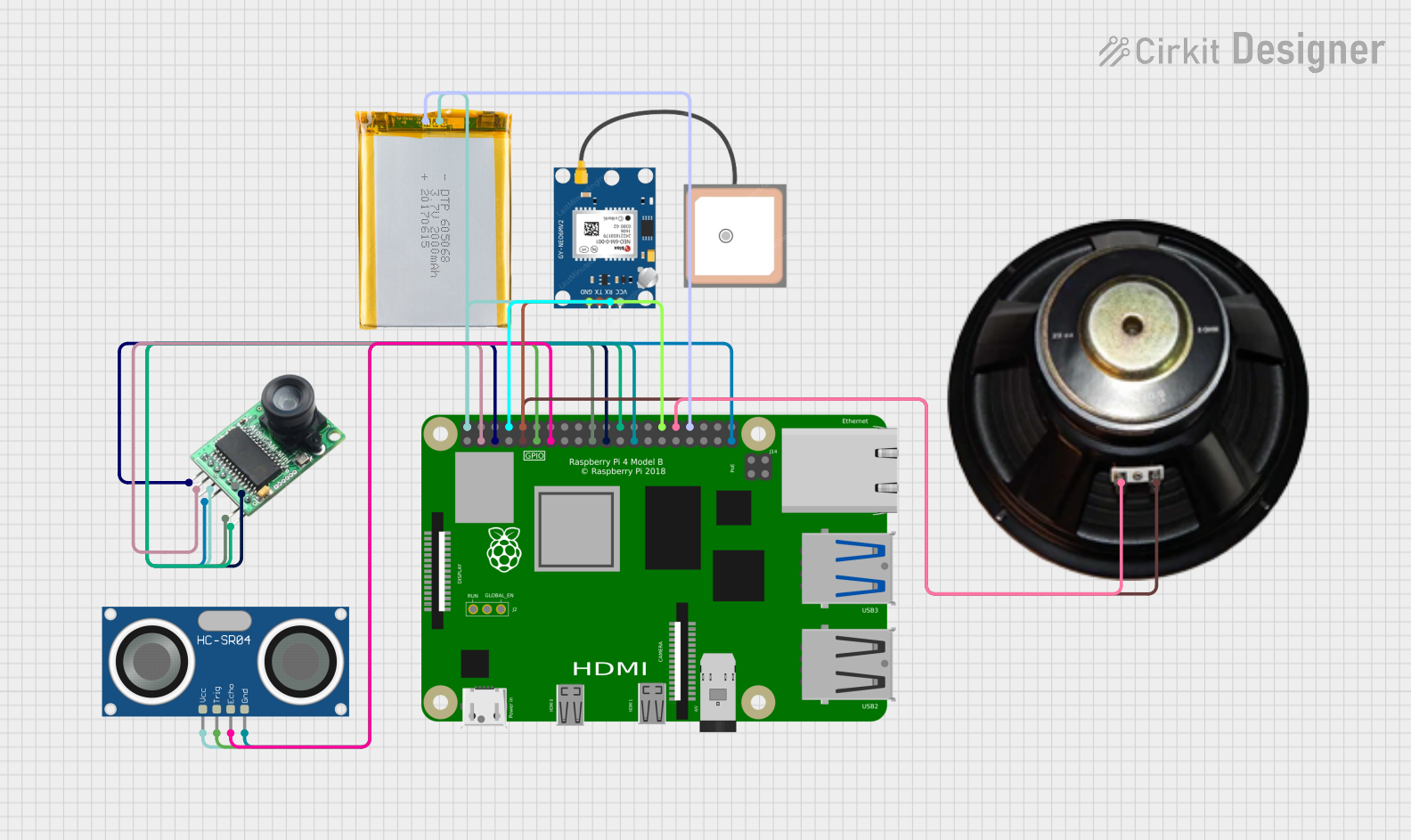
 Open Project in Cirkit Designer
Open Project in Cirkit Designer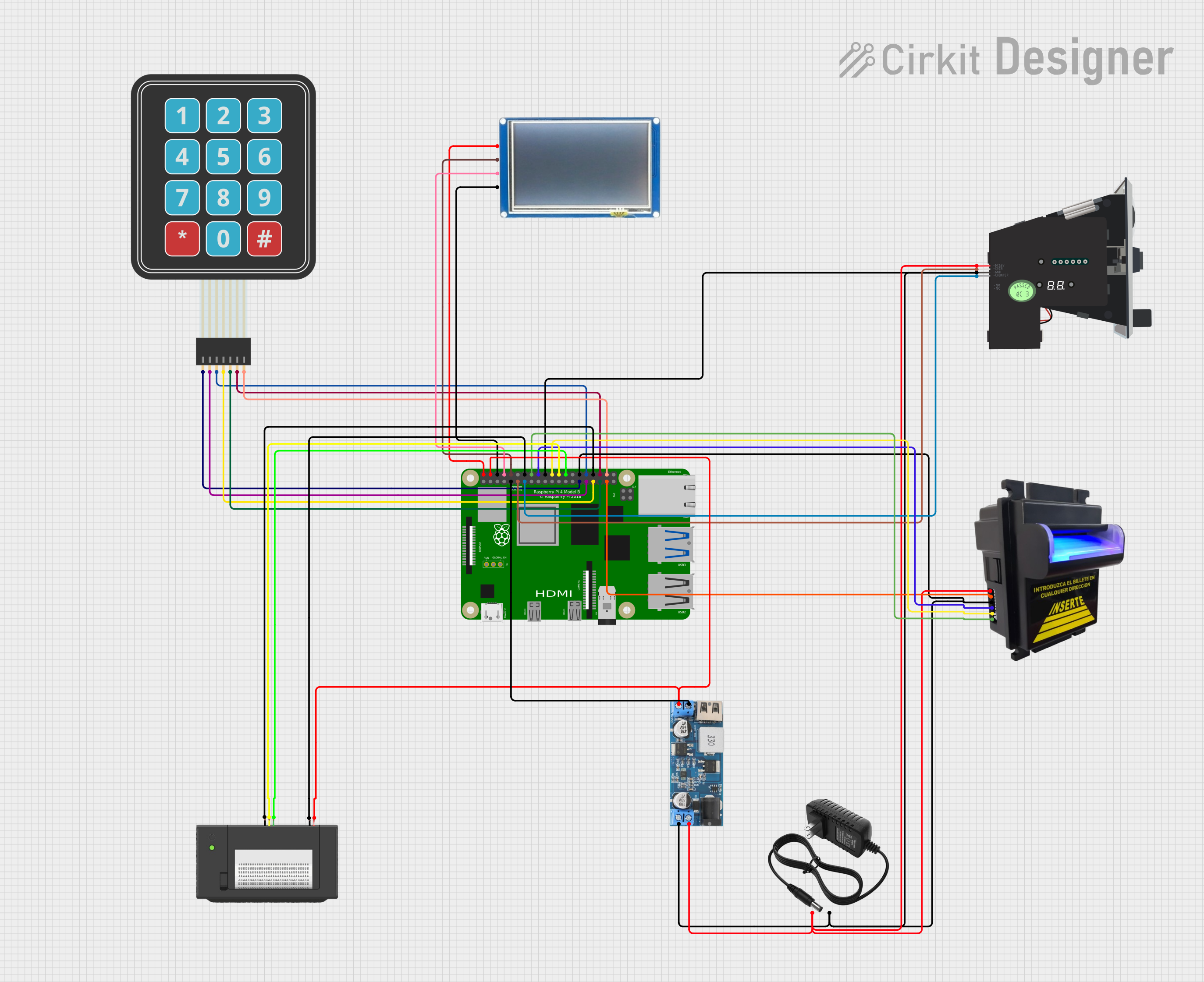
 Open Project in Cirkit Designer
Open Project in Cirkit Designer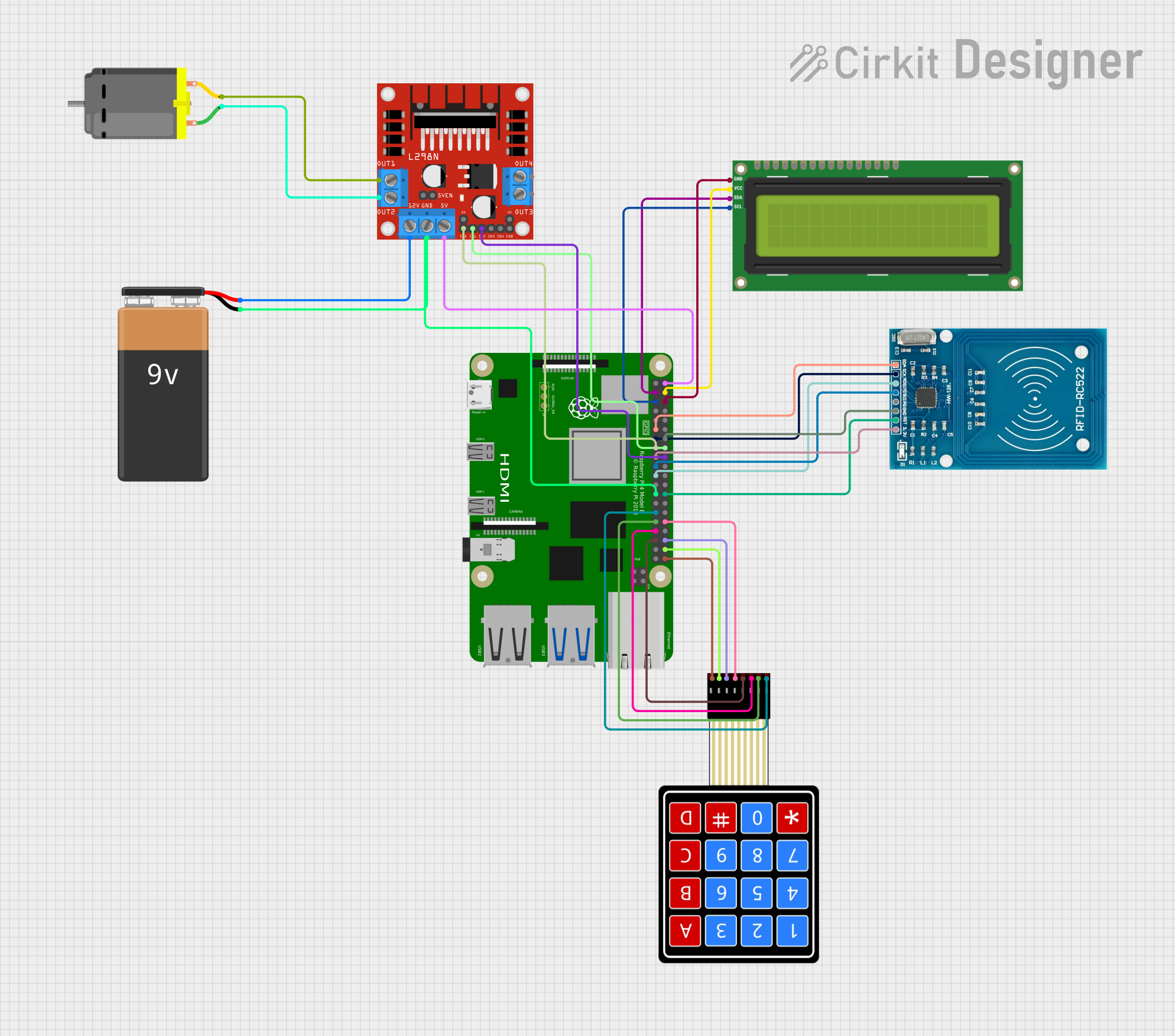
 Open Project in Cirkit Designer
Open Project in Cirkit DesignerCommon Applications and Use Cases
- Programming and Education: Ideal for learning programming languages like Python, C++, and Java.
- Media Centers: Can be used to build a home theater system with software like Kodi.
- IoT Projects: Acts as a hub for Internet of Things devices and sensors.
- Robotics: Powers robots and automation systems with its GPIO pins.
- Web Servers: Functions as a lightweight web server for hosting small websites or applications.
- AI and Machine Learning: Supports AI/ML projects with frameworks like TensorFlow Lite.
Technical Specifications
Key Technical Details
| Specification | Details |
|---|---|
| Processor | Quad-core Cortex-A72 (ARM v8) 64-bit SoC @ 1.5GHz |
| RAM Options | 2GB, 4GB, or 8GB LPDDR4-3200 SDRAM |
| Storage | MicroSD card slot for storage and operating system |
| USB Ports | 2 × USB 3.0, 2 × USB 2.0 |
| Video Output | 2 × micro-HDMI ports (up to 4Kp60 supported) |
| Networking | Gigabit Ethernet, 802.11ac Wi-Fi, Bluetooth 5.0 |
| GPIO Pins | 40-pin GPIO header |
| Power Supply | 5V/3A via USB-C or GPIO header |
| Dimensions | 85.6mm × 56.5mm × 17mm |
| Operating System | Raspberry Pi OS (formerly Raspbian), supports other Linux distributions |
Pin Configuration and Descriptions
The Raspberry Pi 4b features a 40-pin GPIO header for interfacing with external devices. Below is a summary of the pin configuration:
| Pin Number | Pin Name | Description |
|---|---|---|
| 1 | 3.3V Power | 3.3V power supply |
| 2 | 5V Power | 5V power supply |
| 3 | GPIO2 (SDA1) | I2C Data |
| 4 | 5V Power | 5V power supply |
| 5 | GPIO3 (SCL1) | I2C Clock |
| 6 | Ground | Ground |
| 7 | GPIO4 | General-purpose I/O |
| 8 | GPIO14 (TXD0) | UART Transmit |
| 9 | Ground | Ground |
| 10 | GPIO15 (RXD0) | UART Receive |
| ... | ... | ... |
| 39 | Ground | Ground |
| 40 | GPIO21 | General-purpose I/O |
For a complete GPIO pinout, refer to the official Raspberry Pi documentation.
Usage Instructions
How to Use the Raspberry Pi 4b in a Circuit
- Powering the Raspberry Pi: Use a 5V/3A USB-C power supply to power the board. Alternatively, you can power it via the GPIO header pins (5V and GND).
- Connecting Peripherals: Attach a monitor via the micro-HDMI ports, a keyboard and mouse via USB, and a microSD card with the operating system installed.
- GPIO Usage: Use the GPIO pins to connect sensors, LEDs, motors, or other peripherals. Ensure proper voltage levels to avoid damage.
- Networking: Connect to the internet via Ethernet or Wi-Fi for software updates and remote access.
Important Considerations and Best Practices
- Cooling: The Raspberry Pi 4b can get warm under heavy loads. Use a heatsink or fan for better thermal management.
- Power Supply: Ensure a stable 5V/3A power supply to avoid performance issues or unexpected shutdowns.
- Static Protection: Handle the board with care to avoid static discharge, which can damage components.
- Software Updates: Regularly update the operating system and software to ensure security and performance.
Example: Blinking an LED with GPIO and Arduino UNO
The Raspberry Pi 4b can control an LED using its GPIO pins. Below is an example Python script for blinking an LED connected to GPIO17 (pin 11):
Import the GPIO and time libraries
import RPi.GPIO as GPIO import time
Set up GPIO mode and pin
GPIO.setmode(GPIO.BCM) # Use Broadcom pin numbering GPIO.setup(17, GPIO.OUT) # Set GPIO17 as an output pin
try: while True: GPIO.output(17, GPIO.HIGH) # Turn LED on time.sleep(1) # Wait for 1 second GPIO.output(17, GPIO.LOW) # Turn LED off time.sleep(1) # Wait for 1 second except KeyboardInterrupt: # Clean up GPIO settings on exit GPIO.cleanup()
**Steps to Run the Code**:
1. Connect an LED to GPIO17 (pin 11) with a 330-ohm resistor in series.
2. Save the code as `blink.py` on the Raspberry Pi.
3. Run the script using the command: `python3 blink.py`.
---
Troubleshooting and FAQs
Common Issues and Solutions
The Raspberry Pi does not boot:
- Ensure the microSD card is properly inserted and contains a valid operating system.
- Check the power supply for sufficient voltage and current.
Overheating:
- Use a heatsink or fan to cool the board.
- Avoid placing the Raspberry Pi in an enclosed space without ventilation.
No display on the monitor:
- Verify the micro-HDMI cable is securely connected.
- Ensure the monitor is set to the correct input source.
- Check for compatibility with the display resolution.
GPIO pins not working:
- Double-check the pin connections and ensure the correct pin numbering is used in the code.
- Verify that the GPIO pins are not damaged or shorted.
FAQs
Can I power the Raspberry Pi 4b via USB ports? No, the USB ports are for peripherals only. Use the USB-C port or GPIO header for power.
What operating systems are supported? The Raspberry Pi 4b supports Raspberry Pi OS, Ubuntu, and other Linux-based distributions.
Can I connect multiple displays? Yes, the Raspberry Pi 4b supports dual displays via its two micro-HDMI ports.
How do I reset the Raspberry Pi? Disconnect and reconnect the power supply to perform a hard reset.
This documentation provides a comprehensive guide to using the Raspberry Pi 4b effectively. For further details, refer to the official Raspberry Pi website.