
How to Use TFT Display: Examples, Pinouts, and Specs
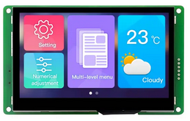
 Design with TFT Display in Cirkit Designer
Design with TFT Display in Cirkit DesignerIntroduction
The DWIN DMG10600C070_03WTR is a 7-inch Thin-Film Transistor (TFT) display module designed for high-quality visual output. TFT technology enhances image quality by using thin-film transistors for each pixel, resulting in improved color reproduction, faster refresh rates, and better response times. This display is ideal for applications requiring a vibrant and responsive graphical interface.
Explore Projects Built with TFT Display

 Open Project in Cirkit Designer
Open Project in Cirkit Designer
 Open Project in Cirkit Designer
Open Project in Cirkit Designer
 Open Project in Cirkit Designer
Open Project in Cirkit Designer
 Open Project in Cirkit Designer
Open Project in Cirkit DesignerExplore Projects Built with TFT Display

 Open Project in Cirkit Designer
Open Project in Cirkit Designer
 Open Project in Cirkit Designer
Open Project in Cirkit Designer
 Open Project in Cirkit Designer
Open Project in Cirkit Designer
 Open Project in Cirkit Designer
Open Project in Cirkit DesignerCommon Applications and Use Cases
- Industrial control panels
- Smart home devices
- Medical equipment displays
- Automotive dashboards
- Consumer electronics (e.g., kiosks, gaming devices)
Technical Specifications
Below are the key technical details for the DMG10600C070_03WTR:
General Specifications
| Parameter | Value |
|---|---|
| Display Type | TFT LCD |
| Screen Size | 7 inches |
| Resolution | 1024 x 600 pixels |
| Aspect Ratio | 16:9 |
| Viewing Angle | 85°/85°/85°/85° (L/R/U/D) |
| Brightness | 500 cd/m² |
| Contrast Ratio | 800:1 |
| Touch Panel | Capacitive (multi-touch) |
| Backlight | LED |
| Interface | UART (RS232/TTL) |
| Operating Temperature | -20°C to 70°C |
| Storage Temperature | -30°C to 80°C |
| Power Supply Voltage | 5V DC |
| Power Consumption | ≤ 3W |
Pin Configuration
The DMG10600C070_03WTR has a 2x10 pin header for interfacing. Below is the pinout:
| Pin Number | Pin Name | Description |
|---|---|---|
| 1 | VCC | Power supply (5V DC) |
| 2 | GND | Ground |
| 3 | TXD | UART Transmit Data |
| 4 | RXD | UART Receive Data |
| 5 | RTS | Request to Send (optional) |
| 6 | CTS | Clear to Send (optional) |
| 7 | RESET | Reset signal (active low) |
| 8 | NC | Not connected |
| 9 | NC | Not connected |
| 10 | NC | Not connected |
Usage Instructions
How to Use the Component in a Circuit
- Power Supply: Connect the VCC pin to a regulated 5V DC power source and the GND pin to ground.
- UART Communication: Use the TXD and RXD pins to establish serial communication with a microcontroller or PC. Ensure the baud rate matches the display's default setting (e.g., 115200 bps).
- Touch Panel: If using the capacitive touch feature, ensure the display is properly grounded to avoid interference.
- Reset: Connect the RESET pin to a GPIO pin on your microcontroller for manual or software-controlled resets.
Important Considerations and Best Practices
- Voltage Levels: Ensure the UART communication voltage levels are compatible (3.3V or 5V logic).
- Baud Rate: Configure the microcontroller's UART baud rate to match the display's default or configured rate.
- Mounting: Use appropriate mounting hardware to secure the display and avoid mechanical stress.
- ESD Protection: Handle the display in an ESD-safe environment to prevent damage to sensitive components.
Example: Connecting to an Arduino UNO
Below is an example of how to connect and use the DMG10600C070_03WTR with an Arduino UNO:
Wiring
| TFT Display Pin | Arduino UNO Pin |
|---|---|
| VCC | 5V |
| GND | GND |
| TXD | RX (Pin 0) |
| RXD | TX (Pin 1) |
| RESET | Digital Pin 7 |
Code Example
// Include necessary libraries
#include <SoftwareSerial.h>
// Define pins for UART communication
SoftwareSerial tftSerial(10, 11); // RX, TX
// Define reset pin
const int resetPin = 7;
void setup() {
// Initialize serial communication with the TFT display
tftSerial.begin(115200); // Set baud rate to 115200
Serial.begin(115200); // For debugging
// Configure reset pin
pinMode(resetPin, OUTPUT);
digitalWrite(resetPin, HIGH); // Keep display active
// Send initialization command to the display
tftSerial.println("Display Initialized");
Serial.println("TFT Display Ready");
}
void loop() {
// Example: Send a command to the display
tftSerial.println("Hello, TFT Display!");
delay(1000); // Wait for 1 second
}
Troubleshooting and FAQs
Common Issues and Solutions
No Display Output
- Cause: Incorrect power supply or loose connections.
- Solution: Verify the power supply voltage (5V DC) and ensure all connections are secure.
Touch Panel Not Responding
- Cause: Improper grounding or interference.
- Solution: Ensure the display is properly grounded and free from electrical noise.
UART Communication Fails
- Cause: Mismatched baud rate or incorrect wiring.
- Solution: Check the baud rate settings and verify the TXD/RXD connections.
Display Flickering
- Cause: Insufficient power supply or unstable voltage.
- Solution: Use a stable 5V DC power source with adequate current capacity.
FAQs
Q1: Can I use this display with a 3.3V microcontroller?
A1: Yes, but you may need a level shifter for UART communication to ensure proper voltage compatibility.
Q2: How do I change the baud rate of the display?
A2: Refer to the manufacturer's documentation for instructions on sending configuration commands via UART.
Q3: Is the display sunlight-readable?
A3: The brightness of 500 cd/m² makes it suitable for indoor and some outdoor applications, but it may not be fully sunlight-readable.
Q4: Can I use this display with SPI or I2C?
A4: No, this display uses UART as its primary communication interface.