
How to Use Arcade Button (pink): Examples, Pinouts, and Specs

 Design with Arcade Button (pink) in Cirkit Designer
Design with Arcade Button (pink) in Cirkit DesignerIntroduction
The Arcade Button in pink is a robust and tactile switch designed for high-use environments such as arcade game cabinets, interactive displays, and custom controllers. Its vibrant pink hue adds a playful and personalized touch to any project. The button is engineered for quick and responsive actuation, making it ideal for applications where user input speed and reliability are crucial.
Explore Projects Built with Arcade Button (pink)
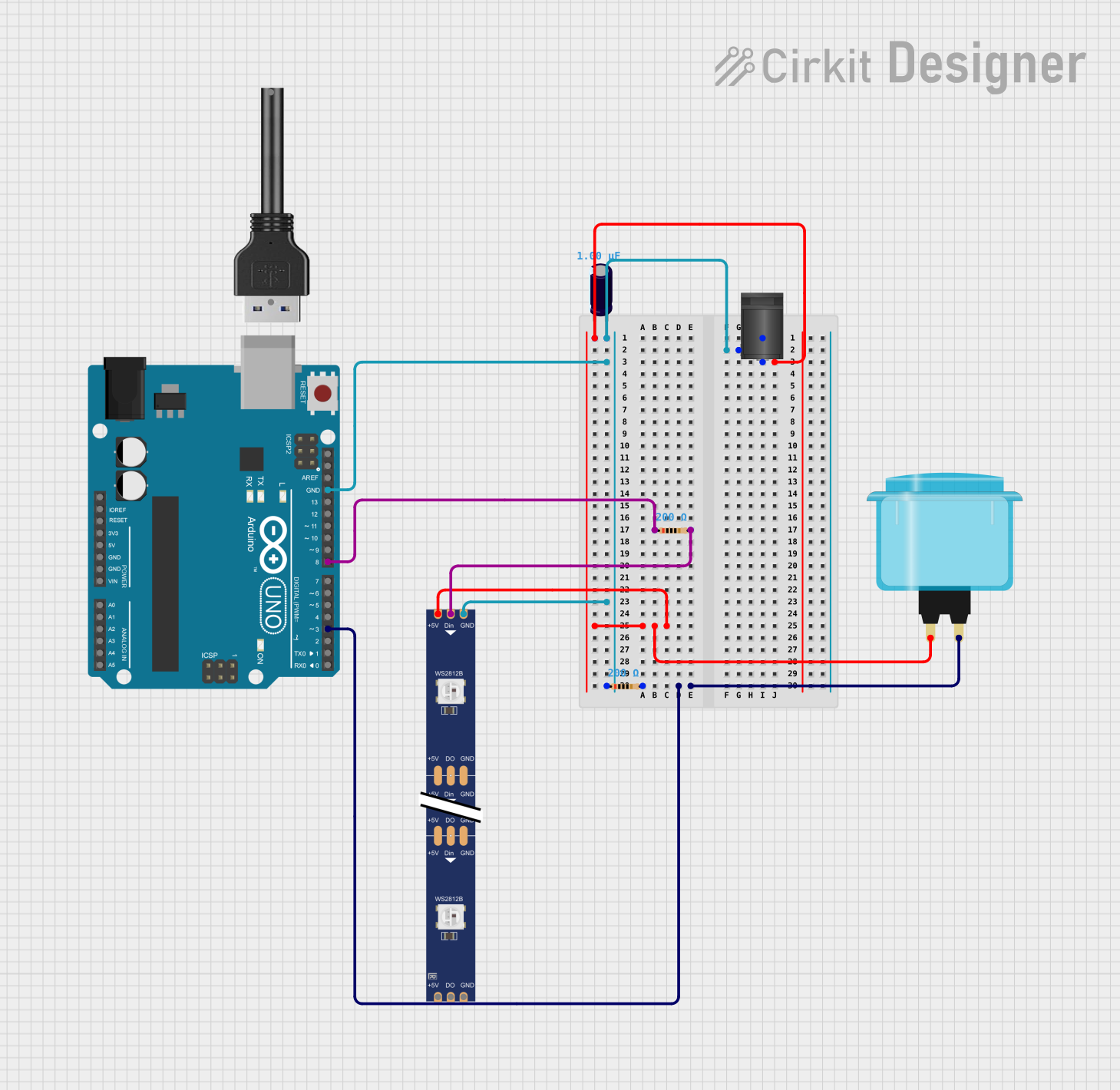
 Open Project in Cirkit Designer
Open Project in Cirkit Designer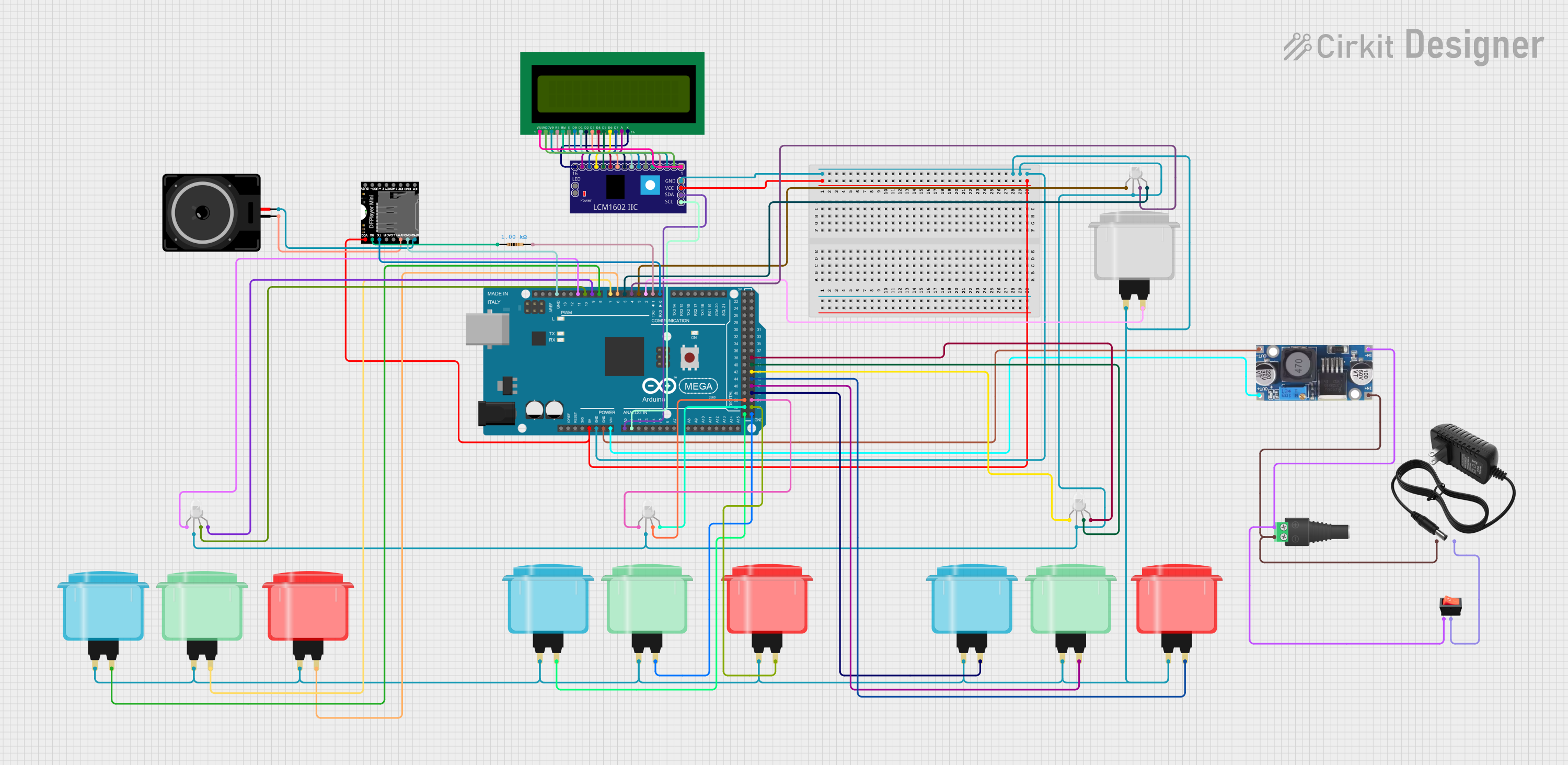
 Open Project in Cirkit Designer
Open Project in Cirkit Designer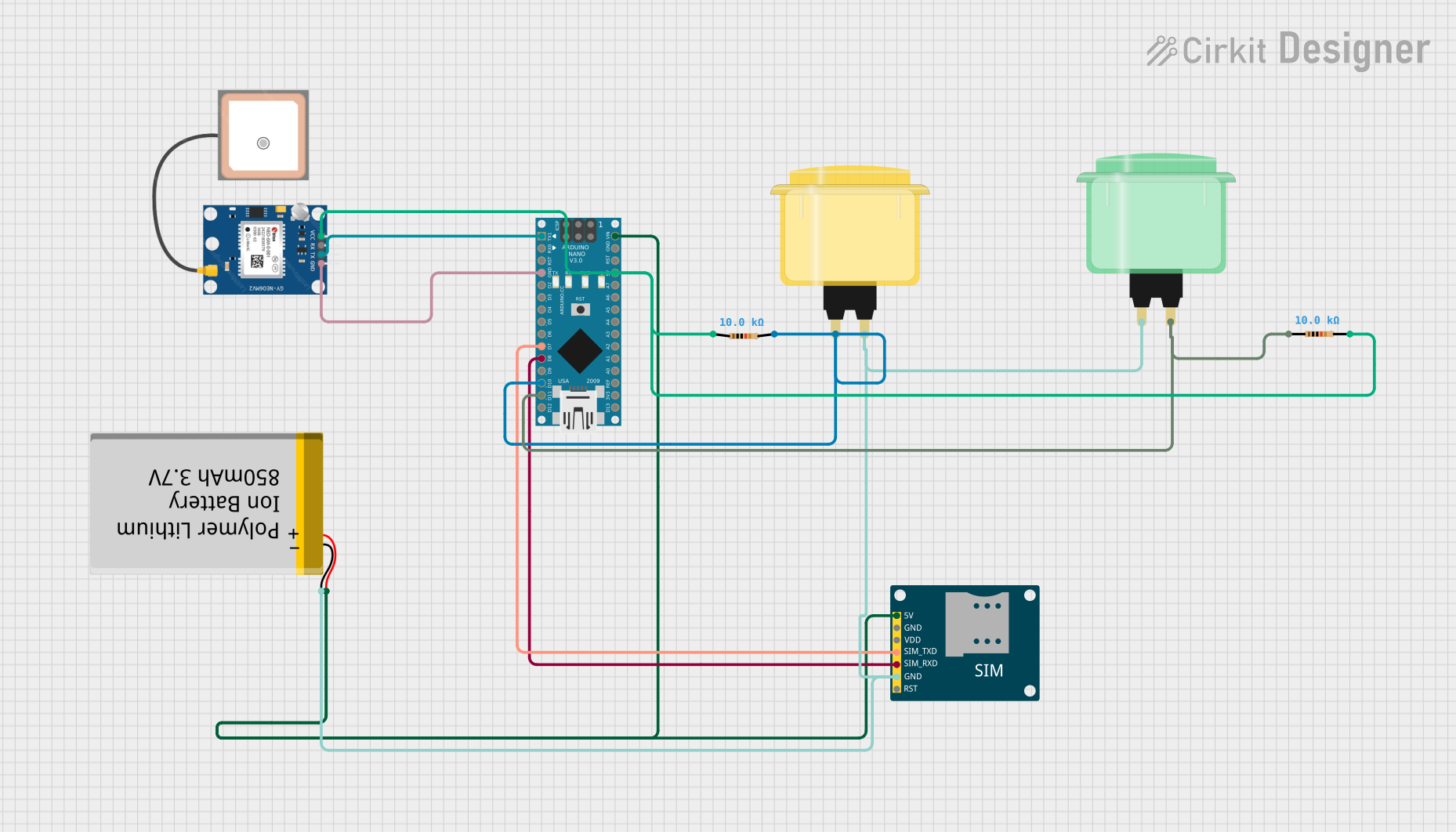
 Open Project in Cirkit Designer
Open Project in Cirkit Designer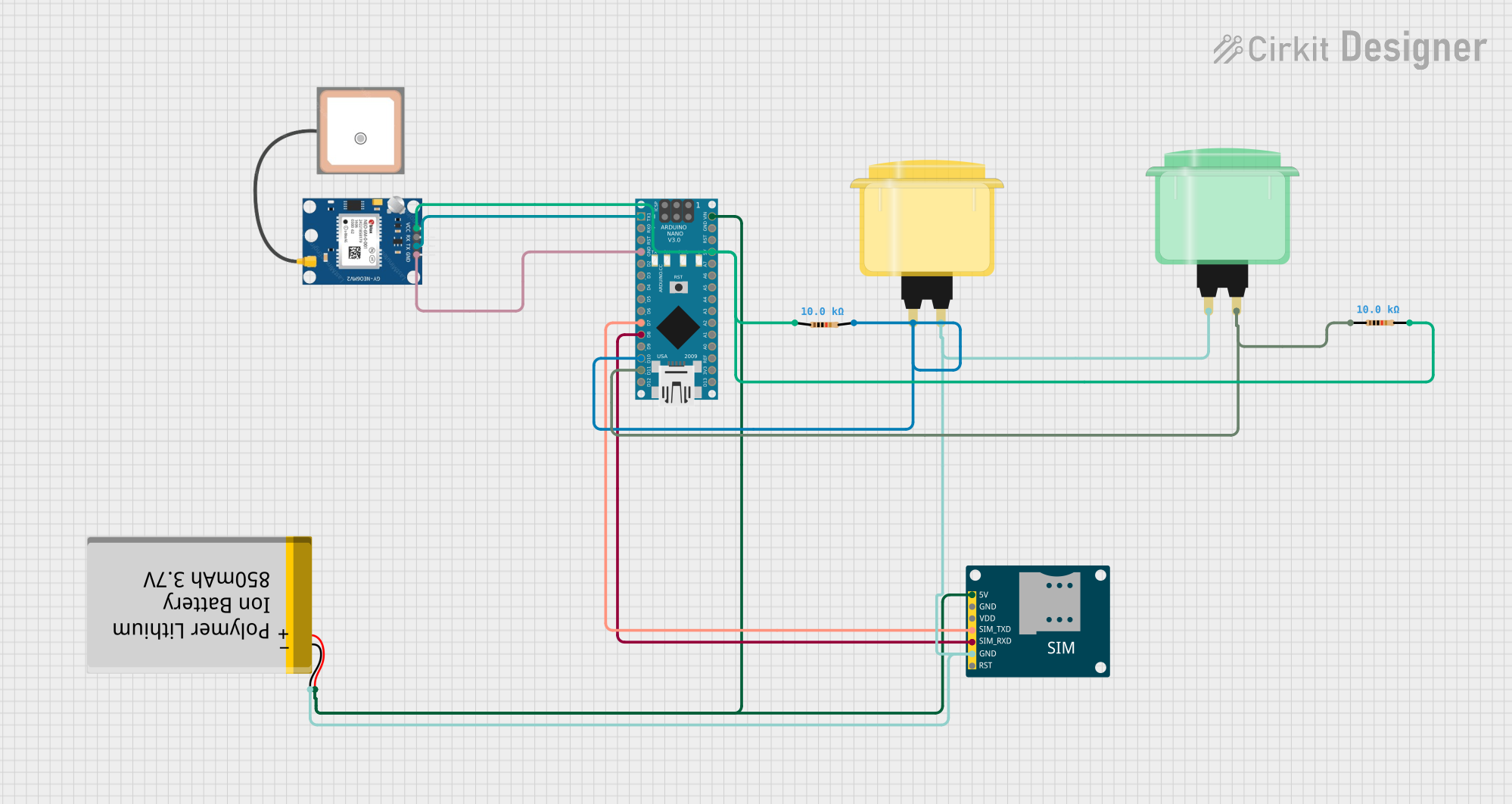
 Open Project in Cirkit Designer
Open Project in Cirkit DesignerExplore Projects Built with Arcade Button (pink)
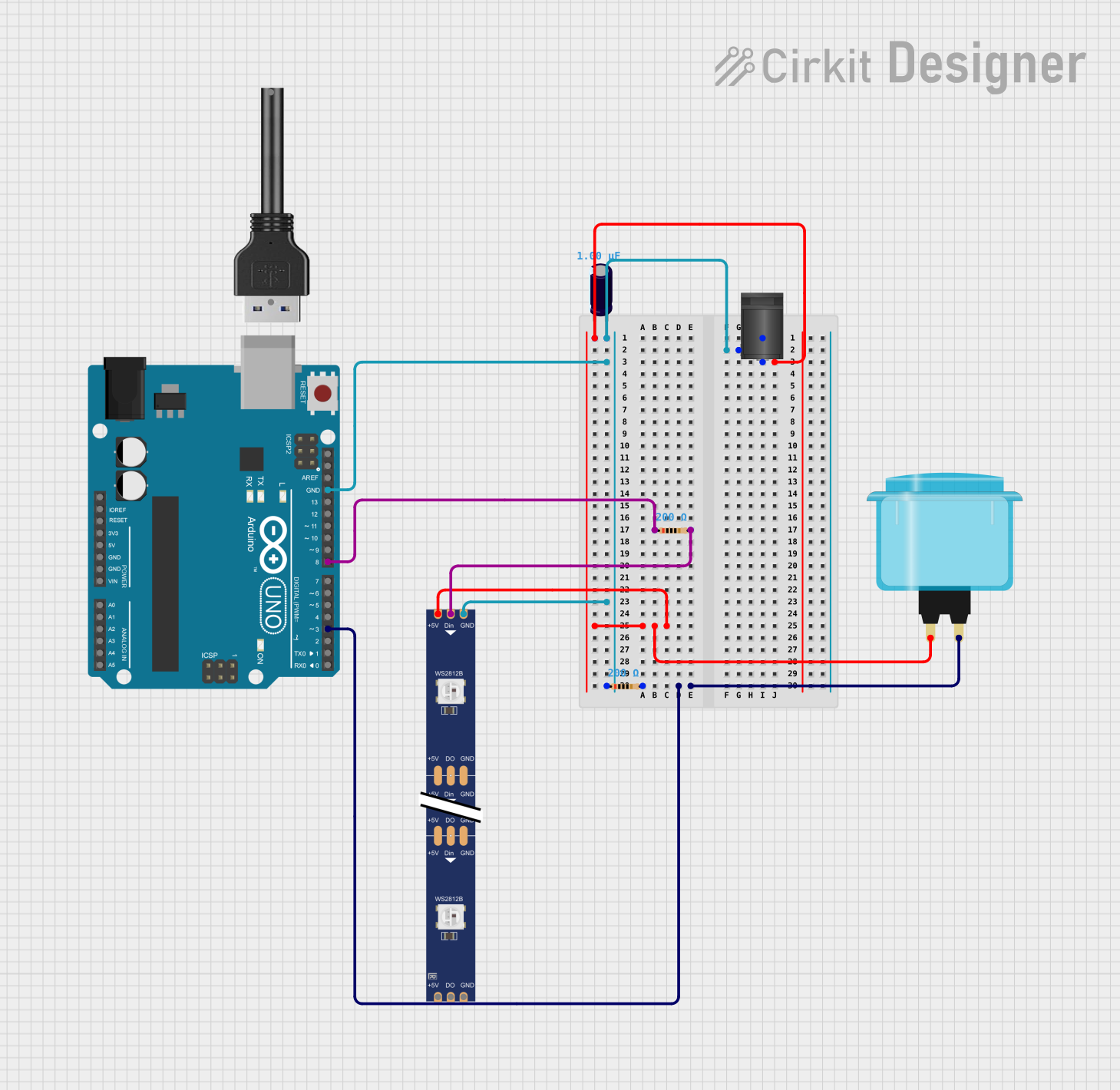
 Open Project in Cirkit Designer
Open Project in Cirkit Designer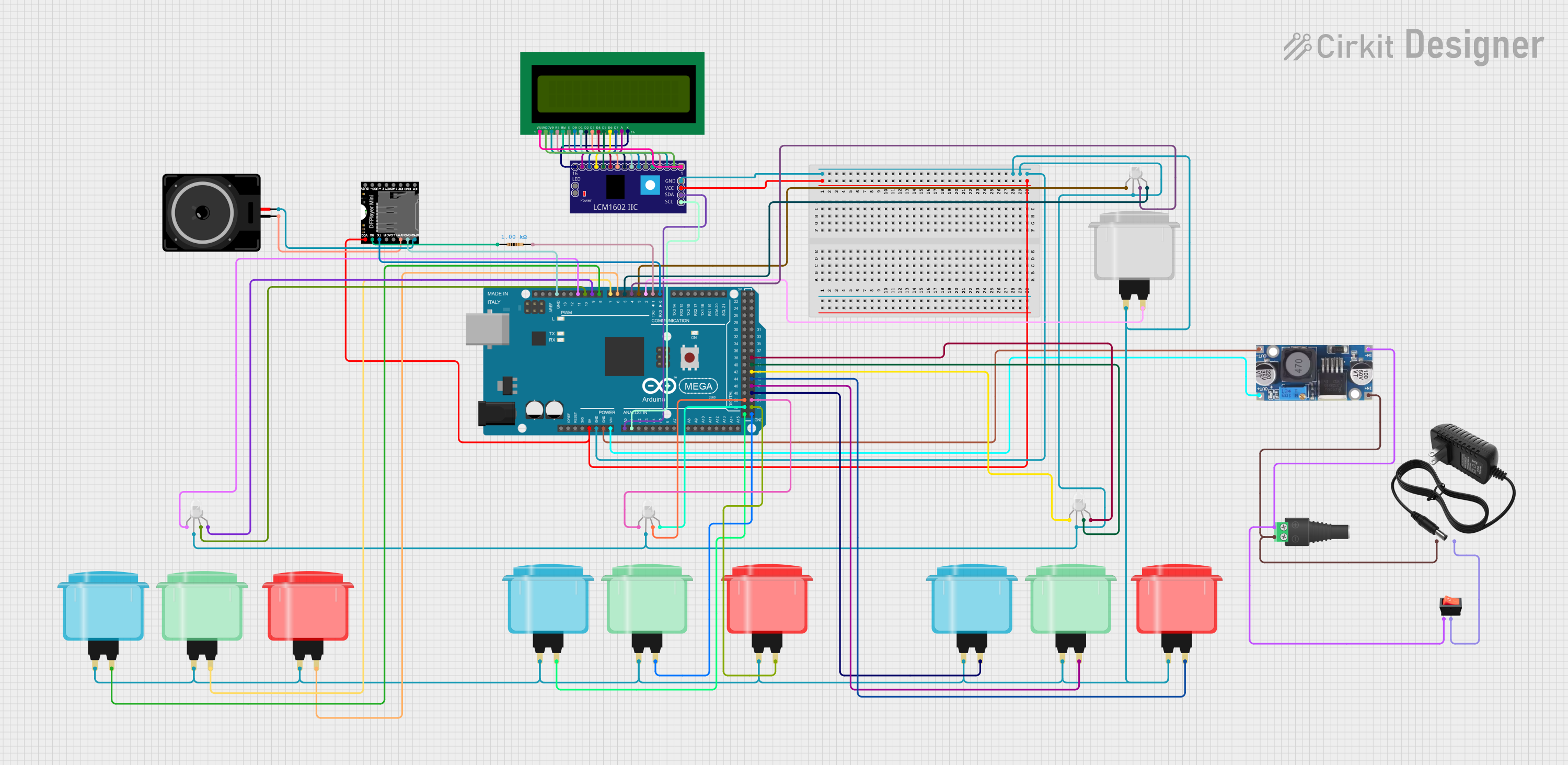
 Open Project in Cirkit Designer
Open Project in Cirkit Designer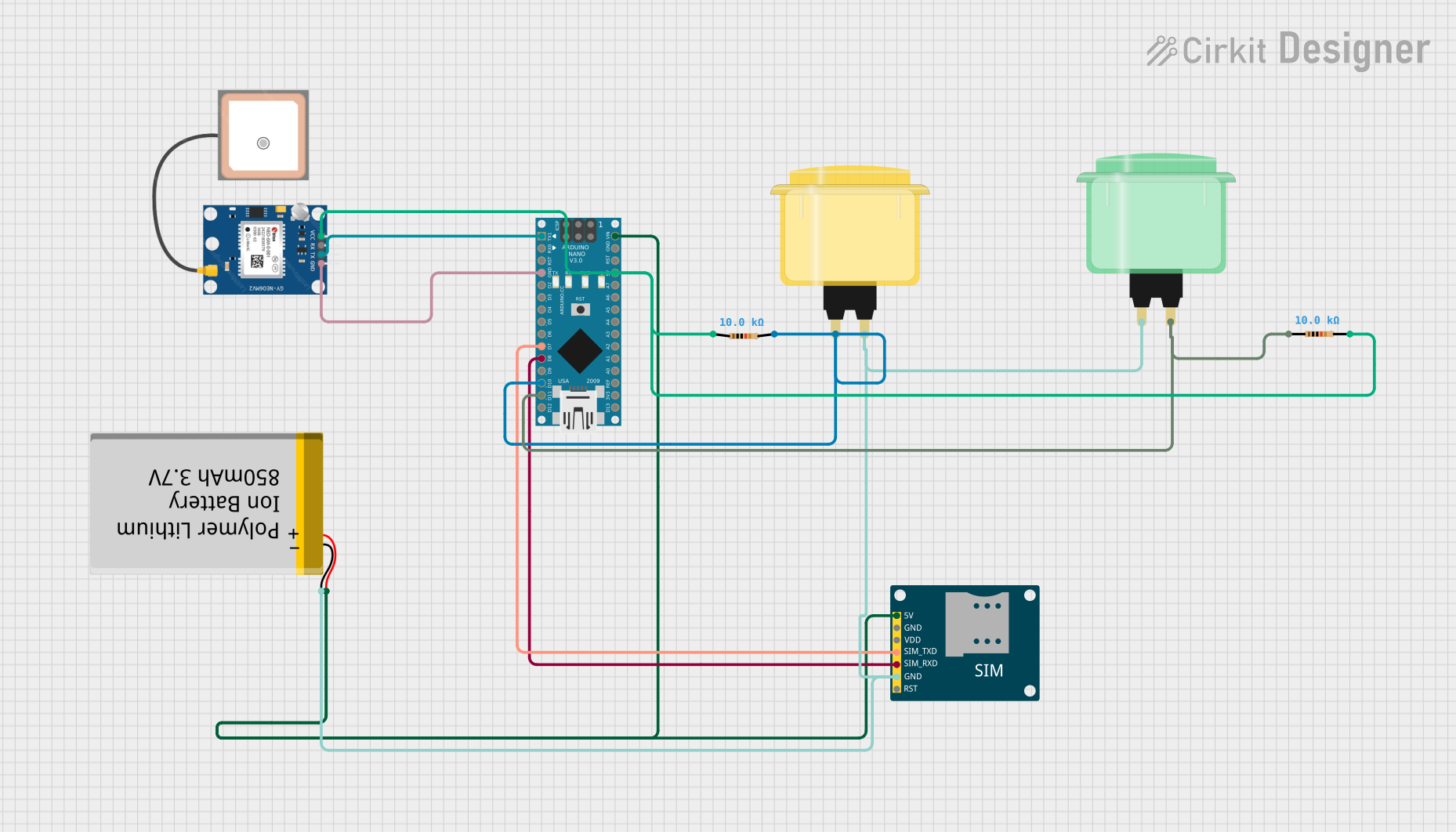
 Open Project in Cirkit Designer
Open Project in Cirkit Designer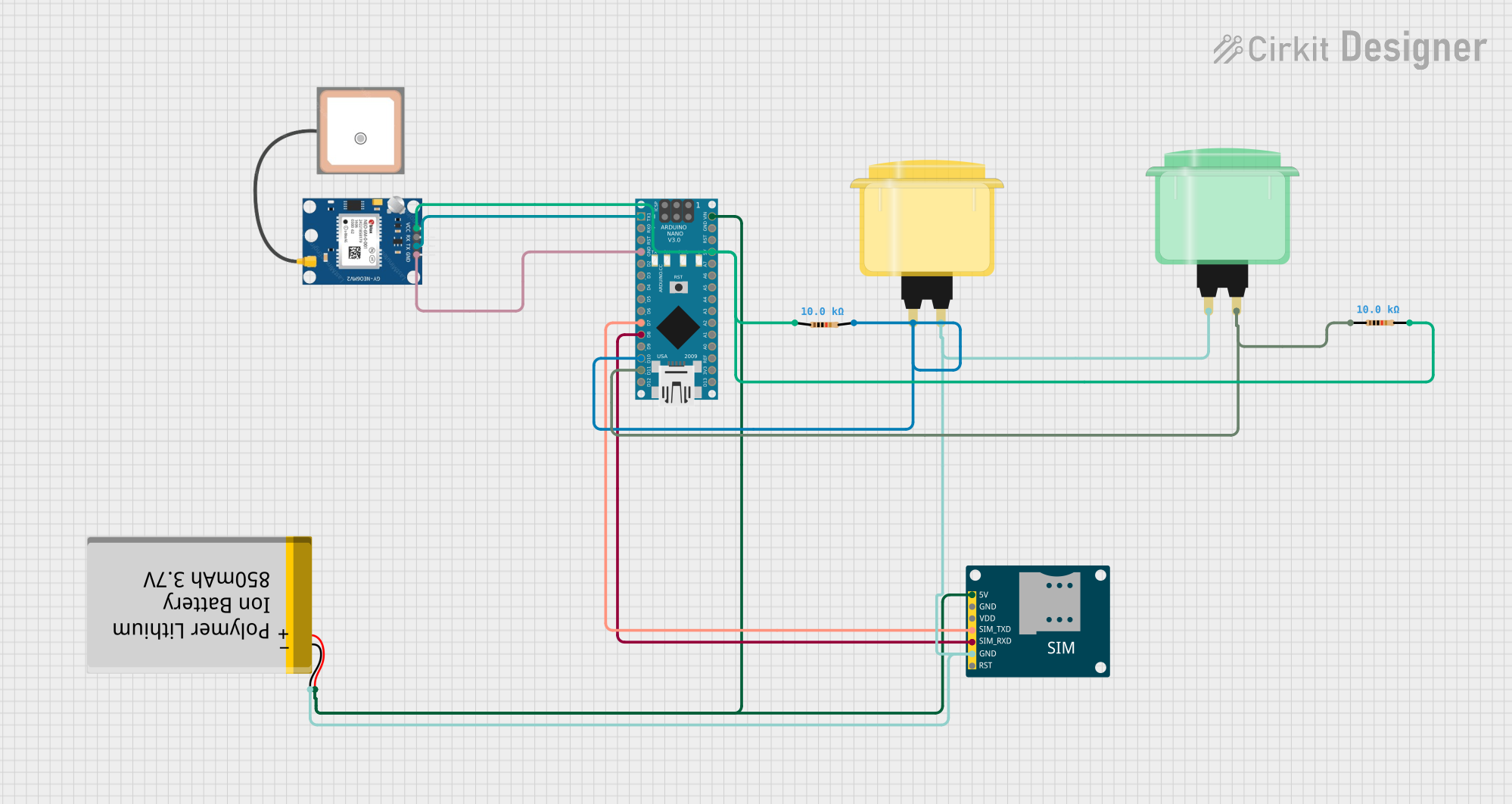
 Open Project in Cirkit Designer
Open Project in Cirkit DesignerCommon Applications and Use Cases
- Arcade game machines
- DIY game controllers
- Interactive kiosks
- Educational projects
- Custom input panels for various applications
Technical Specifications
Key Technical Details
- Switch Type: Momentary push-button
- Material: Durable plastic with a microswitch
- Color: Pink
- Contact Rating: Typically 1-3A at 125-250VAC
- Mounting Hole Diameter: Approximately 28-30mm
- Button Diameter: Approximately 33-35mm
- Switch Travel: 3-5mm for actuation
- Operating Force: 50-200g, depending on the microswitch
- Life Expectancy: 1 million to 10 million cycles
Pin Configuration and Descriptions
| Pin Number | Description | Notes |
|---|---|---|
| 1 | Normally Open (NO) | Connects to input when pressed |
| 2 | Common (COM) | Connects to ground |
| 3 | Normally Closed (NC) | Connected to input by default |
Usage Instructions
How to Use the Component in a Circuit
- Mounting the Button: Secure the button into a panel with a hole diameter of 28-30mm. Ensure it is fastened tightly to prevent movement during use.
- Wiring the Button:
- Connect the COM pin to the ground of your circuit.
- Connect the NO pin to the input pin on your microcontroller or interface circuit. The NC pin is not used in most applications but can be used as a fail-safe or for more complex circuit designs.
- Debouncing: Implement a software debounce to prevent multiple signals from being registered with a single press due to the mechanical nature of the switch.
Important Considerations and Best Practices
- Ensure that the voltage and current ratings of the button are not exceeded to prevent damage.
- Use a pull-up or pull-down resistor on the input pin to define the default state when the button is not pressed.
- Regularly check the button for wear and tear, especially in high-use environments.
Example Code for Arduino UNO
// Define the pin connected to the Arcade Button
const int buttonPin = 2;
// Variable for reading the button status
int buttonState = 0;
void setup() {
// Initialize the button pin as an input with an internal pull-up resistor
pinMode(buttonPin, INPUT_PULLUP);
// Initialize serial communication at 9600 bits per second
Serial.begin(9600);
}
void loop() {
// Read the state of the button value
buttonState = digitalRead(buttonPin);
// Check if the button is pressed (the pin will be LOW if pressed)
if (buttonState == LOW) {
// If the button is pressed, send "Button Pressed" to the computer
Serial.println("Button Pressed");
// Delay a little bit to avoid bouncing
delay(50);
}
}
Troubleshooting and FAQs
Common Issues Users Might Face
- Button does not respond: Check the wiring and ensure the button is properly connected to the ground and input pin.
- Multiple inputs registered for one press: Implement a debounce in your code or check for a faulty switch.
- Button sticks when pressed: This may be due to debris or damage. Clean or replace the button if necessary.
Solutions and Tips for Troubleshooting
- Wiring Issues: Double-check all connections and ensure they are secure and correct according to the pin configuration.
- Debouncing: Use software debouncing techniques or hardware debouncing with capacitors to minimize false triggering.
- Sticking Button: Regular maintenance and cleaning can prevent sticking. If the problem persists, consider replacing the button.
FAQs
Q: Can I use the Arcade Button with a 5V system like an Arduino? A: Yes, the Arcade Button can be used with a 5V system. Ensure you use a pull-up or pull-down resistor as needed.
Q: How do I know if the button is worn out? A: A decrease in responsiveness or inconsistent actuation can indicate that the button is worn out and may need replacement.
Q: Is it necessary to use both NO and NC pins? A: No, typically only the NO pin is used for most applications. The NC pin is optional and can be used for specific circuit requirements.
Q: Can I customize the button with different colors or labels? A: Yes, the button cap can often be replaced with different colors or customized with labels to suit your project's needs.