
How to Use Arduino MKR Wifi 1010: Examples, Pinouts, and Specs

 Design with Arduino MKR Wifi 1010 in Cirkit Designer
Design with Arduino MKR Wifi 1010 in Cirkit DesignerIntroduction
The Arduino MKR WiFi 1010 is a compact microcontroller board designed for Internet of Things (IoT) applications. Manufactured by Arduino, this board combines the power of the SAMD21 Cortex-M0+ 32-bit ARM processor with built-in Wi-Fi capabilities, making it ideal for wireless communication and IoT projects. It also features a battery connector for portable applications and a variety of I/O pins for connecting sensors, actuators, and other peripherals.
Explore Projects Built with Arduino MKR Wifi 1010
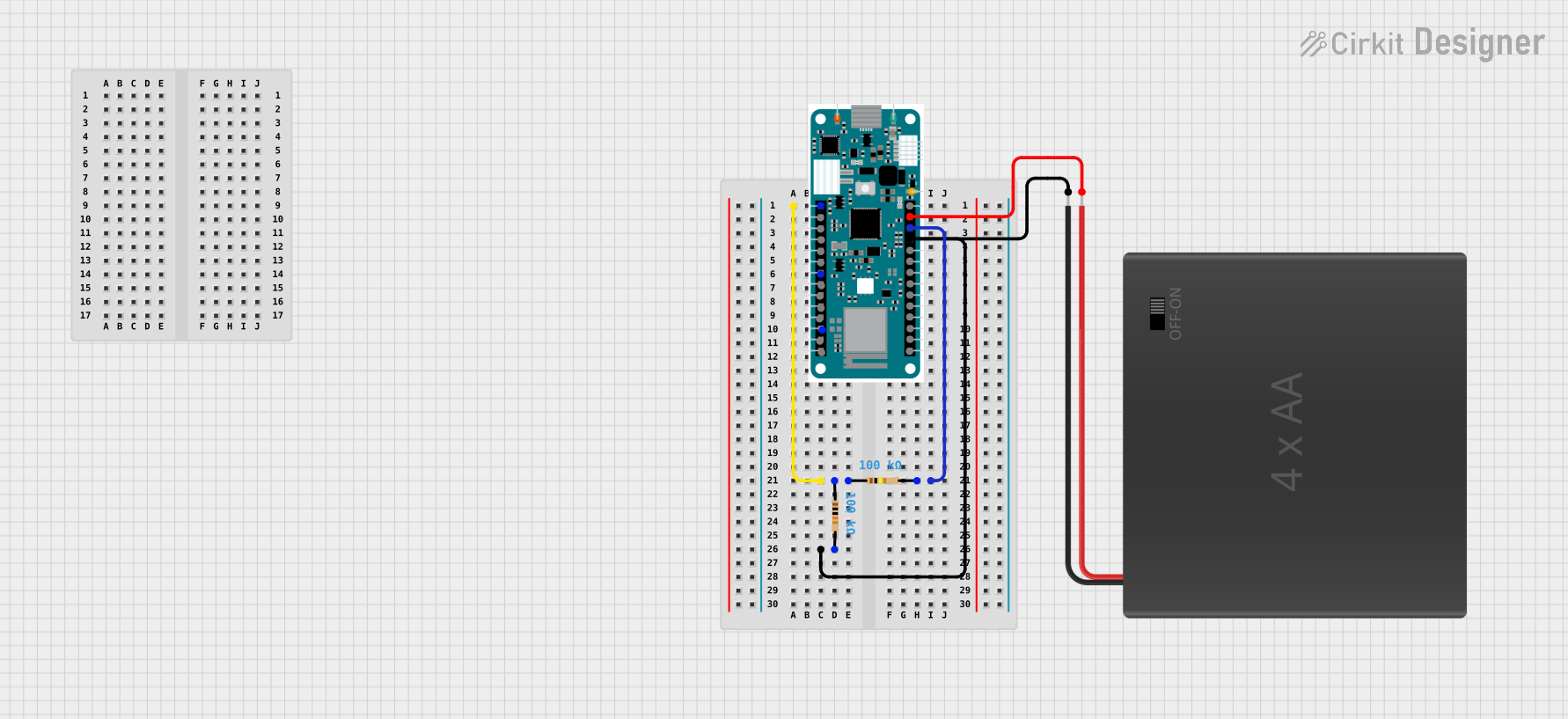
 Open Project in Cirkit Designer
Open Project in Cirkit Designer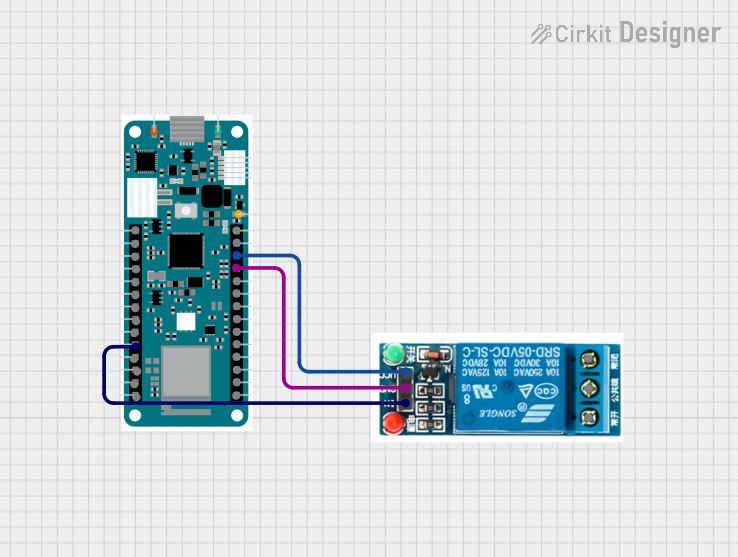
 Open Project in Cirkit Designer
Open Project in Cirkit Designer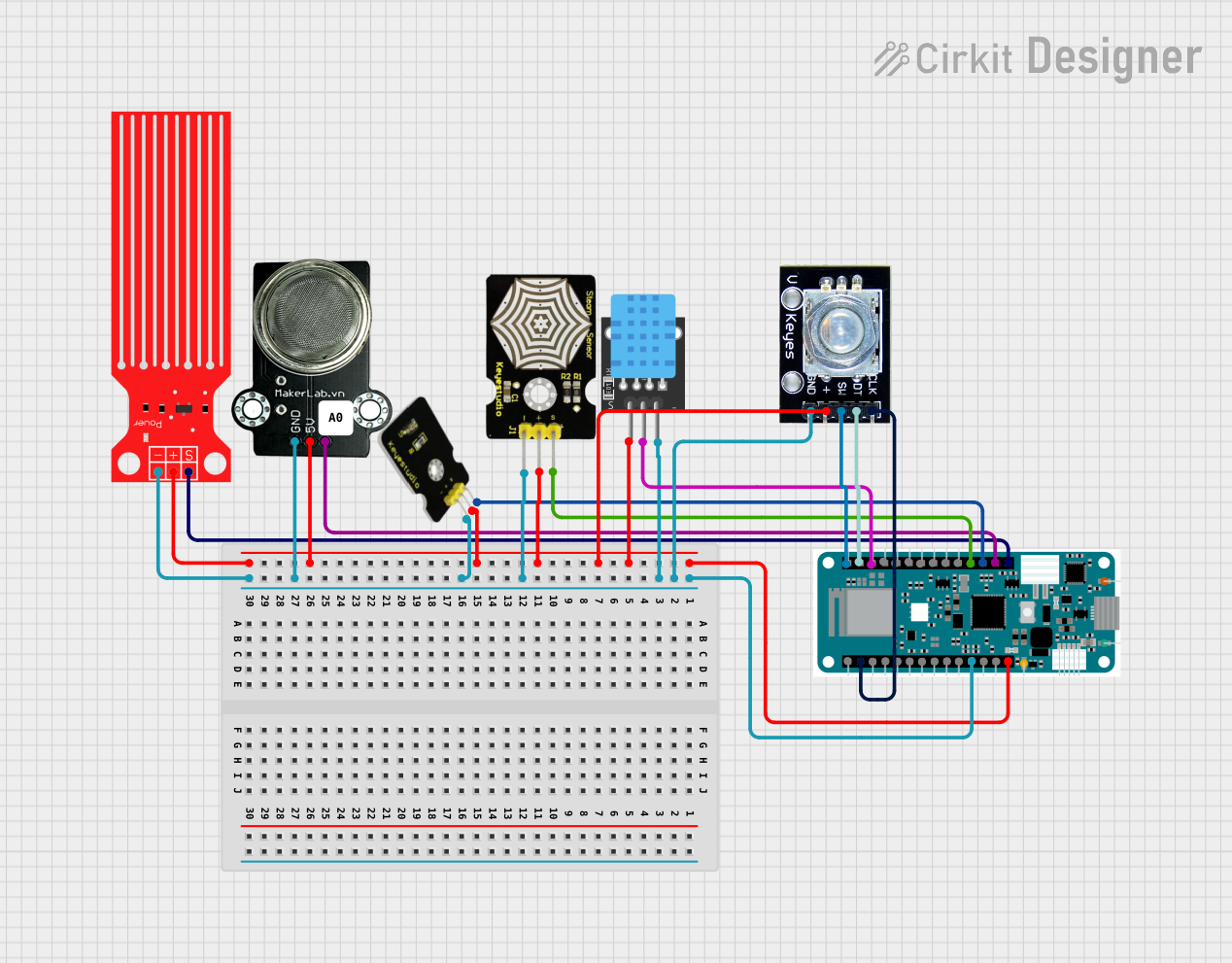
 Open Project in Cirkit Designer
Open Project in Cirkit Designer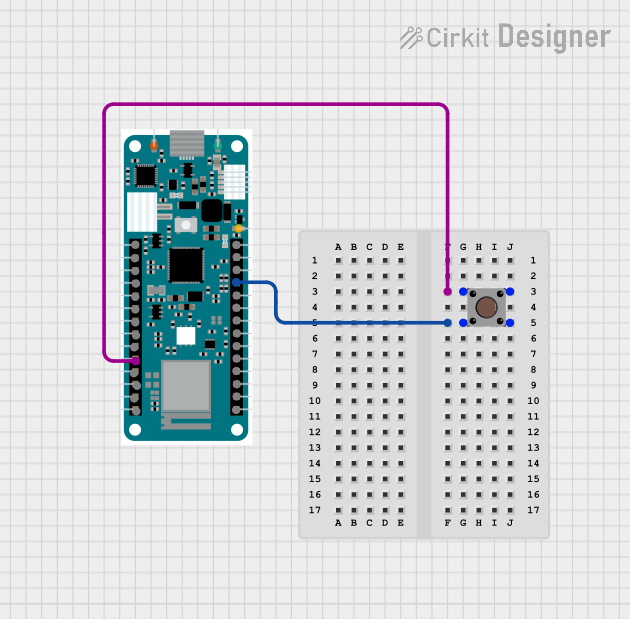
 Open Project in Cirkit Designer
Open Project in Cirkit DesignerExplore Projects Built with Arduino MKR Wifi 1010
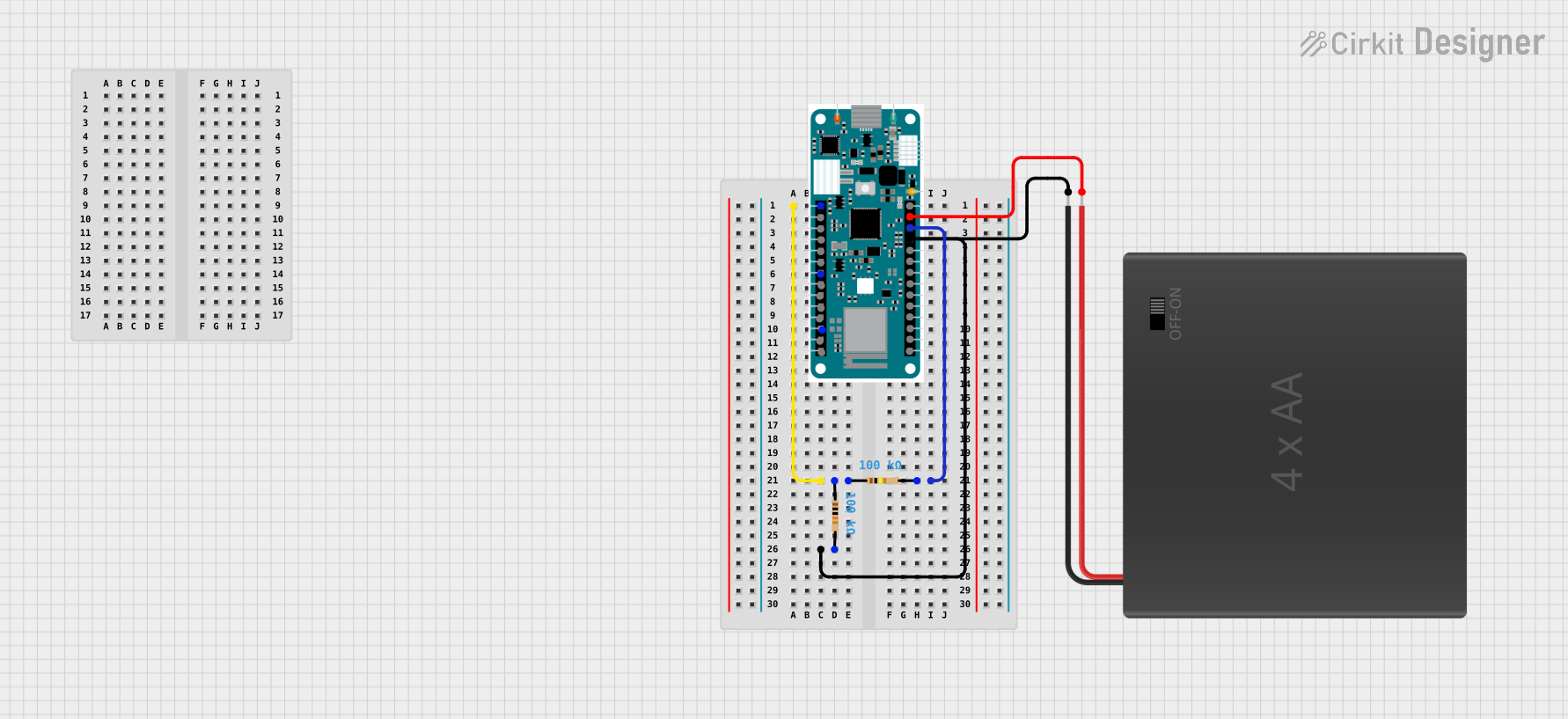
 Open Project in Cirkit Designer
Open Project in Cirkit Designer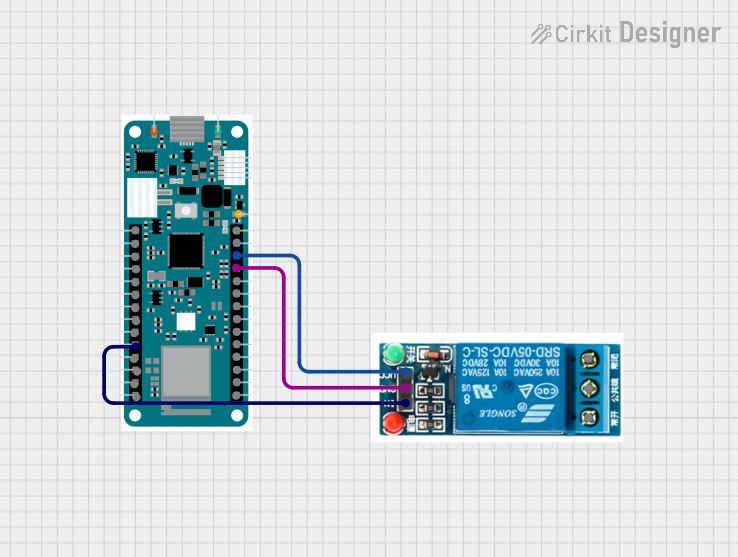
 Open Project in Cirkit Designer
Open Project in Cirkit Designer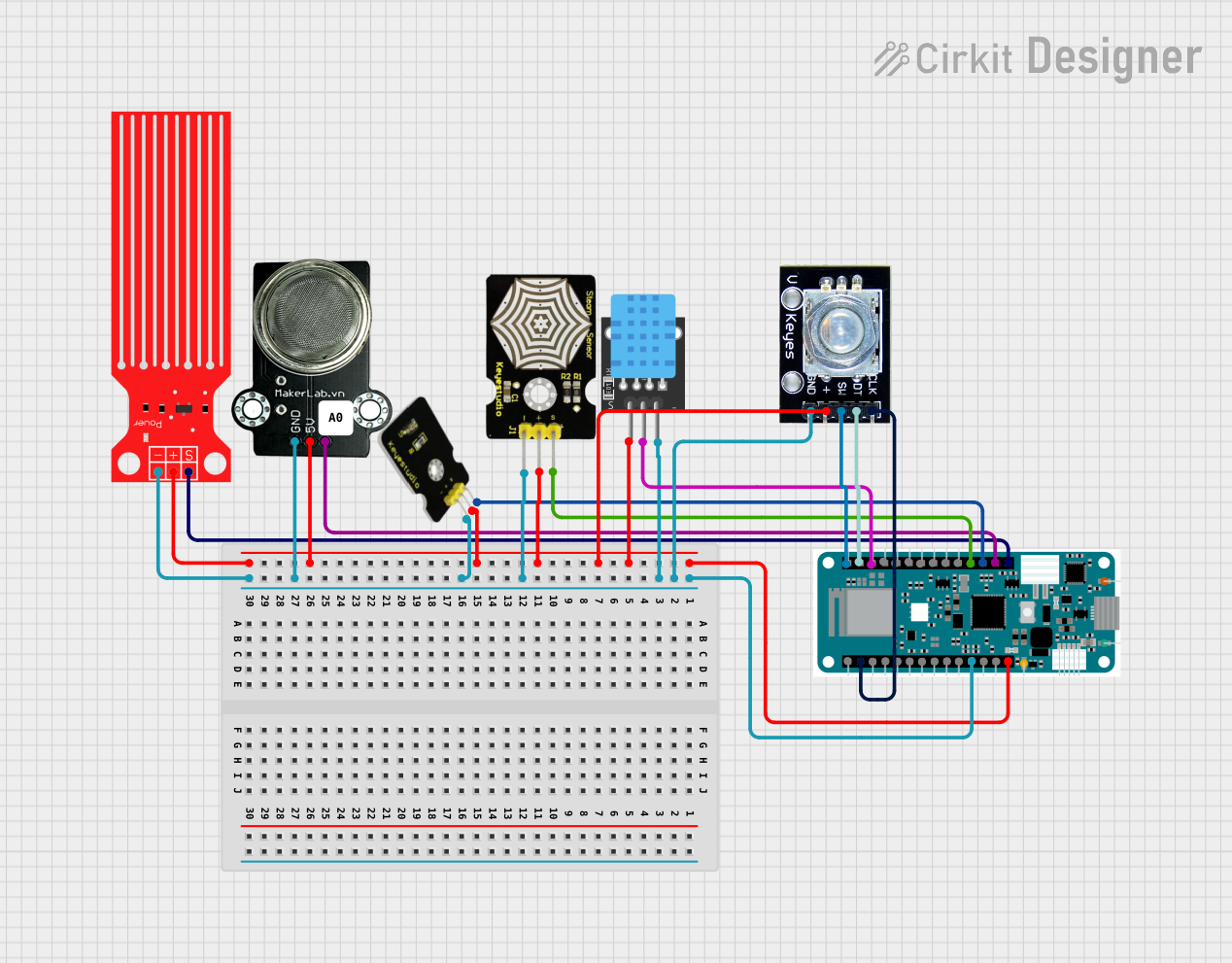
 Open Project in Cirkit Designer
Open Project in Cirkit Designer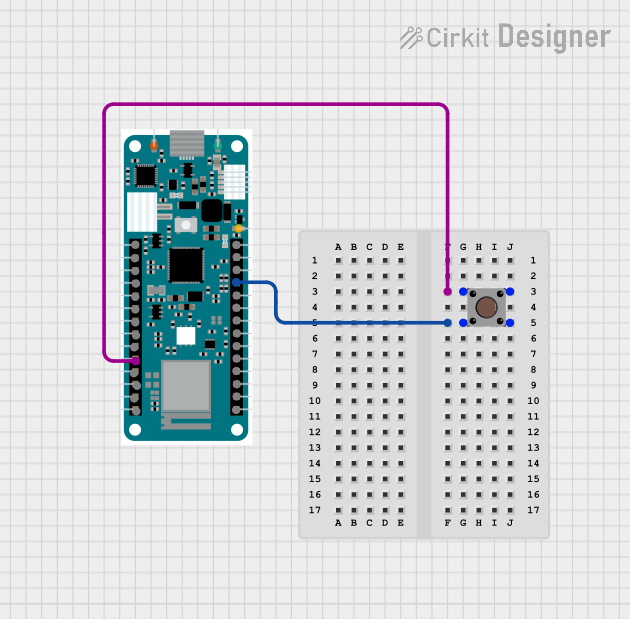
 Open Project in Cirkit Designer
Open Project in Cirkit DesignerCommon Applications and Use Cases
- IoT devices and smart home automation
- Wireless sensor networks
- Remote monitoring and control systems
- Prototyping Wi-Fi-enabled devices
- Educational projects and workshops
Technical Specifications
Key Technical Details
- Microcontroller: SAMD21 Cortex-M0+ 32-bit ARM processor
- Wi-Fi Module: u-blox NINA-W102 (802.11 b/g/n)
- Operating Voltage: 3.3V
- Input Voltage (VIN): 5V (via USB) or 3.7V (via Li-Po battery)
- Digital I/O Pins: 8 (of which 4 support PWM)
- Analog Input Pins: 7 (12-bit ADC)
- Analog Output Pins: 1 (10-bit DAC)
- Flash Memory: 256 KB
- SRAM: 32 KB
- Clock Speed: 48 MHz
- Connectivity: Wi-Fi, UART, SPI, I2C
- Dimensions: 61.5 mm x 25 mm
- Weight: 32 g
Pin Configuration and Descriptions
The Arduino MKR WiFi 1010 has a total of 22 pins, including digital, analog, power, and communication pins. Below is a detailed pinout description:
Digital and Analog Pins
| Pin | Type | Description |
|---|---|---|
| D0-D7 | Digital I/O | General-purpose digital pins. D0 and D1 are also used for UART communication. |
| A0-A6 | Analog Input | 12-bit ADC pins for reading analog signals. |
| DAC0 | Analog Output | 10-bit DAC pin for generating analog signals. |
Power Pins
| Pin | Type | Description |
|---|---|---|
| VIN | Power Input | Input voltage (5V via USB or 3.7V via Li-Po battery). |
| 3.3V | Power Output | Regulated 3.3V output for powering external components. |
| GND | Ground | Common ground for the circuit. |
Communication Pins
| Pin | Type | Description |
|---|---|---|
| TX/RX | UART | Serial communication pins (D0 and D1). |
| SCL/SDA | I2C | Clock and data lines for I2C communication. |
| MOSI | SPI | Master Out Slave In pin for SPI communication. |
| MISO | SPI | Master In Slave Out pin for SPI communication. |
| SCK | SPI | Clock pin for SPI communication. |
Usage Instructions
How to Use the Component in a Circuit
Powering the Board:
- Connect the board to a computer via a USB cable for development and power.
- Alternatively, use a 3.7V Li-Po battery for portable applications.
Connecting Sensors and Actuators:
- Use the digital pins (D0-D7) for digital sensors or actuators.
- Use the analog pins (A0-A6) for analog sensors.
Programming the Board:
- Install the Arduino IDE and add the "Arduino SAMD Boards" package via the Board Manager.
- Select "Arduino MKR WiFi 1010" as the board in the Tools menu.
- Write and upload your code to the board using the USB connection.
Wi-Fi Configuration:
- Use the
WiFiNINAlibrary to connect the board to a Wi-Fi network. - Ensure the u-blox NINA-W102 module firmware is up to date using the Firmware Updater tool in the Arduino IDE.
- Use the
Important Considerations and Best Practices
- Voltage Levels: The board operates at 3.3V. Avoid applying 5V to the I/O pins to prevent damage.
- Battery Usage: When using a Li-Po battery, ensure it is properly connected to the JST connector.
- Wi-Fi Signal Strength: Place the board in an area with good Wi-Fi signal strength for reliable communication.
- Firmware Updates: Regularly update the Wi-Fi module firmware for compatibility and security improvements.
Example Code: Connecting to Wi-Fi
Below is an example sketch to connect the Arduino MKR WiFi 1010 to a Wi-Fi network:
#include <WiFiNINA.h>
// Replace with your network credentials
const char* ssid = "Your_SSID"; // Your Wi-Fi network name
const char* password = "Your_Password"; // Your Wi-Fi network password
void setup() {
Serial.begin(9600); // Initialize serial communication
while (!Serial); // Wait for the serial monitor to open
Serial.print("Connecting to Wi-Fi...");
int status = WiFi.begin(ssid, password); // Connect to Wi-Fi
if (status != WL_CONNECTED) {
Serial.println("Failed to connect to Wi-Fi");
while (true); // Halt execution if connection fails
}
Serial.println("Connected to Wi-Fi!");
Serial.print("IP Address: ");
Serial.println(WiFi.localIP()); // Print the board's IP address
}
void loop() {
// Add your main code here
}
Troubleshooting and FAQs
Common Issues and Solutions
The board is not recognized by the computer:
- Ensure the USB cable is properly connected and is a data cable (not power-only).
- Check if the correct board and port are selected in the Arduino IDE.
Wi-Fi connection fails:
- Verify the SSID and password are correct.
- Ensure the Wi-Fi network is within range and supports 2.4 GHz (not 5 GHz).
Firmware update errors:
- Use the Firmware Updater tool in the Arduino IDE to update the Wi-Fi module firmware.
- Ensure the board is connected to the computer during the update process.
Overheating or instability:
- Avoid exceeding the maximum current draw of the board.
- Use proper heat dissipation techniques if the board is used in high-power applications.
FAQs
Can I use the board with 5V sensors?
No, the board operates at 3.3V. Use a level shifter to interface with 5V sensors.What is the maximum range of the Wi-Fi module?
The range depends on the environment but is typically up to 100 meters in open spaces.Can I power the board with a power bank?
Yes, you can use a power bank with a USB output to power the board.Is the board compatible with Arduino shields?
No, the MKR form factor is different from the standard Arduino Uno shields. Use MKR-compatible shields.