
How to Use Elegoo Passive Buzzer: Examples, Pinouts, and Specs
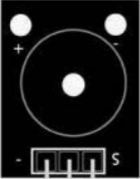
 Design with Elegoo Passive Buzzer in Cirkit Designer
Design with Elegoo Passive Buzzer in Cirkit DesignerIntroduction
The Elegoo Passive Buzzer is an audio signaling device that can be used to generate sound waves in a variety of tones. Unlike active buzzers, which have an internal oscillator and generate a tone when powered, passive buzzers require an external signal to produce sound. This makes them more versatile, as they can be used to create different tones and melodies by controlling the frequency of the input signal. Common applications include alarm devices, timers, confirmation or alert sounds in user interfaces, and simple music or sound effects in DIY projects.
Explore Projects Built with Elegoo Passive Buzzer
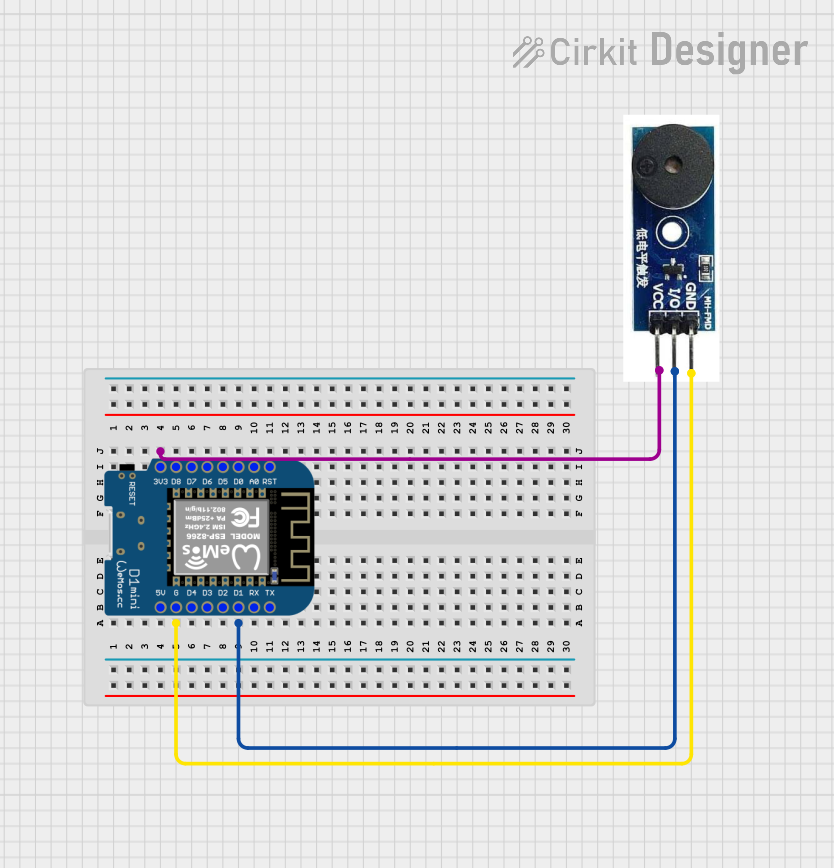
 Open Project in Cirkit Designer
Open Project in Cirkit Designer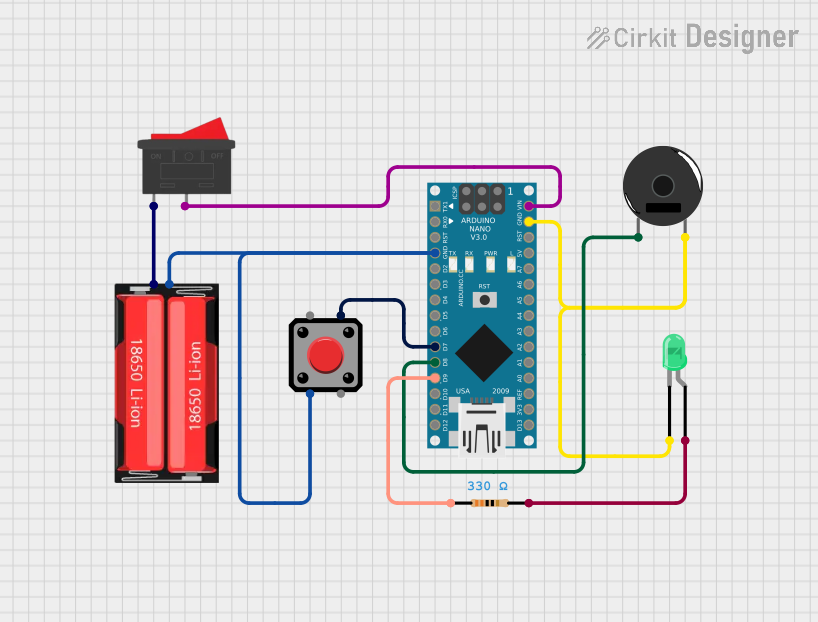
 Open Project in Cirkit Designer
Open Project in Cirkit Designer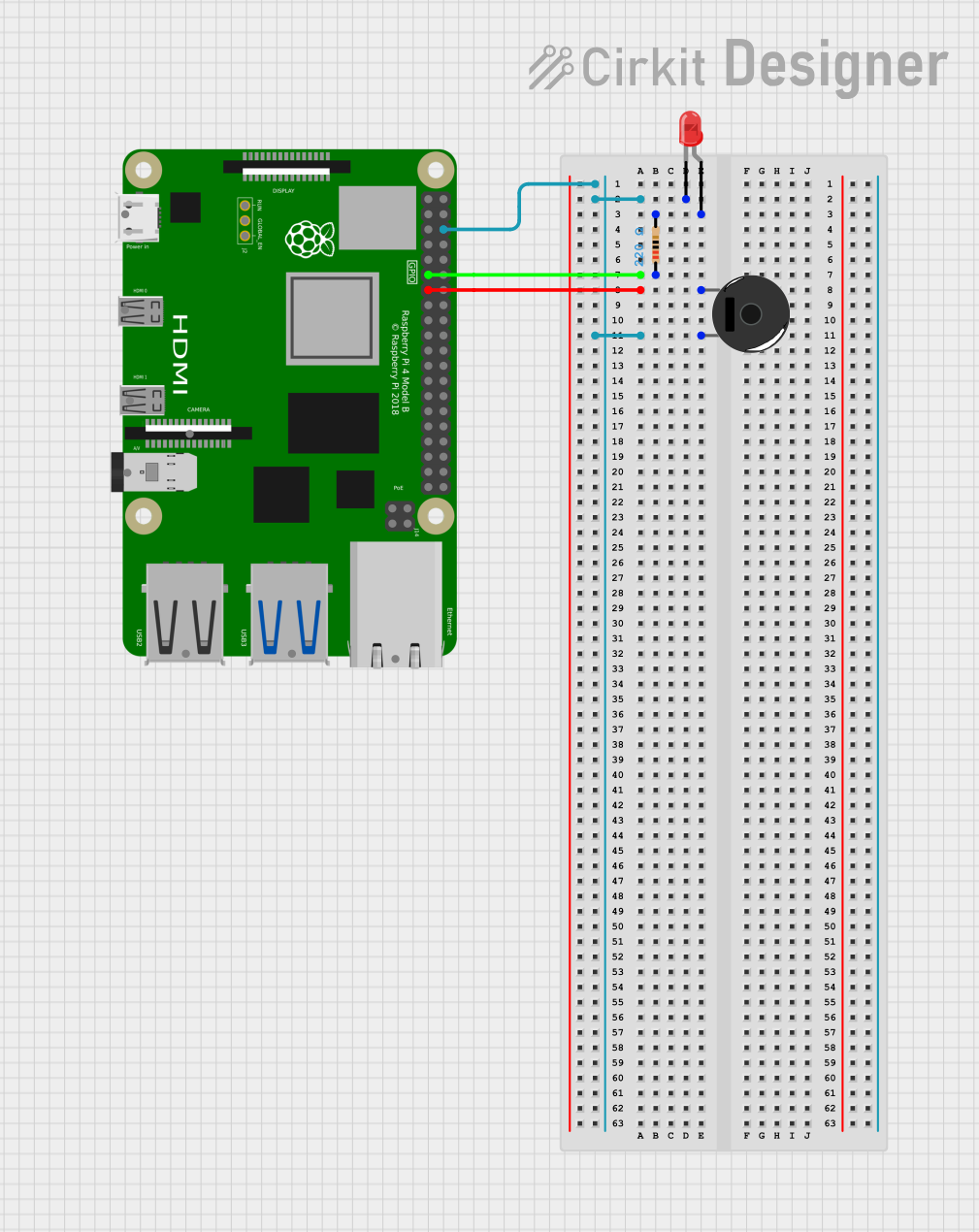
 Open Project in Cirkit Designer
Open Project in Cirkit Designer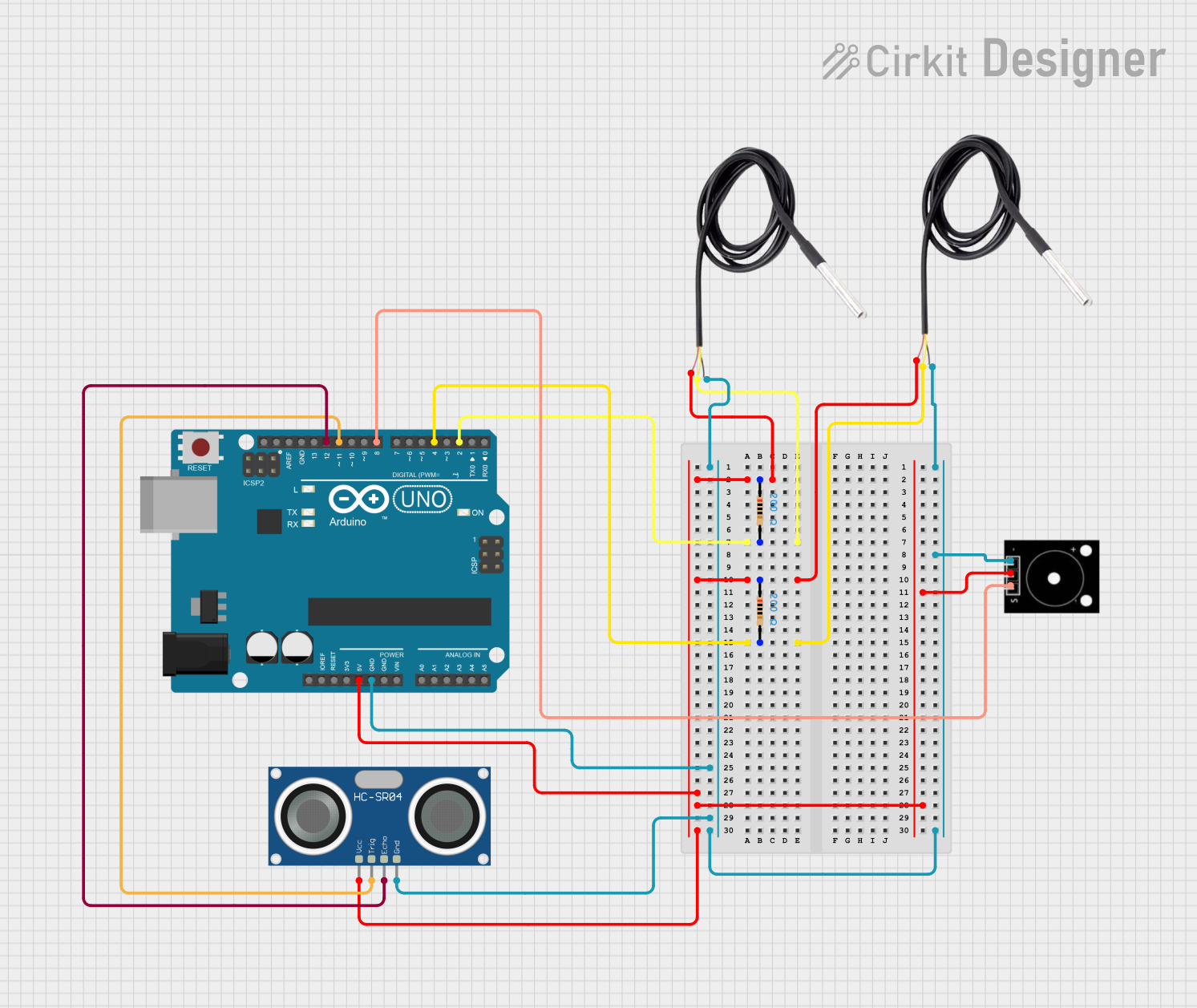
 Open Project in Cirkit Designer
Open Project in Cirkit DesignerExplore Projects Built with Elegoo Passive Buzzer
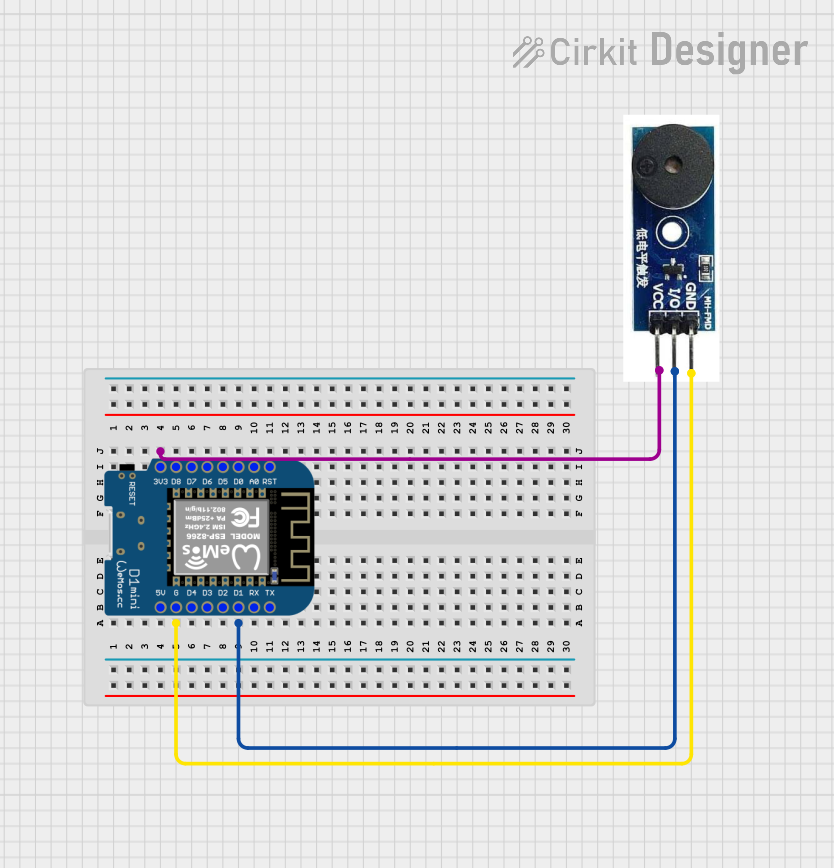
 Open Project in Cirkit Designer
Open Project in Cirkit Designer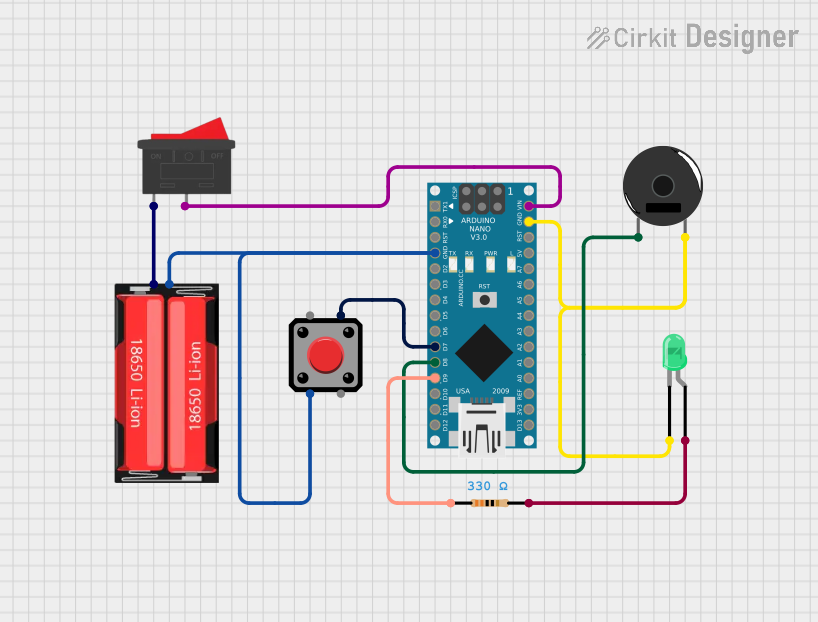
 Open Project in Cirkit Designer
Open Project in Cirkit Designer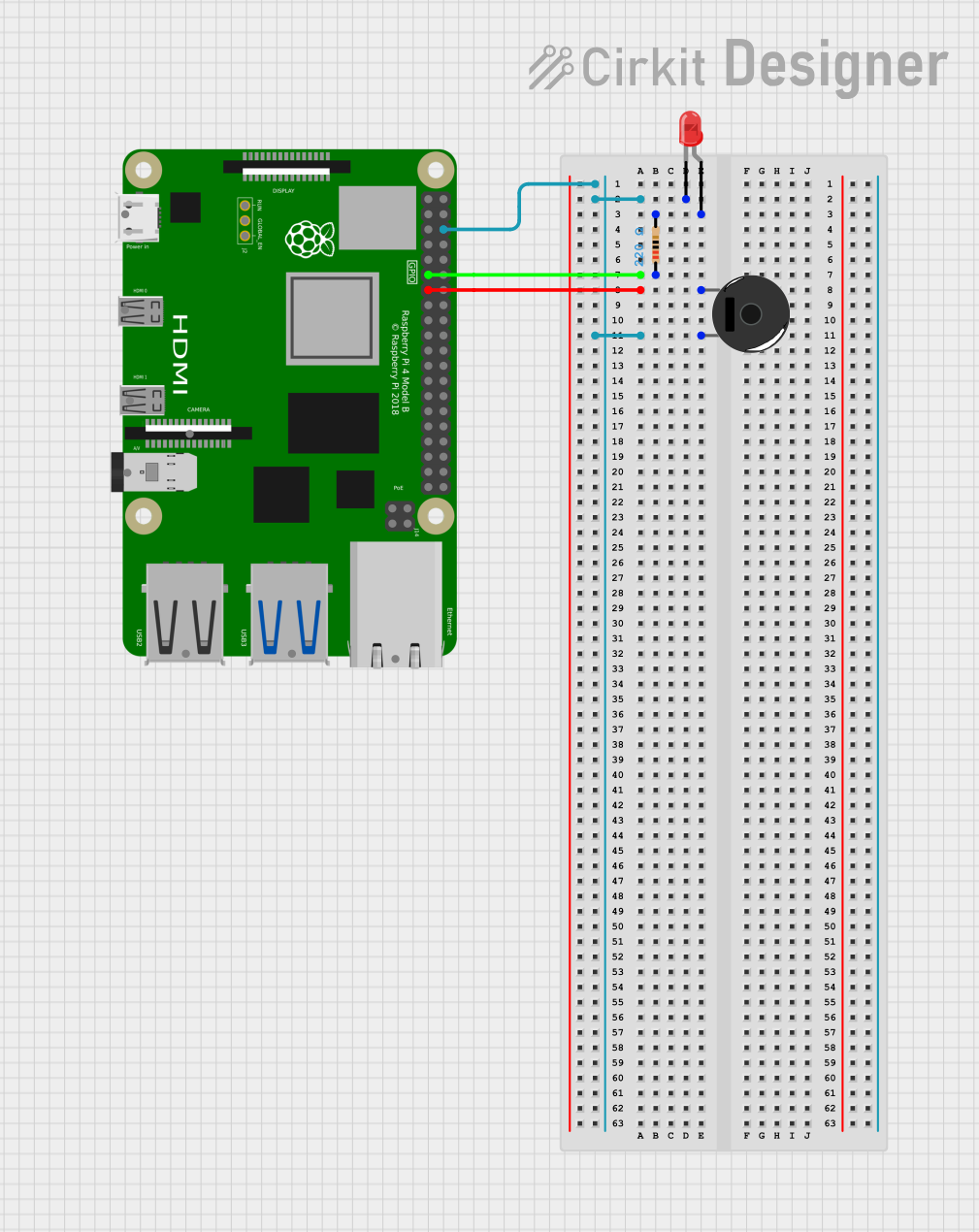
 Open Project in Cirkit Designer
Open Project in Cirkit Designer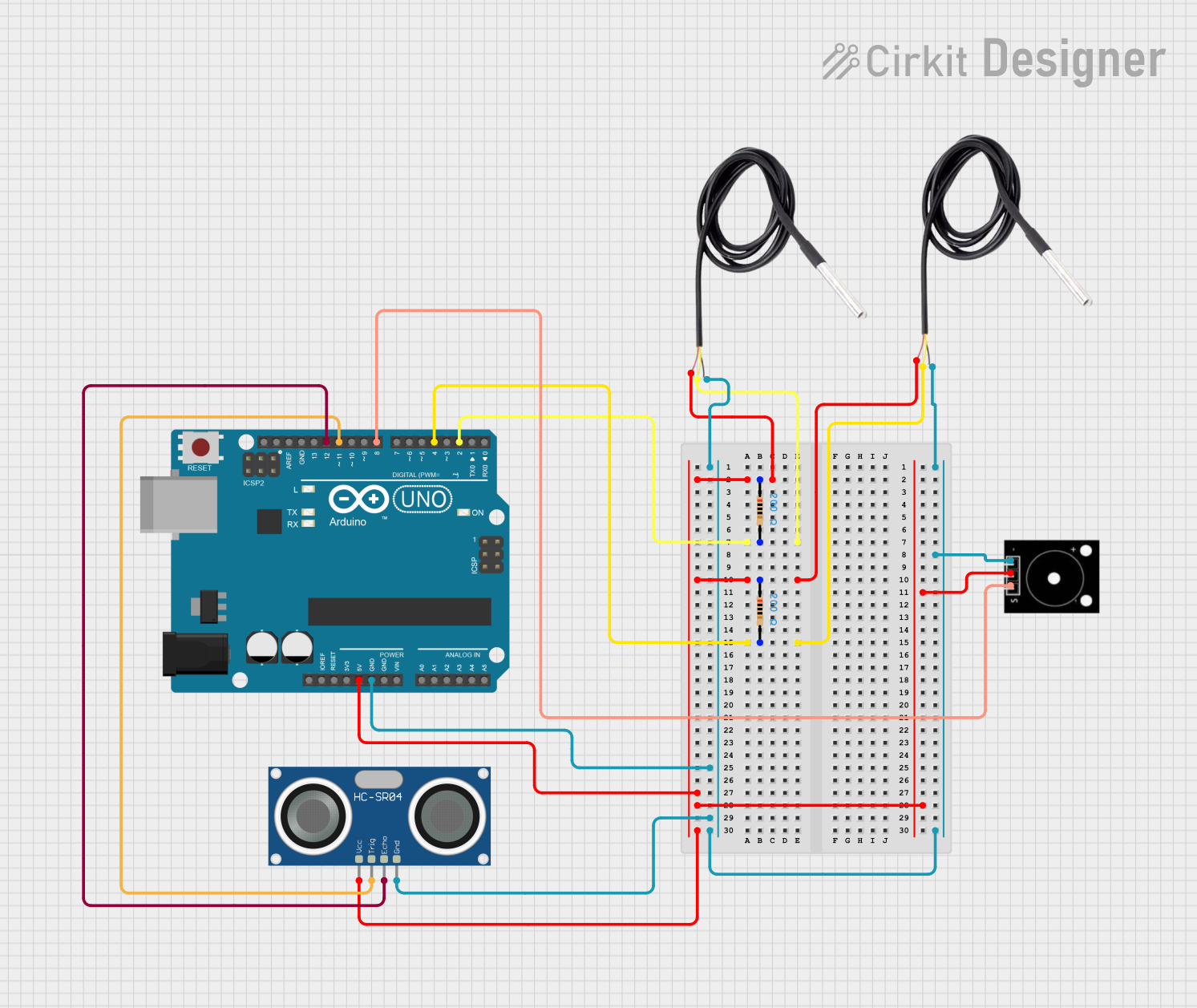
 Open Project in Cirkit Designer
Open Project in Cirkit DesignerTechnical Specifications
Key Technical Details
- Rated Voltage: 5V
- Operating Voltage: 1V to 6V
- Rated Current: ≤30mA
- Sound Output: ≥85dB
- Resonant Frequency: 2.5kHz ± 300Hz
- Operating Temperature: -20°C to 70°C
Pin Configuration and Descriptions
| Pin Number | Name | Description |
|---|---|---|
| 1 | VCC | Connect to the positive supply voltage (5V recommended) |
| 2 | GND | Connect to the ground of the circuit |
Usage Instructions
How to Use the Component in a Circuit
- Connect the VCC pin of the passive buzzer to a digital output pin on a microcontroller, such as an Arduino UNO.
- Connect the GND pin to the ground (GND) on the microcontroller.
- To generate sound, you need to create a square wave of the desired frequency on the digital output pin connected to the VCC of the buzzer.
Important Considerations and Best Practices
- Do not exceed the operating voltage range to prevent damage to the buzzer.
- Use pulse-width modulation (PWM) to control the frequency of the sound.
- To produce different tones, change the frequency of the PWM signal.
- Ensure that the buzzer is mounted securely to prevent vibrations from affecting the sound quality.
Example Code for Arduino UNO
// Define the buzzer pin
int buzzerPin = 9;
void setup() {
// Set the buzzer pin as an output
pinMode(buzzerPin, OUTPUT);
}
void loop() {
// Play a tone on the buzzer for 1 second
tone(buzzerPin, 1000); // 1000 Hz frequency
delay(1000); // Delay for 1 second
noTone(buzzerPin); // Stop the tone
delay(1000); // Delay for 1 second
}
Note: The tone() function generates a square wave of the specified frequency (in Hz) on a pin. The noTone() function stops the generation of a square wave on a pin.
Troubleshooting and FAQs
Common Issues
- No Sound: Ensure that the buzzer's pins are correctly connected and that the microcontroller's output pin is configured correctly.
- Low Volume: Check if the voltage applied to the buzzer is within the recommended range. Low voltage can result in low volume.
- Distorted Sound: Make sure that the buzzer is not physically obstructed or damaged.
Solutions and Tips for Troubleshooting
- Verify the connections and ensure that the solder joints are solid and not causing intermittent connections.
- Test the buzzer with a known good circuit to rule out issues with the microcontroller or the code.
- Replace the buzzer if it is damaged or if you suspect it is not functioning correctly.
FAQs
Q: Can I use the passive buzzer with a 3.3V microcontroller? A: Yes, the passive buzzer can operate at voltages as low as 1V, but the sound output may be quieter at lower voltages.
Q: How do I change the tone produced by the buzzer? A: Change the frequency of the PWM signal sent to the buzzer. Higher frequencies will produce higher-pitched tones, while lower frequencies will produce lower-pitched tones.
Q: Can I play melodies with the passive buzzer? A: Yes, by varying the frequency of the input signal in a sequence that corresponds to the melody, you can play simple tunes with the passive buzzer.