
How to Use Adafruit Touch Screen Breakout: Examples, Pinouts, and Specs
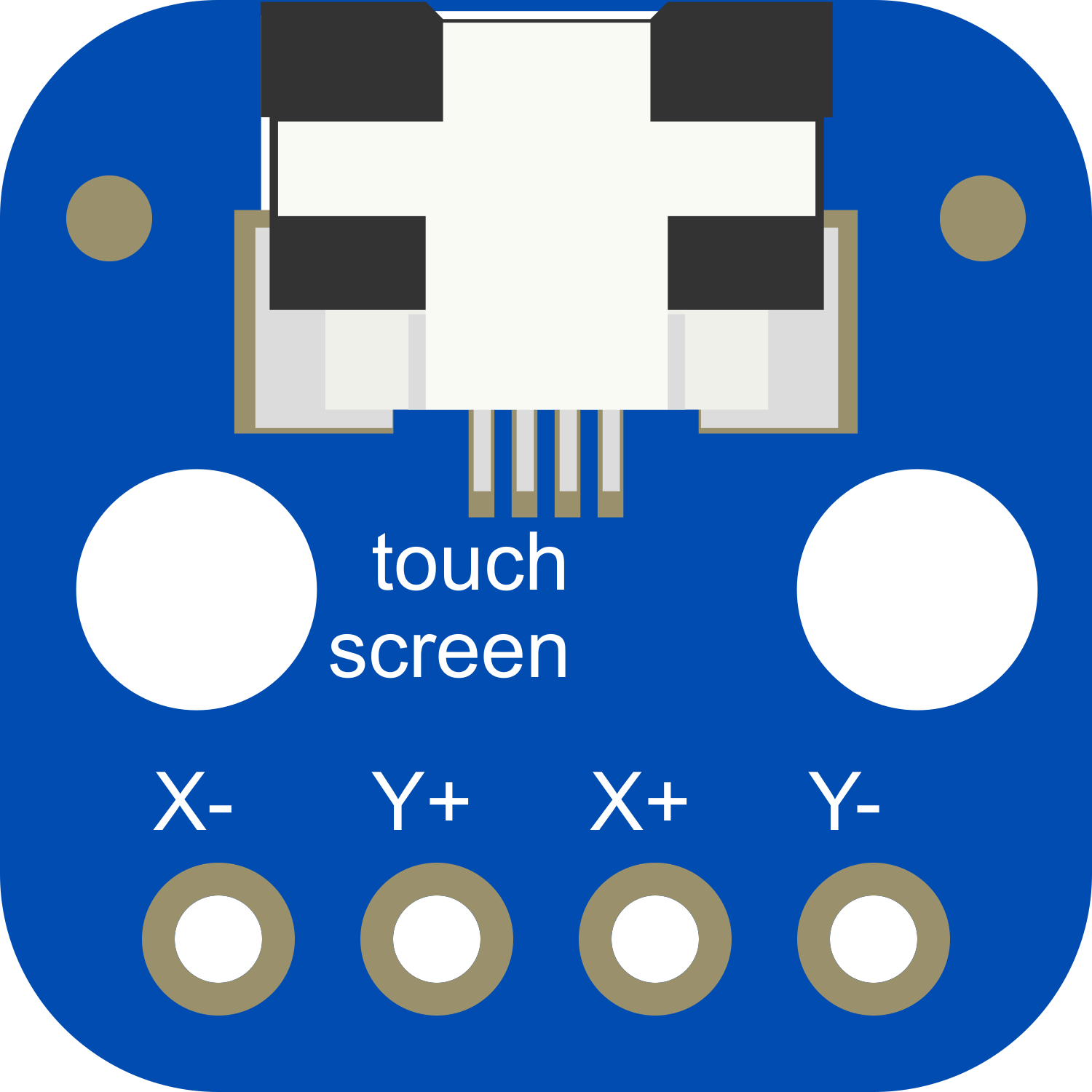
 Design with Adafruit Touch Screen Breakout in Cirkit Designer
Design with Adafruit Touch Screen Breakout in Cirkit DesignerIntroduction
The Adafruit Touch Screen Breakout is a versatile and user-friendly capacitive touch screen module designed for hobbyists and professionals alike. It features a 2.8-inch TFT display with a 320x240 pixel resolution, providing a colorful and interactive interface for various applications. The module incorporates a resistive touch controller, ensuring precise and responsive touch detection. With I2C communication support, it can be easily integrated with a wide range of microcontrollers, including the popular Arduino UNO, making it ideal for projects such as DIY tablets, control panels, and interactive art installations.
Explore Projects Built with Adafruit Touch Screen Breakout

 Open Project in Cirkit Designer
Open Project in Cirkit Designer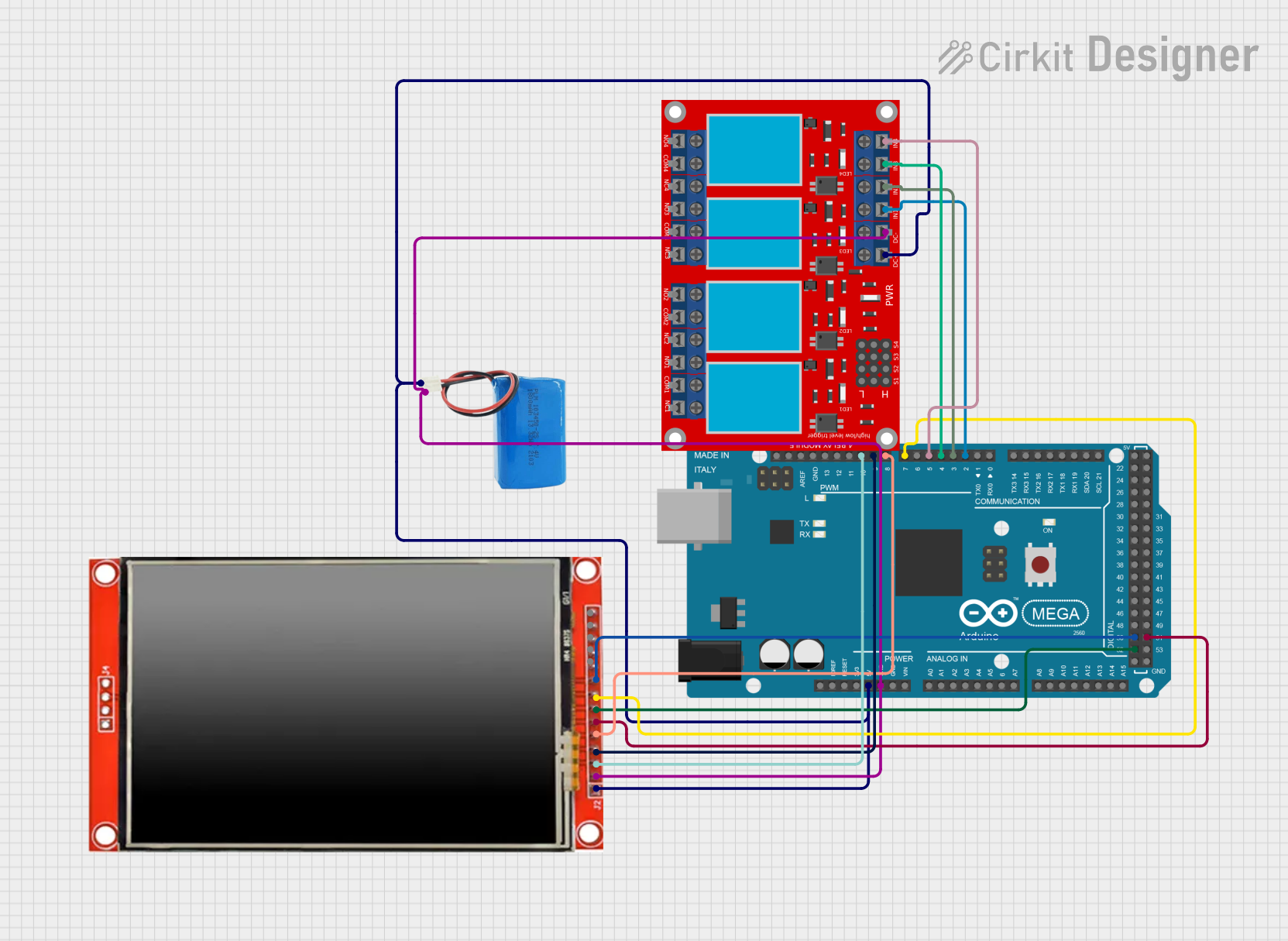
 Open Project in Cirkit Designer
Open Project in Cirkit Designer
 Open Project in Cirkit Designer
Open Project in Cirkit Designer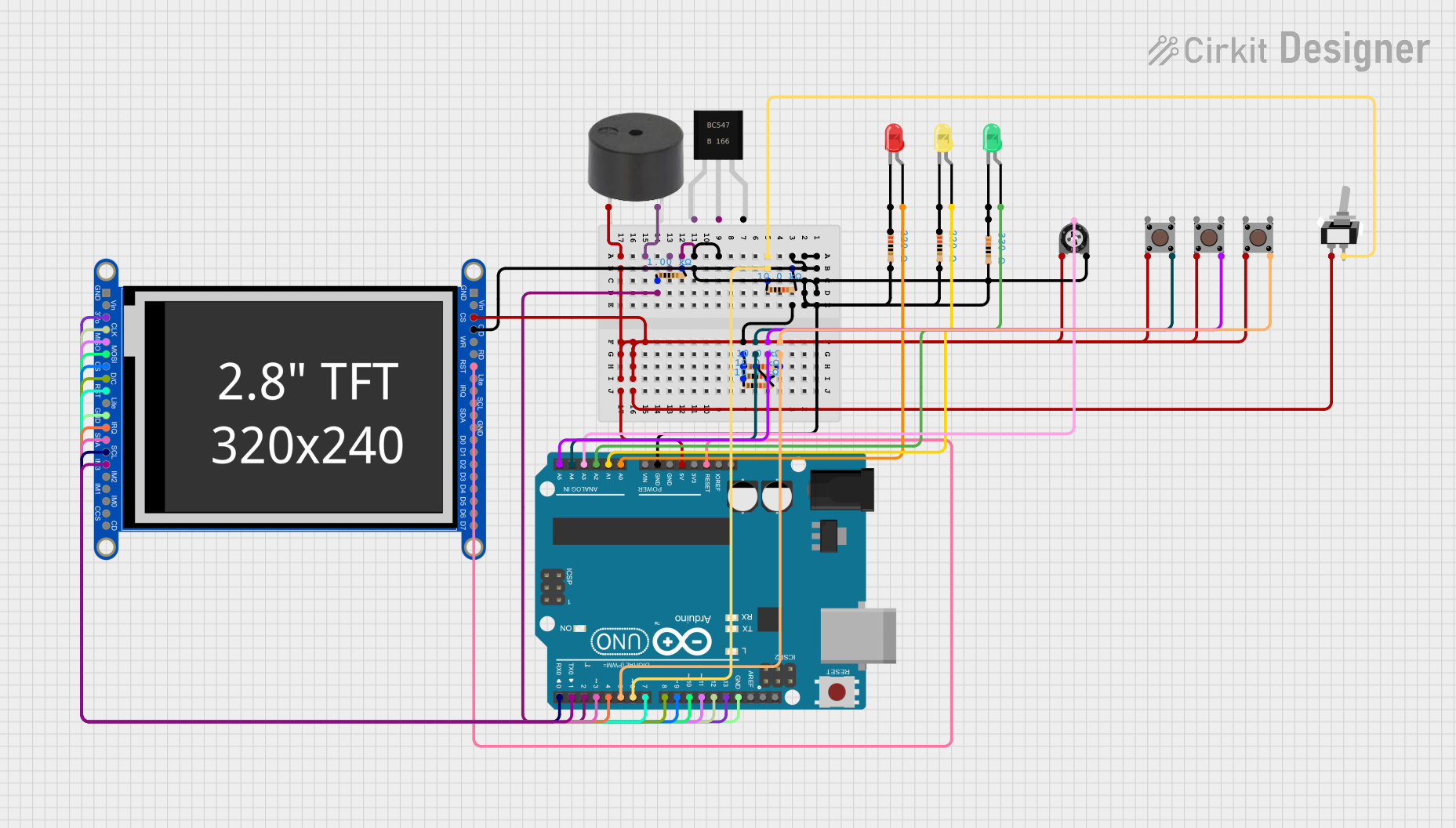
 Open Project in Cirkit Designer
Open Project in Cirkit DesignerExplore Projects Built with Adafruit Touch Screen Breakout

 Open Project in Cirkit Designer
Open Project in Cirkit Designer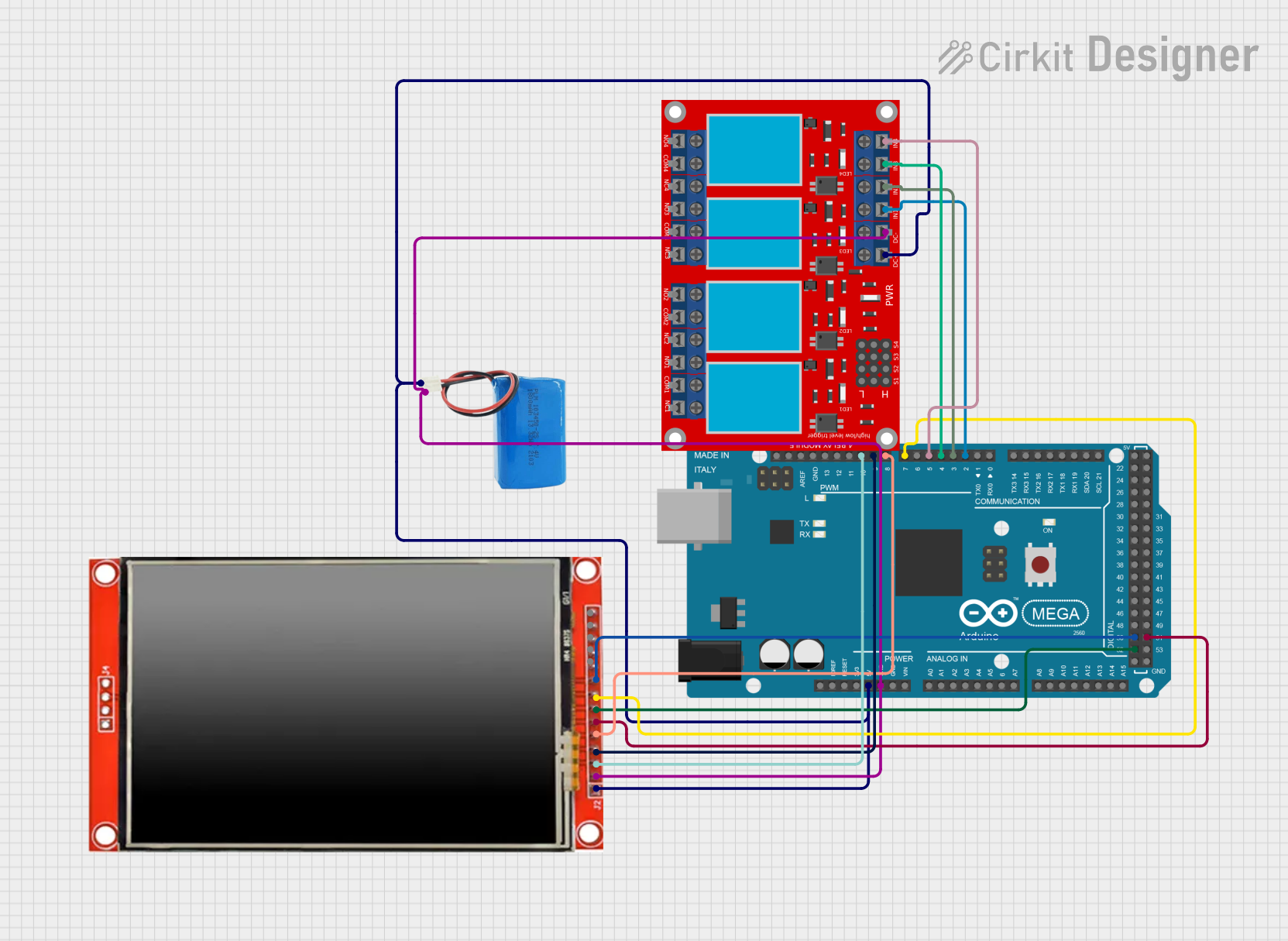
 Open Project in Cirkit Designer
Open Project in Cirkit Designer
 Open Project in Cirkit Designer
Open Project in Cirkit Designer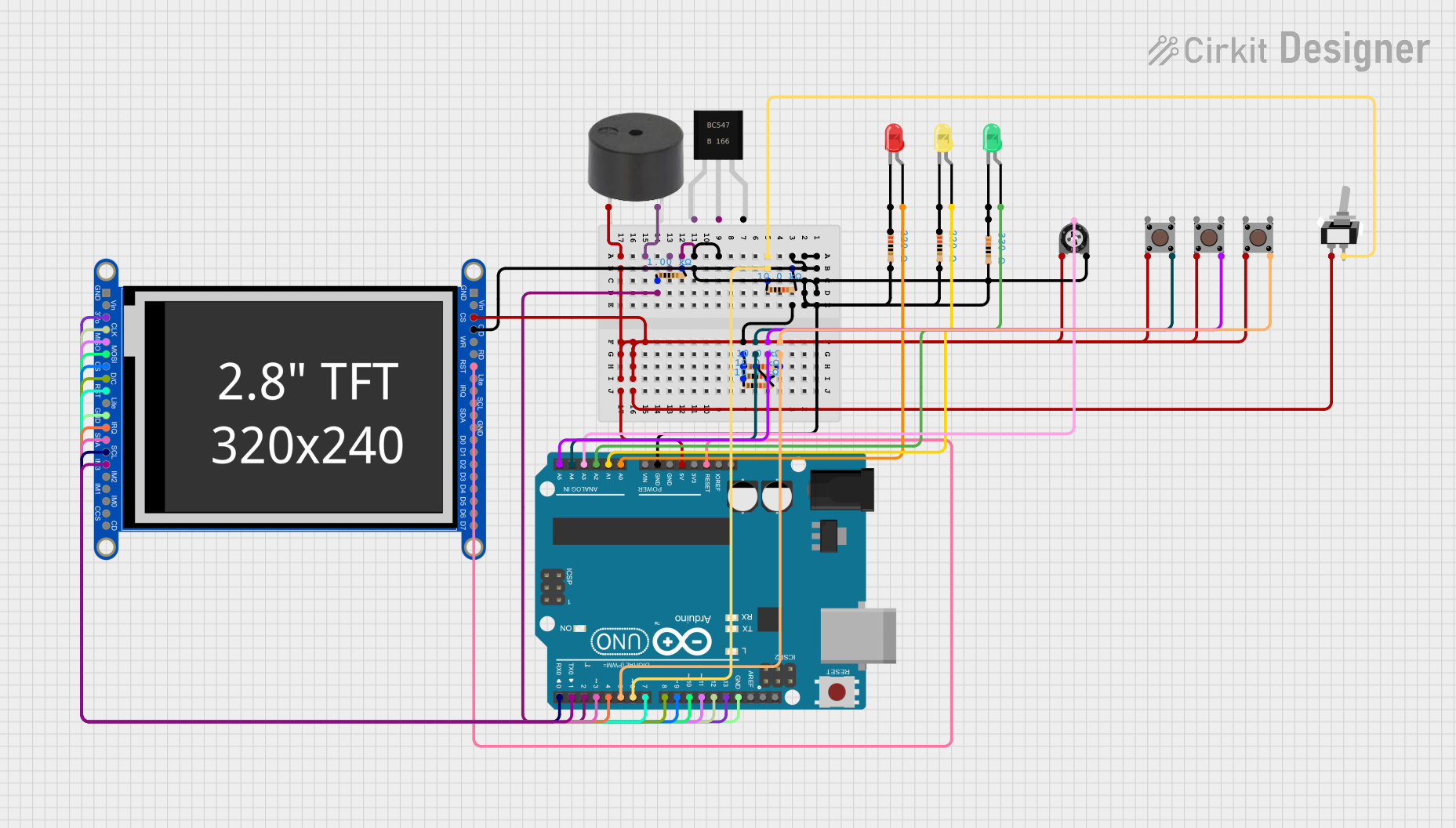
 Open Project in Cirkit Designer
Open Project in Cirkit DesignerTechnical Specifications
Key Technical Details
- Display Type: 2.8-inch TFT
- Resolution: 320x240 pixels
- Touch Controller: Resistive touch
- Communication Interface: I2C
- Operating Voltage: 3.3V - 5V
Pin Configuration and Descriptions
| Pin Number | Name | Description |
|---|---|---|
| 1 | VCC | Power supply (3.3V - 5V) |
| 2 | GND | Ground connection |
| 3 | SCL | I2C clock line |
| 4 | SDA | I2C data line |
| 5 | IRQ | Interrupt request, active low |
| 6 | RESET | Reset line for the touch controller |
Usage Instructions
Integrating with a Circuit
- Power Connections: Connect the VCC pin to a 3.3V or 5V power supply, and the GND pin to the ground.
- I2C Communication: Connect the SCL and SDA pins to the corresponding I2C clock and data lines on your microcontroller.
- Interrupt Request: The IRQ pin can be connected to an interrupt-capable GPIO pin on your microcontroller to detect touch events.
- Reset Line: The RESET pin can be connected to a GPIO pin to allow software reset of the touch controller.
Important Considerations and Best Practices
- Ensure that the power supply voltage matches the operating voltage of the touch screen to prevent damage.
- Use pull-up resistors on the I2C lines if they are not already present on the microcontroller board.
- Calibrate the touch screen for accurate touch detection.
- Avoid applying excessive force to the touch screen to prevent damage.
Example Code for Arduino UNO
#include <Wire.h> // Include the I2C library
// Define the I2C address for the touch screen (check datasheet)
#define TOUCH_SCREEN_I2C_ADDRESS 0x38
void setup() {
Wire.begin(); // Initialize I2C communication
Serial.begin(9600); // Start serial communication for debugging
// Initialize the touch screen here (if necessary)
}
void loop() {
// Code to read touch events and process them
// This is a placeholder for actual touch screen library code
// Check for touch event and read data
// Process touch data and perform actions
}
Troubleshooting and FAQs
Common Issues
- Touch Not Responsive: Ensure the touch screen is properly calibrated and that the IRQ pin is correctly connected and configured.
- Inaccurate Touch Detection: Recalibrate the touch screen and verify that the screen is clean and free of debris.
- No Display Output: Check the power supply connections and ensure that the display is correctly initialized in your code.
Solutions and Tips for Troubleshooting
- Calibration: Use a touch screen calibration sketch to improve accuracy.
- Connection Check: Verify all connections, especially the I2C lines, for solid solder joints and correct wiring.
- Code Debugging: Use serial output to debug and verify that touch events are being detected and processed correctly.
FAQs
Q: Can I use the touch screen with a 5V microcontroller like the Arduino UNO? A: Yes, the touch screen can operate at 3.3V - 5V, making it compatible with both 3.3V and 5V microcontrollers.
Q: How do I calibrate the touch screen? A: Calibration typically involves running a calibration sketch that will prompt you to touch different points on the screen to determine the touch boundaries.
Q: What should I do if the touch screen stops responding? A: Check the connections, especially the IRQ and RESET lines. If the issue persists, try resetting the touch controller or reinitializing the touch screen in your code.