
How to Use ESP32 (30 pin): Examples, Pinouts, and Specs
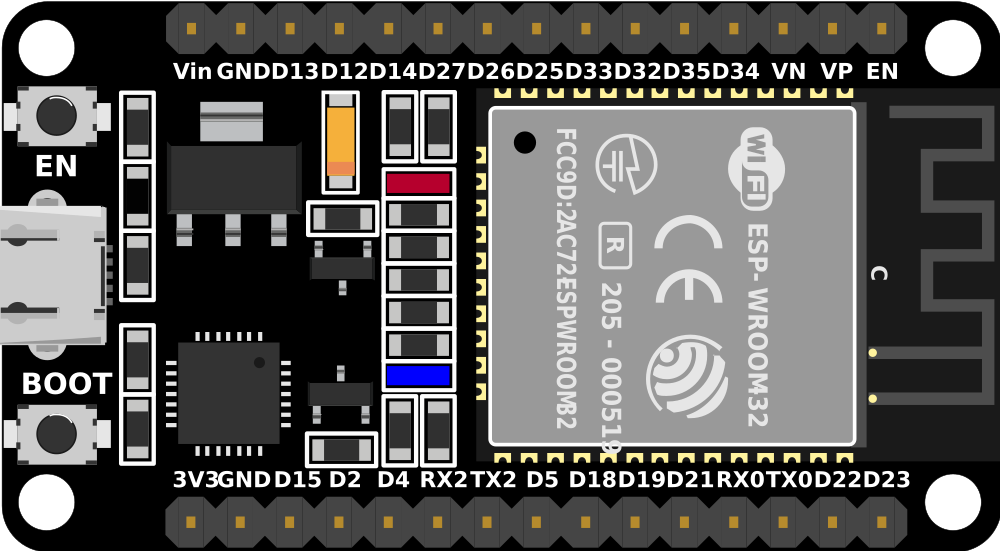
 Design with ESP32 (30 pin) in Cirkit Designer
Design with ESP32 (30 pin) in Cirkit DesignerIntroduction
The ESP32 is a powerful and versatile microcontroller designed for IoT (Internet of Things) applications and embedded systems. It features built-in Wi-Fi and Bluetooth capabilities, making it ideal for wireless communication and smart device integration. With its 30-pin configuration, the ESP32 provides a wide range of GPIO (General Purpose Input/Output) pins, ADC (Analog-to-Digital Converter) channels, PWM (Pulse Width Modulation) outputs, and other peripherals, enabling developers to create complex and efficient projects.
Explore Projects Built with ESP32 (30 pin)

 Open Project in Cirkit Designer
Open Project in Cirkit Designer
 Open Project in Cirkit Designer
Open Project in Cirkit Designer
 Open Project in Cirkit Designer
Open Project in Cirkit Designer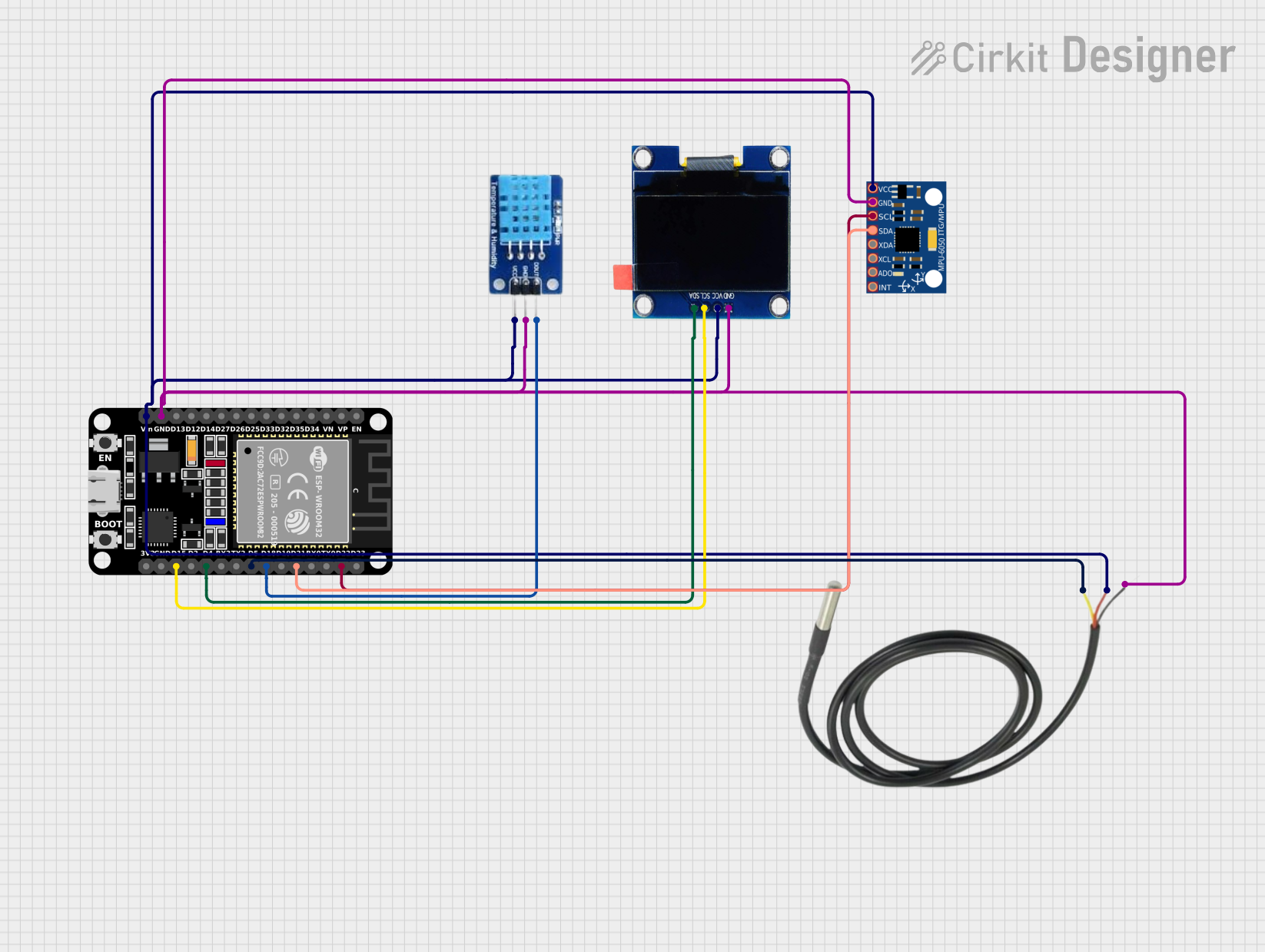
 Open Project in Cirkit Designer
Open Project in Cirkit DesignerExplore Projects Built with ESP32 (30 pin)

 Open Project in Cirkit Designer
Open Project in Cirkit Designer
 Open Project in Cirkit Designer
Open Project in Cirkit Designer
 Open Project in Cirkit Designer
Open Project in Cirkit Designer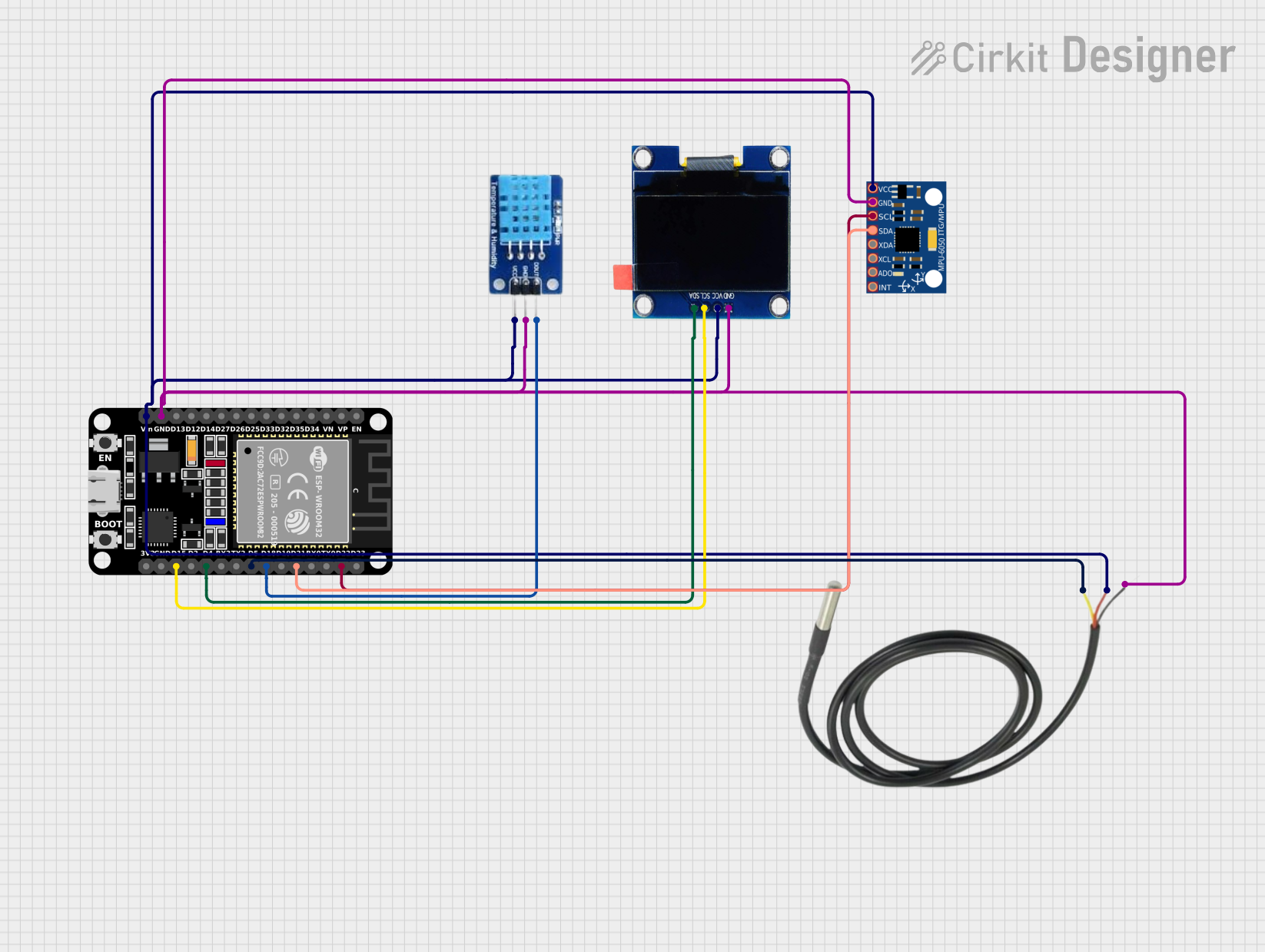
 Open Project in Cirkit Designer
Open Project in Cirkit DesignerCommon Applications and Use Cases
- IoT devices and smart home automation
- Wireless sensor networks
- Wearable technology
- Robotics and drones
- Data logging and remote monitoring
- Industrial automation and control systems
Technical Specifications
The ESP32 (30 pin) microcontroller is packed with features that make it suitable for a variety of applications. Below are its key technical specifications:
Key Technical Details
- Processor: Dual-core Xtensa® 32-bit LX6 microprocessor
- Clock Speed: Up to 240 MHz
- Flash Memory: 4 MB (varies by model)
- SRAM: 520 KB
- Wi-Fi: 802.11 b/g/n (2.4 GHz)
- Bluetooth: v4.2 BR/EDR and BLE
- Operating Voltage: 3.3V
- Input Voltage Range: 5V (via USB) or 7-12V (via VIN pin)
- GPIO Pins: 30 pins (multipurpose)
- ADC Channels: 18 (12-bit resolution)
- PWM Outputs: Up to 16 channels
- Communication Protocols: UART, SPI, I2C, I2S, CAN, and more
- Operating Temperature: -40°C to +125°C
Pin Configuration and Descriptions
The ESP32 (30 pin) has a variety of pins for different functionalities. Below is a table describing the pin configuration:
| Pin Name | Function | Description |
|---|---|---|
| VIN | Power Input | Input voltage (7-12V) for powering the ESP32. |
| GND | Ground | Ground connection. |
| 3V3 | Power Output | Provides 3.3V output for external components. |
| EN | Enable | Enables or disables the chip (active high). |
| IO0 | GPIO0 / Boot Mode | Used for boot mode selection or general-purpose I/O. |
| IO2 | GPIO2 | General-purpose I/O. |
| IO4 | GPIO4 | General-purpose I/O. |
| IO5 | GPIO5 | General-purpose I/O. |
| IO12 | GPIO12 / ADC / Touch | General-purpose I/O, ADC input, or capacitive touch input. |
| IO13 | GPIO13 / ADC / Touch | General-purpose I/O, ADC input, or capacitive touch input. |
| IO14 | GPIO14 / ADC / Touch | General-purpose I/O, ADC input, or capacitive touch input. |
| IO15 | GPIO15 / ADC / Touch | General-purpose I/O, ADC input, or capacitive touch input. |
| IO16 | GPIO16 | General-purpose I/O. |
| IO17 | GPIO17 | General-purpose I/O. |
| IO18 | GPIO18 / SPI_CLK | General-purpose I/O or SPI clock. |
| IO19 | GPIO19 / SPI_MISO | General-purpose I/O or SPI MISO. |
| IO21 | GPIO21 / I2C_SDA | General-purpose I/O or I2C data line. |
| IO22 | GPIO22 / I2C_SCL | General-purpose I/O or I2C clock line. |
| IO23 | GPIO23 / SPI_MOSI | General-purpose I/O or SPI MOSI. |
| IO25 | GPIO25 / DAC1 | General-purpose I/O or DAC output. |
| IO26 | GPIO26 / DAC2 | General-purpose I/O or DAC output. |
| IO27 | GPIO27 | General-purpose I/O. |
| IO32 | GPIO32 / ADC / Touch | General-purpose I/O, ADC input, or capacitive touch input. |
| IO33 | GPIO33 / ADC / Touch | General-purpose I/O, ADC input, or capacitive touch input. |
| IO34 | GPIO34 / ADC | ADC input only (no digital output). |
| IO35 | GPIO35 / ADC | ADC input only (no digital output). |
| RXD | UART RX | UART receive pin. |
| TXD | UART TX | UART transmit pin. |
Usage Instructions
The ESP32 is easy to use in a variety of projects. Below are the steps and best practices for using the ESP32 in a circuit.
How to Use the ESP32 in a Circuit
Powering the ESP32:
- Use a USB cable to power the ESP32 via the micro-USB port.
- Alternatively, supply 7-12V to the VIN pin or 3.3V to the 3V3 pin.
Connecting to Peripherals:
- Use the GPIO pins for digital input/output.
- Connect sensors to ADC pins for analog input.
- Use I2C, SPI, or UART pins for communication with other devices.
Programming the ESP32:
- Install the Arduino IDE and add the ESP32 board package.
- Select the correct board and port in the Arduino IDE.
- Write and upload your code to the ESP32.
Example Code for Arduino IDE
The following example demonstrates how to blink an LED connected to GPIO2:
// Define the LED pin
#define LED_PIN 2
void setup() {
pinMode(LED_PIN, OUTPUT); // Set GPIO2 as an output pin
}
void loop() {
digitalWrite(LED_PIN, HIGH); // Turn the LED on
delay(1000); // Wait for 1 second
digitalWrite(LED_PIN, LOW); // Turn the LED off
delay(1000); // Wait for 1 second
}
Important Considerations and Best Practices
- Always use a level shifter when interfacing 5V devices with the ESP32, as it operates at 3.3V logic.
- Avoid connecting high-current devices directly to GPIO pins; use a transistor or relay module instead.
- Use decoupling capacitors near the power pins to reduce noise and improve stability.
- Ensure proper grounding to avoid communication issues.
Troubleshooting and FAQs
Common Issues and Solutions
ESP32 Not Detected by the Computer:
- Ensure the correct USB driver is installed (e.g., CP210x or CH340 driver).
- Try a different USB cable or port.
Upload Fails with "Failed to Connect" Error:
- Hold the BOOT button while uploading the code.
- Check the correct COM port is selected in the Arduino IDE.
Wi-Fi Connection Issues:
- Verify the SSID and password in your code.
- Ensure the router is within range and supports 2.4 GHz Wi-Fi.
Random Resets or Instability:
- Check the power supply; unstable or insufficient power can cause resets.
- Add capacitors to stabilize the power supply.
FAQs
Q: Can the ESP32 operate on battery power?
A: Yes, the ESP32 can be powered by a LiPo battery connected to the VIN pin or a 3.3V source.
Q: How many devices can the ESP32 connect to via Bluetooth?
A: The ESP32 supports up to 7 simultaneous Bluetooth connections in classic mode.
Q: Can I use the ESP32 with MicroPython?
A: Yes, the ESP32 is compatible with MicroPython, which can be flashed onto the board.
Q: What is the maximum Wi-Fi range of the ESP32?
A: The range depends on the environment but typically extends up to 100 meters in open space.