
How to Use DIP Switch (8 Position): Examples, Pinouts, and Specs
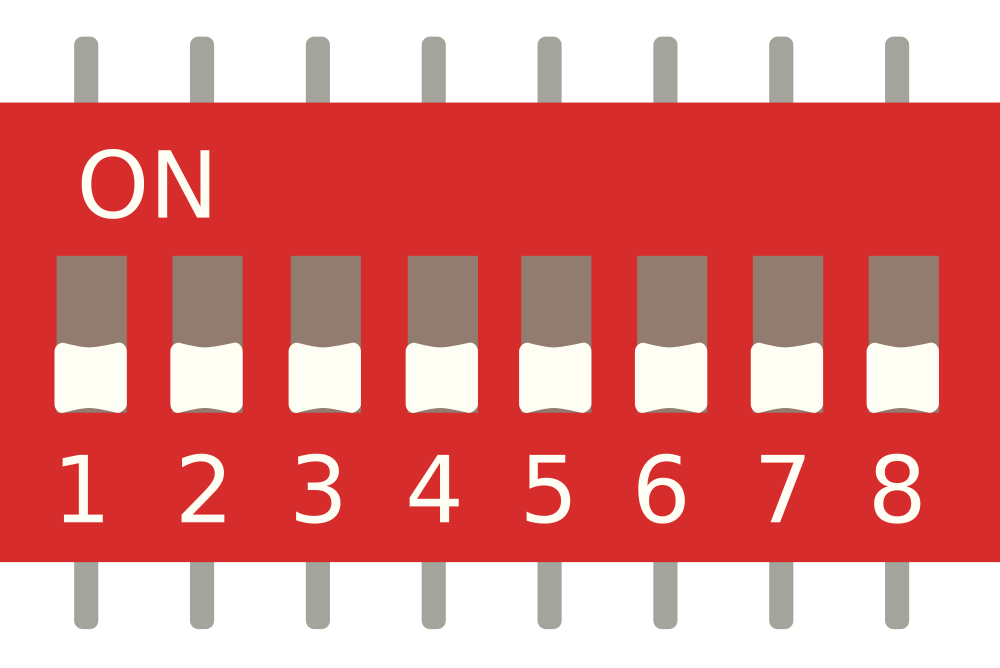
 Design with DIP Switch (8 Position) in Cirkit Designer
Design with DIP Switch (8 Position) in Cirkit DesignerIntroduction
A DIP switch (Dual In-line Package switch) is a manual electric switch that is used to configure settings or select options on a circuit board. The 8-position variant features 8 individual switches that can be toggled on or off independently. This component is widely used in various applications, including:
- Setting hardware configurations
- Selecting operational modes
- Enabling or disabling features
- Address selection in communication protocols
Explore Projects Built with DIP Switch (8 Position)
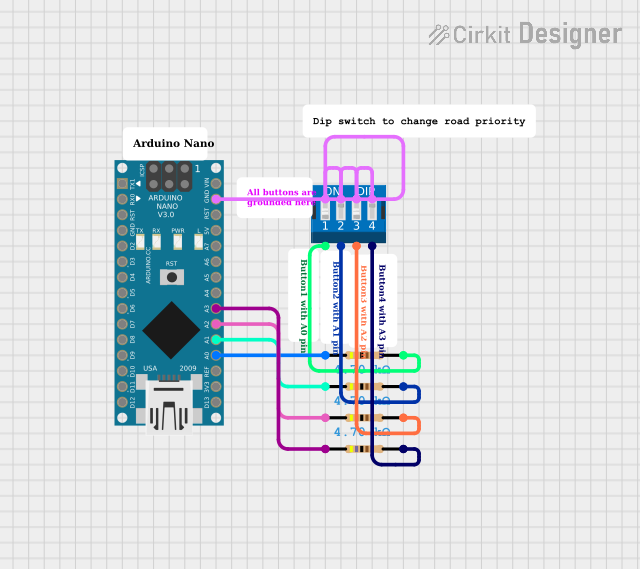
 Open Project in Cirkit Designer
Open Project in Cirkit Designer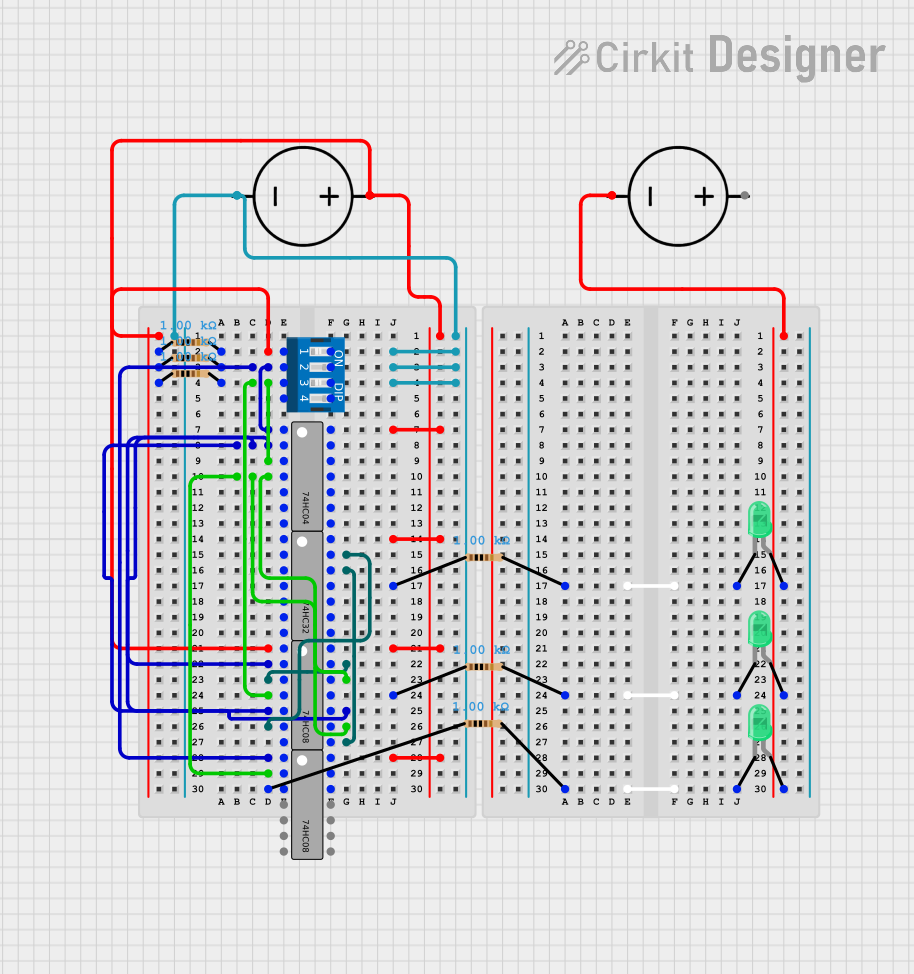
 Open Project in Cirkit Designer
Open Project in Cirkit Designer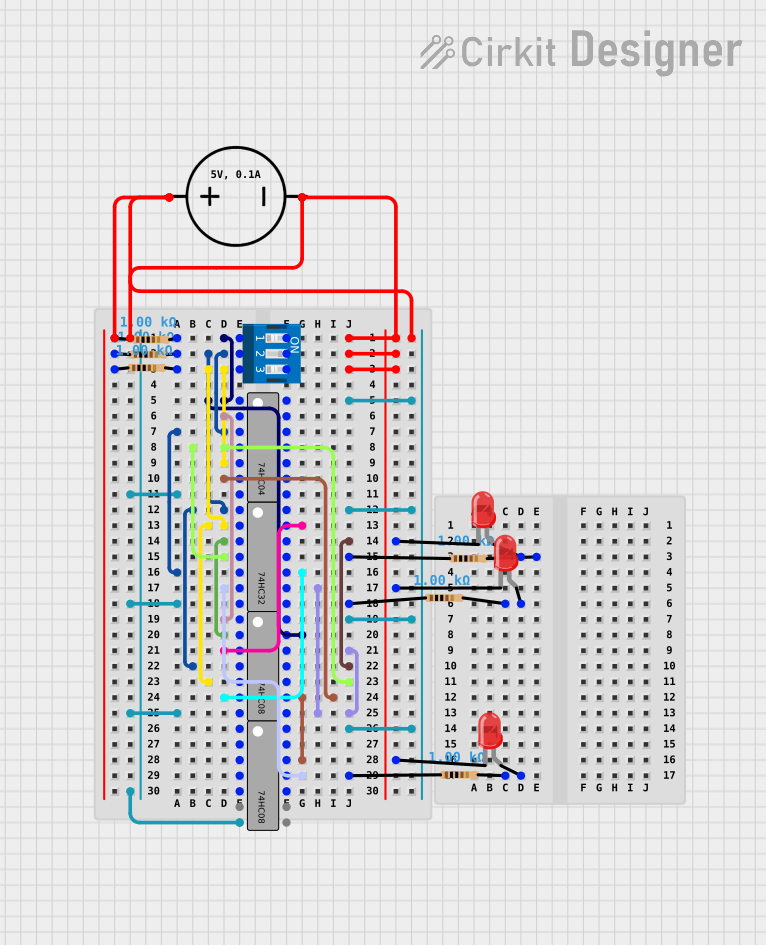
 Open Project in Cirkit Designer
Open Project in Cirkit Designer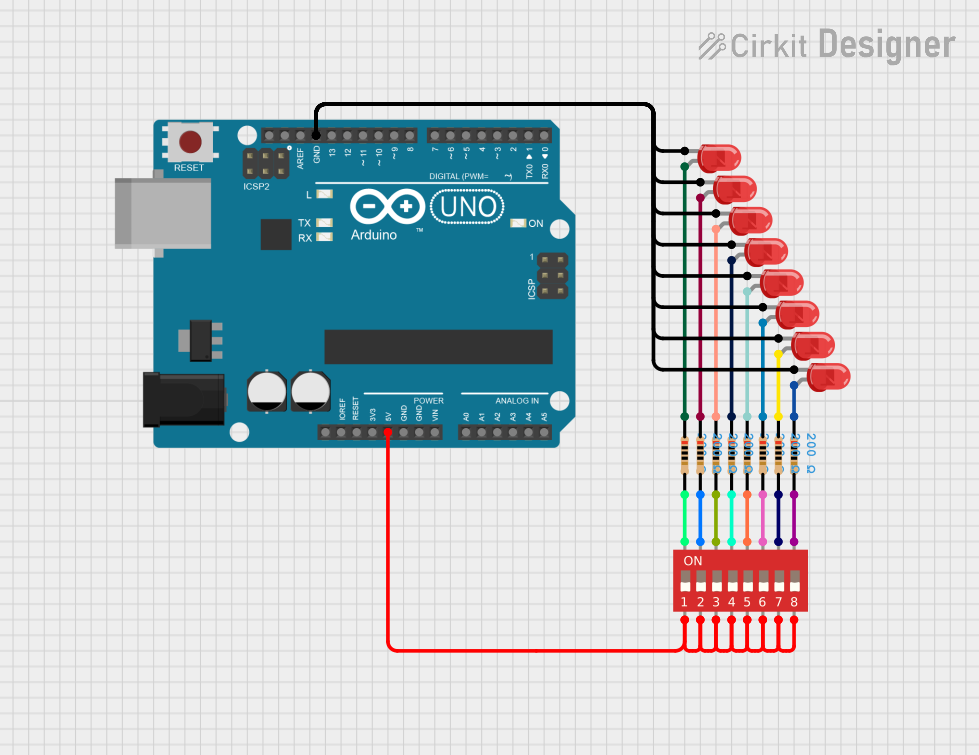
 Open Project in Cirkit Designer
Open Project in Cirkit DesignerExplore Projects Built with DIP Switch (8 Position)
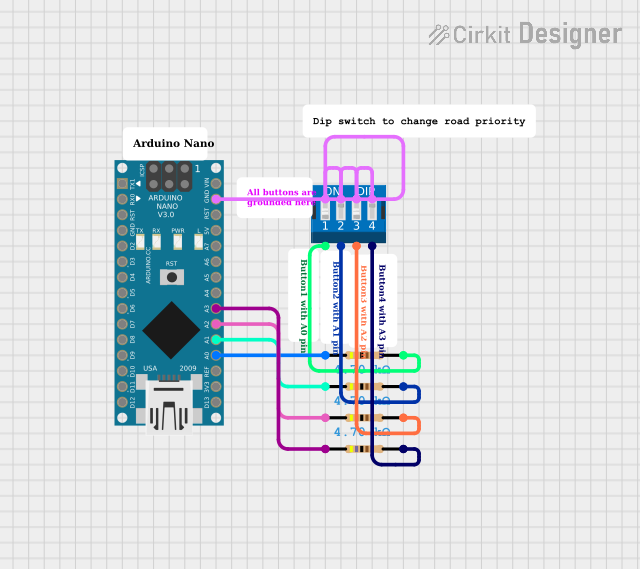
 Open Project in Cirkit Designer
Open Project in Cirkit Designer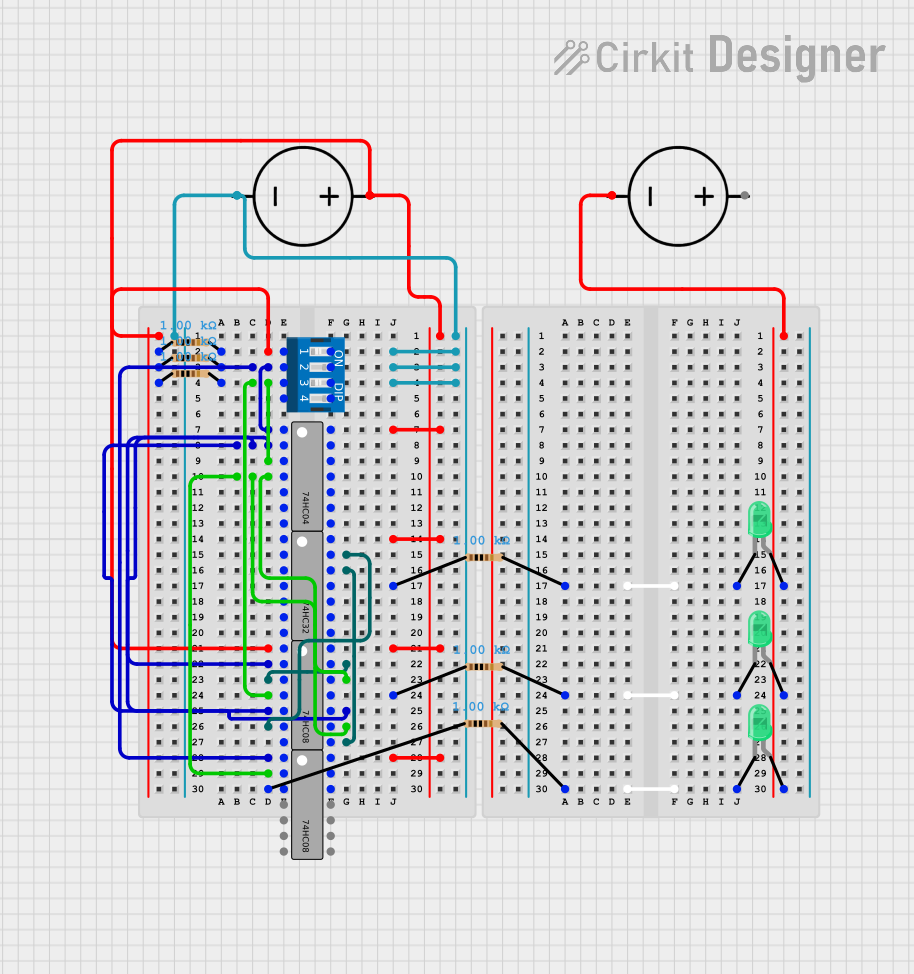
 Open Project in Cirkit Designer
Open Project in Cirkit Designer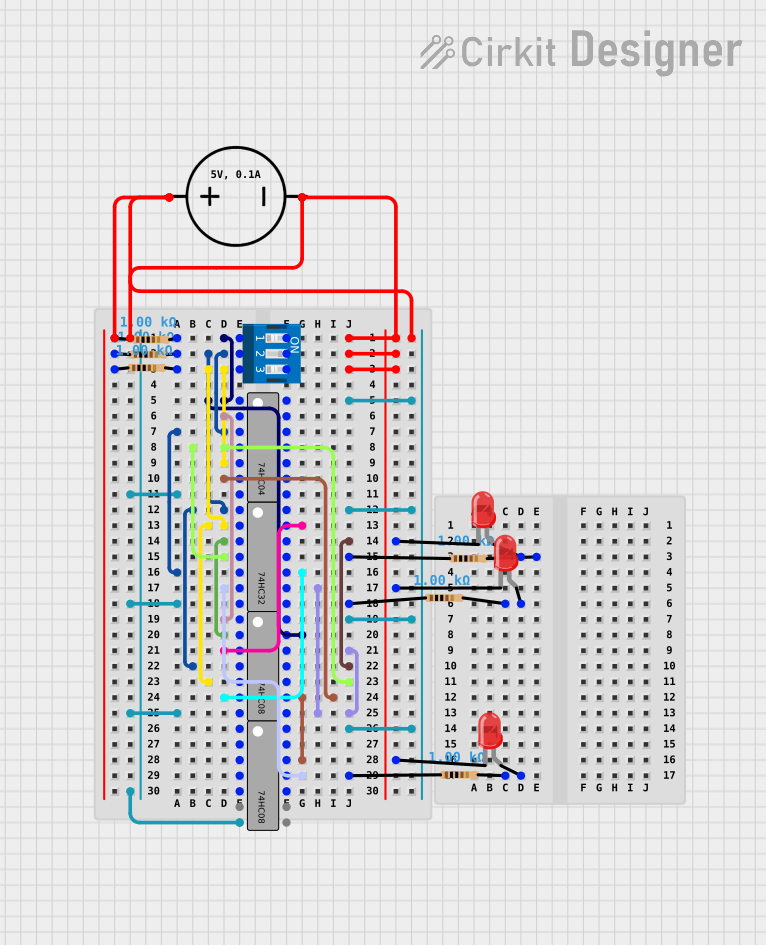
 Open Project in Cirkit Designer
Open Project in Cirkit Designer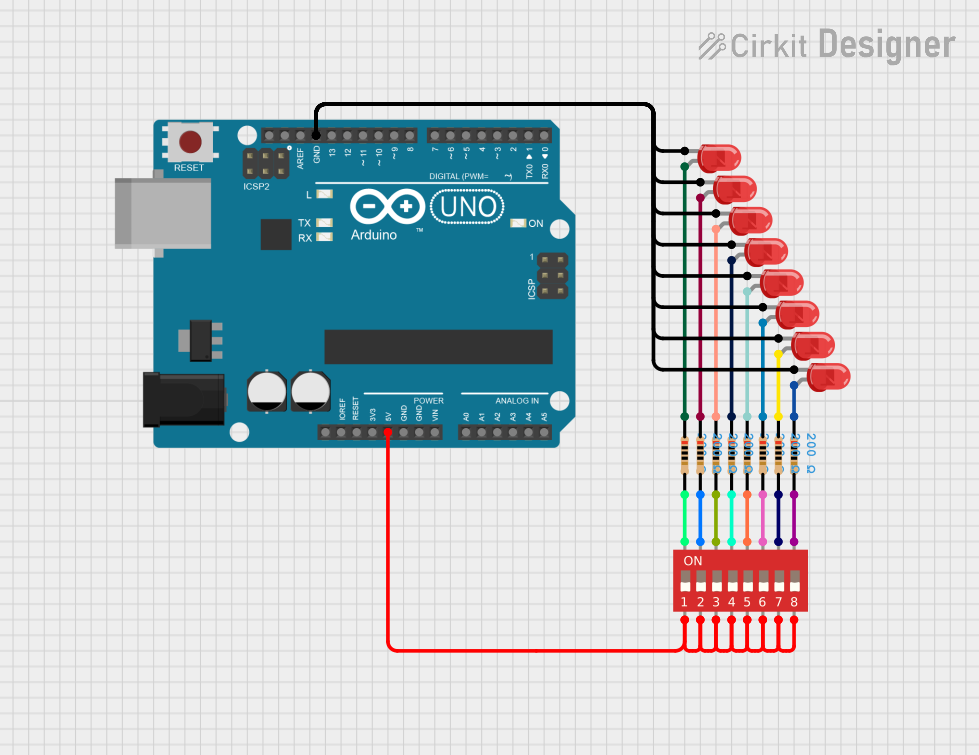
 Open Project in Cirkit Designer
Open Project in Cirkit DesignerTechnical Specifications
Key Technical Details
| Parameter | Value |
|---|---|
| Number of Switches | 8 |
| Contact Rating | 25 mA at 24 VDC |
| Insulation Resistance | 100 MΩ min at 500 VDC |
| Dielectric Strength | 500 VAC for 1 minute |
| Operating Temperature | -20°C to +70°C |
| Actuator Type | Slide |
| Mounting Type | Through Hole |
Pin Configuration and Descriptions
| Pin Number | Description |
|---|---|
| 1 | Switch 1 Output |
| 2 | Switch 2 Output |
| 3 | Switch 3 Output |
| 4 | Switch 4 Output |
| 5 | Switch 5 Output |
| 6 | Switch 6 Output |
| 7 | Switch 7 Output |
| 8 | Switch 8 Output |
| 9 | Common Ground (GND) |
| 10 | Common Ground (GND) |
Usage Instructions
How to Use the Component in a Circuit
Mounting the DIP Switch:
- Insert the DIP switch into the through-hole slots on the PCB.
- Ensure that the orientation is correct, with the actuator side facing up.
- Solder the pins to secure the switch in place.
Connecting to a Microcontroller (e.g., Arduino UNO):
- Connect each switch output pin (1-8) to a digital input pin on the Arduino.
- Connect one of the common ground pins (9 or 10) to the GND pin on the Arduino.
Example Circuit Diagram
DIP Switch Pin 1 -> Arduino Digital Pin 2
DIP Switch Pin 2 -> Arduino Digital Pin 3
DIP Switch Pin 3 -> Arduino Digital Pin 4
DIP Switch Pin 4 -> Arduino Digital Pin 5
DIP Switch Pin 5 -> Arduino Digital Pin 6
DIP Switch Pin 6 -> Arduino Digital Pin 7
DIP Switch Pin 7 -> Arduino Digital Pin 8
DIP Switch Pin 8 -> Arduino Digital Pin 9
DIP Switch GND -> Arduino GND
Example Arduino Code
// Define the DIP switch pins
const int dipPins[8] = {2, 3, 4, 5, 6, 7, 8, 9};
void setup() {
// Initialize serial communication
Serial.begin(9600);
// Set DIP switch pins as input
for (int i = 0; i < 8; i++) {
pinMode(dipPins[i], INPUT);
}
}
void loop() {
// Read and print the state of each DIP switch
for (int i = 0; i < 8; i++) {
int state = digitalRead(dipPins[i]);
Serial.print("Switch ");
Serial.print(i + 1);
Serial.print(": ");
Serial.println(state ? "ON" : "OFF");
}
// Add a small delay to avoid flooding the serial monitor
delay(500);
}
Important Considerations and Best Practices
- Debouncing: Mechanical switches can produce noise or "bounce" when toggled. Consider implementing software debouncing to ensure stable readings.
- Current Limiting: Ensure that the current through each switch does not exceed the contact rating (25 mA) to avoid damage.
- Proper Grounding: Connect the common ground pins to the ground of your circuit to ensure proper operation.
Troubleshooting and FAQs
Common Issues Users Might Face
Unstable Readings:
- Solution: Implement software debouncing to filter out noise from the switch toggling.
Switch Not Responding:
- Solution: Check the solder joints and ensure that the switch is properly connected to the circuit.
Incorrect Pin Mapping:
- Solution: Verify the pin connections between the DIP switch and the microcontroller.
FAQs
Q1: Can I use the DIP switch for high voltage applications?
- A1: No, the DIP switch is rated for low voltage applications (up to 24 VDC). Using it for high voltage applications can damage the switch and pose safety risks.
Q2: How do I implement software debouncing?
- A2: You can implement software debouncing by adding a small delay after reading the switch state and checking if the state remains consistent. Alternatively, you can use debouncing libraries available for Arduino.
Q3: Can I use fewer than 8 switches?
- A3: Yes, you can use any number of switches from the 8 available. Simply connect the switches you need and leave the others unconnected.
By following this documentation, you should be able to effectively use the 8-position DIP switch in your projects. Whether you are a beginner or an experienced user, this guide provides the necessary information to get started and troubleshoot common issues.