
How to Use usb-breadboard: Examples, Pinouts, and Specs

 Design with usb-breadboard in Cirkit Designer
Design with usb-breadboard in Cirkit DesignerIntroduction
A USB breadboard is an essential tool for prototyping and testing electronic circuits. It provides a convenient platform for engineers, hobbyists, and educators to quickly assemble and modify circuits without the need for soldering. The USB breadboard typically includes a USB interface for power supply and/or data communication, making it ideal for developing USB-powered devices, microcontroller-based projects, and interactive hardware prototypes.
Explore Projects Built with usb-breadboard

 Open Project in Cirkit Designer
Open Project in Cirkit Designer
 Open Project in Cirkit Designer
Open Project in Cirkit Designer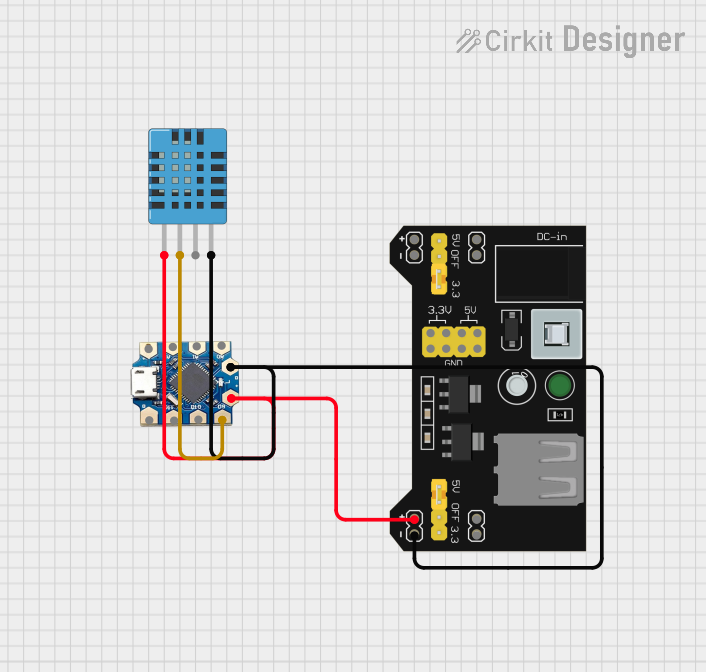
 Open Project in Cirkit Designer
Open Project in Cirkit Designer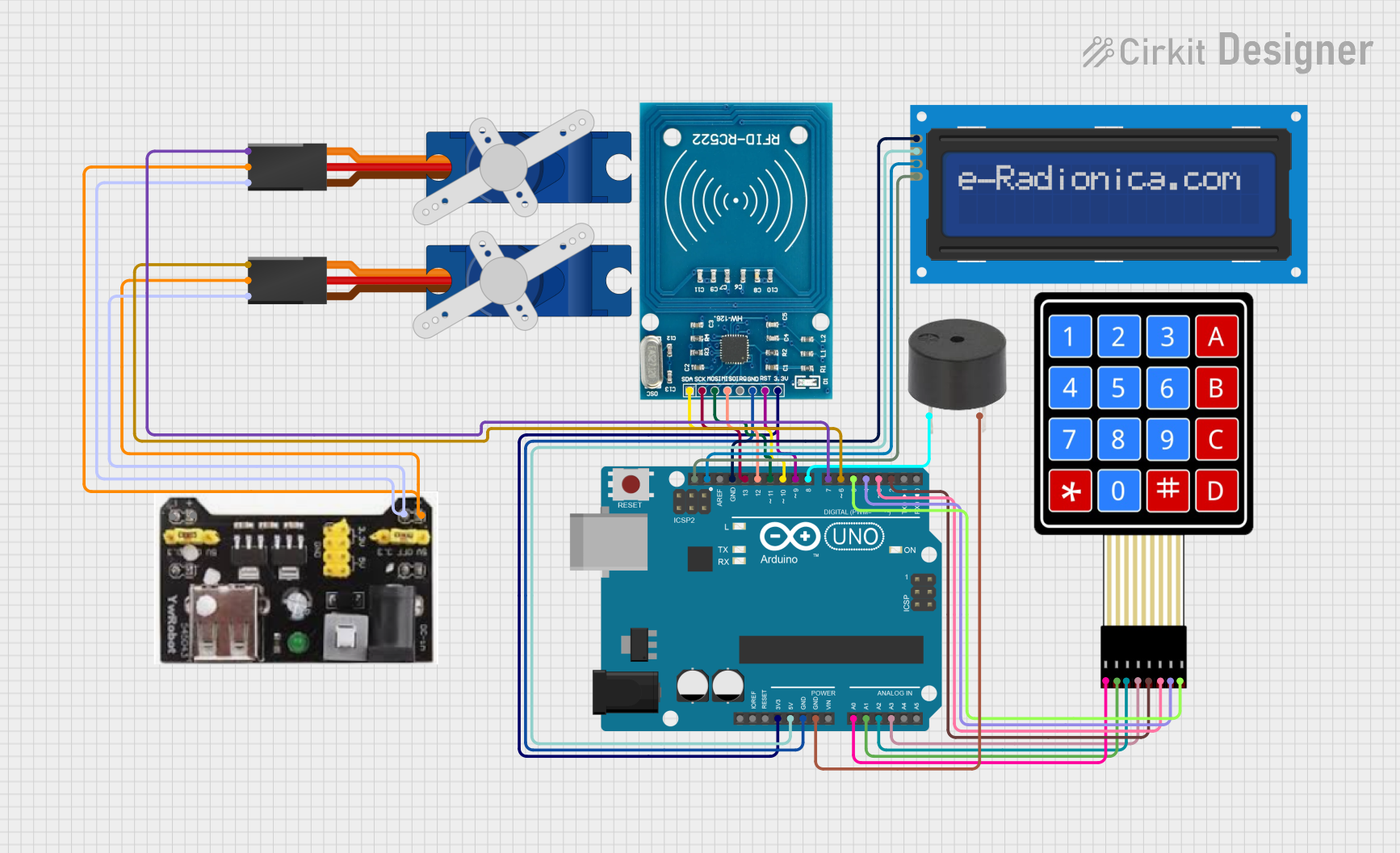
 Open Project in Cirkit Designer
Open Project in Cirkit DesignerExplore Projects Built with usb-breadboard

 Open Project in Cirkit Designer
Open Project in Cirkit Designer
 Open Project in Cirkit Designer
Open Project in Cirkit Designer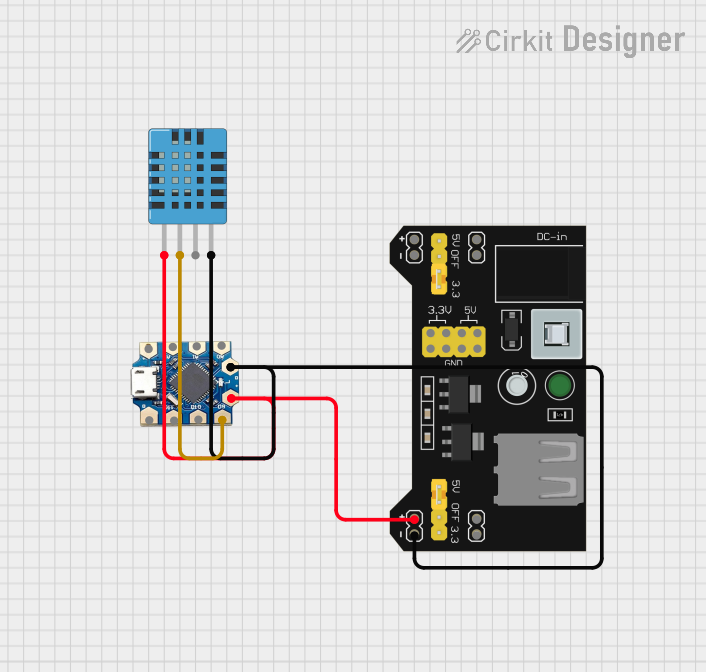
 Open Project in Cirkit Designer
Open Project in Cirkit Designer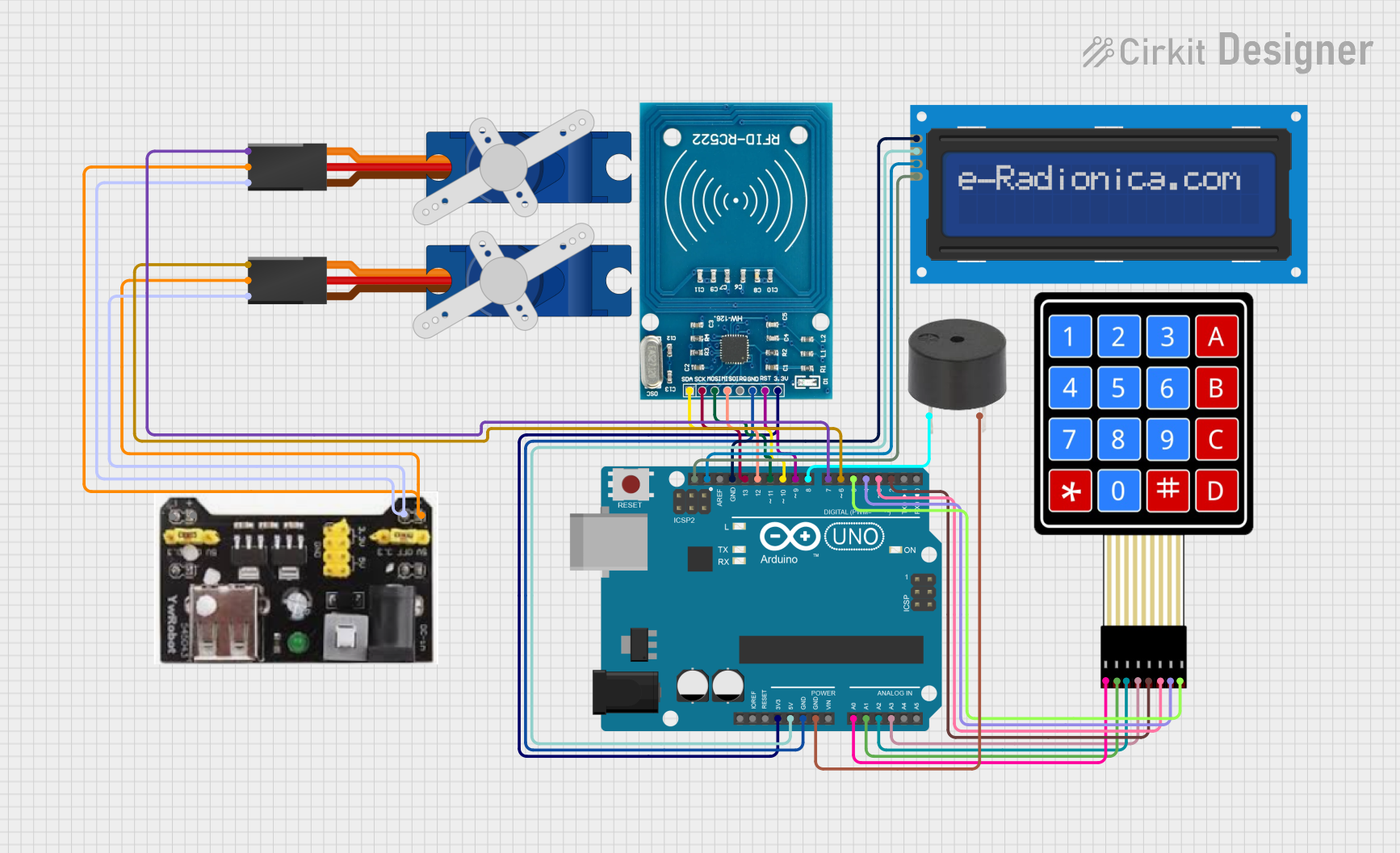
 Open Project in Cirkit Designer
Open Project in Cirkit DesignerCommon Applications and Use Cases
- Rapid prototyping of electronic circuits
- Educational purposes for learning circuit design
- Testing and debugging USB-powered devices
- Development of microcontroller-based projects (e.g., Arduino, Raspberry Pi)
- Interactive installations and maker projects
Technical Specifications
Key Technical Details
- Voltage Rating: 5V (typical USB power supply)
- Current Rating: Varies depending on the model (e.g., 500mA for USB 2.0)
- Power Ratings: Dependent on USB version and power source capabilities
Pin Configuration and Descriptions
| Pin Number | Description | Notes |
|---|---|---|
| 1 | VBUS (Power Supply) | Typically 5V from USB |
| 2 | D- (Data Minus) | USB data line |
| 3 | D+ (Data Plus) | USB data line |
| 4 | GND (Ground) | Reference potential for circuit |
Usage Instructions
How to Use the Component in a Circuit
Powering the Breadboard:
- Connect the USB cable to the breadboard's USB port and to a power source (e.g., computer, USB charger).
- Verify that the power LED indicator (if available) is lit, indicating that the breadboard is powered.
Assembling a Circuit:
- Insert electronic components into the breadboard's holes, ensuring that they are firmly seated.
- Use jumper wires to make connections between components following your circuit design.
Testing and Iteration:
- Apply power to the circuit and observe its behavior.
- Make adjustments as necessary by adding, removing, or repositioning components and wires.
Important Considerations and Best Practices
- Current Limitations: Do not exceed the current rating of the breadboard or the USB power source.
- Short Circuits: Avoid creating short circuits, which can damage components and the breadboard.
- Component Orientation: Pay attention to the orientation of polarized components like diodes and capacitors.
- Wire Management: Keep wires organized to prevent confusion and reduce the risk of accidental shorts.
Troubleshooting and FAQs
Common Issues Users Might Face
- No Power: Ensure the USB cable is properly connected and the power source is on.
- Intermittent Connections: Check for loose wires or components and ensure they are inserted correctly.
- Overheating Components: Disconnect power immediately and check for short circuits or excessive current draw.
Solutions and Tips for Troubleshooting
- LED Indicators: Use LED indicators to help visualize power and signal flow in the circuit.
- Multimeter Use: Employ a multimeter to check for continuity, voltage levels, and current flow.
- Incremental Testing: Test sections of your circuit incrementally to isolate and identify issues.
FAQs
Q: Can I power my breadboard with a USB 3.0 port?
- A: Yes, USB 3.0 ports are backward compatible and can power the breadboard, often providing more current than USB 2.0.
Q: How do I know if my circuit is drawing too much current?
- A: Use a multimeter to measure the current draw. If it exceeds the breadboard or USB port's rating, you need to reduce the load.
Example Code for Arduino UNO
// Example code to blink an LED connected to an Arduino UNO on a USB breadboard
void setup() {
pinMode(13, OUTPUT); // Set digital pin 13 as an output
}
void loop() {
digitalWrite(13, HIGH); // Turn the LED on
delay(1000); // Wait for a second
digitalWrite(13, LOW); // Turn the LED off
delay(1000); // Wait for a second
}
Remember to connect the LED's anode (longer leg) to pin 13 and the cathode (shorter leg) to one of the GND pins on the breadboard. Use a resistor (e.g., 220 ohms) in series with the LED to limit current and prevent damage.