
How to Use Adafruit Rotary Trinkey: Examples, Pinouts, and Specs

 Design with Adafruit Rotary Trinkey in Cirkit Designer
Design with Adafruit Rotary Trinkey in Cirkit DesignerIntroduction
The Adafruit Rotary Trinkey is a compact and versatile microcontroller board designed for user input and feedback in various electronic projects. It integrates a rotary encoder, an RGB NeoPixel, and a USB-C connector, making it an ideal choice for adding a controllable interface to your projects. The board is based on the Adafruit Trinkey platform and supports programming with CircuitPython or Arduino, offering flexibility for both beginners and experienced developers.
Explore Projects Built with Adafruit Rotary Trinkey
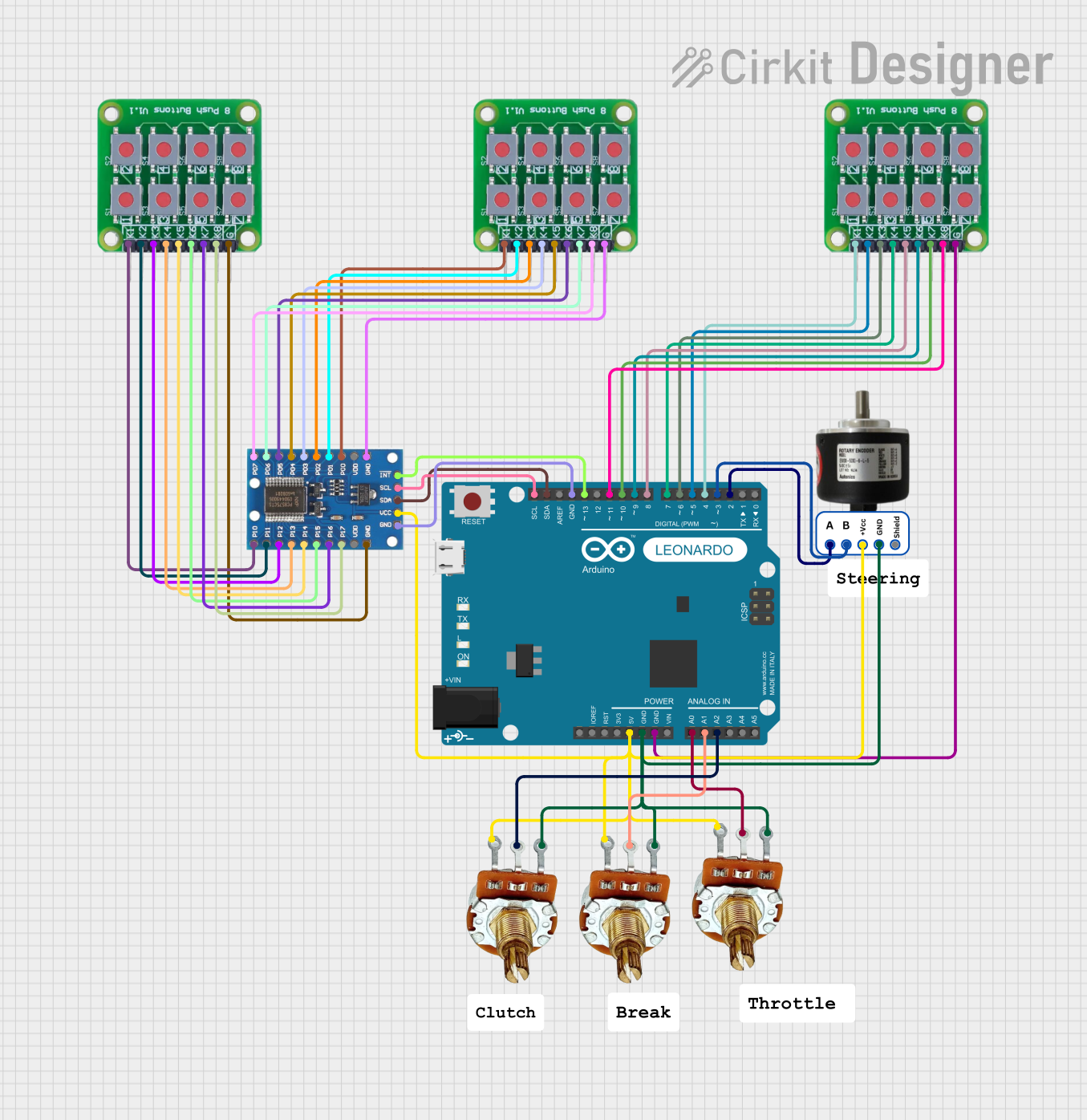
 Open Project in Cirkit Designer
Open Project in Cirkit Designer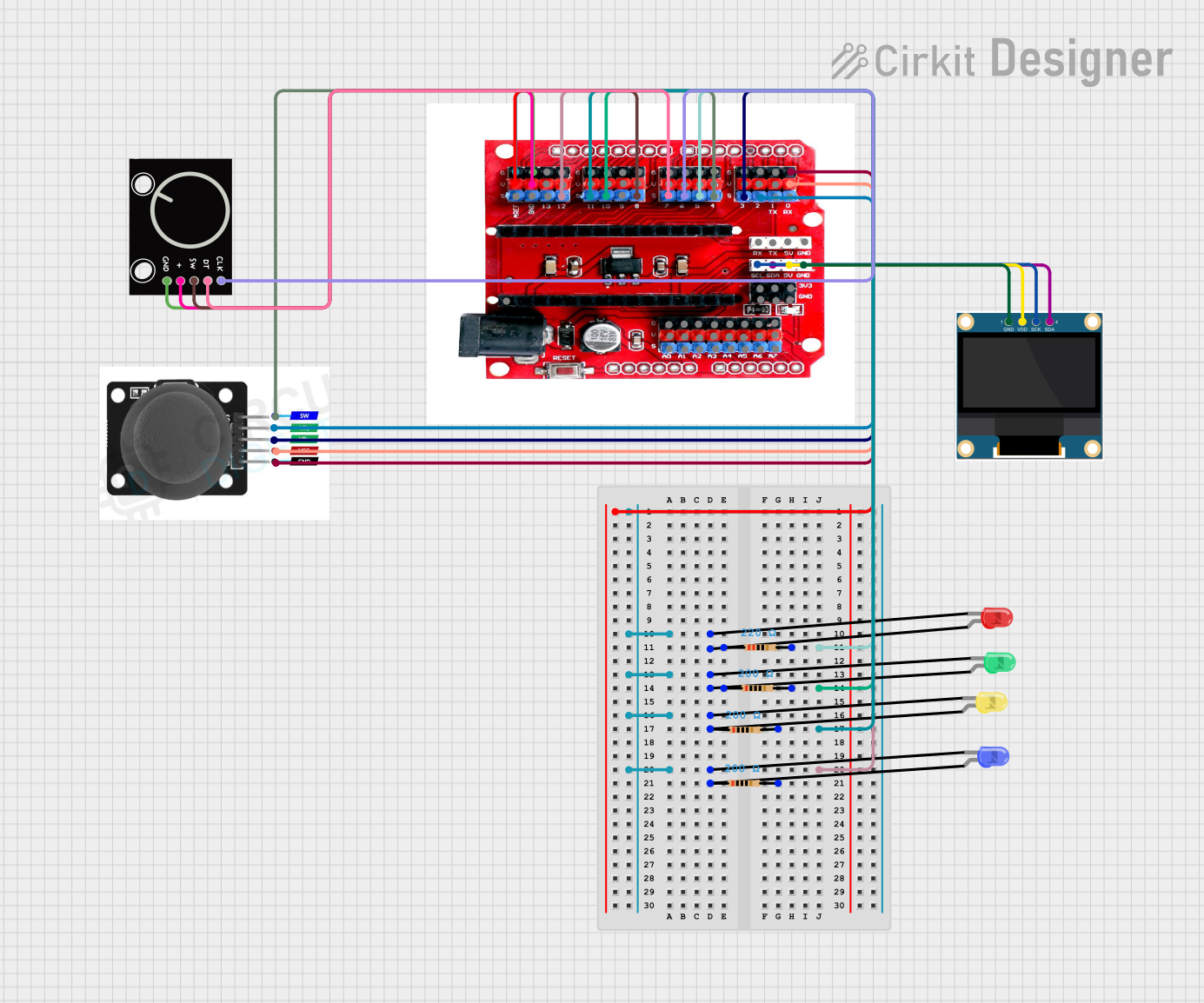
 Open Project in Cirkit Designer
Open Project in Cirkit Designer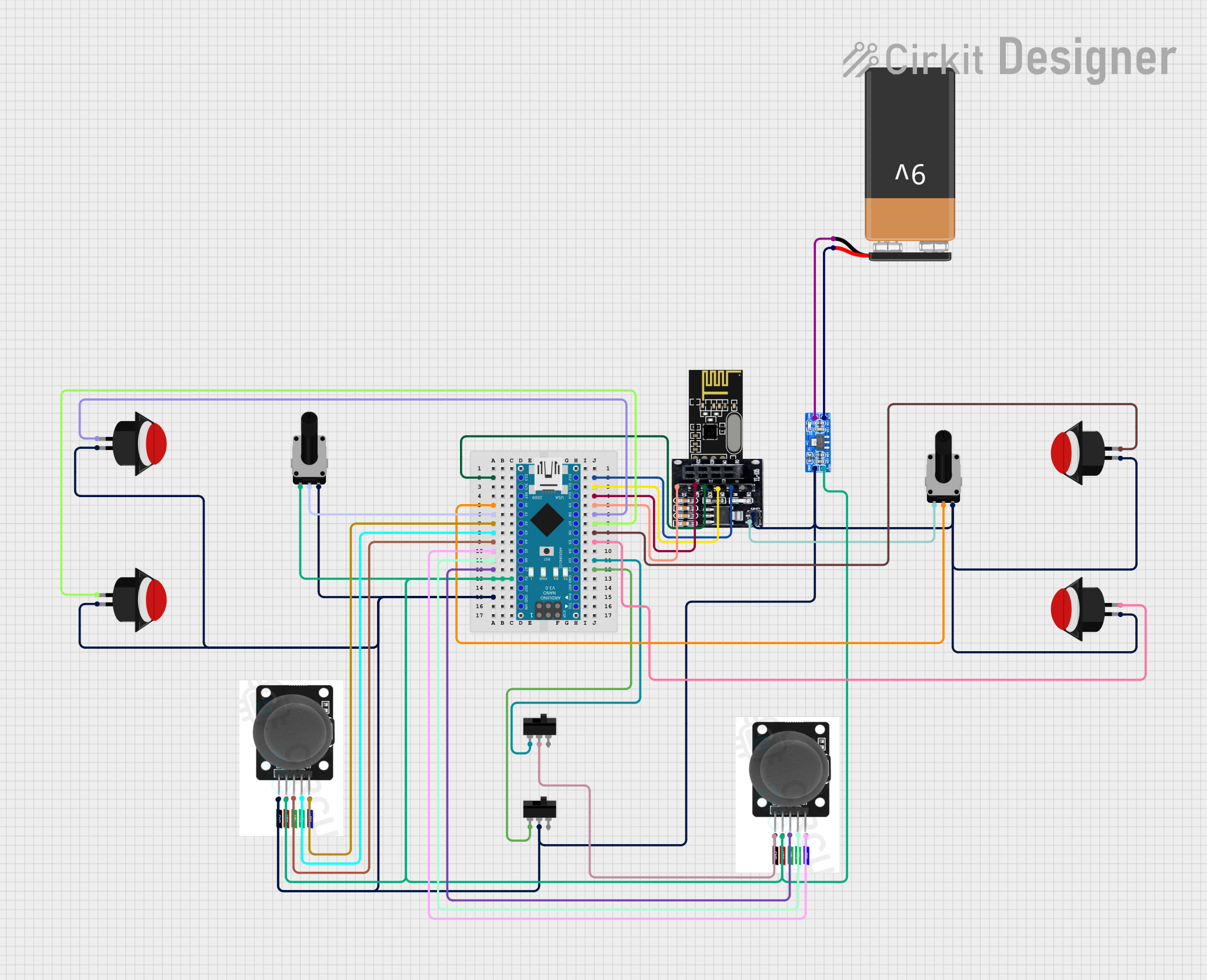
 Open Project in Cirkit Designer
Open Project in Cirkit Designer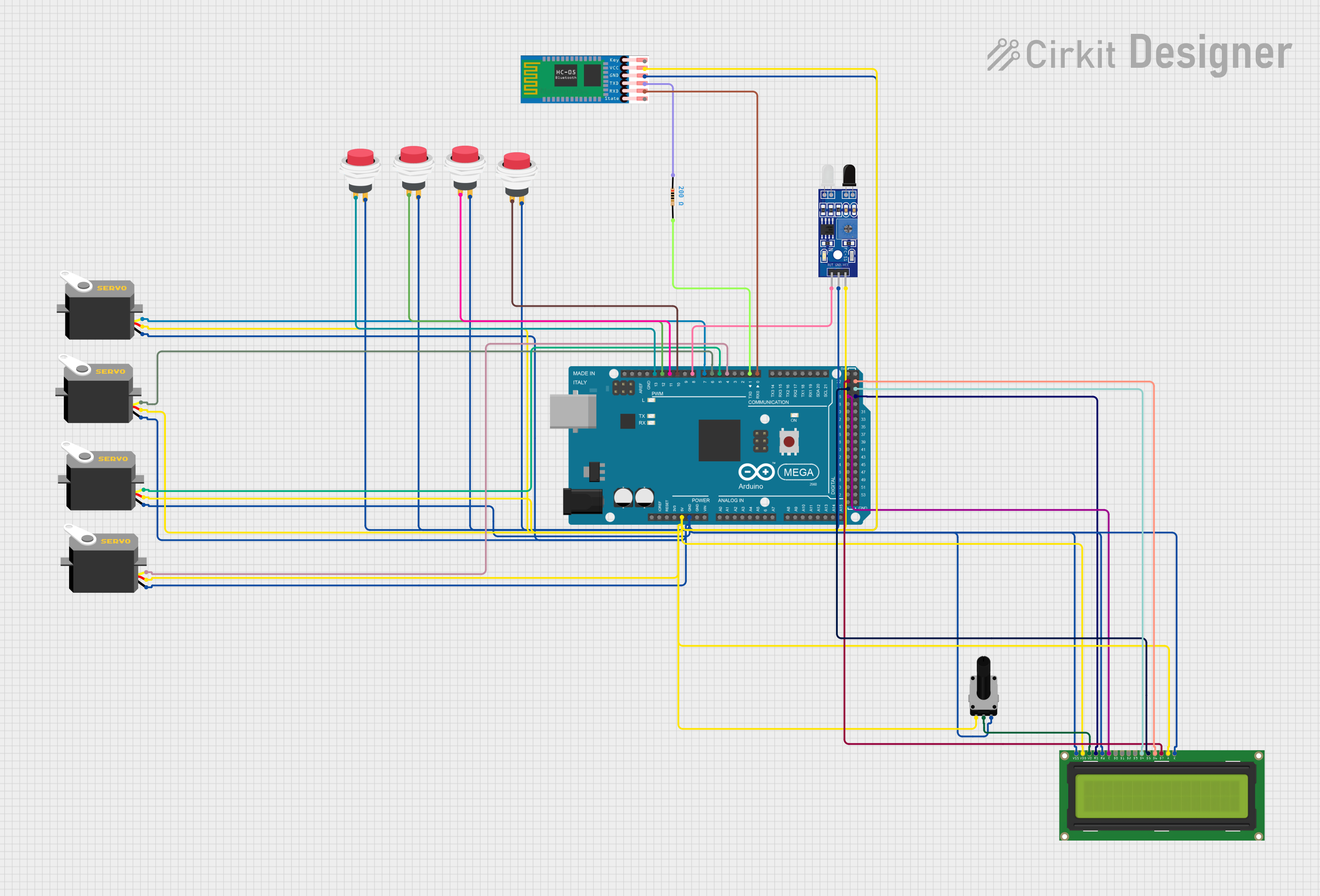
 Open Project in Cirkit Designer
Open Project in Cirkit DesignerExplore Projects Built with Adafruit Rotary Trinkey
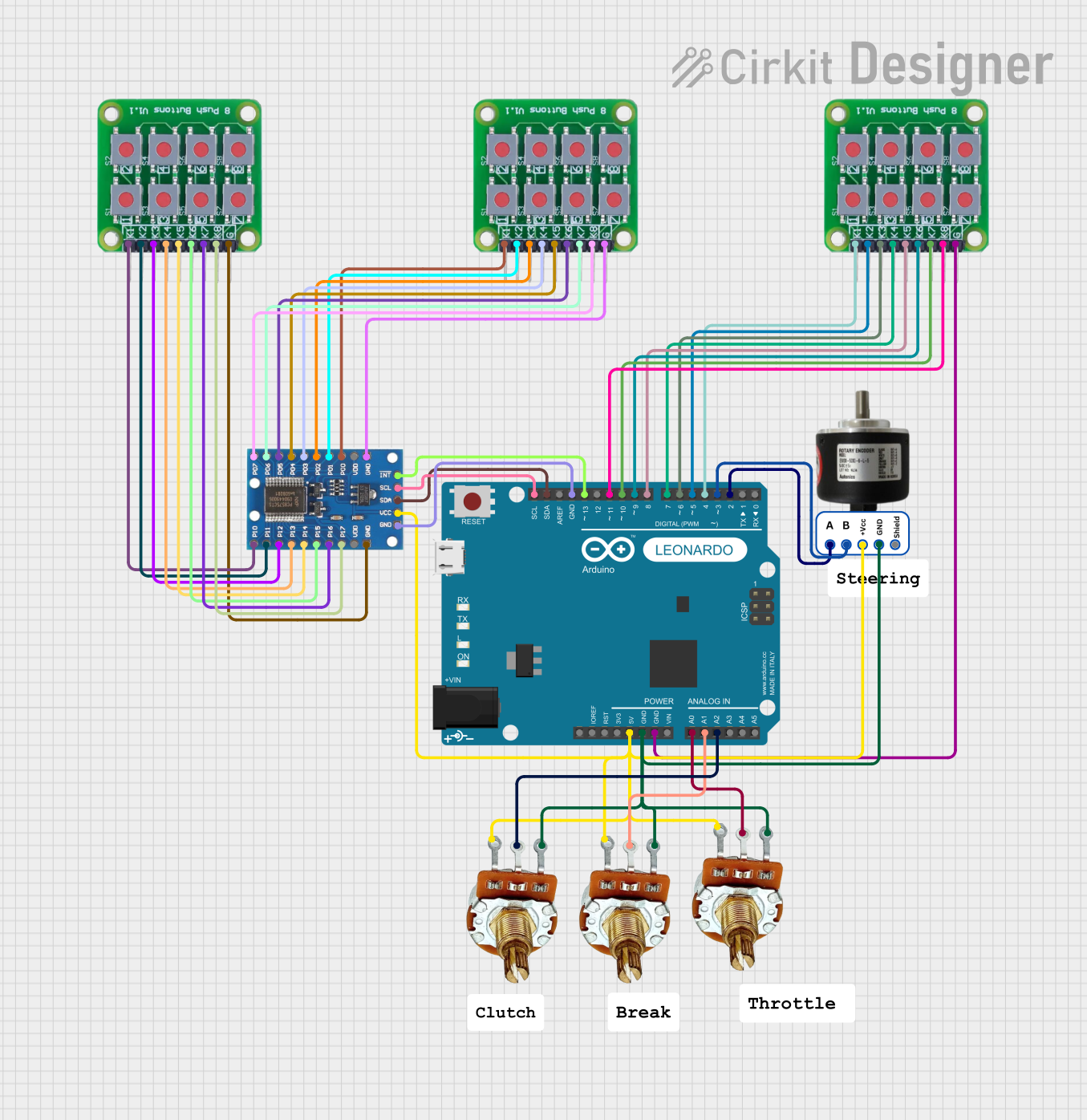
 Open Project in Cirkit Designer
Open Project in Cirkit Designer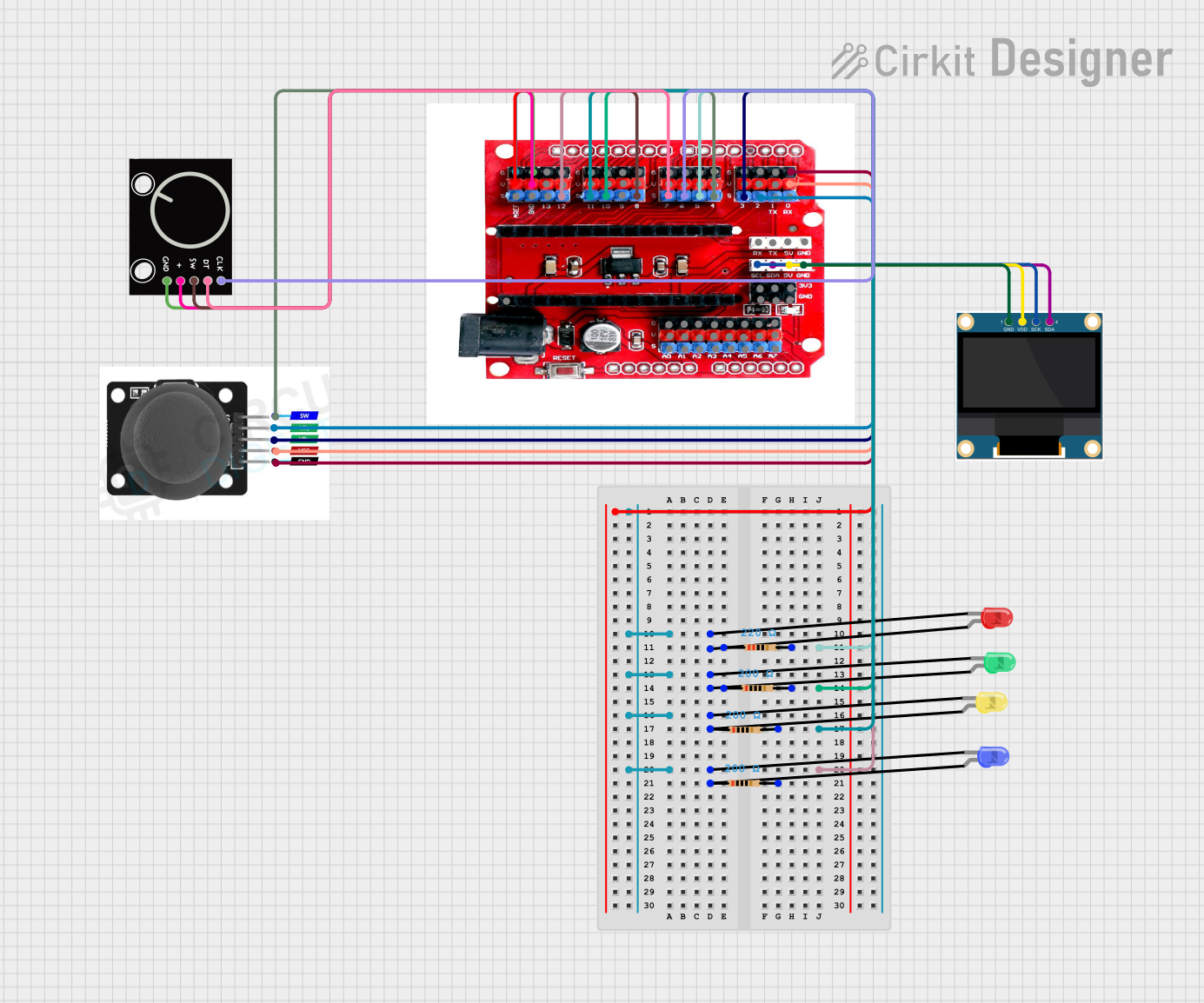
 Open Project in Cirkit Designer
Open Project in Cirkit Designer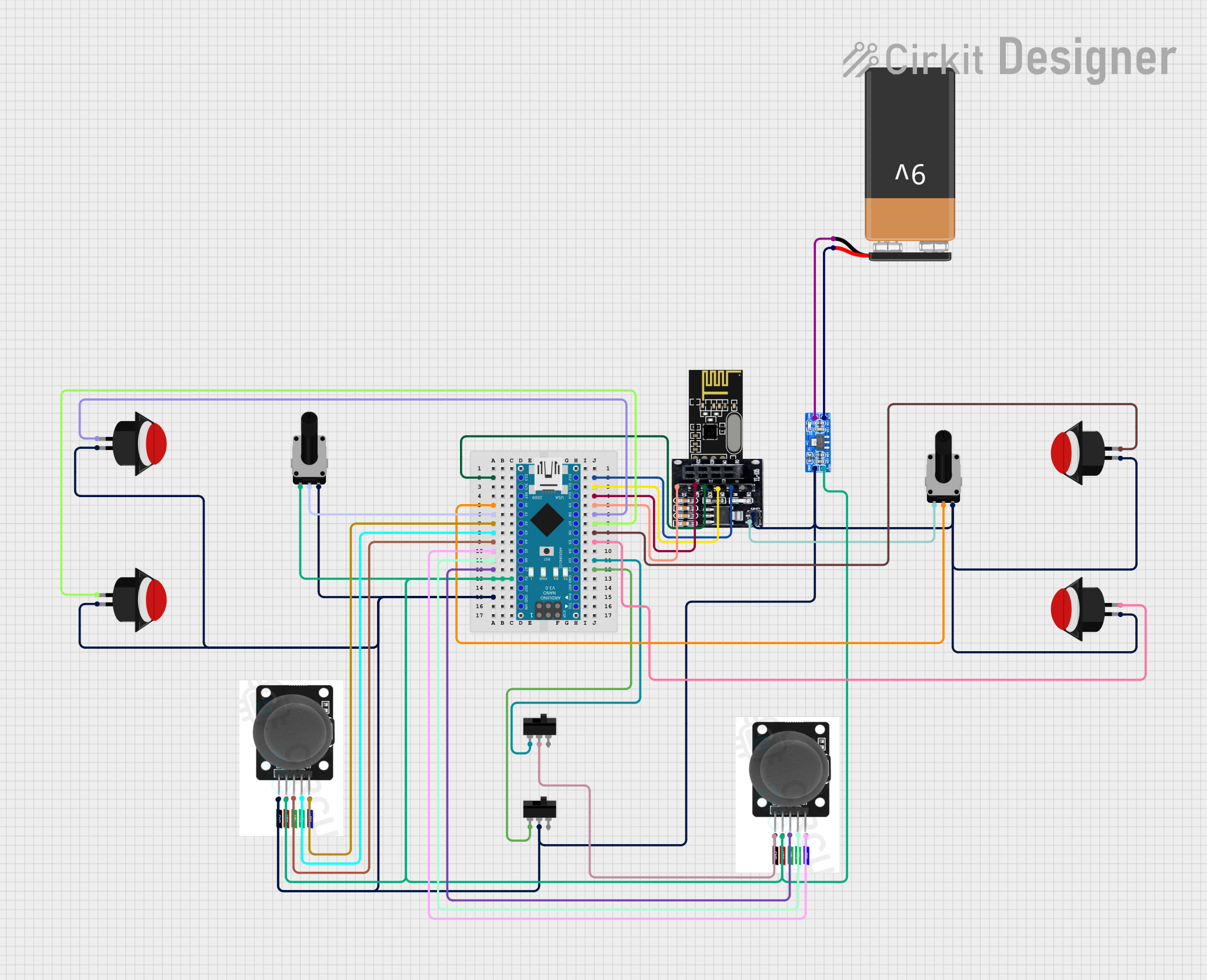
 Open Project in Cirkit Designer
Open Project in Cirkit Designer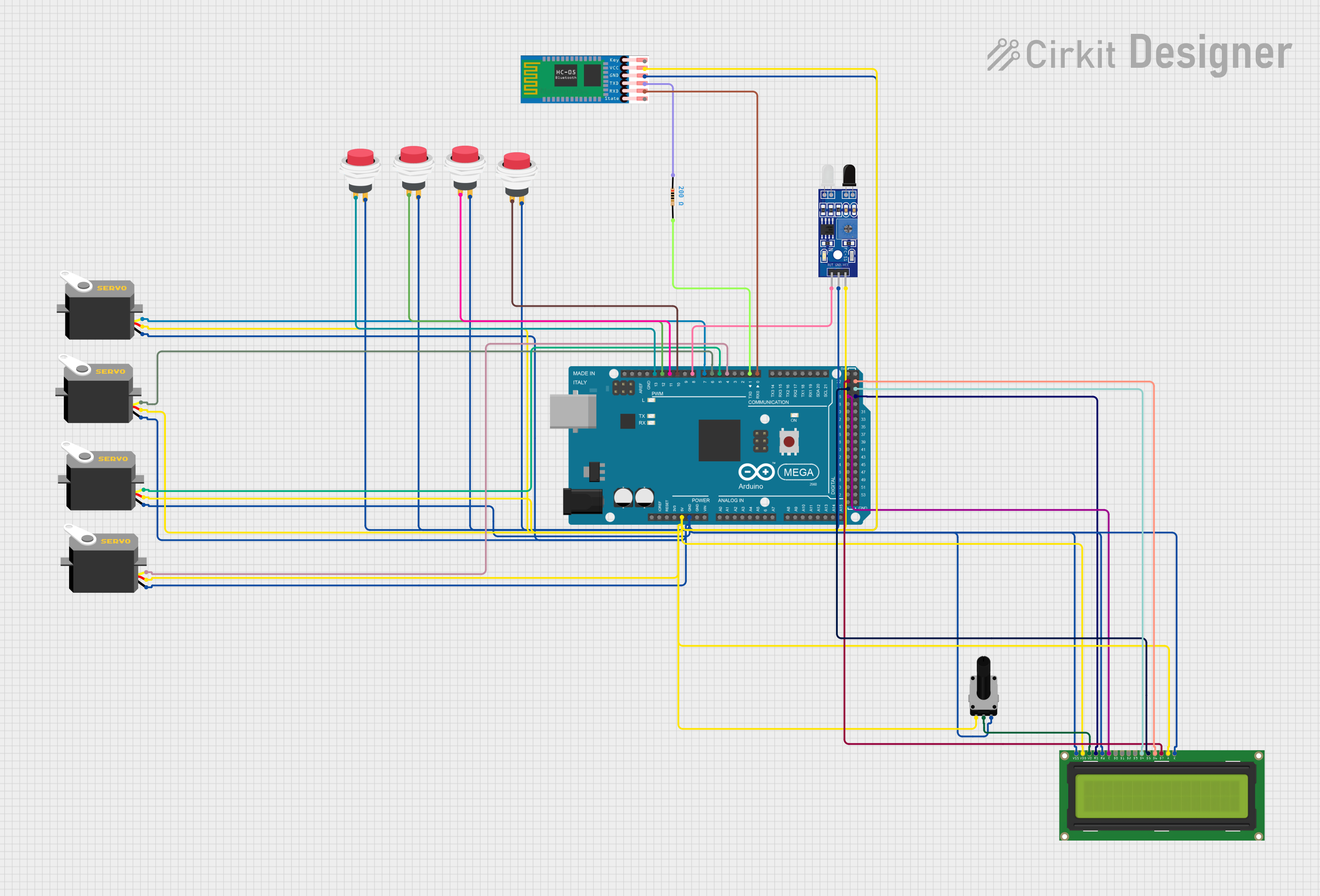
 Open Project in Cirkit Designer
Open Project in Cirkit DesignerCommon Applications and Use Cases
- Volume control for audio devices
- Menu selection in user interfaces
- Scrolling through lists or settings
- Lighting control with color and brightness adjustments
- Prototyping user input devices
Technical Specifications
Key Technical Details
- Microcontroller: ATSAMD21E18 32-bit Cortex M0+
- Operating Voltage: 5V (USB-C powered)
- I/O Voltage: 3.3V
- Digital I/O Pins: 4
- PWM Channels: 1
- Analog Input Channels: 1
- Flash Memory: 256KB
- SRAM: 32KB
- Clock Speed: 48 MHz
- LED: 1 x RGB NeoPixel
- Rotary Encoder: 24 pulses per revolution
Pin Configuration and Descriptions
| Pin Number | Description | Notes |
|---|---|---|
| 1 | NeoPixel Data | Control signal for RGB NeoPixel |
| 2 | Rotary Encoder A | Encoder signal A |
| 3 | Rotary Encoder B | Encoder signal B |
| 4 | Rotary Encoder Button | Push button switch |
| 5 | Analog/Digital I/O | Can be used as GPIO or ADC |
| USB-C | Power and Data | Connects to USB host |
Usage Instructions
How to Use the Component in a Circuit
Powering the Device:
- Connect the Adafruit Rotary Trinkey to a USB-C power source. The device is powered through the USB-C connection.
Interfacing with the Rotary Encoder:
- The rotary encoder outputs two square wave signals, A and B, which are 90 degrees out of phase. By monitoring these signals, you can determine the direction and amount of rotation.
Controlling the NeoPixel:
- The onboard NeoPixel can be controlled via the NeoPixel Data pin. You can set the color and brightness using appropriate libraries in CircuitPython or Arduino.
Programming the Device:
- The Adafruit Rotary Trinkey can be programmed using CircuitPython or Arduino. For CircuitPython, simply drag and drop the
.uf2file onto the board when it appears as a USB drive. For Arduino, select the appropriate board and port in the Arduino IDE and upload your sketch.
- The Adafruit Rotary Trinkey can be programmed using CircuitPython or Arduino. For CircuitPython, simply drag and drop the
Important Considerations and Best Practices
- Ensure that the power source does not exceed 5V to prevent damage to the board.
- When handling the board, take precautions to avoid electrostatic discharge (ESD) which can damage the microcontroller.
- Use debounce algorithms for the rotary encoder button to prevent false triggering due to mechanical noise.
- When using the NeoPixel, be mindful of the power consumption and limit the brightness if necessary to avoid drawing too much current from the USB port.
Example Code for Arduino UNO
#include <Adafruit_NeoPixel.h>
#define NEOPIXEL_PIN 1 // Replace with the correct pin number for NeoPixel
#define ENCODER_PIN_A 2 // Replace with the correct pin number for Encoder A
#define ENCODER_PIN_B 3 // Replace with the correct pin number for Encoder B
#define BUTTON_PIN 4 // Replace with the correct pin number for Button
Adafruit_NeoPixel pixel(1, NEOPIXEL_PIN, NEO_GRB + NEO_KHZ800);
void setup() {
pinMode(ENCODER_PIN_A, INPUT_PULLUP);
pinMode(ENCODER_PIN_B, INPUT_PULLUP);
pinMode(BUTTON_PIN, INPUT_PULLUP);
pixel.begin();
pixel.show(); // Initialize all pixels to 'off'
}
void loop() {
// Add your code here to read the rotary encoder and button
// and control the NeoPixel.
}
Troubleshooting and FAQs
Common Issues Users Might Face
Rotary Encoder Not Responding:
- Check the connections to the encoder pins.
- Ensure the code is correctly reading the encoder signals.
NeoPixel Not Lighting Up:
- Verify that the NeoPixel Data pin is correctly defined in your code.
- Check if the pixel is receiving power from the USB-C connection.
Button Presses Not Detected:
- Confirm that the button pin is set up correctly in the code.
- Use a debounce algorithm to filter out noise.
Solutions and Tips for Troubleshooting
- Double-check all connections and ensure they are secure and correctly oriented.
- Use serial output to debug and monitor the state of the encoder, button, and NeoPixel.
- Consult the Adafruit Rotary Trinkey guide and forums for additional support and resources.
FAQs
Q: Can I use the Adafruit Rotary Trinkey with a battery? A: Yes, but you will need to ensure the battery's output is regulated to 5V and connect it through the USB-C port.
Q: How do I change the color of the NeoPixel? A: You can change the color by sending RGB values to the NeoPixel using the appropriate library functions in your code.
Q: What should I do if the device is not recognized by my computer? A: Try using a different USB cable or port, and ensure that the Trinkey is not in bootloader mode unless you are uploading new firmware.