
How to Use Arduino Leonardo r3: Examples, Pinouts, and Specs

 Design with Arduino Leonardo r3 in Cirkit Designer
Design with Arduino Leonardo r3 in Cirkit DesignerIntroduction
The Arduino Leonardo R3 is a microcontroller board developed by Arduino, based on the ATmega32u4 microcontroller. Unlike other Arduino boards, the Leonardo features built-in USB communication, enabling it to emulate a keyboard, mouse, or other USB devices directly. This unique capability makes it ideal for projects requiring direct interaction with a computer or other USB host devices.
Explore Projects Built with Arduino Leonardo r3
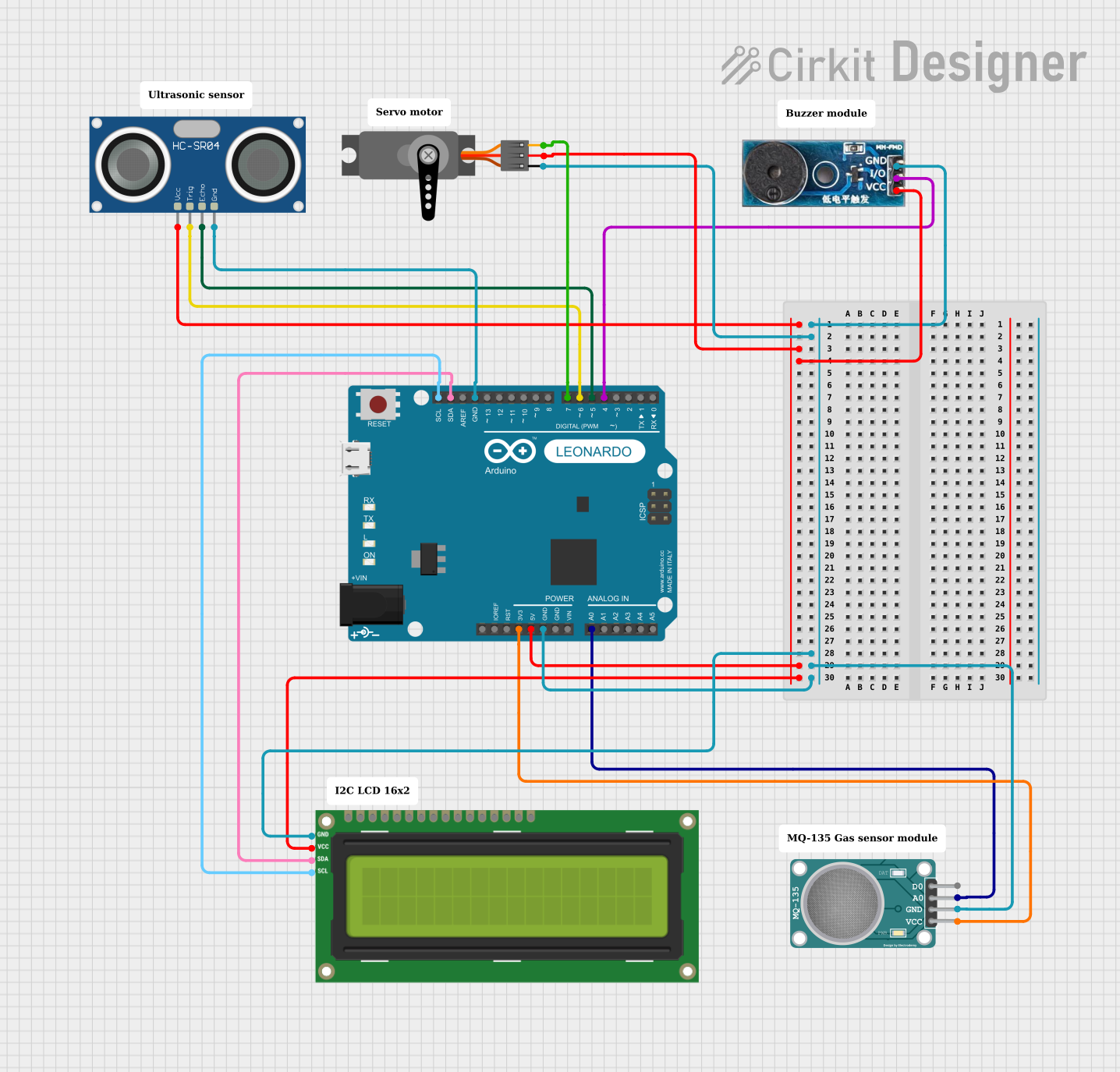
 Open Project in Cirkit Designer
Open Project in Cirkit Designer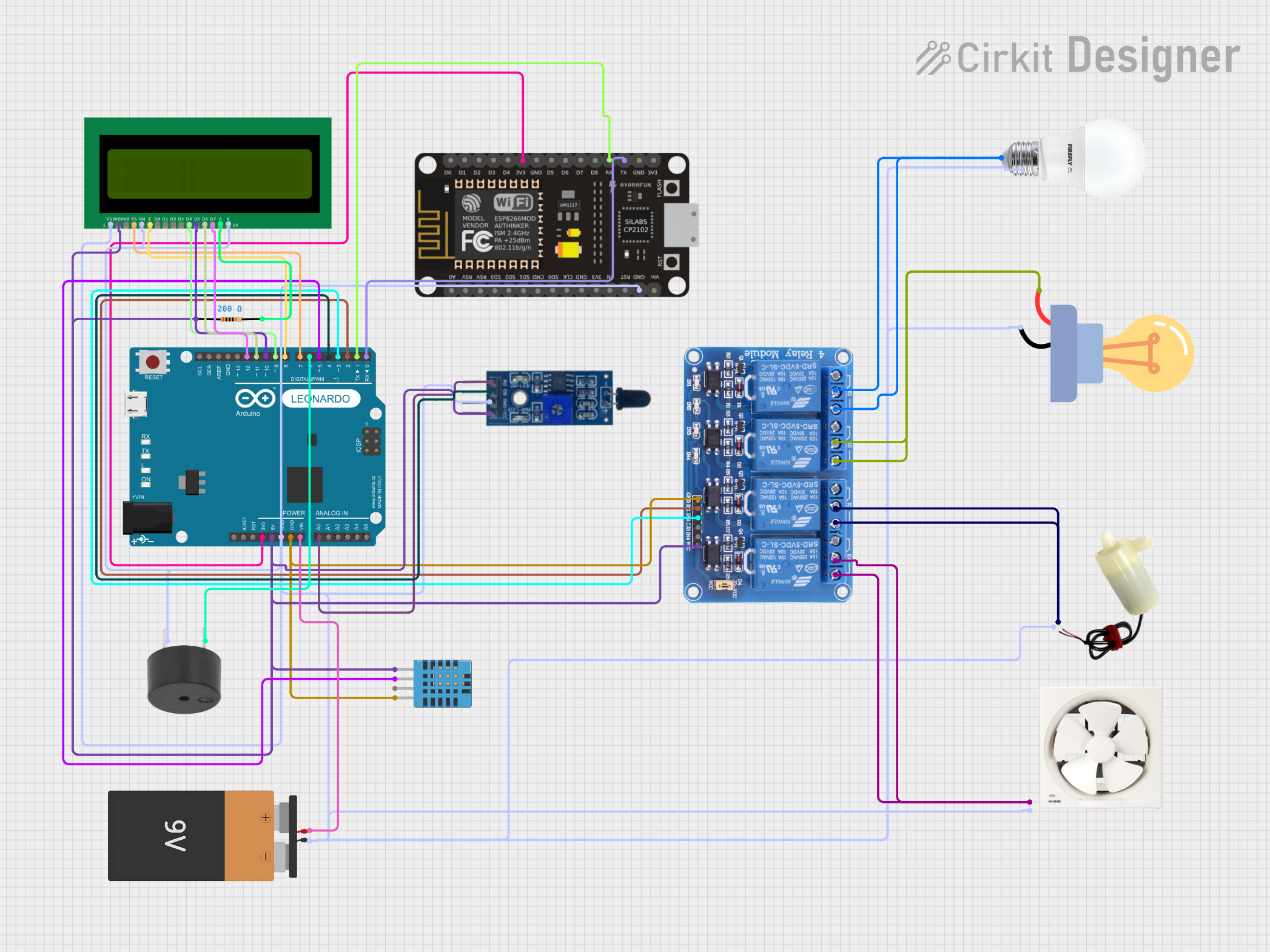
 Open Project in Cirkit Designer
Open Project in Cirkit Designer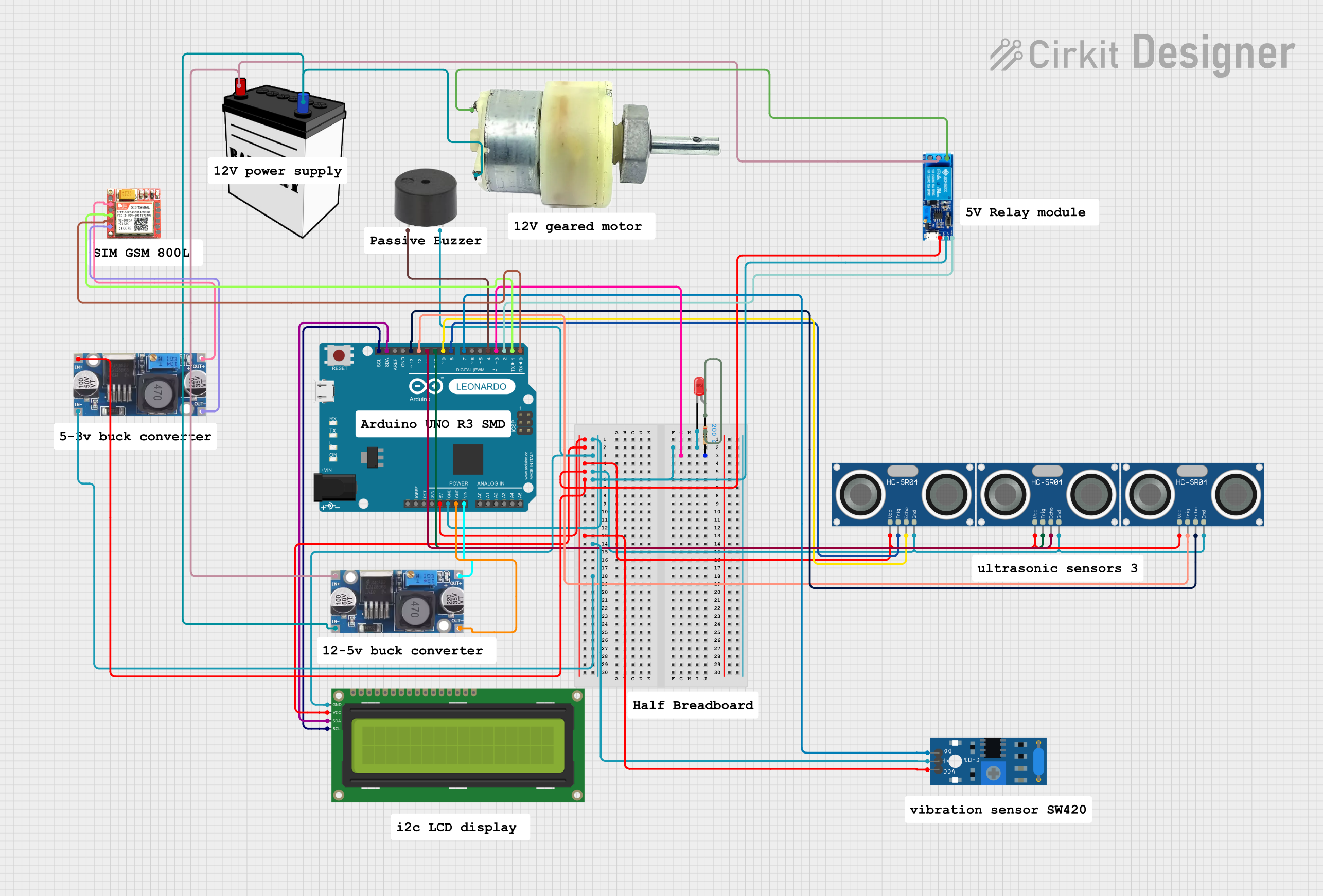
 Open Project in Cirkit Designer
Open Project in Cirkit Designer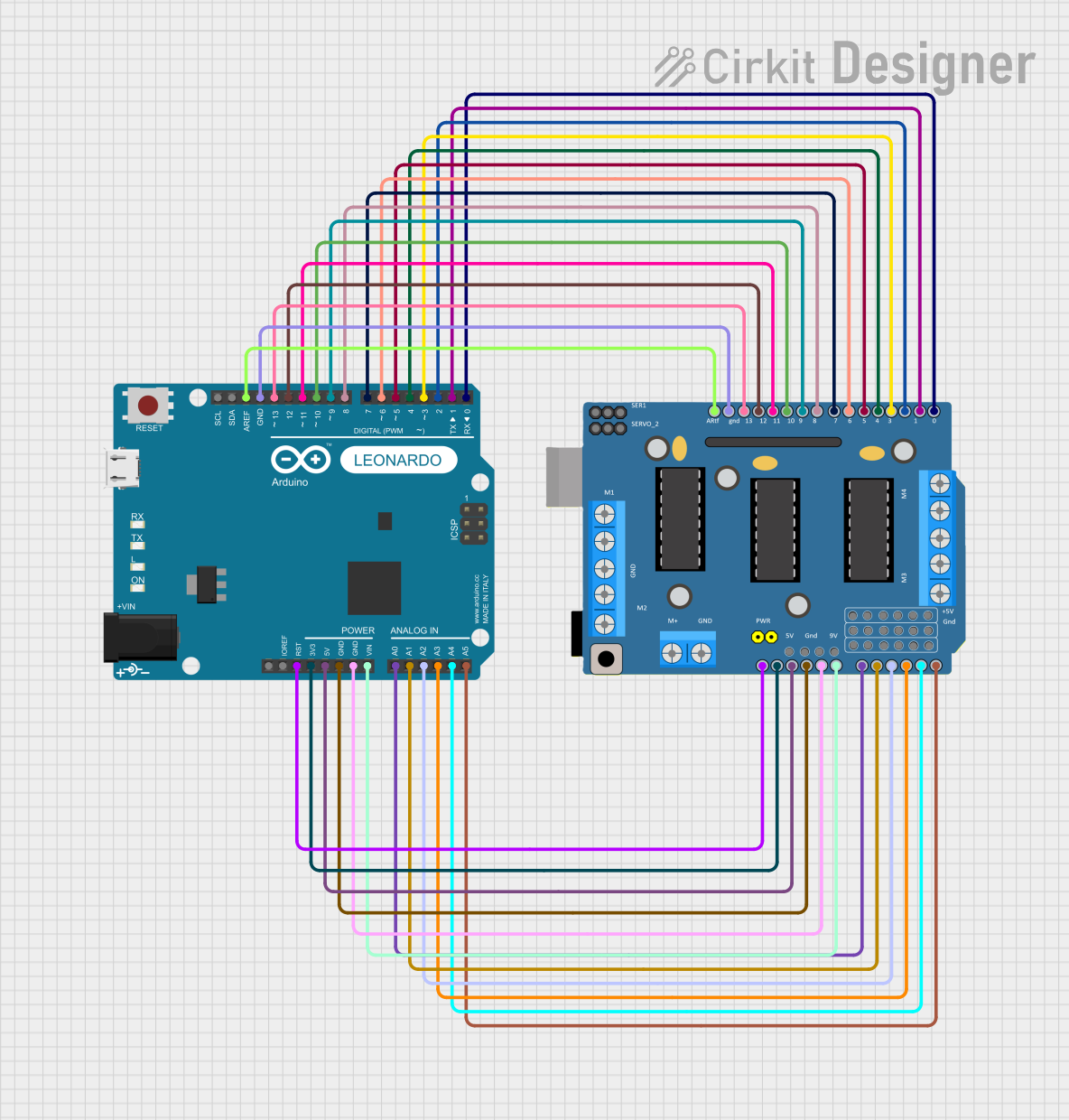
 Open Project in Cirkit Designer
Open Project in Cirkit DesignerExplore Projects Built with Arduino Leonardo r3
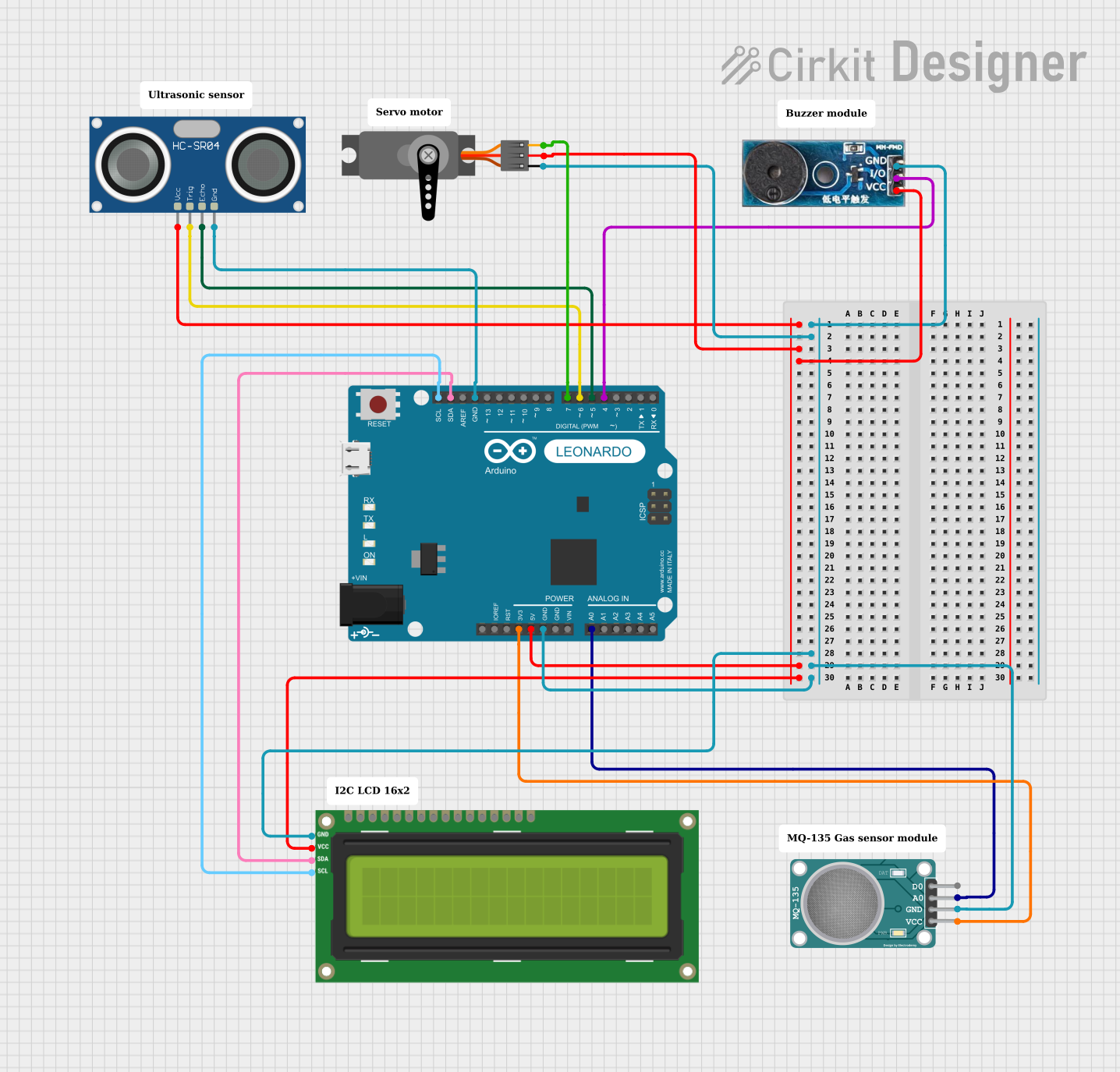
 Open Project in Cirkit Designer
Open Project in Cirkit Designer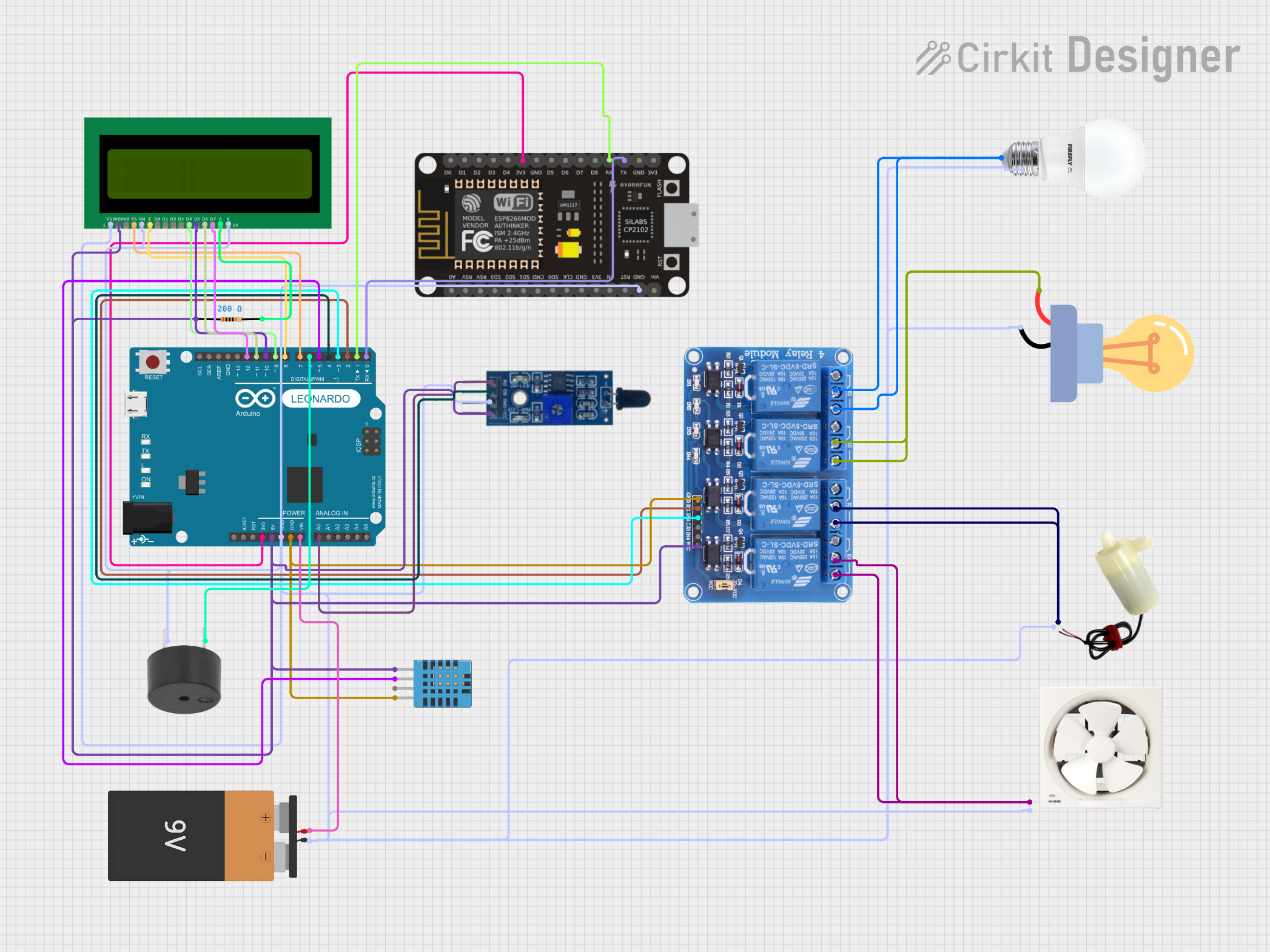
 Open Project in Cirkit Designer
Open Project in Cirkit Designer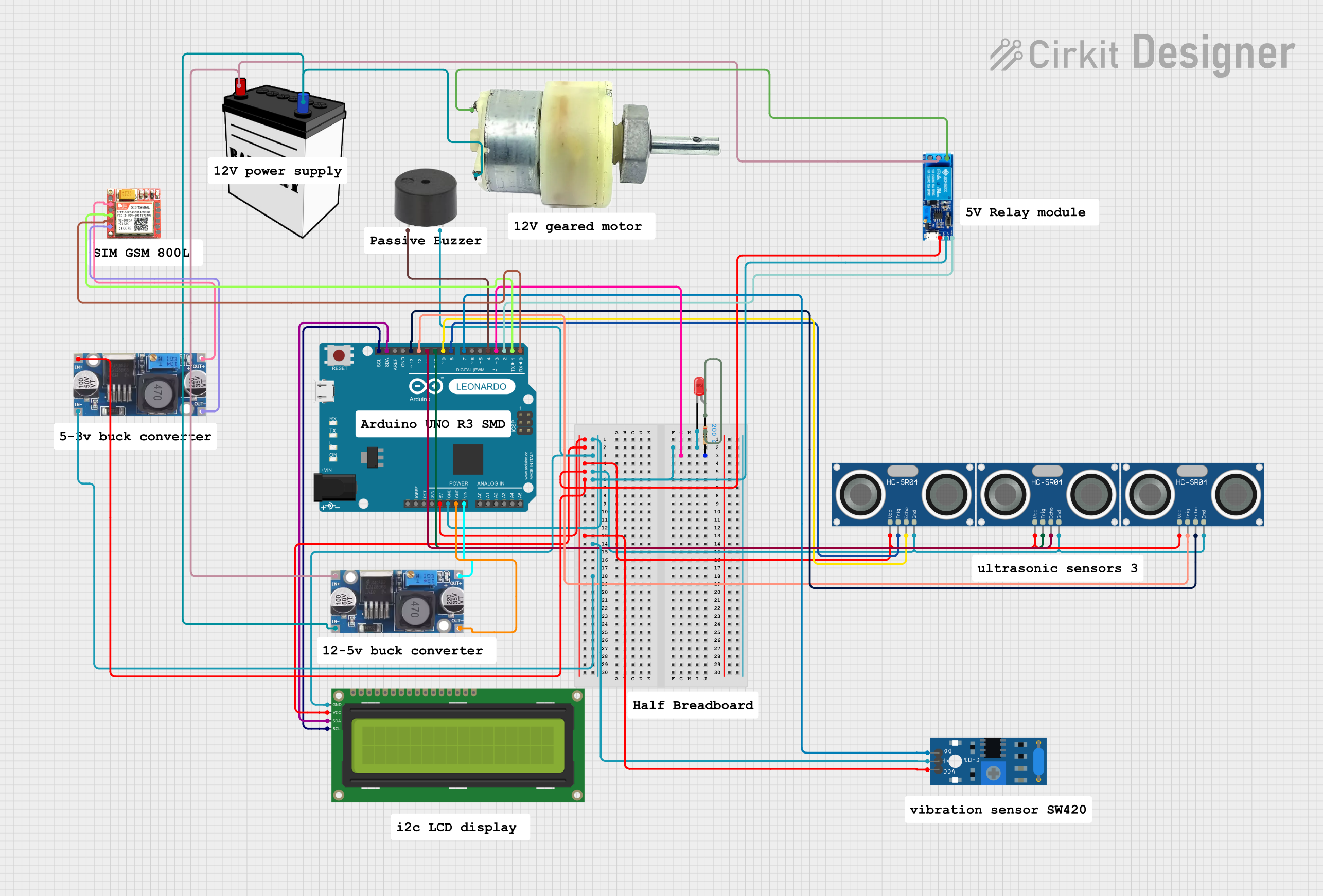
 Open Project in Cirkit Designer
Open Project in Cirkit Designer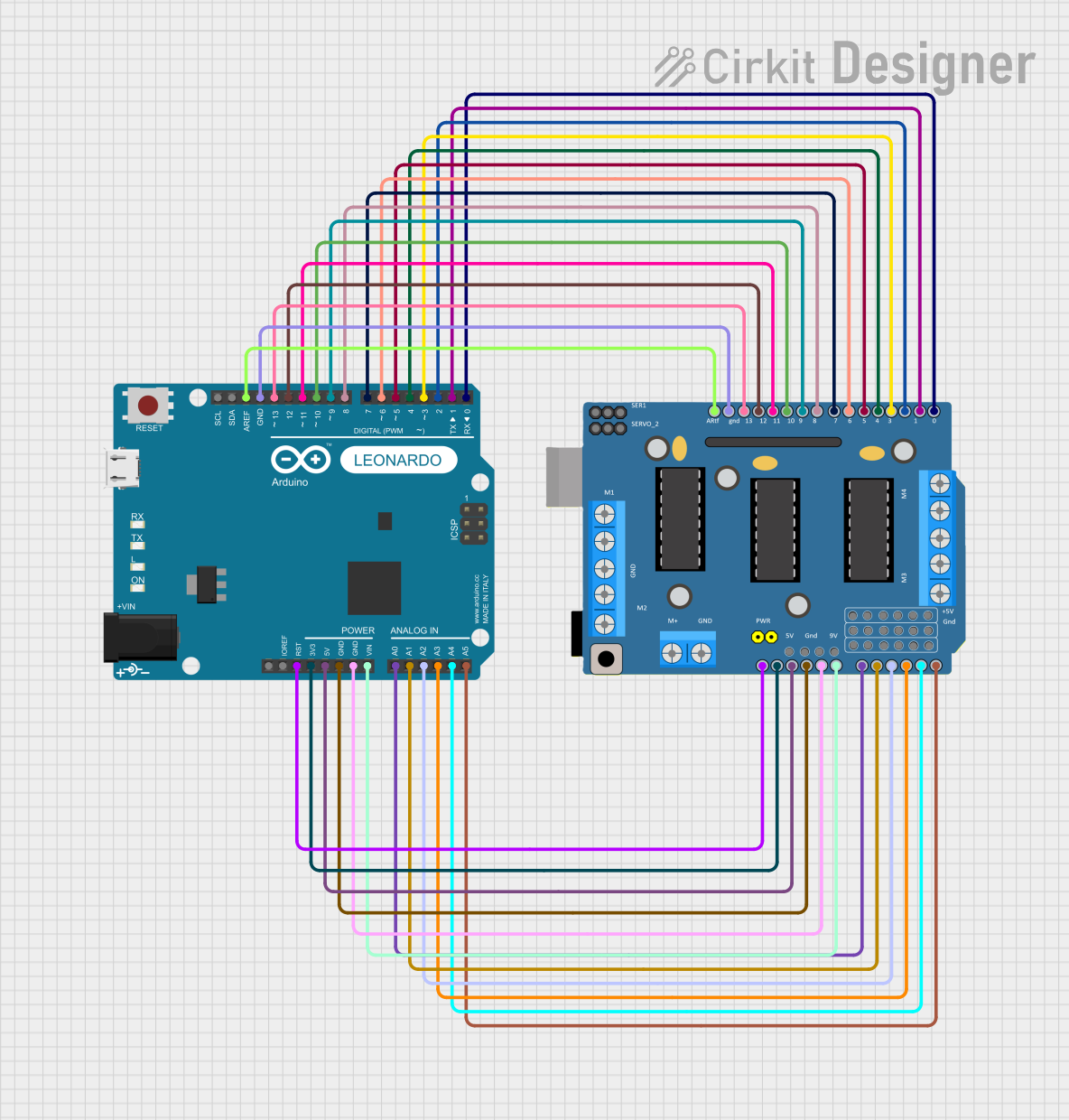
 Open Project in Cirkit Designer
Open Project in Cirkit DesignerCommon Applications and Use Cases
- Custom USB keyboards and mice
- Game controllers
- Data logging and USB communication projects
- Prototyping human interface devices (HID)
- Educational tools for learning microcontroller programming
Technical Specifications
The Arduino Leonardo R3 is equipped with a range of features that make it versatile and powerful for various applications.
Key Technical Details
| Specification | Value |
|---|---|
| Microcontroller | ATmega32u4 |
| Operating Voltage | 5V |
| Input Voltage (recommended) | 7-12V |
| Input Voltage (limit) | 6-20V |
| Digital I/O Pins | 20 (7 PWM outputs) |
| Analog Input Pins | 12 |
| DC Current per I/O Pin | 40 mA |
| Flash Memory | 32 KB (4 KB used by bootloader) |
| SRAM | 2.5 KB |
| EEPROM | 1 KB |
| Clock Speed | 16 MHz |
| USB Communication | Native USB (no external chip) |
Pin Configuration and Descriptions
The Arduino Leonardo R3 has 20 digital I/O pins, 12 of which can also be used as analog inputs. Below is a detailed description of the pin layout:
Digital Pins
| Pin Number | Functionality | Description |
|---|---|---|
| 0-1 | RX/TX | Serial communication (UART) |
| 2-13 | Digital I/O | General-purpose digital input/output |
| 3, 5, 6, 9, 10, 11 | PWM Output | Pulse-width modulation (PWM) capability |
| 13 | Built-in LED | Onboard LED connected to pin 13 |
Analog Pins
| Pin Number | Functionality | Description |
|---|---|---|
| A0-A11 | Analog Input | Read analog signals (0-5V) |
Power Pins
| Pin Name | Functionality | Description |
|---|---|---|
| VIN | Input Voltage | External power input (7-12V recommended) |
| 5V | Regulated 5V Output | Powers external components |
| 3.3V | Regulated 3.3V Output | Powers low-voltage components |
| GND | Ground | Common ground for the circuit |
| IOREF | I/O Reference Voltage | Voltage reference for I/O pins |
Usage Instructions
The Arduino Leonardo R3 is easy to use and program via the Arduino IDE. Below are the steps and best practices for using the board effectively.
How to Use the Component in a Circuit
Powering the Board:
- Connect the board to your computer using a USB cable for both power and programming.
- Alternatively, use an external power supply (7-12V) via the VIN pin or the DC power jack.
Programming the Board:
- Open the Arduino IDE on your computer.
- Select "Arduino Leonardo" from the Tools > Board menu.
- Choose the correct COM port under Tools > Port.
- Write or load your sketch and click the Upload button.
Connecting Components:
- Use the digital and analog pins to connect sensors, actuators, and other peripherals.
- Ensure proper voltage levels and current limits to avoid damaging the board.
Important Considerations and Best Practices
- USB Communication: The Leonardo can act as a USB device (e.g., keyboard or mouse). Be cautious when uploading sketches that use USB functionality, as it may interfere with programming the board.
- Power Supply: Avoid exceeding the recommended voltage range (7-12V) to prevent damage to the board.
- Pin Current Limits: Do not exceed 40 mA per I/O pin to avoid damaging the microcontroller.
- Reset Button: If the board becomes unresponsive, press the reset button to restart it.
Example Code: Emulating a Keyboard
The following example demonstrates how to use the Arduino Leonardo R3 to emulate a keyboard and send a keystroke to a connected computer.
#include <Keyboard.h> // Include the Keyboard library
void setup() {
// Start the Keyboard library
Keyboard.begin();
delay(1000); // Wait for the computer to recognize the device
}
void loop() {
// Send the letter 'A' to the computer
Keyboard.print('A');
delay(1000); // Wait 1 second before sending the next keystroke
}
Note: Ensure the sketch does not continuously send keystrokes, as it may make the computer unresponsive.
Troubleshooting and FAQs
Common Issues and Solutions
The board is not recognized by the computer:
- Ensure the USB cable is properly connected and functional.
- Check that the correct COM port is selected in the Arduino IDE.
- Press the reset button and try uploading the sketch again.
Sketch upload fails:
- Verify that "Arduino Leonardo" is selected as the board in the Arduino IDE.
- Disconnect any components connected to pins 0 and 1, as they are used for serial communication.
USB functionality is not working:
- Ensure the
Keyboard.horMouse.hlibrary is included in your sketch. - Test with a simple sketch to verify the board's USB communication.
- Ensure the
The board overheats:
- Check for short circuits or excessive current draw from connected components.
- Ensure the input voltage does not exceed 12V.
FAQs
Q: Can the Leonardo R3 be powered via USB only?
A: Yes, the board can be powered and programmed via USB without the need for an external power supply.
Q: How is the Leonardo different from the Arduino Uno?
A: The Leonardo uses the ATmega32u4 microcontroller, which has built-in USB communication, allowing it to act as a USB device. The Uno requires an external USB-to-serial chip for communication.
Q: Can I use the Leonardo for wireless communication?
A: Yes, you can connect wireless modules (e.g., Bluetooth, Wi-Fi) to the Leonardo via its digital or analog pins.
Q: What is the maximum current the board can supply?
A: The 5V pin can supply up to 500 mA when powered via USB, or up to 1A when powered via an external power supply.
By following this documentation, users can effectively utilize the Arduino Leonardo R3 for a wide range of projects and applications.