
How to Use LilyGo T7670E ESP32: Examples, Pinouts, and Specs

 Design with LilyGo T7670E ESP32 in Cirkit Designer
Design with LilyGo T7670E ESP32 in Cirkit DesignerIntroduction
The LilyGo T7670E ESP32 is a compact and versatile development board designed for Internet of Things (IoT) applications. It features the powerful ESP32 microcontroller, known for its dual-core processing capabilities, integrated Wi-Fi, and Bluetooth connectivity. Additionally, the T7670E chip enhances power management and provides robust connectivity options, making this board an excellent choice for low-power IoT devices, smart home systems, and wearable technology.
Explore Projects Built with LilyGo T7670E ESP32
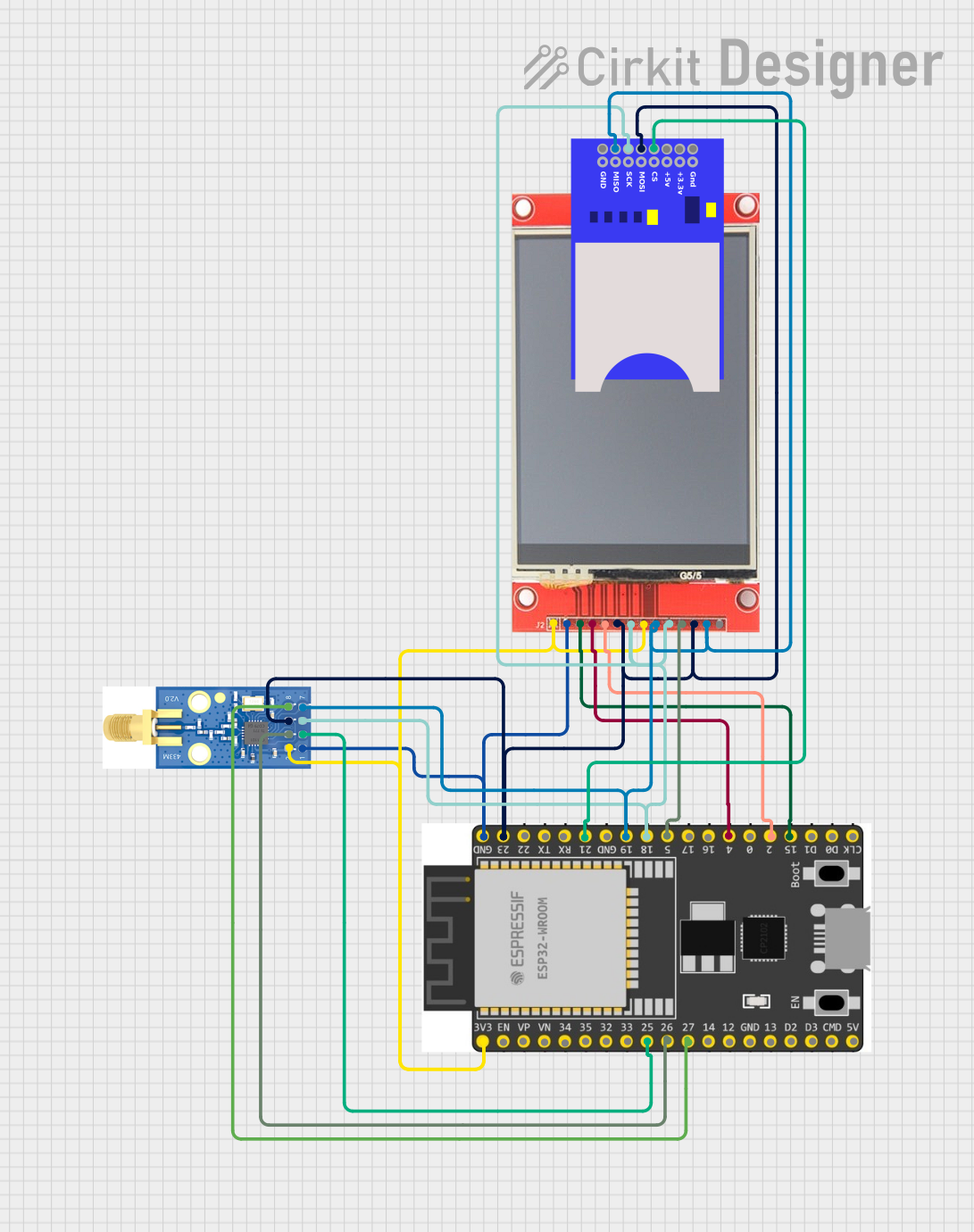
 Open Project in Cirkit Designer
Open Project in Cirkit Designer
 Open Project in Cirkit Designer
Open Project in Cirkit Designer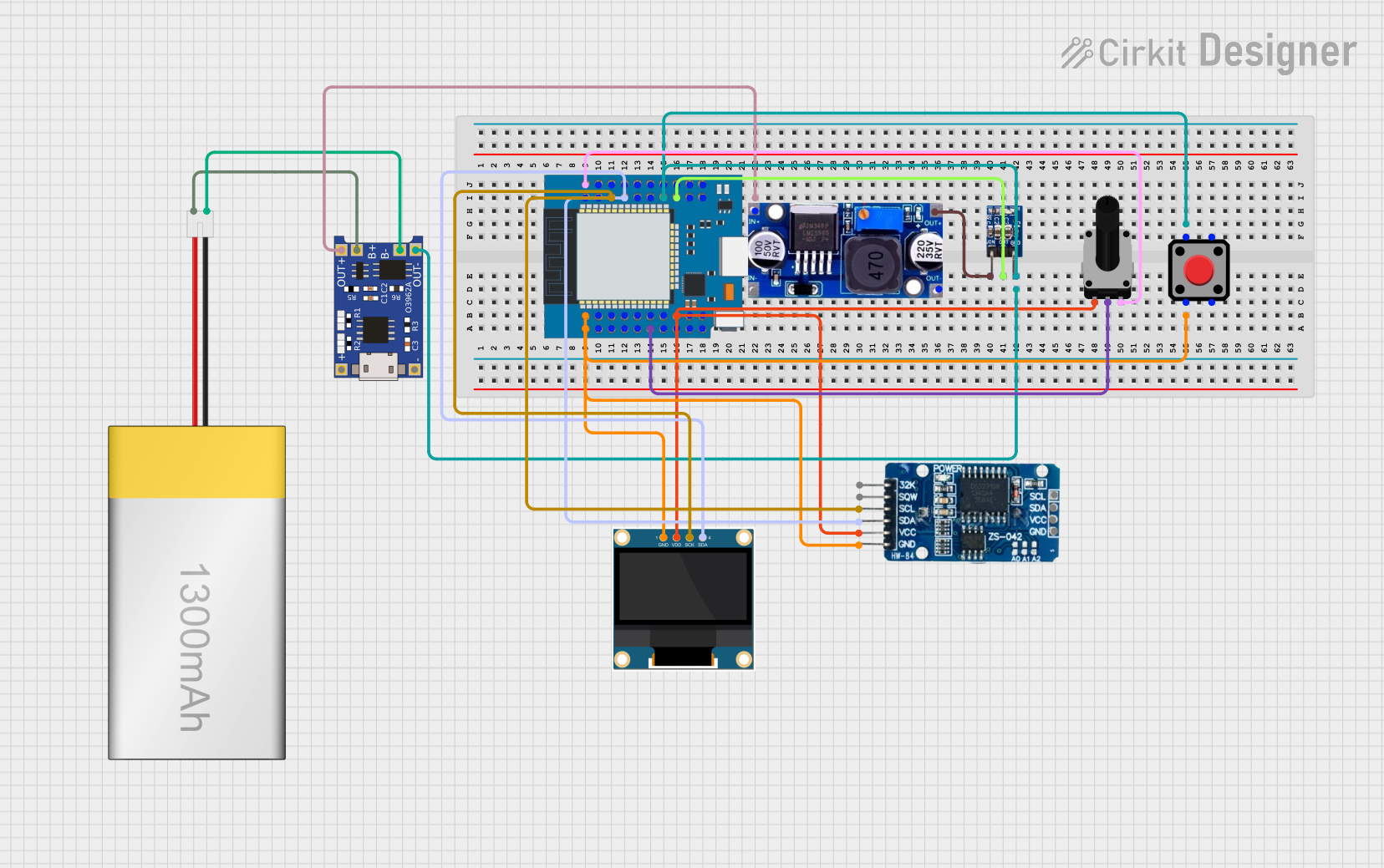
 Open Project in Cirkit Designer
Open Project in Cirkit Designer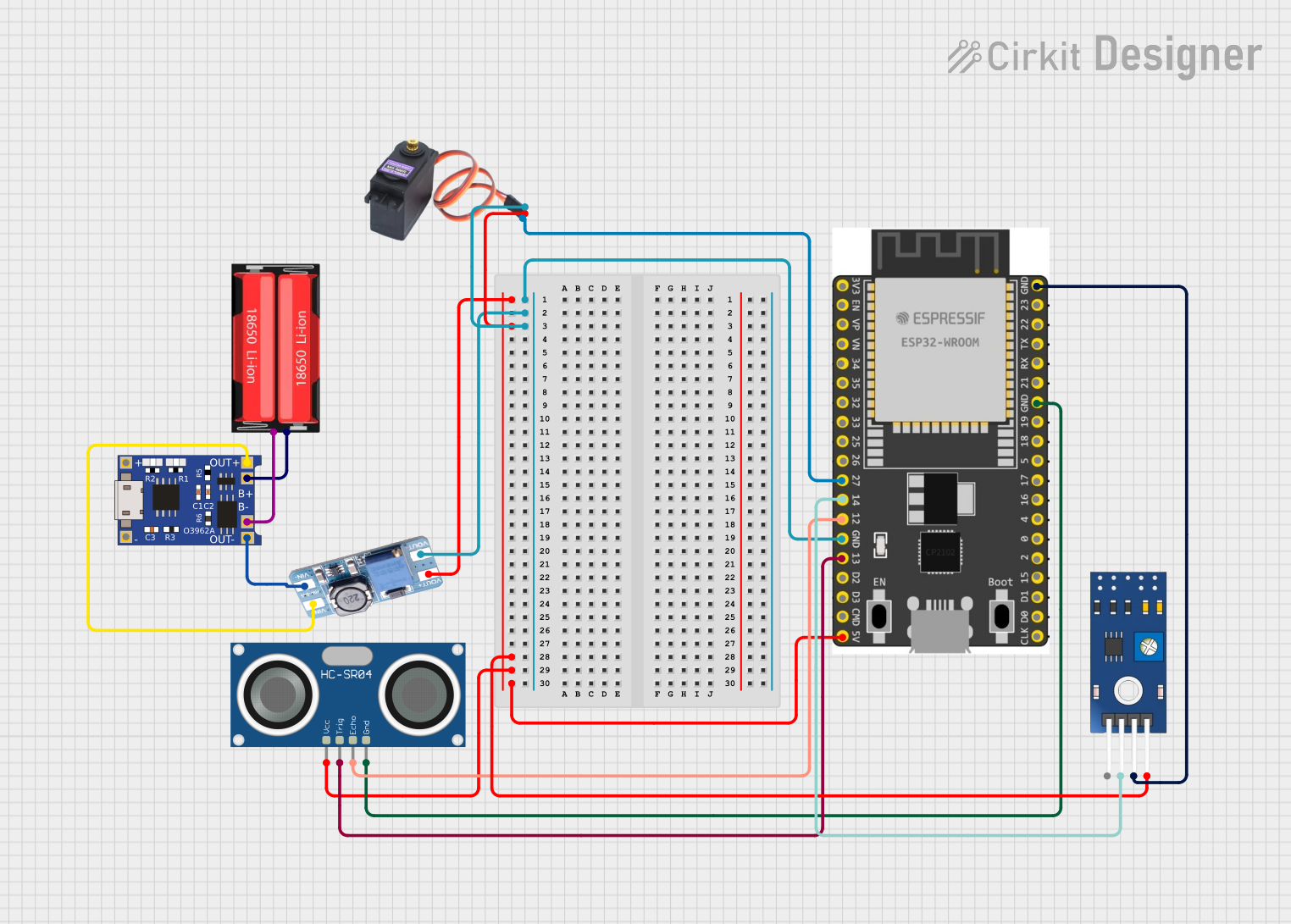
 Open Project in Cirkit Designer
Open Project in Cirkit DesignerExplore Projects Built with LilyGo T7670E ESP32
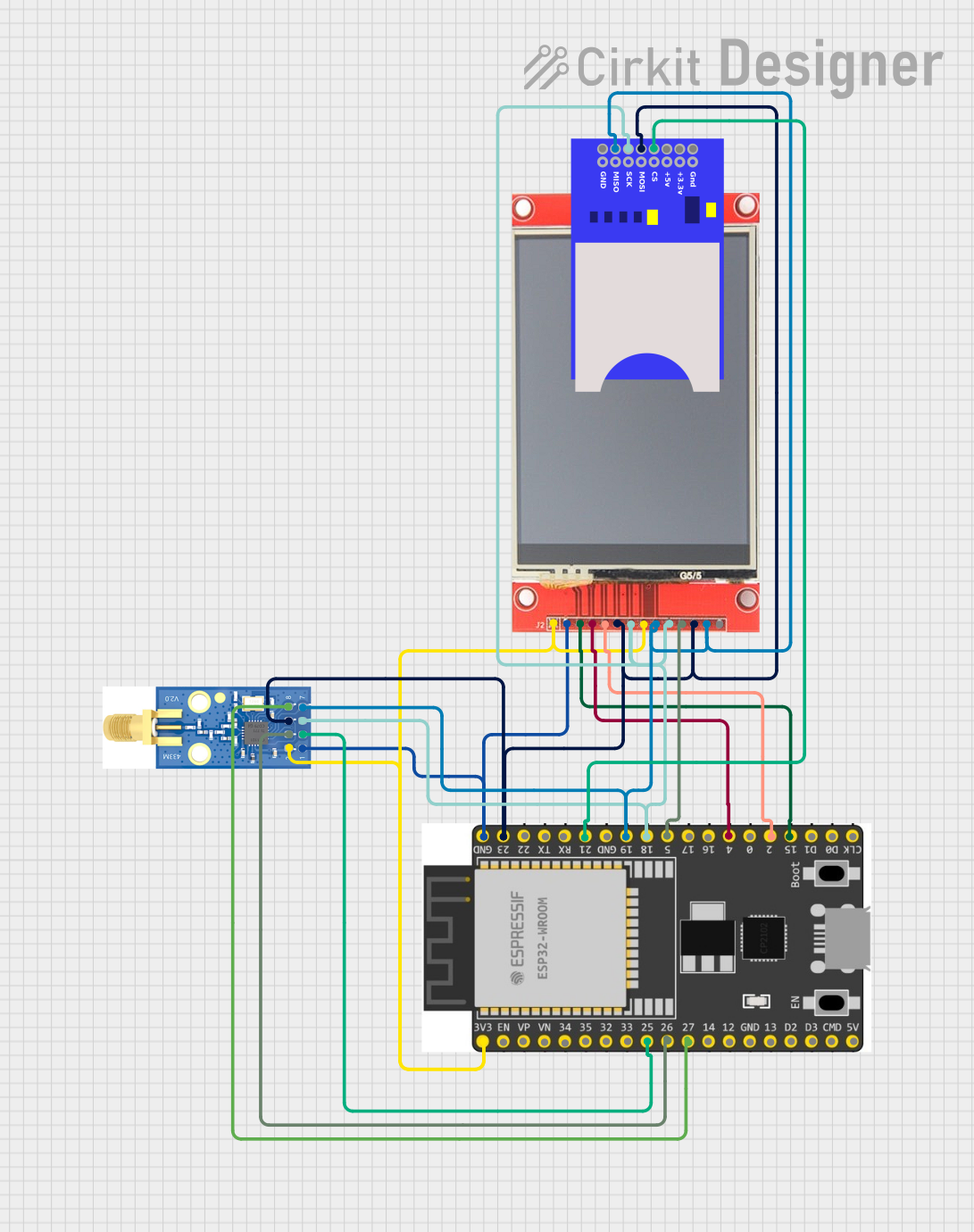
 Open Project in Cirkit Designer
Open Project in Cirkit Designer
 Open Project in Cirkit Designer
Open Project in Cirkit Designer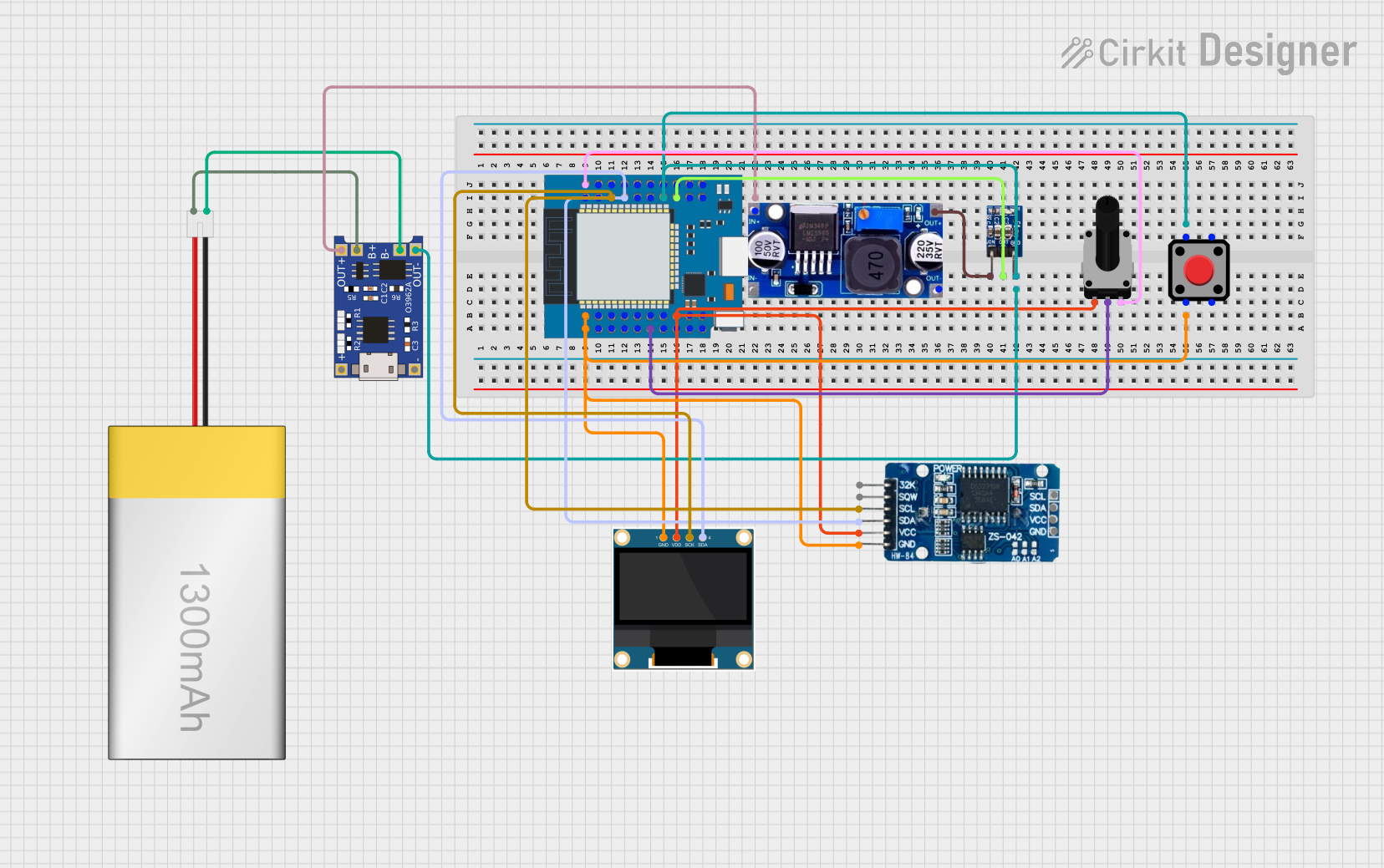
 Open Project in Cirkit Designer
Open Project in Cirkit Designer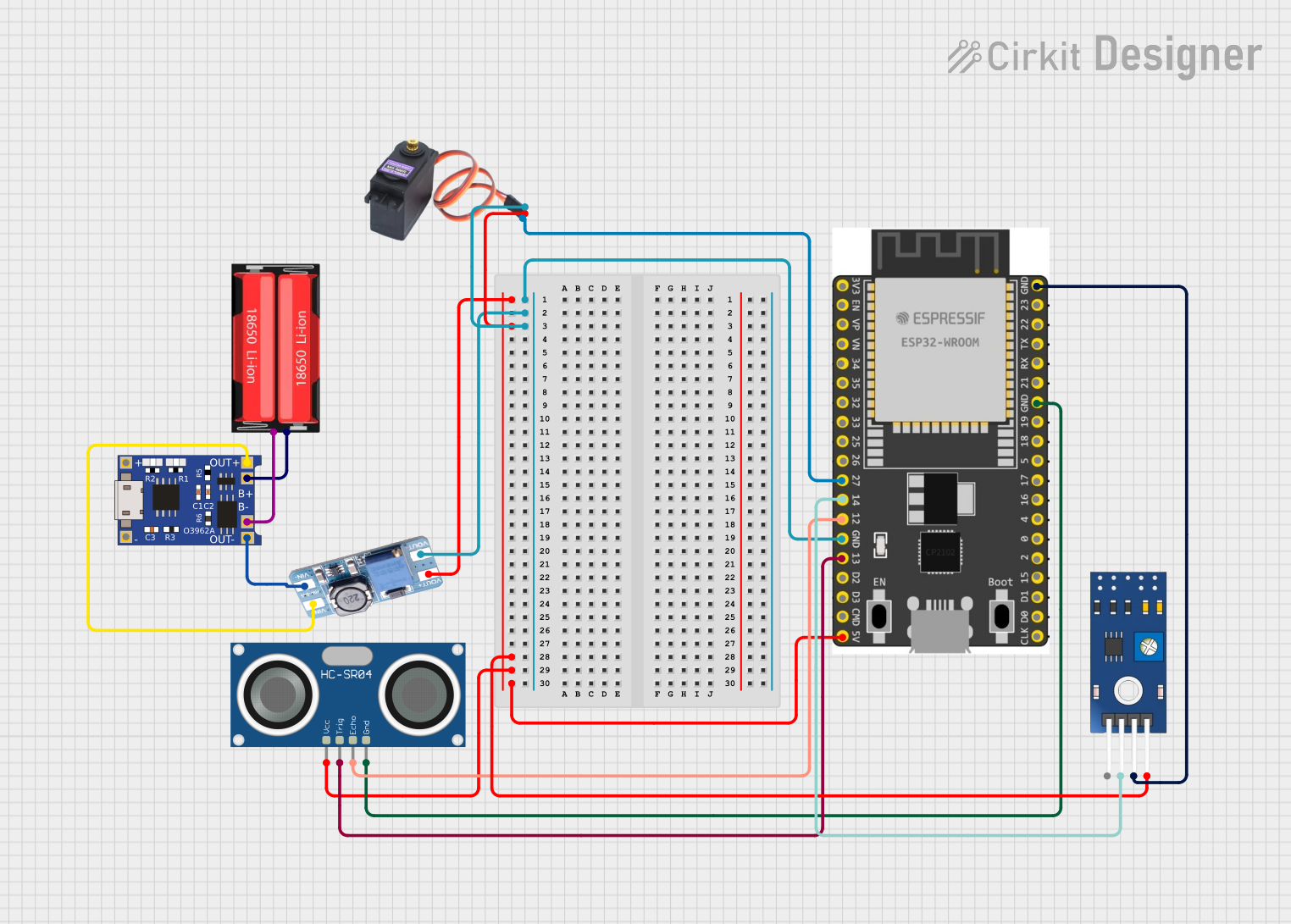
 Open Project in Cirkit Designer
Open Project in Cirkit DesignerCommon Applications and Use Cases
- IoT devices and smart home automation
- Wearable technology
- Wireless sensor networks
- Prototyping and development of Bluetooth and Wi-Fi-enabled devices
- Low-power data logging and monitoring systems
Technical Specifications
Key Technical Details
| Parameter | Specification |
|---|---|
| Microcontroller | ESP32 (dual-core, 32-bit, Xtensa LX6) |
| Clock Speed | Up to 240 MHz |
| Flash Memory | 4 MB (varies by model) |
| SRAM | 520 KB |
| Connectivity | Wi-Fi 802.11 b/g/n, Bluetooth 4.2 (BLE + Classic) |
| Power Management | T7670E chip for efficient power regulation |
| Operating Voltage | 3.3V |
| Input Voltage Range | 5V (via USB-C) |
| GPIO Pins | 30 (multipurpose, including ADC, DAC, PWM, etc.) |
| Communication Interfaces | UART, SPI, I2C, I2S, CAN, PWM |
| Dimensions | 50mm x 25mm |
Pin Configuration and Descriptions
| Pin Number | Pin Name | Description |
|---|---|---|
| 1 | 3V3 | 3.3V power output |
| 2 | GND | Ground |
| 3 | GPIO0 | General-purpose I/O, supports ADC, PWM, etc. |
| 4 | GPIO1 | General-purpose I/O, supports UART TX |
| 5 | GPIO2 | General-purpose I/O, supports ADC, PWM, etc. |
| 6 | GPIO3 | General-purpose I/O, supports UART RX |
| 7 | GPIO4 | General-purpose I/O, supports ADC, PWM, etc. |
| 8 | GPIO5 | General-purpose I/O, supports SPI, PWM, etc. |
| 9 | EN | Enable pin for the ESP32 |
| 10 | VIN | Input voltage (5V via USB-C) |
Note: For a complete pinout diagram, refer to the official LilyGo documentation.
Usage Instructions
How to Use the LilyGo T7670E ESP32 in a Circuit
Powering the Board:
- Connect the board to a 5V power source using the USB-C port.
- Alternatively, supply 3.3V directly to the 3V3 pin for low-power applications.
Programming the Board:
- Use the Arduino IDE or ESP-IDF (Espressif IoT Development Framework) to program the ESP32.
- Install the necessary ESP32 board support package in the Arduino IDE.
- Connect the board to your computer via USB-C and select the appropriate COM port.
Connecting Peripherals:
- Use the GPIO pins to connect sensors, actuators, or other peripherals.
- Ensure that the voltage levels of connected devices are compatible with the 3.3V logic of the ESP32.
Uploading Code:
- Write your code in the Arduino IDE or ESP-IDF.
- Click the upload button to flash the code to the ESP32.
- Monitor the serial output using the Serial Monitor in the Arduino IDE.
Important Considerations and Best Practices
- Voltage Levels: Avoid applying voltages higher than 3.3V to the GPIO pins to prevent damage.
- Power Management: Utilize the T7670E chip's low-power modes for battery-powered applications.
- Wi-Fi and Bluetooth: Ensure proper antenna placement for optimal wireless performance.
- Debugging: Use the onboard UART pins for debugging and serial communication.
Example Code for Arduino IDE
The following example demonstrates how to connect the LilyGo T7670E ESP32 to a Wi-Fi network and print the IP address:
#include <WiFi.h>
// Replace with your network credentials
const char* ssid = "Your_SSID";
const char* password = "Your_PASSWORD";
void setup() {
Serial.begin(115200); // Initialize serial communication at 115200 baud
delay(1000); // Wait for serial monitor to initialize
Serial.println("Connecting to Wi-Fi...");
WiFi.begin(ssid, password); // Start Wi-Fi connection
while (WiFi.status() != WL_CONNECTED) {
delay(500); // Wait for connection
Serial.print(".");
}
Serial.println("\nWi-Fi connected!");
Serial.print("IP Address: ");
Serial.println(WiFi.localIP()); // Print the device's IP address
}
void loop() {
// Add your main code here
}
Troubleshooting and FAQs
Common Issues and Solutions
The board is not detected by the computer:
- Ensure the USB-C cable supports data transfer (not just charging).
- Check if the correct drivers for the ESP32 are installed on your computer.
Code upload fails:
- Verify that the correct COM port is selected in the Arduino IDE.
- Press and hold the "BOOT" button on the board while uploading the code.
Wi-Fi connection issues:
- Double-check the SSID and password in your code.
- Ensure the Wi-Fi network is within range and not using unsupported security protocols.
GPIO pins not working as expected:
- Confirm that the pins are not being used for other functions (e.g., UART, SPI).
- Check for short circuits or incorrect wiring in your circuit.
FAQs
Q: Can I power the board using a battery?
A: Yes, you can use a 3.7V LiPo battery connected to the appropriate pins. Ensure proper voltage regulation.
Q: Is the board compatible with MicroPython?
A: Yes, the ESP32 supports MicroPython. You can flash the MicroPython firmware to the board and use it for development.
Q: How do I reset the board?
A: Press the "RST" button on the board to perform a hardware reset.
Q: Can I use the board for Bluetooth Low Energy (BLE) applications?
A: Yes, the ESP32 supports BLE, making it suitable for low-power Bluetooth applications.