
How to Use Adafruit FTDI Friend: Examples, Pinouts, and Specs
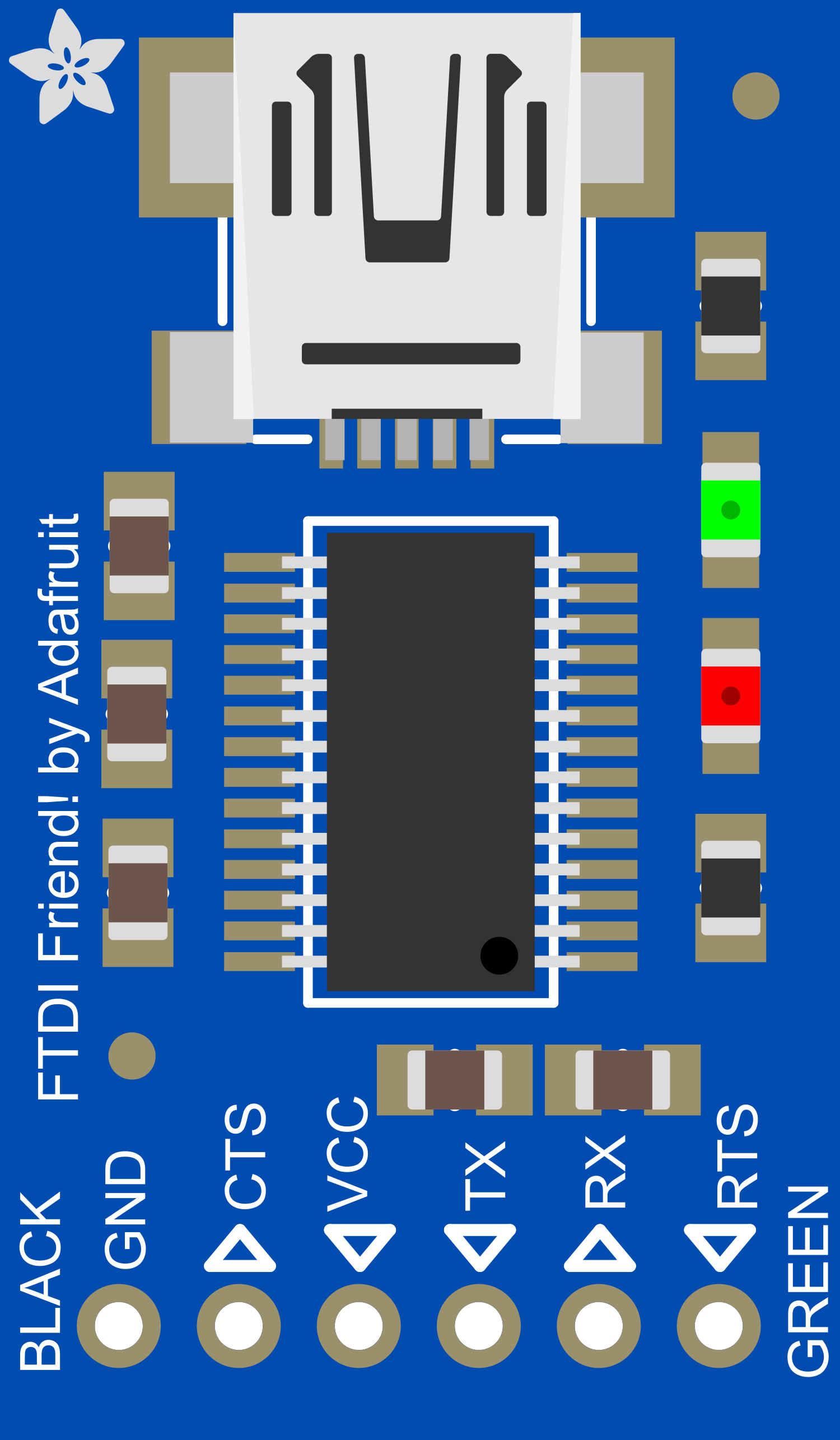
 Design with Adafruit FTDI Friend in Cirkit Designer
Design with Adafruit FTDI Friend in Cirkit DesignerIntroduction
The Adafruit FTDI Friend is a versatile, compact USB to serial converter based on the FT232RL chip from FTDI. This component is essential for interfacing microcontrollers and other serial devices with a computer, enabling programming, debugging, and serial communication through a USB port. It is particularly useful for devices that do not have a built-in USB-to-serial converter, such as older Arduino boards or custom microcontroller projects.
Explore Projects Built with Adafruit FTDI Friend
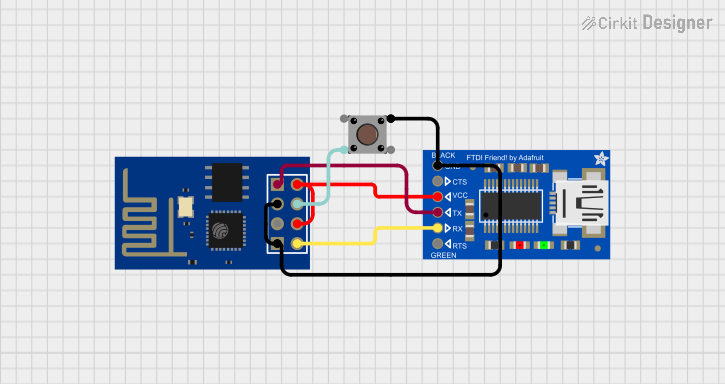
 Open Project in Cirkit Designer
Open Project in Cirkit Designer
 Open Project in Cirkit Designer
Open Project in Cirkit Designer
 Open Project in Cirkit Designer
Open Project in Cirkit Designer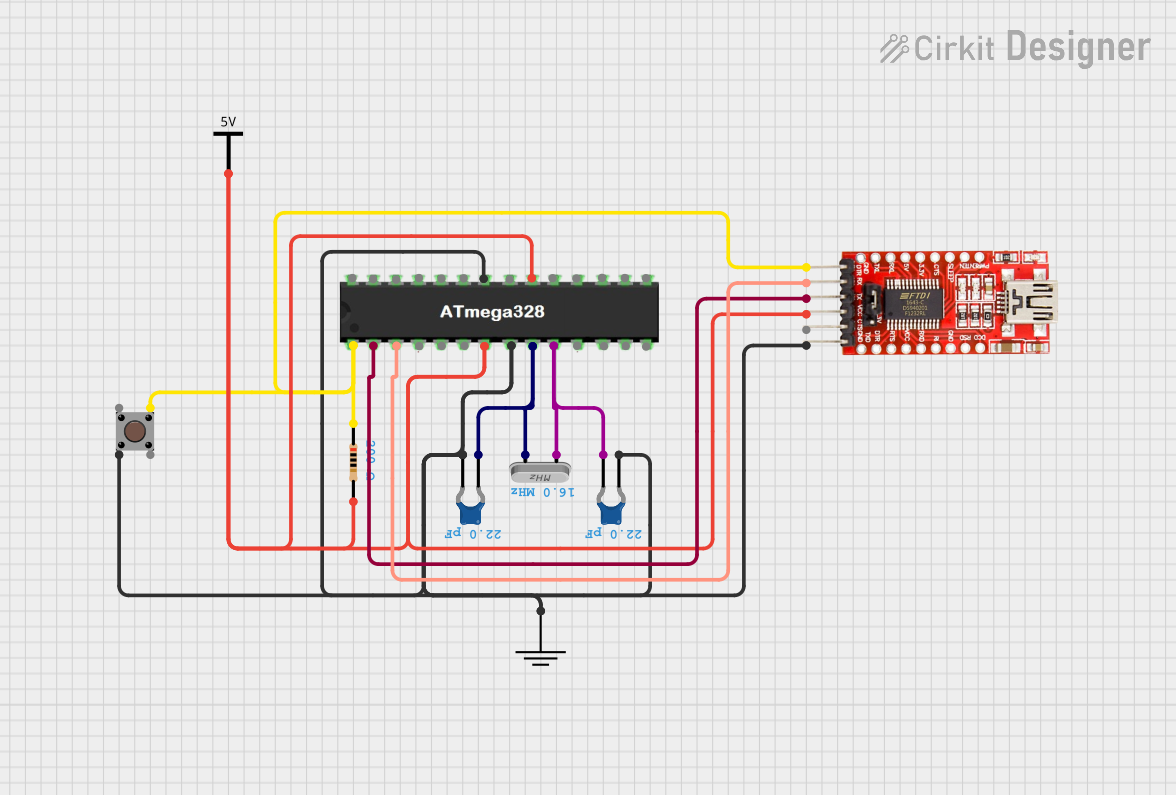
 Open Project in Cirkit Designer
Open Project in Cirkit DesignerExplore Projects Built with Adafruit FTDI Friend
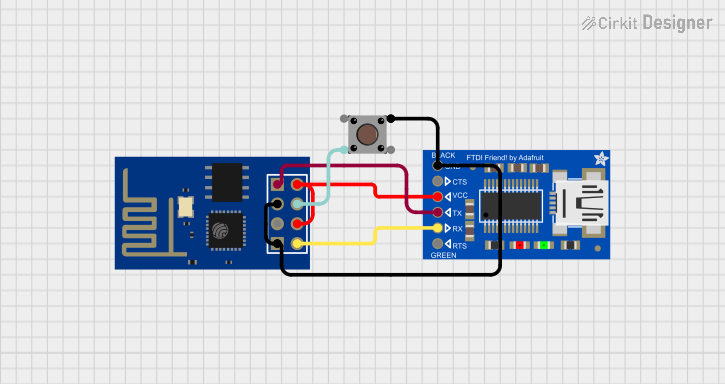
 Open Project in Cirkit Designer
Open Project in Cirkit Designer
 Open Project in Cirkit Designer
Open Project in Cirkit Designer
 Open Project in Cirkit Designer
Open Project in Cirkit Designer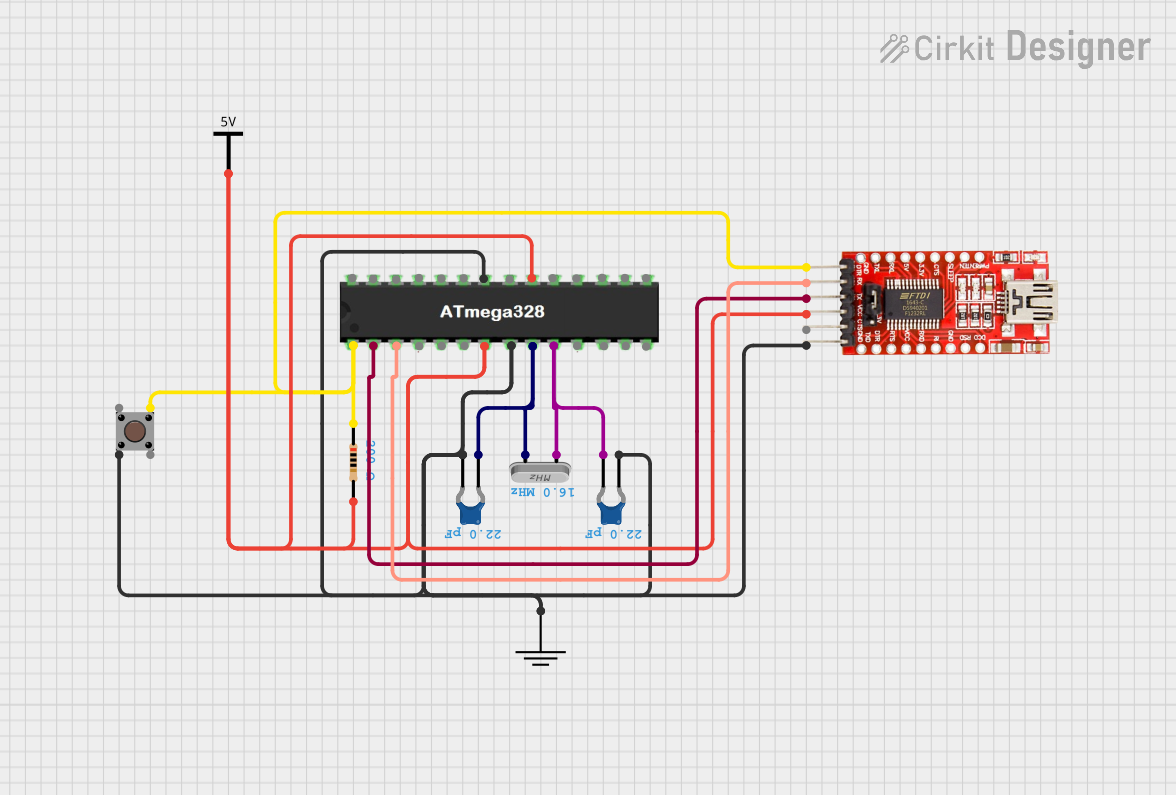
 Open Project in Cirkit Designer
Open Project in Cirkit DesignerCommon Applications and Use Cases
- Programming microcontrollers without onboard USB-to-serial conversion
- Debugging and serial communication with microcontrollers
- General USB to RS232 conversion for legacy devices
- Bridging a USB connection to TTL serial devices
Technical Specifications
Key Technical Details
- Chipset: FT232RL
- Operating Voltage: 5V (VCCIO is set to 5V)
- I/O Logic Level: 3.3V or 5V (selectable via solder jumper)
- USB Standard: USB 2.0 Full Speed
- Max Data Rate: 3 Mbps
- Connectivity: Mini-B USB connector
- Dimensions: 1.8" x 0.6" x 0.2" (45.7mm x 15.2mm x 5mm)
Pin Configuration and Descriptions
| Pin Number | Name | Description |
|---|---|---|
| 1 | GND | Ground connection |
| 2 | CTS | Clear to Send, input to FTDI Friend |
| 3 | VCC | Power supply (5V from USB) |
| 4 | TX | Transmit Data, output from FTDI Friend |
| 5 | RX | Receive Data, input to FTDI Friend |
| 6 | RTS | Request to Send, output from FTDI Friend |
| 7 | DTR | Data Terminal Ready, output from FTDI Friend |
Usage Instructions
How to Use the Component in a Circuit
Connecting to a Microcontroller:
- Connect the FTDI Friend's TX pin to the microcontroller's RX pin.
- Connect the FTDI Friend's RX pin to the microcontroller's TX pin.
- Ensure that the GND pin is connected to the microcontroller's ground.
- Optionally, connect the DTR pin to the microcontroller's reset pin through a 0.1uF capacitor to enable auto-reset for programming.
Powering the Device:
- The FTDI Friend can be powered directly from the USB connection.
- Ensure that the VCC pin is connected if the microcontroller requires 5V power from the FTDI Friend.
Logic Level Selection:
- The default I/O logic level is 5V, but it can be changed to 3.3V by adjusting the onboard solder jumper.
Important Considerations and Best Practices
- Always verify the logic level compatibility of the FTDI Friend with the target device to prevent damage.
- Use proper ESD precautions when handling the FTDI Friend to avoid static damage to the chip.
- When using the DTR pin for auto-reset, ensure the capacitor is correctly placed to avoid incorrect reset behavior.
Troubleshooting and FAQs
Common Issues Users Might Face
Device not recognized by the computer:
- Check the USB cable and connections.
- Ensure that the correct drivers are installed for the FT232RL chip.
No communication with the microcontroller:
- Verify that the TX and RX pins are not swapped.
- Check the logic level settings and ensure compatibility.
Microcontroller not auto-resetting:
- Ensure the DTR pin is connected through a 0.1uF capacitor to the reset pin of the microcontroller.
Solutions and Tips for Troubleshooting
- If the device is not recognized, download and install the latest FTDI drivers from the FTDI website.
- Use a multimeter to check for continuity and correct voltage levels on the pins.
- For auto-reset issues, check the polarity and value of the capacitor connected to the DTR pin.
FAQs
Q: Can the FTDI Friend be used with 3.3V devices? A: Yes, the logic level can be set to 3.3V by adjusting the onboard solder jumper.
Q: Does the FTDI Friend come with a USB cable? A: No, a USB Mini-B cable must be purchased separately.
Q: How can I change the serial baud rate? A: The baud rate can be set through the serial communication software on your computer, such as the Arduino IDE's Serial Monitor.
Example Code for Arduino UNO
// This example demonstrates basic serial communication between the FTDI Friend
// and an Arduino UNO. The Arduino will echo any received characters.
void setup() {
// Start the serial communication with a baud rate of 9600
Serial.begin(9600);
}
void loop() {
// Check if data is available to read
if (Serial.available() > 0) {
// Read the incoming byte
char incomingByte = Serial.read();
// Echo the incoming byte back to the serial port
Serial.write(incomingByte);
}
}
Remember to select the correct COM port and board configuration when uploading code to the Arduino using the FTDI Friend.