
How to Use ESP32-CAM: Examples, Pinouts, and Specs

 Design with ESP32-CAM in Cirkit Designer
Design with ESP32-CAM in Cirkit DesignerIntroduction
The ESP32-CAM is a low-cost development board manufactured by TSMC (Part ID: ESP32-CAM). It features an ESP32 microcontroller with integrated Wi-Fi and Bluetooth capabilities, along with a camera module. This compact and versatile board is ideal for IoT applications that require video streaming, image capture, or wireless communication.
Explore Projects Built with ESP32-CAM

 Open Project in Cirkit Designer
Open Project in Cirkit Designer
 Open Project in Cirkit Designer
Open Project in Cirkit Designer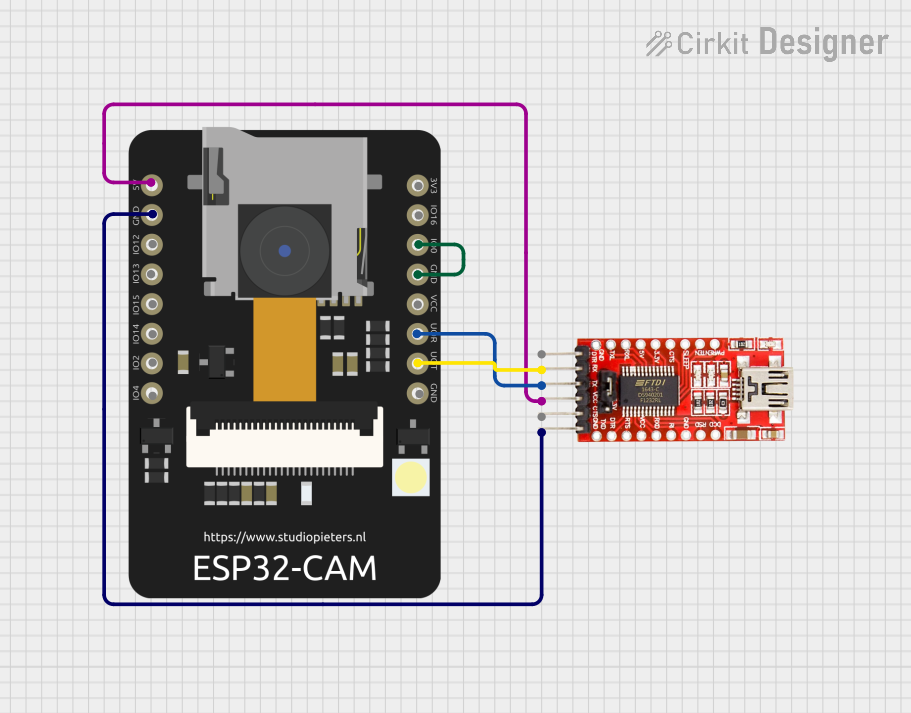
 Open Project in Cirkit Designer
Open Project in Cirkit Designer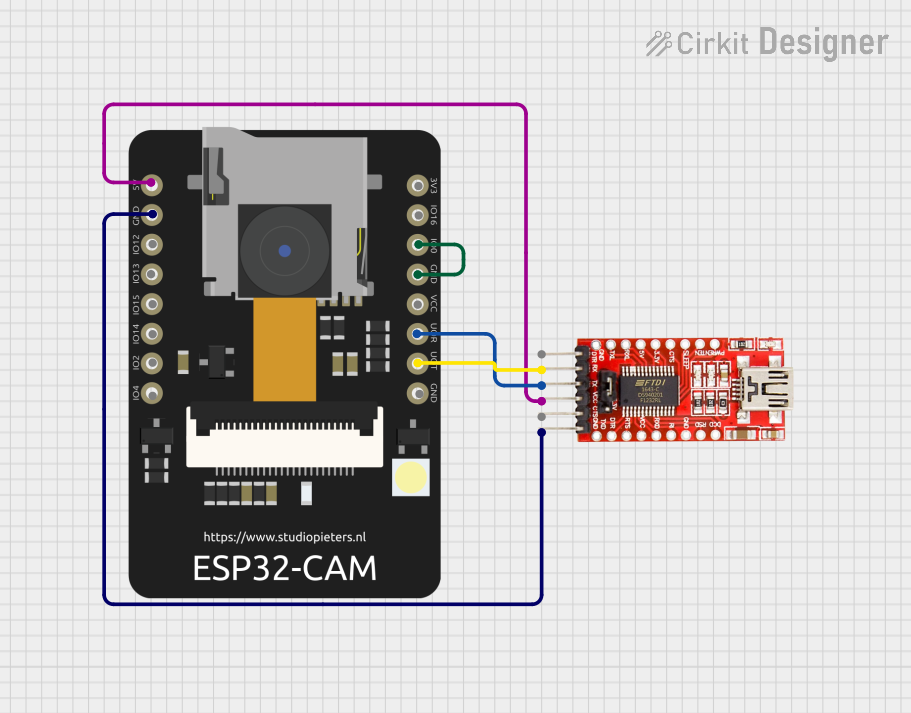
 Open Project in Cirkit Designer
Open Project in Cirkit DesignerExplore Projects Built with ESP32-CAM

 Open Project in Cirkit Designer
Open Project in Cirkit Designer
 Open Project in Cirkit Designer
Open Project in Cirkit Designer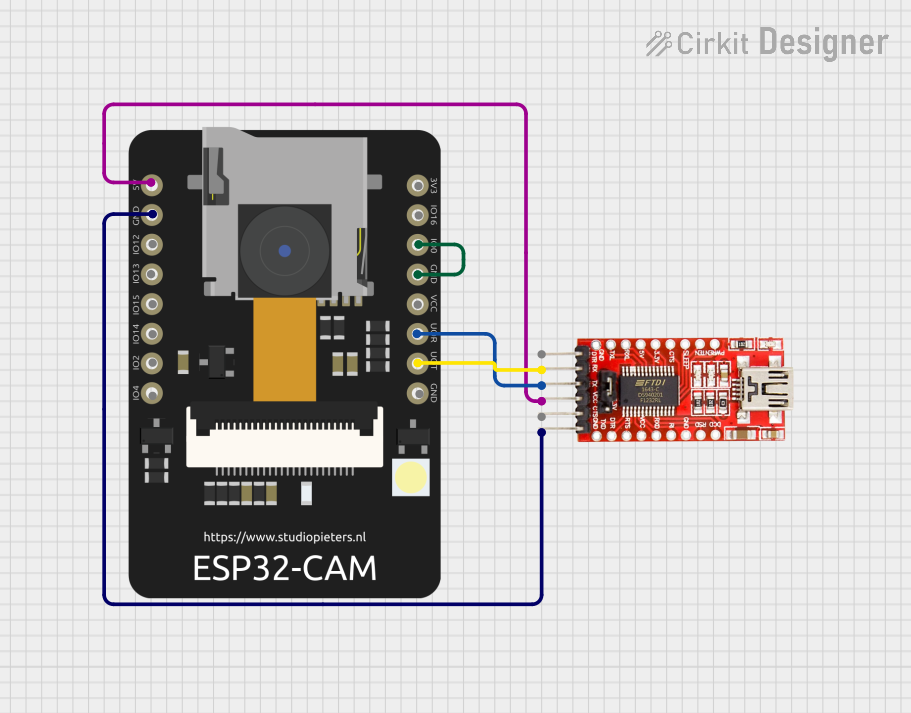
 Open Project in Cirkit Designer
Open Project in Cirkit Designer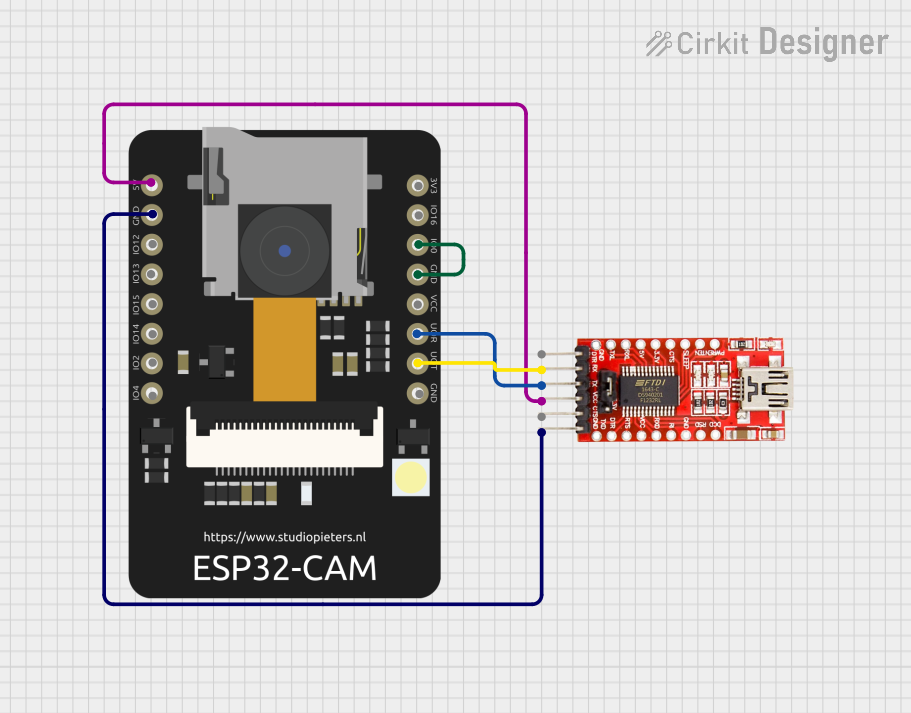
 Open Project in Cirkit Designer
Open Project in Cirkit DesignerCommon Applications and Use Cases
- Wireless video surveillance systems
- Smart home devices (e.g., doorbell cameras, baby monitors)
- IoT projects requiring image recognition or video streaming
- Remote monitoring and control systems
- DIY robotics with vision capabilities
Technical Specifications
The ESP32-CAM combines powerful processing capabilities with wireless connectivity and a camera interface, making it a popular choice for IoT and vision-based projects.
Key Technical Details
| Specification | Value |
|---|---|
| Microcontroller | ESP32 (dual-core, 32-bit LX6 processor) |
| Wireless Connectivity | Wi-Fi 802.11 b/g/n, Bluetooth 4.2 |
| Camera Module | OV2640 (2MP) |
| Flash Memory | 4 MB (PSRAM: 8 MB) |
| Operating Voltage | 3.3V |
| Input Voltage Range | 5V (via external power supply or USB) |
| GPIO Pins | 9 (configurable for various peripherals) |
| Interfaces | UART, SPI, I2C, PWM, ADC, DAC |
| Dimensions | 27mm x 40.5mm |
| Power Consumption | ~160mA (active mode) |
Pin Configuration and Descriptions
The ESP32-CAM has a total of 16 pins. Below is the pinout and description:
| Pin Name | Pin Number | Description |
|---|---|---|
| GND | 1 | Ground |
| 3.3V | 2 | 3.3V power supply input |
| IO0 | 3 | GPIO0 (used for boot mode selection) |
| IO1 | 4 | GPIO1 (UART TX) |
| IO3 | 5 | GPIO3 (UART RX) |
| IO4 | 6 | GPIO4 (configurable GPIO) |
| IO12 | 7 | GPIO12 (configurable GPIO) |
| IO13 | 8 | GPIO13 (configurable GPIO) |
| IO14 | 9 | GPIO14 (configurable GPIO) |
| IO15 | 10 | GPIO15 (configurable GPIO) |
| IO16 | 11 | GPIO16 (configurable GPIO) |
| IO33 | 12 | GPIO33 (configurable GPIO) |
| RESET | 13 | Reset pin |
| GND | 14 | Ground |
| 5V | 15 | 5V power supply input |
| EN | 16 | Enable pin (active high to enable the module) |
Usage Instructions
The ESP32-CAM is easy to integrate into IoT projects. Below are the steps to use it effectively:
How to Use the ESP32-CAM in a Circuit
Power Supply:
- Connect the 5V pin to a 5V power source or use a USB-to-serial adapter for programming.
- Ensure the GND pin is connected to the ground of your circuit.
Programming Mode:
- To upload code, connect GPIO0 to GND and reset the board. This puts the ESP32-CAM into programming mode.
- Use a USB-to-serial adapter to connect the ESP32-CAM to your computer. Connect the adapter's TX to RX (IO3) and RX to TX (IO1) on the ESP32-CAM.
Camera Module:
- The OV2640 camera module is pre-installed. Ensure it is securely connected to the board.
Code Upload:
- Use the Arduino IDE or ESP-IDF to upload code. Select "AI-Thinker ESP32-CAM" as the board in the IDE.
Run the Program:
- After uploading the code, disconnect GPIO0 from GND and reset the board. The ESP32-CAM will now run the uploaded program.
Important Considerations and Best Practices
- Power Requirements: The ESP32-CAM requires a stable 5V power supply. Insufficient power can cause the board to reset or malfunction.
- Heat Management: The ESP32-CAM can get warm during operation. Ensure proper ventilation or use a heatsink if necessary.
- Antenna: For better Wi-Fi performance, ensure the onboard antenna is not obstructed.
- Boot Mode: Always disconnect GPIO0 from GND after uploading code to avoid boot issues.
Example Code for Arduino UNO Integration
Below is an example of how to use the ESP32-CAM to stream video using the Arduino IDE:
#include <WiFi.h>
#include <esp_camera.h>
// Replace with your Wi-Fi credentials
const char* ssid = "Your_SSID";
const char* password = "Your_PASSWORD";
void startCameraServer();
void setup() {
Serial.begin(115200);
// Connect to Wi-Fi
WiFi.begin(ssid, password);
while (WiFi.status() != WL_CONNECTED) {
delay(500);
Serial.print(".");
}
Serial.println("");
Serial.println("WiFi connected");
Serial.println(WiFi.localIP());
// Initialize the camera
camera_config_t config;
config.ledc_channel = LEDC_CHANNEL_0;
config.ledc_timer = LEDC_TIMER_0;
config.pin_d0 = 5;
config.pin_d1 = 18;
config.pin_d2 = 19;
config.pin_d3 = 21;
config.pin_d4 = 36;
config.pin_d5 = 39;
config.pin_d6 = 34;
config.pin_d7 = 35;
config.pin_xclk = 0;
config.pin_pclk = 22;
config.pin_vsync = 25;
config.pin_href = 23;
config.pin_sscb_sda = 26;
config.pin_sscb_scl = 27;
config.pin_pwdn = -1;
config.pin_reset = -1;
config.xclk_freq_hz = 20000000;
config.pixel_format = PIXFORMAT_JPEG;
if (!esp_camera_init(&config)) {
Serial.println("Camera init failed");
return;
}
// Start the camera server
startCameraServer();
}
void loop() {
// Main loop does nothing; camera server handles requests
}
Troubleshooting and FAQs
Common Issues and Solutions
ESP32-CAM Not Detected by Computer:
- Ensure the USB-to-serial adapter is properly connected.
- Check that GPIO0 is connected to GND during programming.
Wi-Fi Connection Fails:
- Verify the SSID and password in your code.
- Ensure the Wi-Fi signal is strong and the antenna is unobstructed.
Camera Initialization Fails:
- Check that the camera module is securely connected.
- Ensure the correct pin configuration is used in the code.
Board Keeps Resetting:
- Use a stable 5V power supply with sufficient current (at least 1A).
- Avoid powering the ESP32-CAM directly from a computer USB port.
FAQs
Q: Can the ESP32-CAM be powered with 3.3V?
A: No, the ESP32-CAM requires a 5V input for stable operation. The onboard regulator converts 5V to 3.3V.
Q: How do I reset the ESP32-CAM?
A: Press the reset button on the board or momentarily connect the RESET pin to GND.
Q: Can I use the ESP32-CAM without the camera module?
A: Yes, the ESP32-CAM can function as a standard ESP32 development board without the camera module.