
How to Use raspberry pi pico w: Examples, Pinouts, and Specs
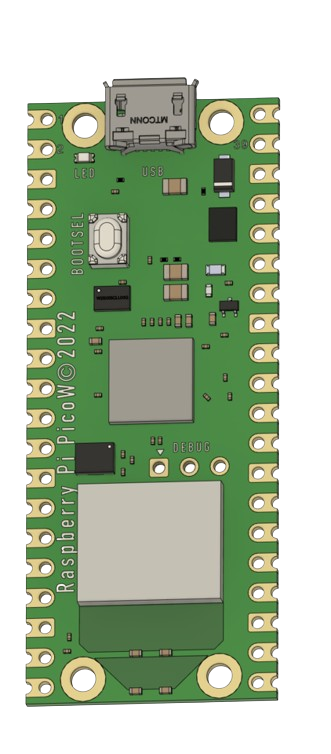
 Design with raspberry pi pico w in Cirkit Designer
Design with raspberry pi pico w in Cirkit DesignerIntroduction
The Raspberry Pi Pico W is a compact and affordable microcontroller board that extends the capabilities of the original Raspberry Pi Pico by adding wireless connectivity. It is based on the Raspberry Pi RP2040 microcontroller chip and is designed for a wide range of applications, from IoT devices and home automation to educational projects and prototyping. The Pico W's Wi-Fi feature enables it to connect to the internet or local networks, making it a versatile choice for wireless projects.
Explore Projects Built with raspberry pi pico w
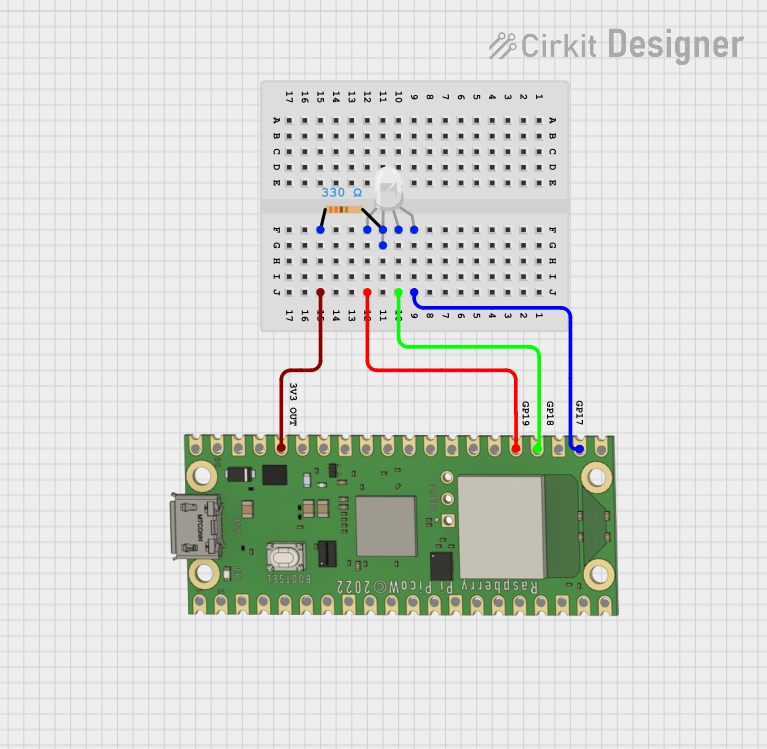
 Open Project in Cirkit Designer
Open Project in Cirkit Designer
 Open Project in Cirkit Designer
Open Project in Cirkit Designer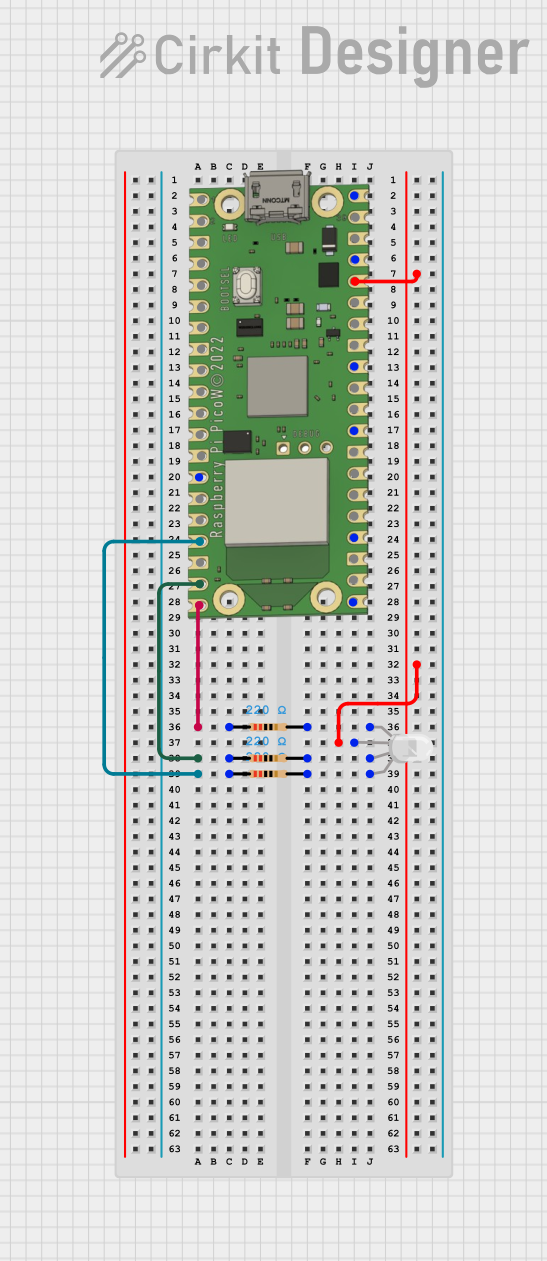
 Open Project in Cirkit Designer
Open Project in Cirkit Designer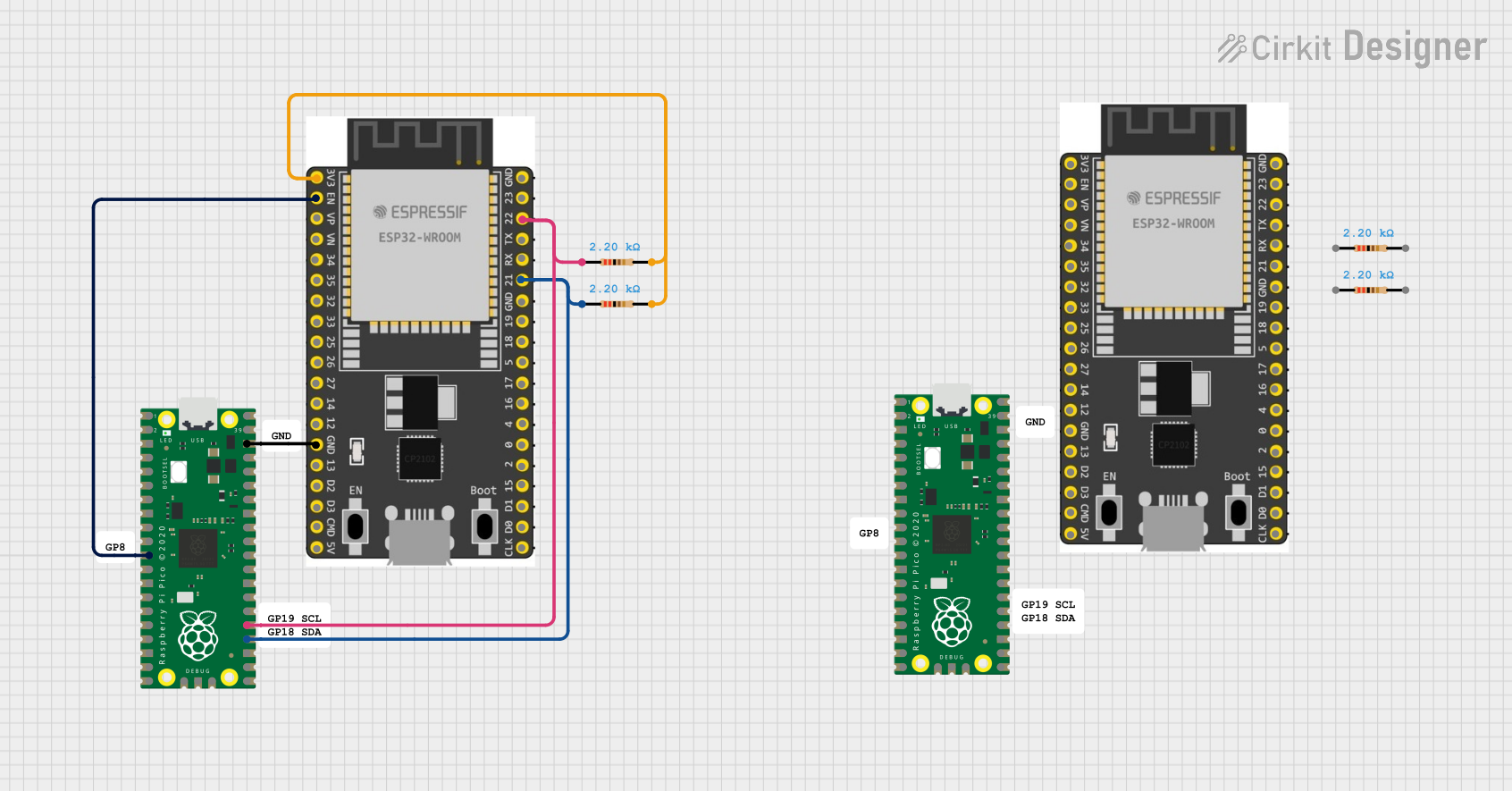
 Open Project in Cirkit Designer
Open Project in Cirkit DesignerExplore Projects Built with raspberry pi pico w
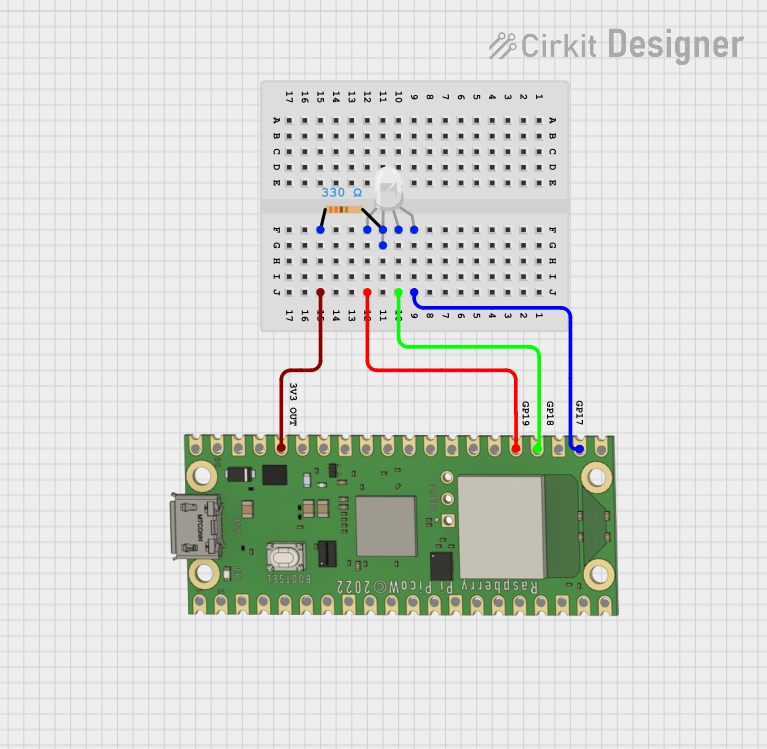
 Open Project in Cirkit Designer
Open Project in Cirkit Designer
 Open Project in Cirkit Designer
Open Project in Cirkit Designer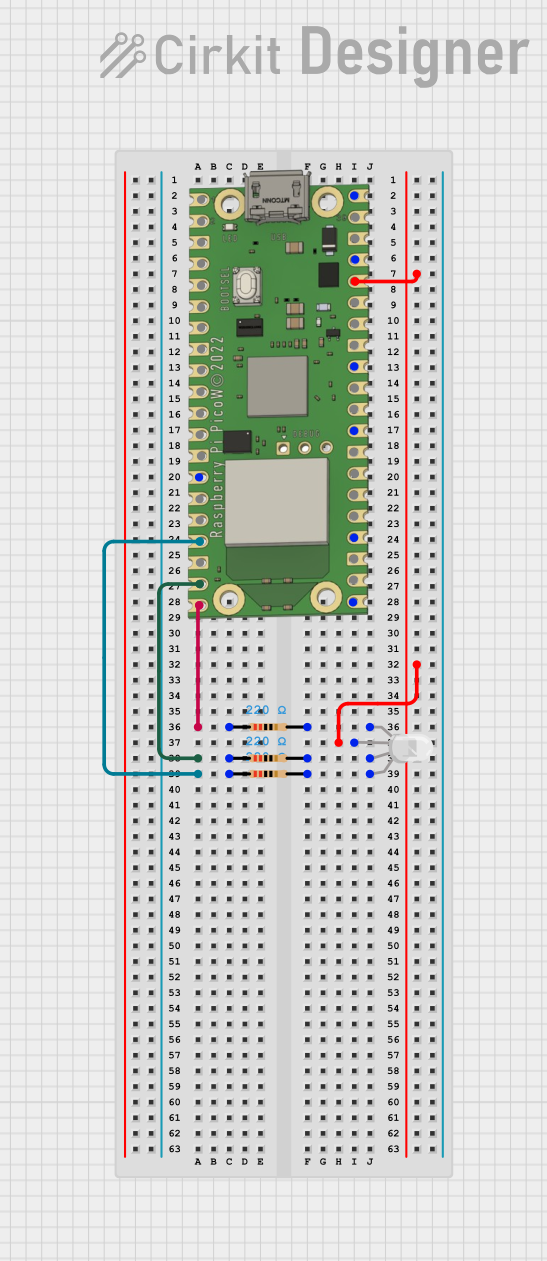
 Open Project in Cirkit Designer
Open Project in Cirkit Designer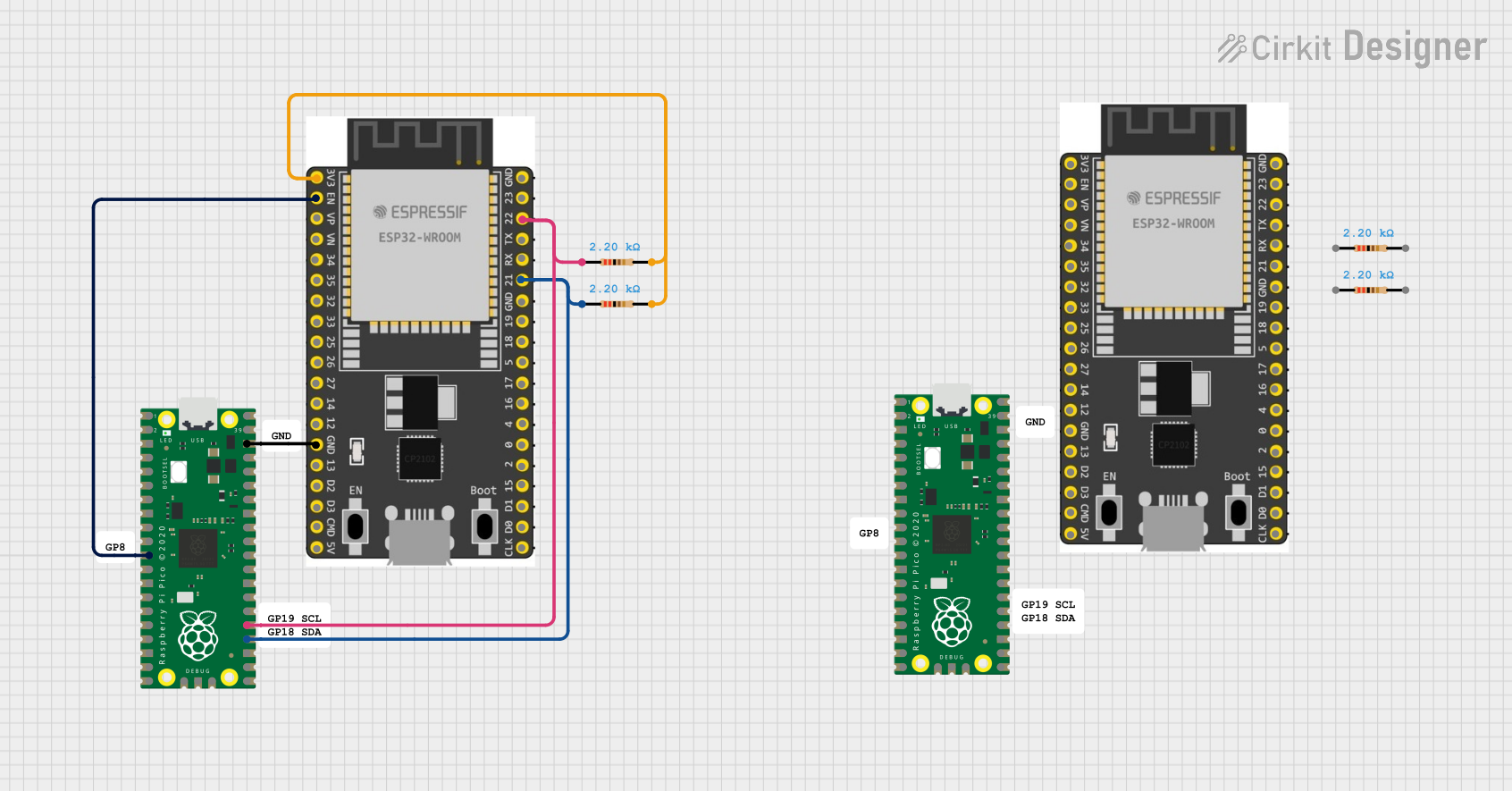
 Open Project in Cirkit Designer
Open Project in Cirkit DesignerTechnical Specifications
Key Features
- Microcontroller: RP2040 by Raspberry Pi
- Wi-Fi: 2.4 GHz 802.11n wireless LAN
- RAM: 264KB on-chip SRAM
- Flash Memory: 2MB on-board QSPI Flash
- GPIO Pins: 26 multi-function GPIO pins
- Clock Speed: Dual-core Arm Cortex-M0+ processor, up to 133 MHz
- Power Supply: 5V via micro-USB port or external source
- Operating Temperature: -20°C to +85°C
Pin Configuration
| Pin Number | Name | Description |
|---|---|---|
| 1 | 3V3 | 3.3V Power Output |
| 2 | GP0 | GPIO 0 / SPI RX |
| 3 | GP1 | GPIO 1 / SPI CS |
| ... | ... | ... |
| 40 | GND | Ground |
Note: This is a partial representation of the pin configuration. Refer to the official datasheet for the complete pinout.
Usage Instructions
Setting Up the Raspberry Pi Pico W
- Power Supply: Connect the micro-USB cable to the Pico W and to a 5V USB power source.
- Programming: Use the onboard micro-USB port to program the Pico W with software like Thonny or the Raspberry Pi Pico Python SDK.
- Connecting to Wi-Fi: Utilize the onboard wireless LAN to connect to a Wi-Fi network for internet access or local network communication.
Best Practices
- ESD Precautions: Always handle the Pico W with proper electrostatic discharge precautions.
- Power Ratings: Do not exceed the recommended voltage levels on any of the I/O pins to prevent damage.
- Wi-Fi Antenna: Ensure that the Wi-Fi antenna area is not obstructed to maintain good signal strength.
Example Code for Wi-Fi Connection
import network
import socket
Initialize Wi-Fi
wlan = network.WLAN(network.STA_IF) wlan.active(True) wlan.connect('your-ssid', 'your-password')
Check if connected
if wlan.isconnected(): print("Connected to Wi-Fi") else: print("Connection failed")
Create a socket and connect to a server
addr_info = socket.getaddrinfo("www.example.com", 80) addr = addr_info[0][-1] s = socket.socket() s.connect(addr)
Send a request and receive a response
s.send(b"GET / HTTP/1.1\r\nHost: www.example.com\r\n\r\n") response = s.recv(1000) print(response)
Close the socket
s.close()
*Note: Replace 'your-ssid' and 'your-password' with your actual Wi-Fi credentials.*
Troubleshooting and FAQs
Common Issues
- Wi-Fi Not Connecting: Ensure the SSID and password are correct. Check the signal strength and the proximity to the router.
- No Power: Verify that the micro-USB cable is properly connected and the power source is supplying 5V.
- Not Recognized by Computer: Make sure the micro-USB cable is data-capable and the Pico W is in BOOTSEL mode if necessary.
FAQs
Q: How do I reset the Pico W? A: Briefly short the RUN pin to GND or power cycle the board.
Q: Can I use the Pico W with Arduino IDE? A: Yes, with the appropriate board support package installed.
Q: What is the maximum current draw from the 3V3 pin? A: The maximum current draw from the 3V3 pin should not exceed 300 mA.
For further assistance, consult the Raspberry Pi forums and the official Raspberry Pi Pico W documentation.