
How to Use Lilygo 7670e: Examples, Pinouts, and Specs
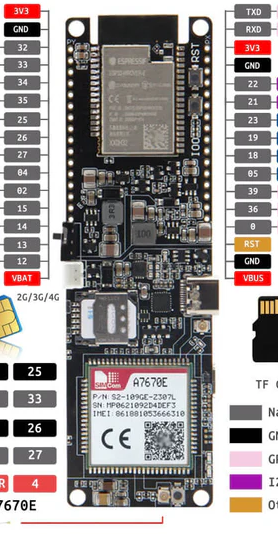
 Design with Lilygo 7670e in Cirkit Designer
Design with Lilygo 7670e in Cirkit DesignerIntroduction
The Lilygo 7670e is a versatile development board that integrates the powerful ESP32-S2 wireless System on Chip (SoC) with the SIMCom SIM7670E module, providing LTE Cat 1 connectivity. This board is designed for Internet of Things (IoT) applications, offering a rich set of features including Wi-Fi, Bluetooth, and cellular connectivity. It is suitable for a wide range of applications such as smart home devices, industrial automation, and remote sensor networks.
Explore Projects Built with Lilygo 7670e

 Open Project in Cirkit Designer
Open Project in Cirkit Designer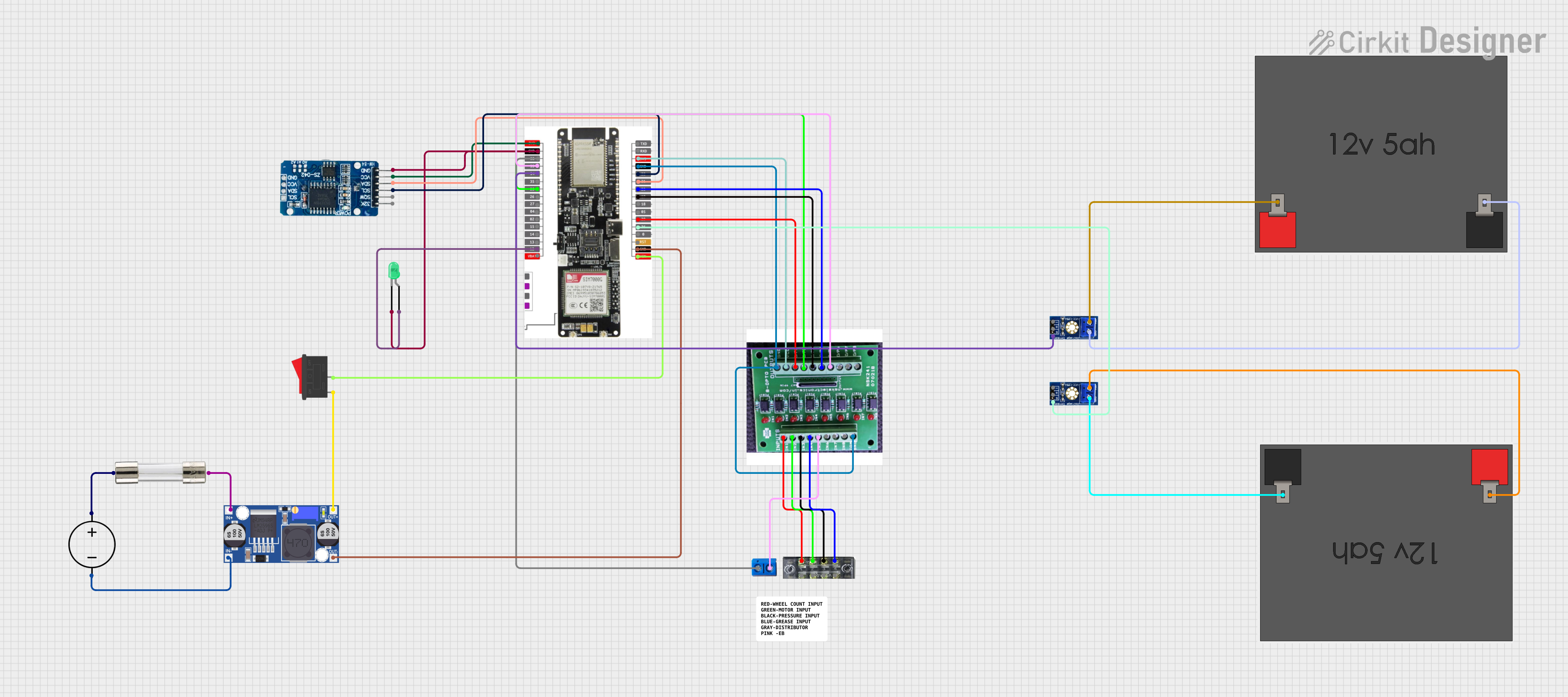
 Open Project in Cirkit Designer
Open Project in Cirkit Designer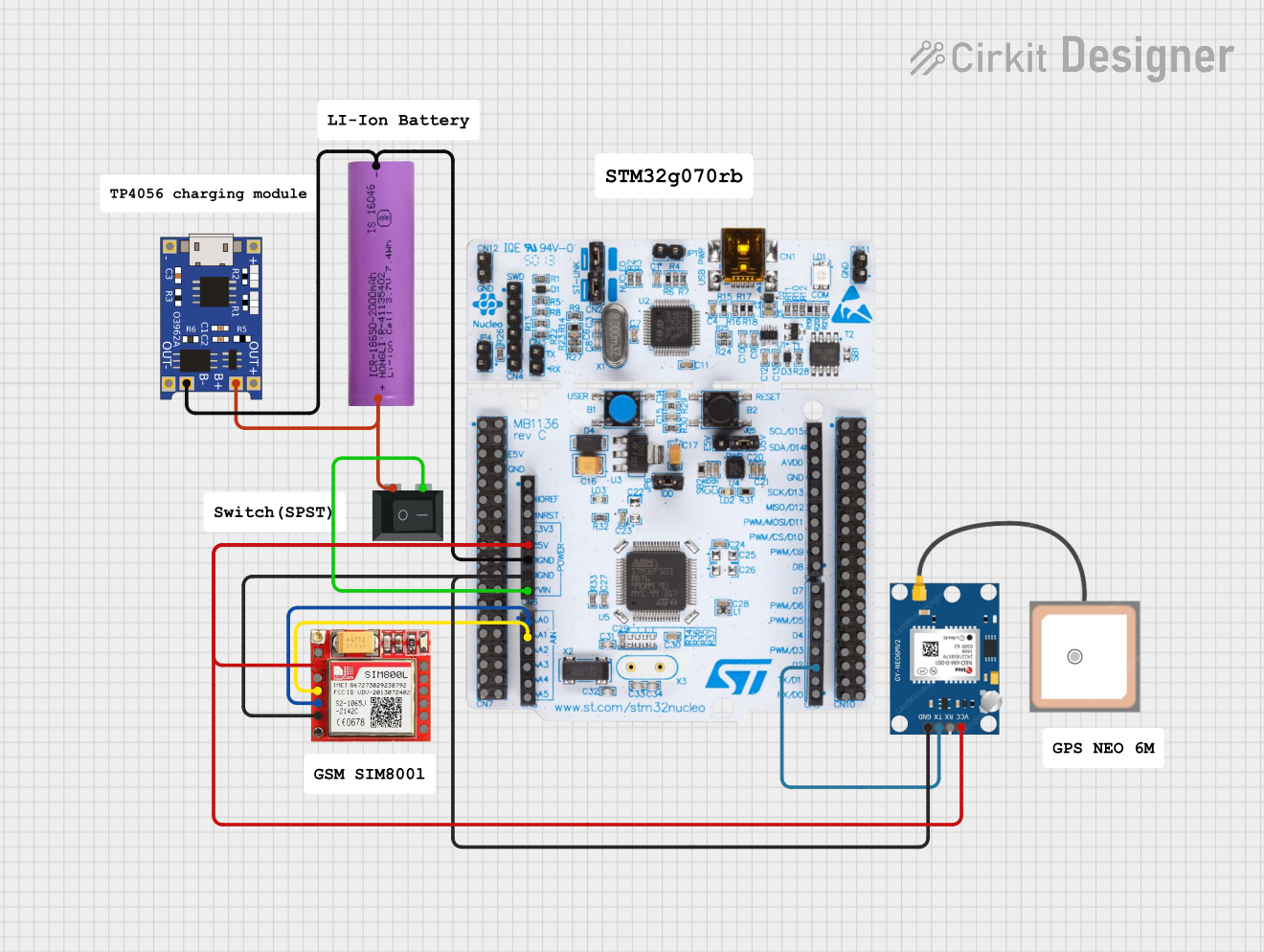
 Open Project in Cirkit Designer
Open Project in Cirkit Designer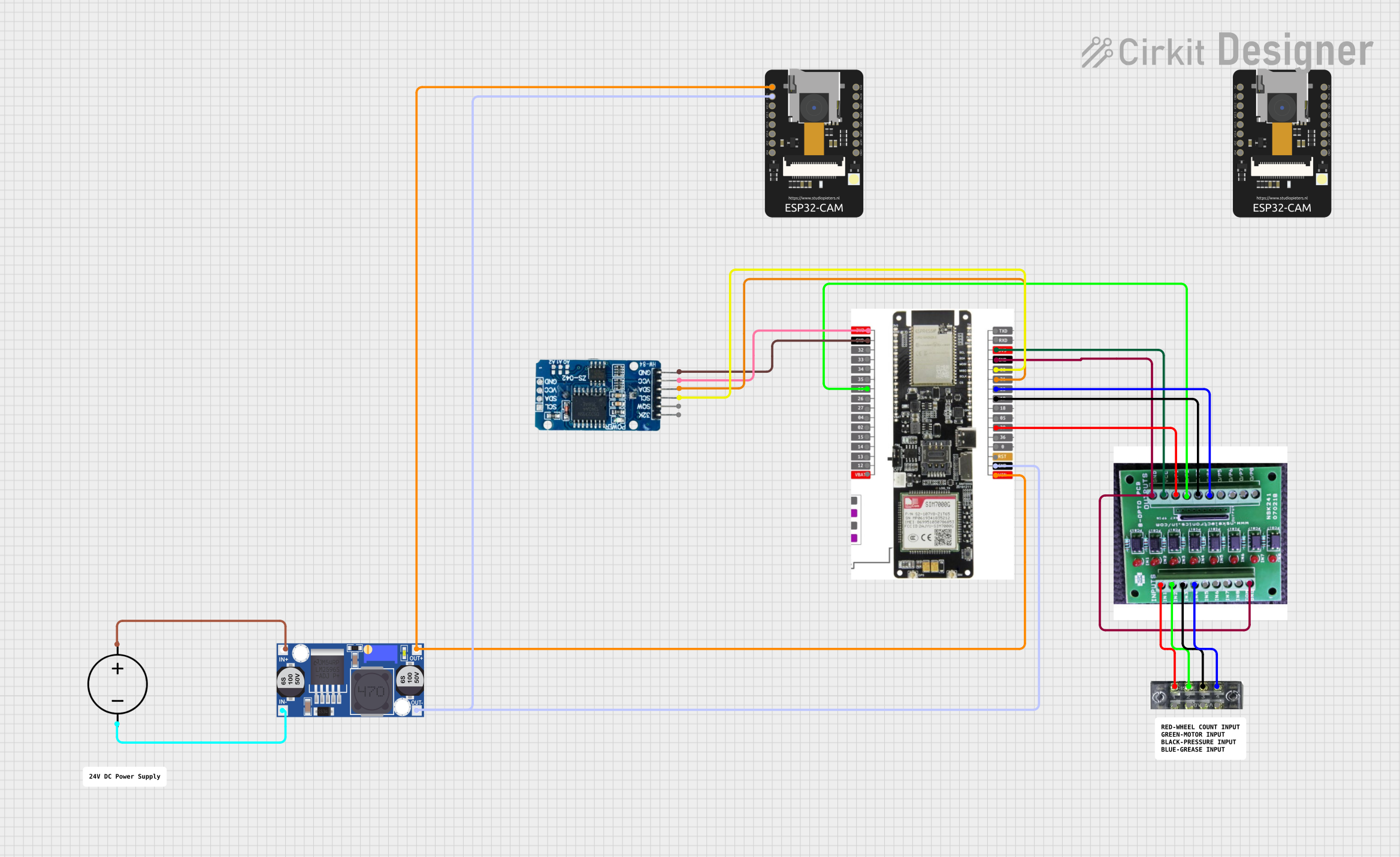
 Open Project in Cirkit Designer
Open Project in Cirkit DesignerExplore Projects Built with Lilygo 7670e

 Open Project in Cirkit Designer
Open Project in Cirkit Designer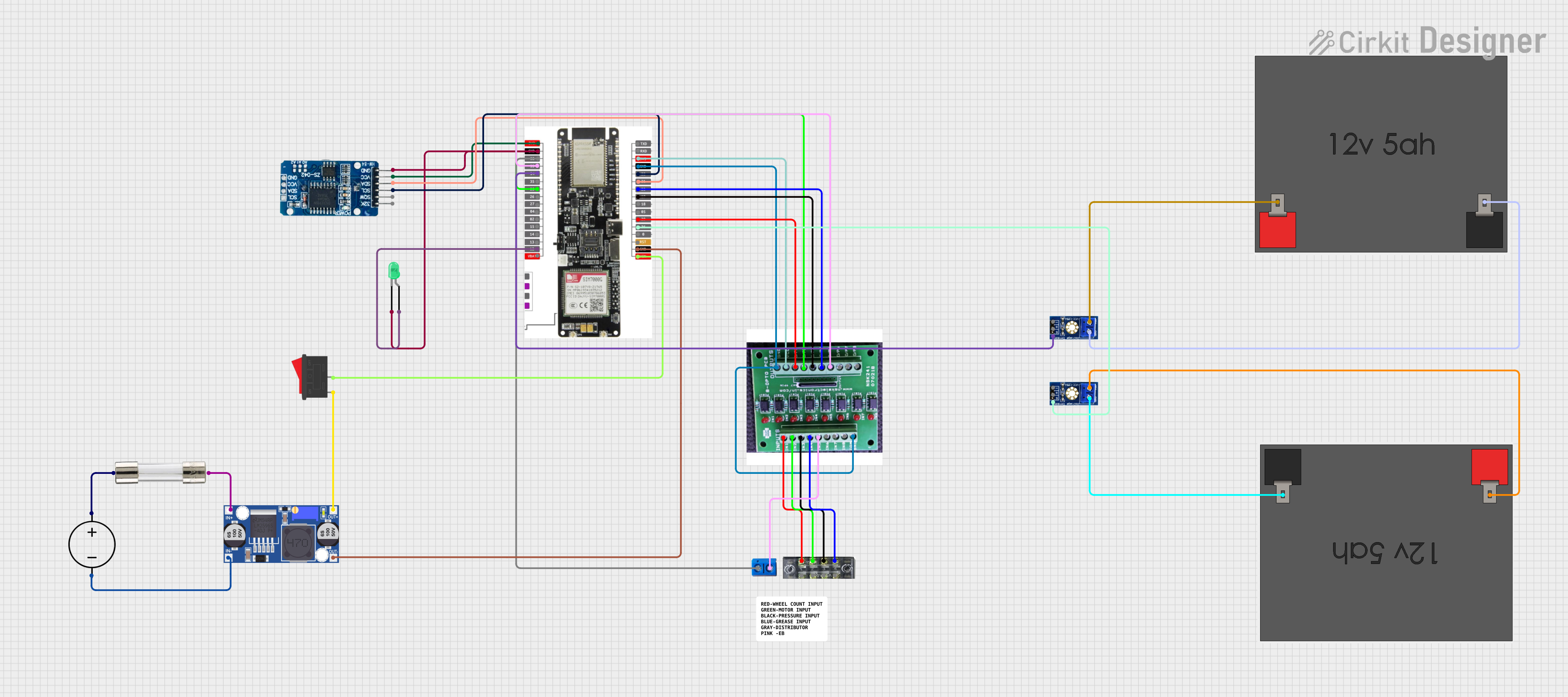
 Open Project in Cirkit Designer
Open Project in Cirkit Designer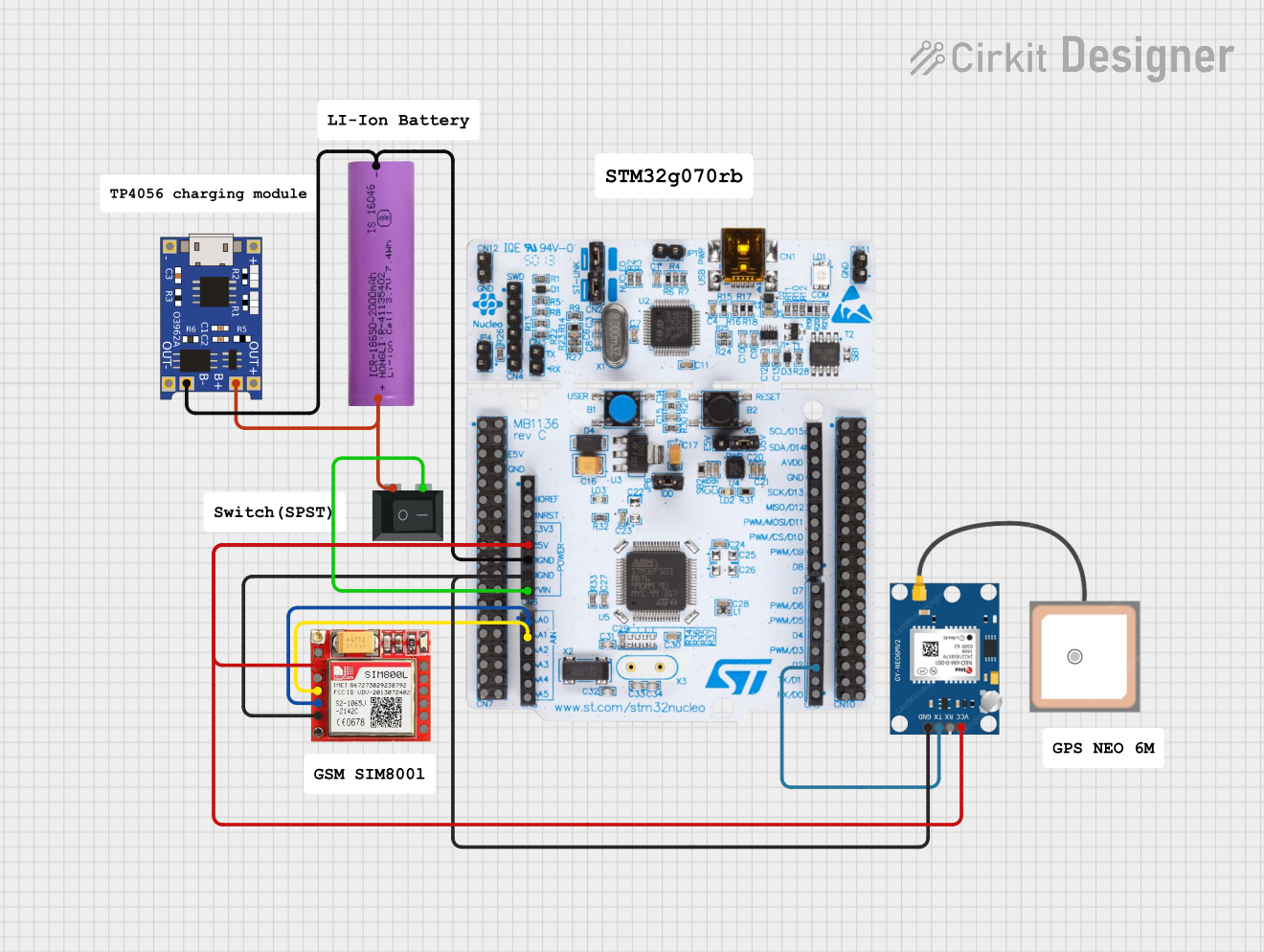
 Open Project in Cirkit Designer
Open Project in Cirkit Designer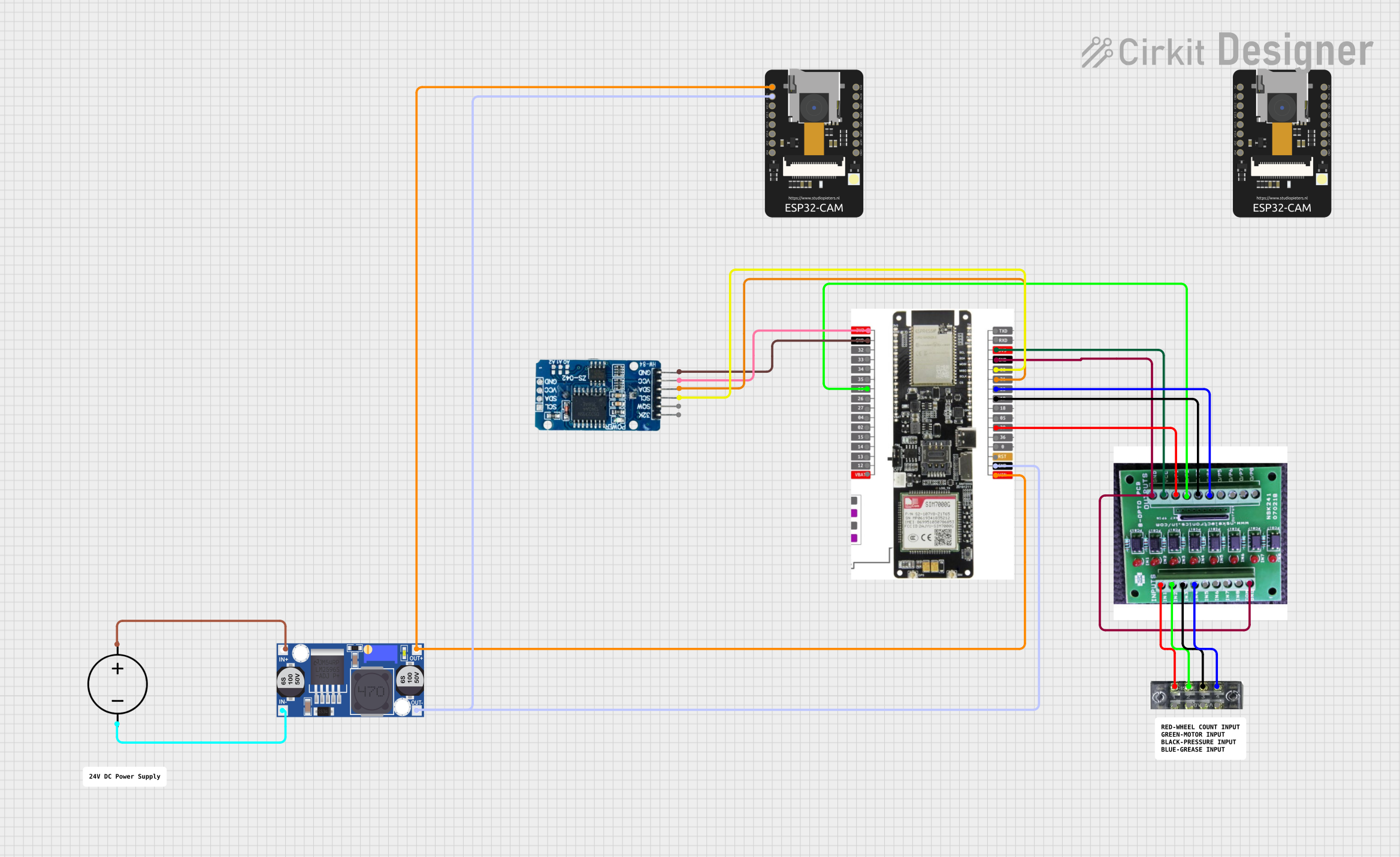
 Open Project in Cirkit Designer
Open Project in Cirkit DesignerTechnical Specifications
General Features
- Microcontroller: ESP32-S2
- Cellular Module: SIMCom SIM7670E LTE Cat 1
- Operating Voltage: 3.3V to 5V
- Input Power: USB or battery
- I/O Pins: Multiple GPIOs with various functions
- Connectivity: Wi-Fi, Bluetooth, LTE Cat 1
- USB: Built-in USB-to-serial for programming and power
Pin Configuration and Descriptions
| Pin Number | Function | Description |
|---|---|---|
| 1 | GND | Ground |
| 2 | 3V3 | 3.3V power supply |
| 3 | 5V | 5V power supply (USB or external source) |
| 4 | TX | UART transmit for ESP32-S2 |
| 5 | RX | UART receive for ESP32-S2 |
| 6 | GPIO | General-purpose input/output |
| ... | ... | ... |
| n | ADC/DAC | Analog-to-digital/digital-to-analog converter |
Note: This is a simplified representation. Refer to the Lilygo 7670e datasheet for the complete pinout and alternate functions.
Usage Instructions
Integrating with a Circuit
Power Supply: Ensure that the board is powered correctly using either a USB connection or an external battery. The input voltage should not exceed the specified limits.
Programming: Connect the board to a computer using a USB cable. The built-in USB-to-serial converter allows for easy programming and communication with the ESP32-S2.
Cellular Connectivity: Insert a nano-SIM card into the SIM card slot for LTE Cat 1 connectivity. Use the provided antenna connectors to attach the LTE antenna.
I/O Connections: Utilize the GPIO pins for interfacing with sensors, actuators, and other peripherals. Ensure that the voltage levels are compatible with the ESP32-S2.
Best Practices
- Always disconnect the power source before making or altering connections.
- Use proper ESD protection when handling the board to prevent damage.
- Ensure that the antenna is properly connected for optimal cellular reception.
- Follow the ESP32-S2 datasheet guidelines for I/O pin current limits and voltage levels.
Troubleshooting and FAQs
Common Issues
- Board not powering up: Check the USB cable and power source. Ensure the battery is charged if using external power.
- No cellular connectivity: Verify that the SIM card is correctly inserted and activated. Check the antenna connections and placement.
- Programming errors: Ensure that the correct drivers are installed and that the board is selected in the IDE.
Solutions and Tips
- If the board does not power up, try a different USB cable or power source.
- For cellular issues, confirm that the SIM card has an active data plan and the correct APN settings are used.
- For programming issues, consult the ESP-IDF or Arduino documentation for setup instructions and troubleshooting steps.
FAQs
Q: Can the Lilygo 7670e be programmed using the Arduino IDE? A: Yes, the ESP32-S2 can be programmed using the Arduino IDE with the appropriate board package installed.
Q: What is the maximum baud rate for UART communication? A: The ESP32-S2 supports baud rates up to 5 Mbps, but the actual rate may be limited by the USB-to-serial converter.
Q: How do I update the firmware on the SIM7670E module? A: Firmware updates for the SIM7670E can be performed using the SIMCom provided tools and the UART interface.
Example Code for Arduino UNO
Below is a simple example code snippet for initializing the serial communication between the Lilygo 7670e and an Arduino UNO. This code is intended to demonstrate basic communication and is not a complete application.
#include <HardwareSerial.h>
HardwareSerial mySerial(1); // Use the appropriate hardware serial port
void setup() {
// Start the built-in serial port, for communication with the computer
Serial.begin(115200);
while (!Serial) {
; // Wait for serial port to connect
}
// Start the hardware serial port, for communication with the Lilygo 7670e
mySerial.begin(9600); // Adjust the baud rate as needed
}
void loop() {
// Check if data is available on the built-in serial port
if (Serial.available()) {
// Read data from the computer and send it to the Lilygo 7670e
mySerial.write(Serial.read());
}
// Check if data is available on the hardware serial port
if (mySerial.available()) {
// Read data from the Lilygo 7670e and send it to the computer
Serial.write(mySerial.read());
}
}
Note: This code is for demonstration purposes and may require modifications to work with specific applications or setups.
Remember to wrap the code comments as needed to limit line length to 80 characters.