
How to Use 1.3 OLED Display Module: Examples, Pinouts, and Specs

 Design with 1.3 OLED Display Module in Cirkit Designer
Design with 1.3 OLED Display Module in Cirkit DesignerIntroduction
The 1.3" OLED Display Module is a compact and versatile screen suitable for adding visual output to electronic projects. OLED stands for Organic Light Emitting Diode, a technology known for its high contrast ratios, deep blacks, and wide viewing angles. This module is commonly used in wearable devices, small instruments, and any application where a small yet clear display is required.
Explore Projects Built with 1.3 OLED Display Module

 Open Project in Cirkit Designer
Open Project in Cirkit Designer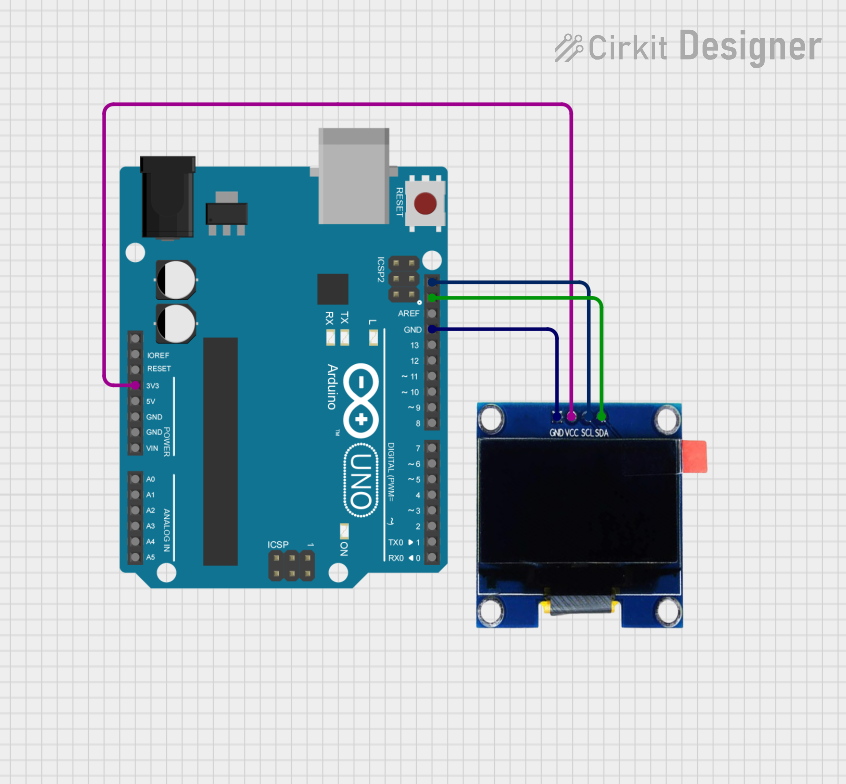
 Open Project in Cirkit Designer
Open Project in Cirkit Designer
 Open Project in Cirkit Designer
Open Project in Cirkit Designer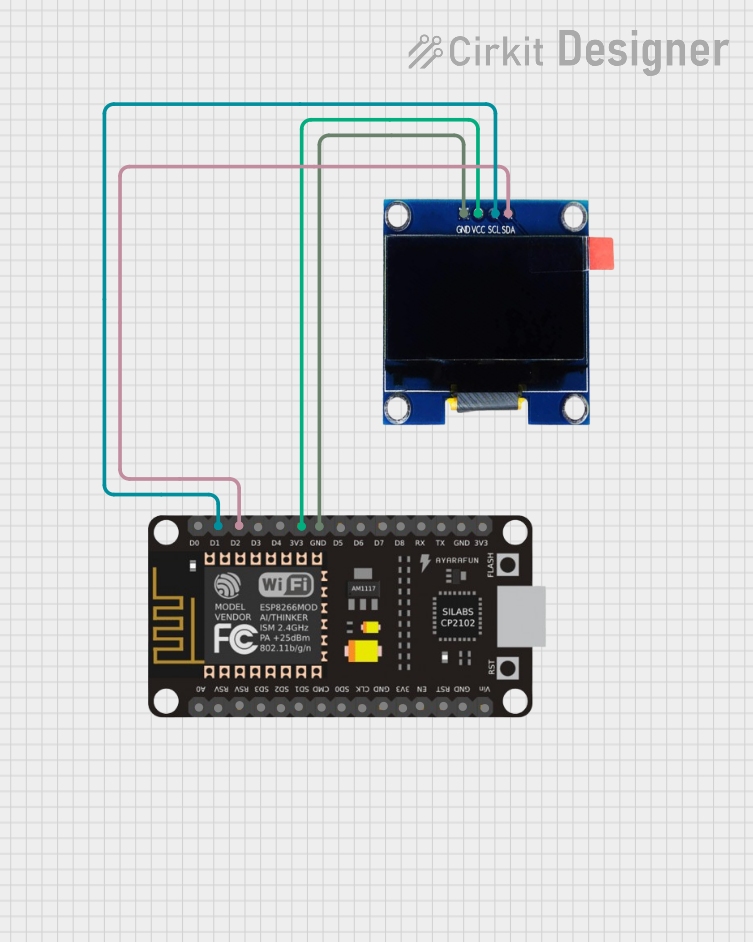
 Open Project in Cirkit Designer
Open Project in Cirkit DesignerExplore Projects Built with 1.3 OLED Display Module

 Open Project in Cirkit Designer
Open Project in Cirkit Designer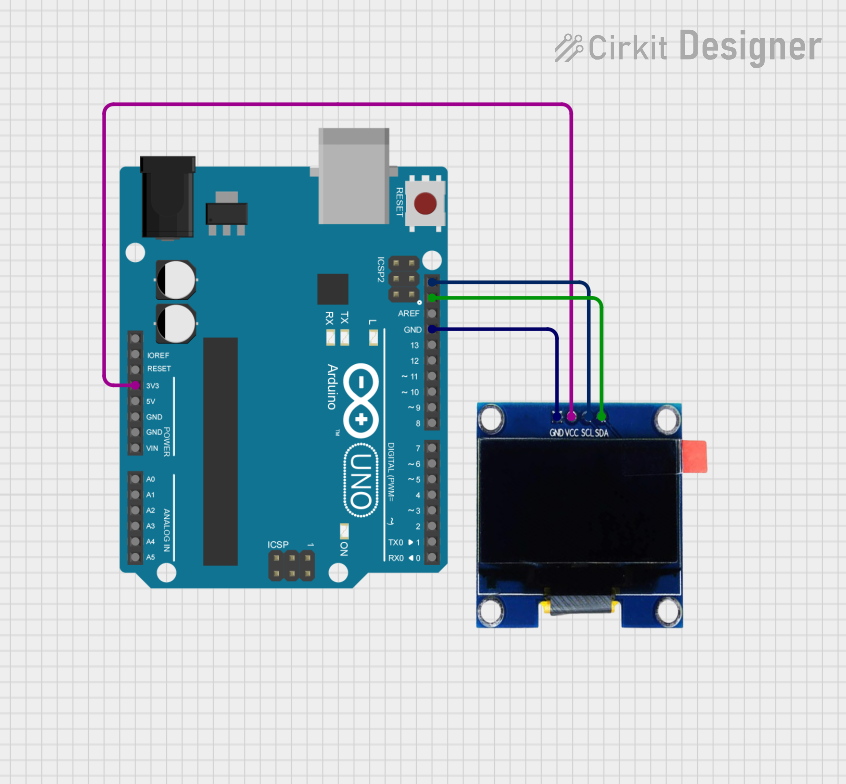
 Open Project in Cirkit Designer
Open Project in Cirkit Designer
 Open Project in Cirkit Designer
Open Project in Cirkit Designer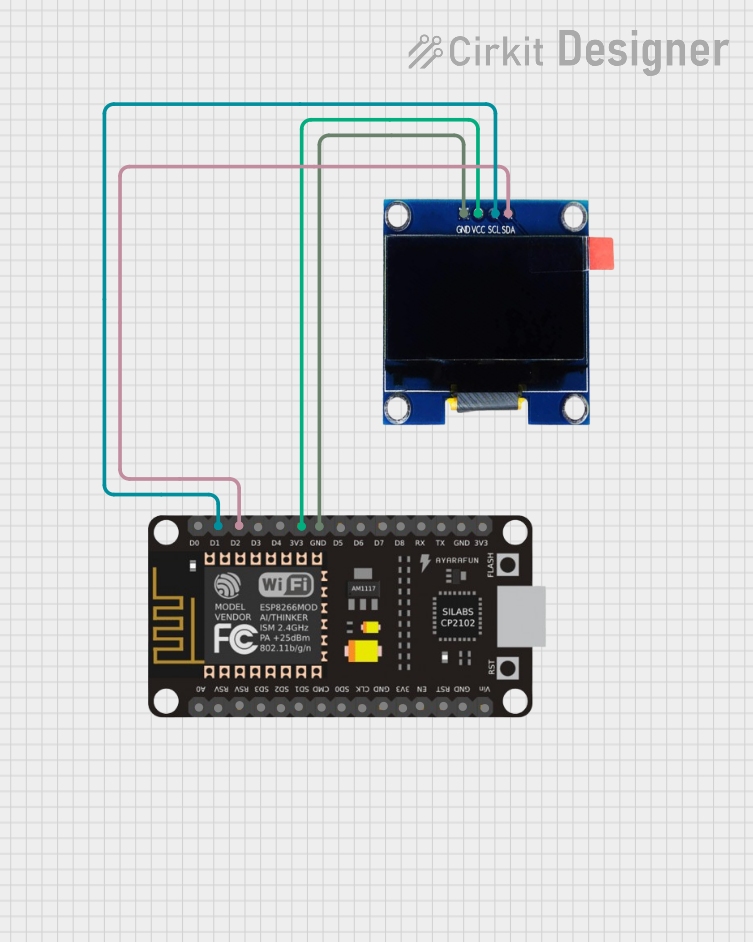
 Open Project in Cirkit Designer
Open Project in Cirkit DesignerCommon Applications and Use Cases
- Wearable devices (e.g., smartwatches, fitness trackers)
- Portable instruments (e.g., multimeters, handheld gaming devices)
- User interfaces for small-scale projects
- Display for sensor data or system status
Technical Specifications
Key Technical Details
- Display Size: 1.3 inches
- Resolution: 128x64 pixels
- Color: Monochrome (White/Blue/Yellow-Blue)
- Interface: I2C/SPI (depending on the model)
- Operating Voltage: 3.3V - 5V
- Driver IC: SSD1306/SH1106 (model-dependent)
Pin Configuration and Descriptions
| Pin Number | Pin Name | Description |
|---|---|---|
| 1 | GND | Ground |
| 2 | VCC | Power supply (3.3V - 5V) |
| 3 | SCL | Serial Clock Line (I2C) or SPI Clock (SPI) |
| 4 | SDA | Serial Data Line (I2C) or SPI Data (SPI) |
| 5 | RES | Reset pin (optional for some models) |
| 6 | DC | Data/Command (SPI mode only) |
| 7 | CS | Chip Select (SPI mode only) |
Usage Instructions
How to Use the Component in a Circuit
- Power Connections: Connect the VCC pin to a 3.3V or 5V power supply, and the GND pin to the ground of your circuit.
- Data Connections (I2C): Connect the SCL and SDA pins to the corresponding I2C clock and data lines on your microcontroller.
- Data Connections (SPI): Connect SCL, SDA, DC, and CS to the SPI clock, data in, data/command, and chip select pins on your microcontroller, respectively.
- Reset (Optional): The RES pin can be connected to a digital pin on your microcontroller if software control of the display reset is required.
Important Considerations and Best Practices
- Ensure that the power supply voltage matches the module's requirements.
- Use pull-up resistors on the I2C lines if they are not built into the module.
- For SPI mode, ensure that the correct data/command and chip select lines are used.
- Initialize the display with the correct driver (SSD1306 or SH1106) in your code.
Example Code for Arduino UNO
#include <Wire.h> // Include Wire library for I2C
#include <Adafruit_GFX.h> // Include core graphics library
#include <Adafruit_SSD1306.h> // Include Adafruit SSD1306 library
#define SCREEN_WIDTH 128 // OLED display width, in pixels
#define SCREEN_HEIGHT 64 // OLED display height, in pixels
// Declaration for an SSD1306 display connected to I2C (SCL, SDA pins)
#define OLED_RESET -1 // Reset pin # (or -1 if sharing Arduino reset pin)
Adafruit_SSD1306 display(SCREEN_WIDTH, SCREEN_HEIGHT, &Wire, OLED_RESET);
void setup() {
// Initialize with the I2C addr 0x3C (for the 128x64)
if(!display.begin(SSD1306_SWITCHCAPVCC, 0x3C)) {
Serial.println(F("SSD1306 allocation failed"));
for(;;); // Don't proceed, loop forever
}
// Clear the buffer
display.clearDisplay();
// Draw a single pixel in white
display.drawPixel(10, 10, WHITE);
// Display the drawing
display.display();
}
void loop() {
// Nothing here for this simple example
}
Troubleshooting and FAQs
Common Issues Users Might Face
- Display Not Powering On: Check the power connections and ensure the voltage is within the specified range.
- No Data on Display: Verify that the I2C/SPI connections are correct and that the correct communication protocol is selected in your code.
- Garbled or Incomplete Output: Ensure that the display is properly initialized in your code and that the correct driver (SSD1306 or SH1106) is being used.
Solutions and Tips for Troubleshooting
- Double-check wiring, especially the power and data lines.
- Use example code to test the display functionality before integrating it into your project.
- Consult the datasheet for the driver IC to understand the initialization process and command set.
FAQs
Q: Can I use this display with a 5V system? A: Yes, most 1.3" OLED modules are 5V tolerant, but always check the specifications.
Q: How do I know if my display is using the SSD1306 or SH1106 driver? A: This information is usually provided by the vendor. If not, you may need to test with both drivers or consult the module's datasheet.
Q: Can I display images on the OLED? A: Yes, the Adafruit GFX library allows you to display bitmap images on the OLED.
Q: Is it possible to use multiple OLED displays with an Arduino? A: Yes, you can use multiple displays by assigning different addresses for I2C or different chip select lines for SPI.