
How to Use Adafruit PyPortal - CircuitPython Powered Internet Display: Examples, Pinouts, and Specs

 Design with Adafruit PyPortal - CircuitPython Powered Internet Display in Cirkit Designer
Design with Adafruit PyPortal - CircuitPython Powered Internet Display in Cirkit DesignerIntroduction
The Adafruit PyPortal is an innovative and versatile internet-connected display that simplifies the creation of Internet of Things (IoT) projects. With its 3.2-inch touchscreen, integrated WiFi module, and support for CircuitPython, the PyPortal is designed for ease of use and rapid development. It's perfect for displaying information from the web, controlling smart devices, or serving as an interactive interface for your projects.
Explore Projects Built with Adafruit PyPortal - CircuitPython Powered Internet Display

 Open Project in Cirkit Designer
Open Project in Cirkit Designer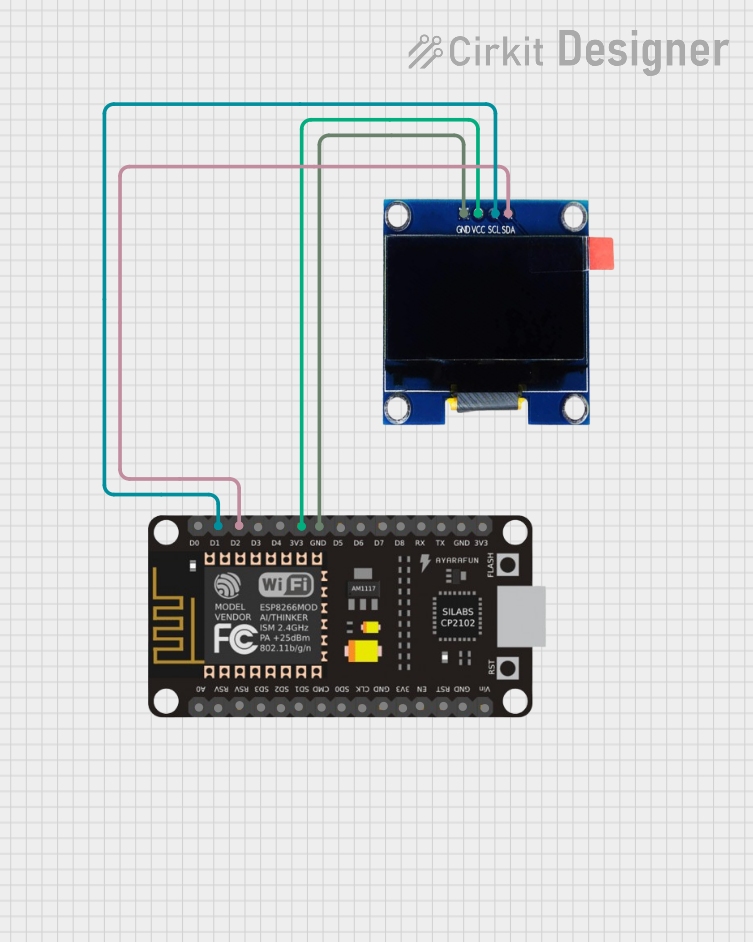
 Open Project in Cirkit Designer
Open Project in Cirkit Designer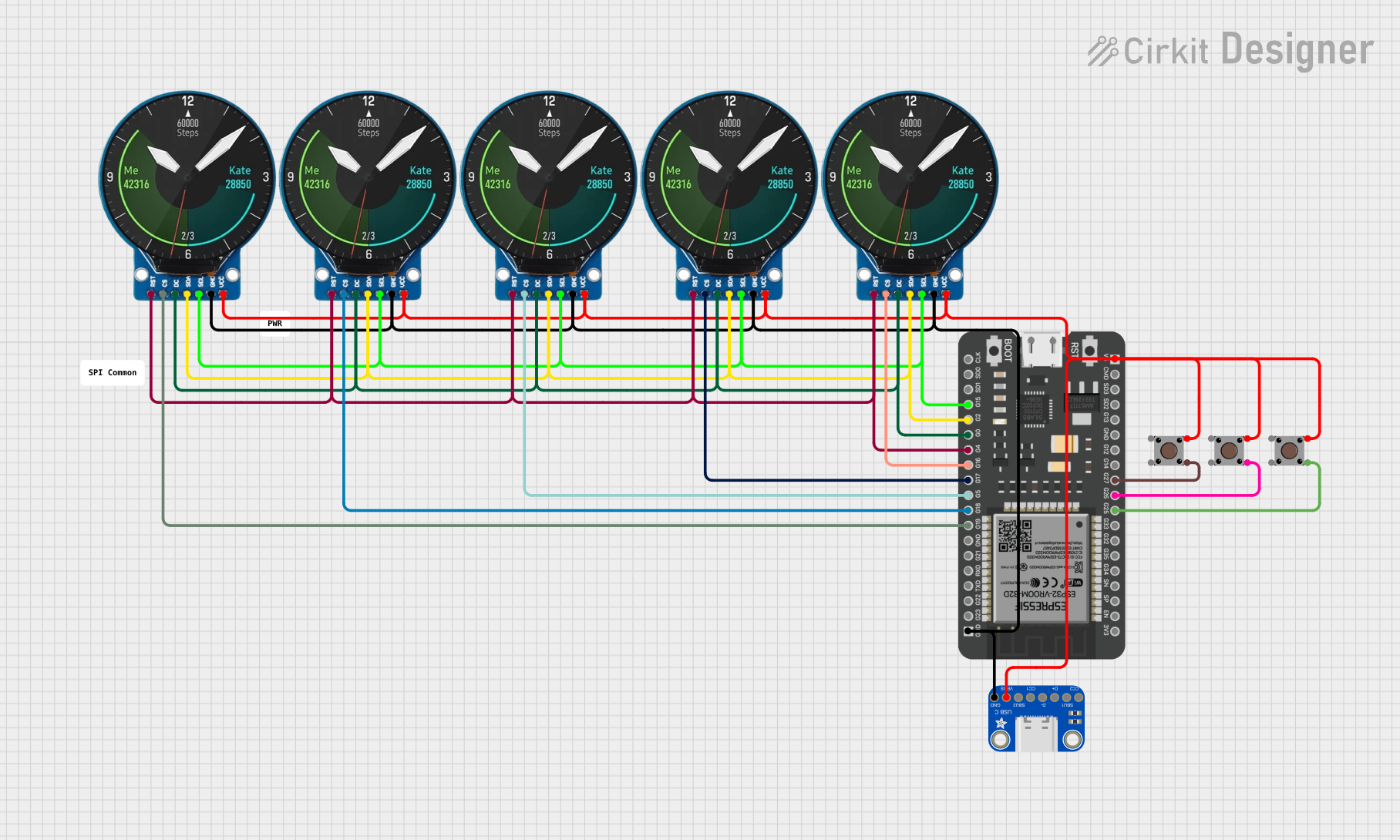
 Open Project in Cirkit Designer
Open Project in Cirkit Designer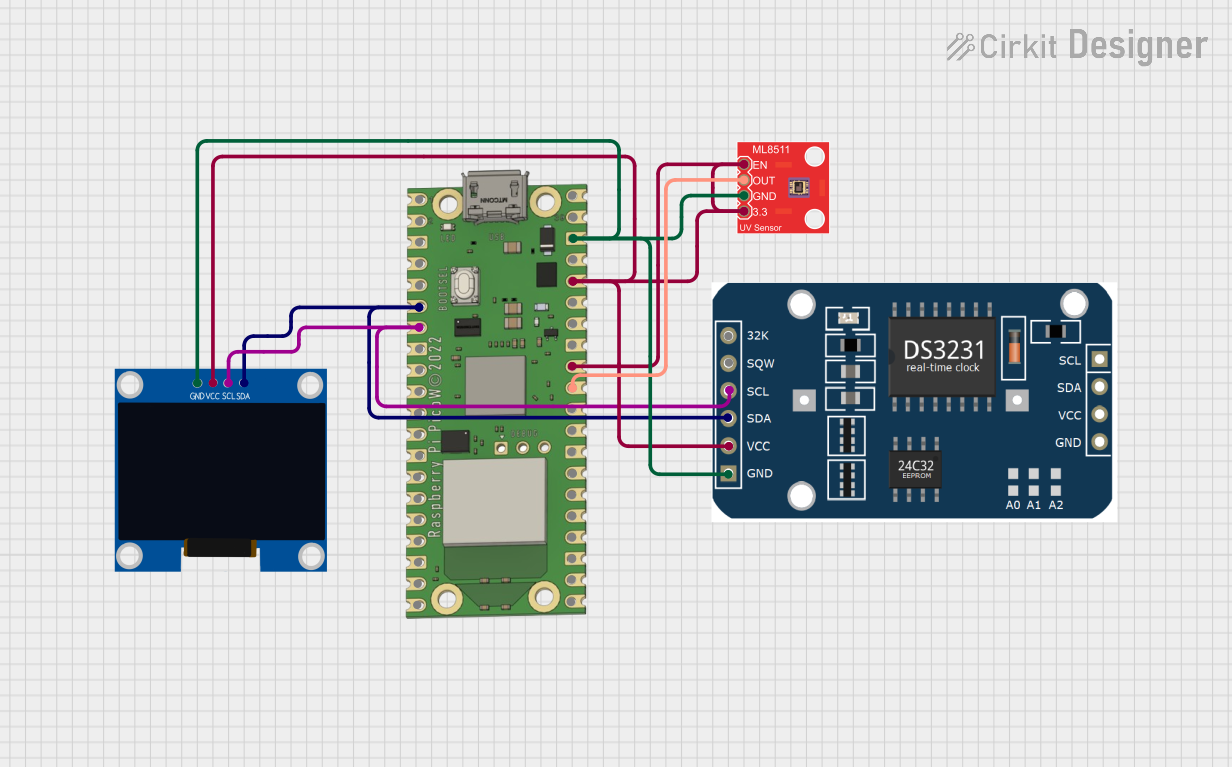
 Open Project in Cirkit Designer
Open Project in Cirkit DesignerExplore Projects Built with Adafruit PyPortal - CircuitPython Powered Internet Display

 Open Project in Cirkit Designer
Open Project in Cirkit Designer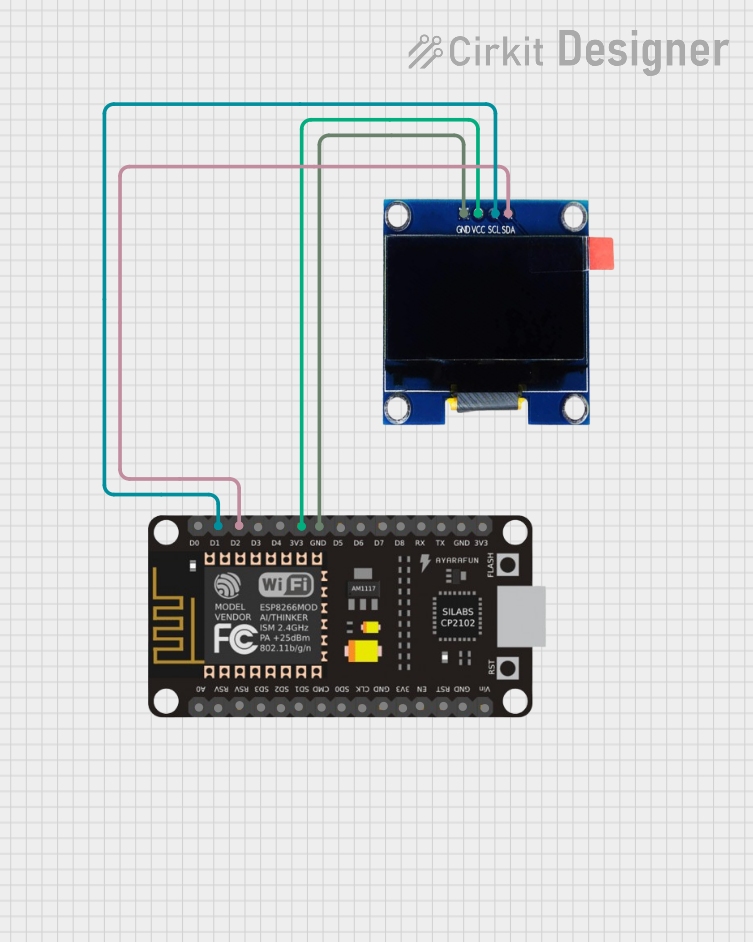
 Open Project in Cirkit Designer
Open Project in Cirkit Designer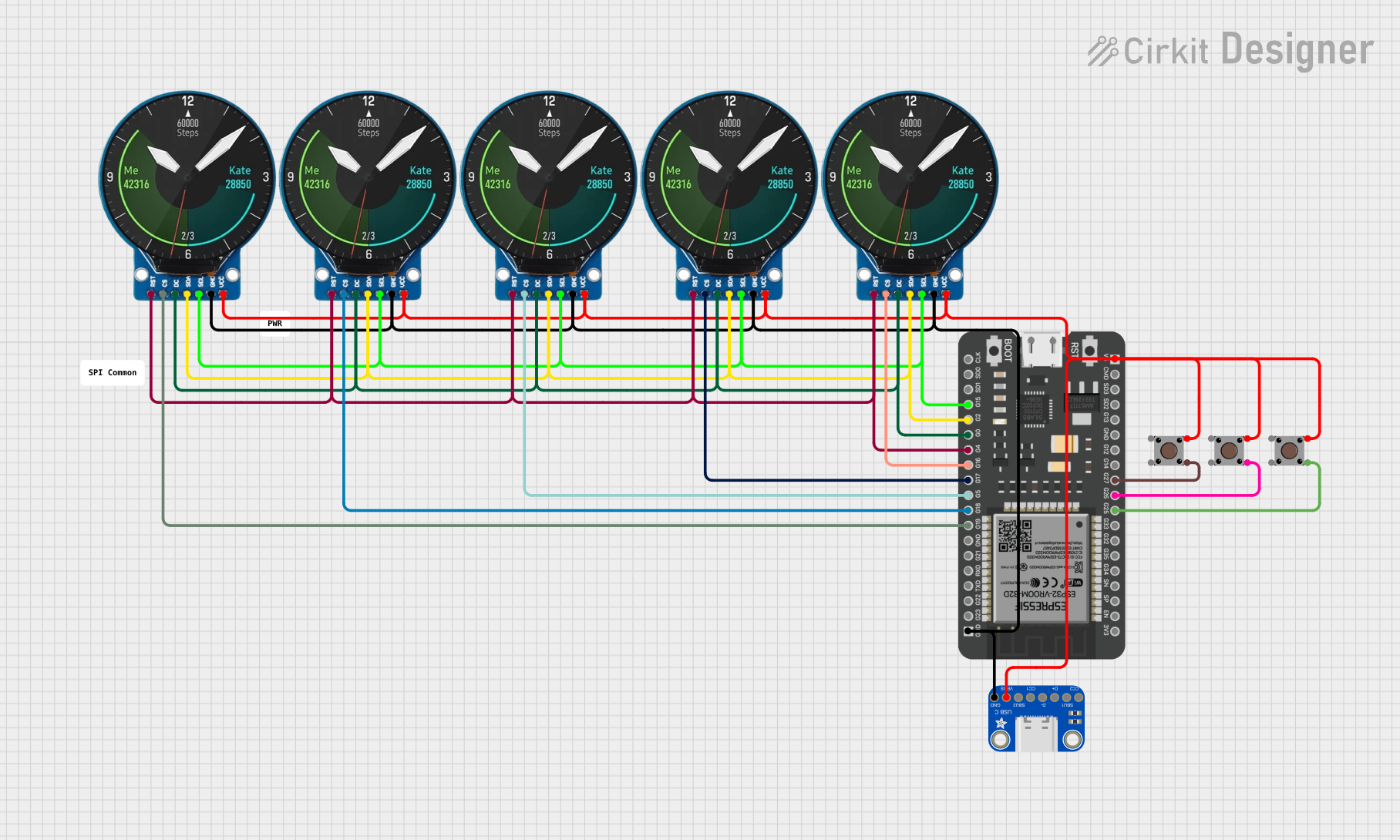
 Open Project in Cirkit Designer
Open Project in Cirkit Designer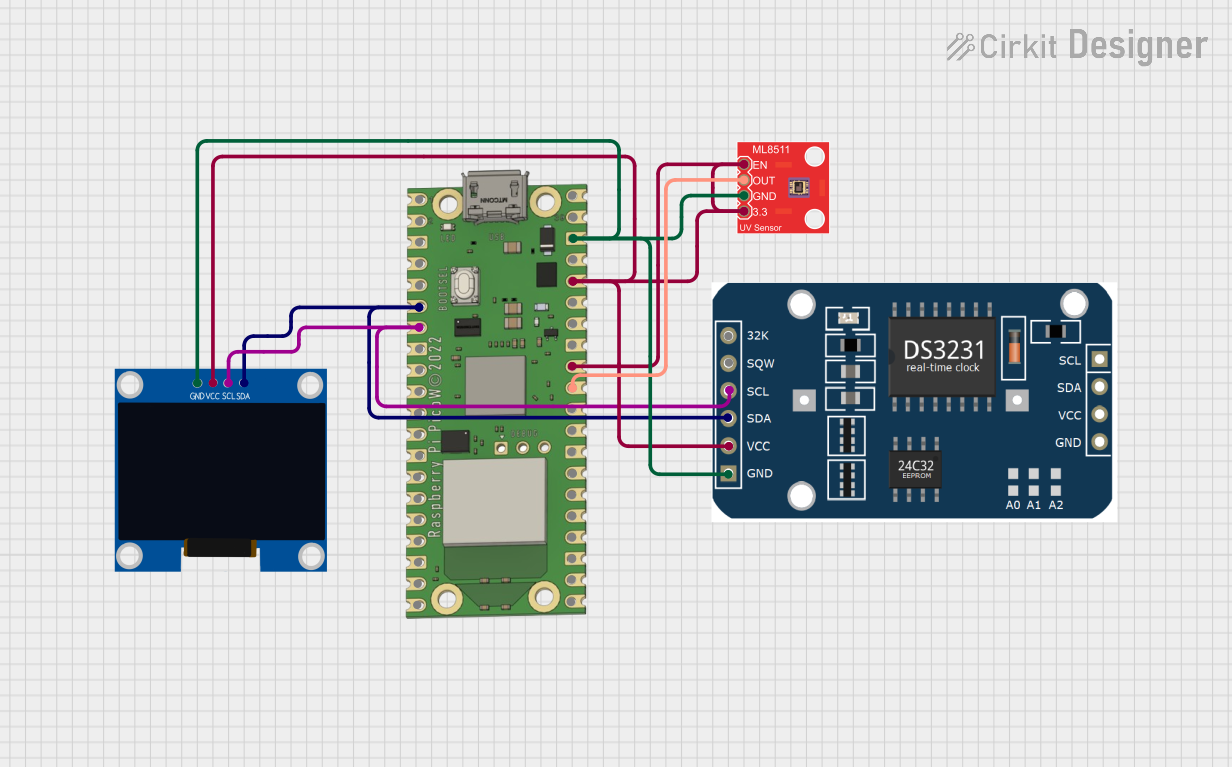
 Open Project in Cirkit Designer
Open Project in Cirkit DesignerCommon Applications and Use Cases
- Smart home control panels
- Data visualization and dashboards
- Interactive art installations
- Educational tools and learning platforms
- Custom IoT interfaces
Technical Specifications
Key Technical Details
- Display: 3.2" diagonal TFT LCD, 320x240 pixels
- Touchscreen: Resistive touch overlay
- Processor: ATSAMD51J20
- Memory: 8 MB SPI Flash storage
- Wireless Connectivity: Single-band 2.4 GHz Wi-Fi (802.11b/g/n)
- I/O Pins: Digital I/O and analog inputs
- Power Ratings:
- Input Voltage (VIN): 5V DC
- Logic Level: 3.3V
Pin Configuration and Descriptions
| Pin Number | Name | Description |
|---|---|---|
| 1 | GND | Ground |
| 2 | 3V3 | 3.3V power |
| 3 | VIN | 5V input |
| ... | ... | ... |
| n | Dn | Digital pin n |
Note: This is a simplified representation. Refer to the official datasheet for complete pinout information.
Usage Instructions
Integrating with a Circuit
- Powering the PyPortal: Connect a 5V power supply to the VIN pin and GND to the ground.
- Programming: Connect the PyPortal to your computer via USB and follow the Adafruit guide to set up CircuitPython.
- Displaying Content: Use the displayio library to control the screen and display text, images, or graphics.
- Touchscreen Interaction: Utilize the touchscreen library to detect and respond to touch events.
Important Considerations and Best Practices
- Always ensure that the power supply is within the specified voltage range to prevent damage.
- When handling the touchscreen, be cautious to avoid scratches and pressure marks.
- Use proper ESD precautions when working with the device to avoid static damage.
- Keep the firmware and libraries updated to the latest versions for optimal performance and security.
Troubleshooting and FAQs
Common Issues
- Display not responding: Ensure that the display connections are secure and the correct libraries are installed.
- WiFi connectivity issues: Check the WiFi credentials and signal strength. Update the firmware if necessary.
- Touchscreen inaccuracies: Calibrate the touchscreen using the calibration script provided by Adafruit.
Solutions and Tips for Troubleshooting
- Resetting the PyPortal: Sometimes, a simple reset can resolve issues. Use the reset button on the board to reboot the system.
- Updating Libraries: Make sure all CircuitPython libraries are up to date, as they are frequently improved and updated.
- Consult the Adafruit Forums: The Adafruit community is a valuable resource for troubleshooting and advice.
Example Code for Arduino UNO
Import necessary libraries
import board import displayio import adafruit_touchscreen import adafruit_pyportal
Initialize the PyPortal
pyportal = adafruit_pyportal.PyPortal()
Define the display context
display = board.DISPLAY
Create a bitmap with two colors
bitmap = displayio.Bitmap(320, 240, 2)
Create a two color palette
palette = displayio.Palette(2) palette[0] = 0x000000 # Black palette[1] = 0xFFFFFF # White
Create a TileGrid using the Bitmap and Palette
tile_grid = displayio.TileGrid(bitmap, pixel_shader=palette)
Create a Group to hold the TileGrid
group = displayio.Group()
Add the TileGrid to the Group
group.append(tile_grid)
Show the Group on the Display
display.show(group)
Loop forever so you can enjoy your image
while True: pass
*Note: This example assumes you have the necessary CircuitPython libraries installed on your PyPortal.*
Remember to keep your code comments concise and within the 80 character line length limit. This ensures readability and maintainability of your code.