
How to Use Mini Debugger: Examples, Pinouts, and Specs
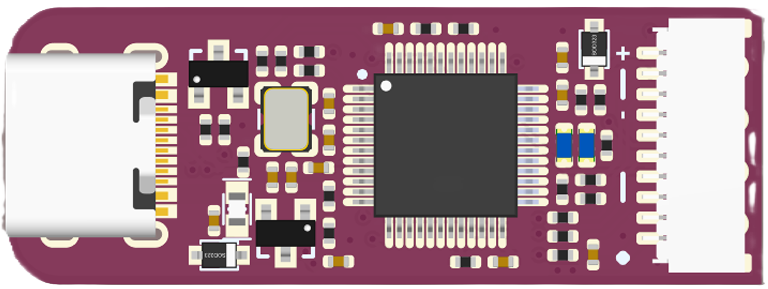
 Design with Mini Debugger in Cirkit Designer
Design with Mini Debugger in Cirkit DesignerIntroduction
The Mini Debugger by WeActStudio is a compact and versatile tool designed for testing and debugging electronic circuits. It allows developers to monitor signals, diagnose issues in real-time, and ensure the proper functioning of their designs. With its small form factor and robust features, the Mini Debugger is an essential tool for hobbyists, students, and professionals working on embedded systems, microcontrollers, and other electronic projects.
Explore Projects Built with Mini Debugger

 Open Project in Cirkit Designer
Open Project in Cirkit Designer
 Open Project in Cirkit Designer
Open Project in Cirkit Designer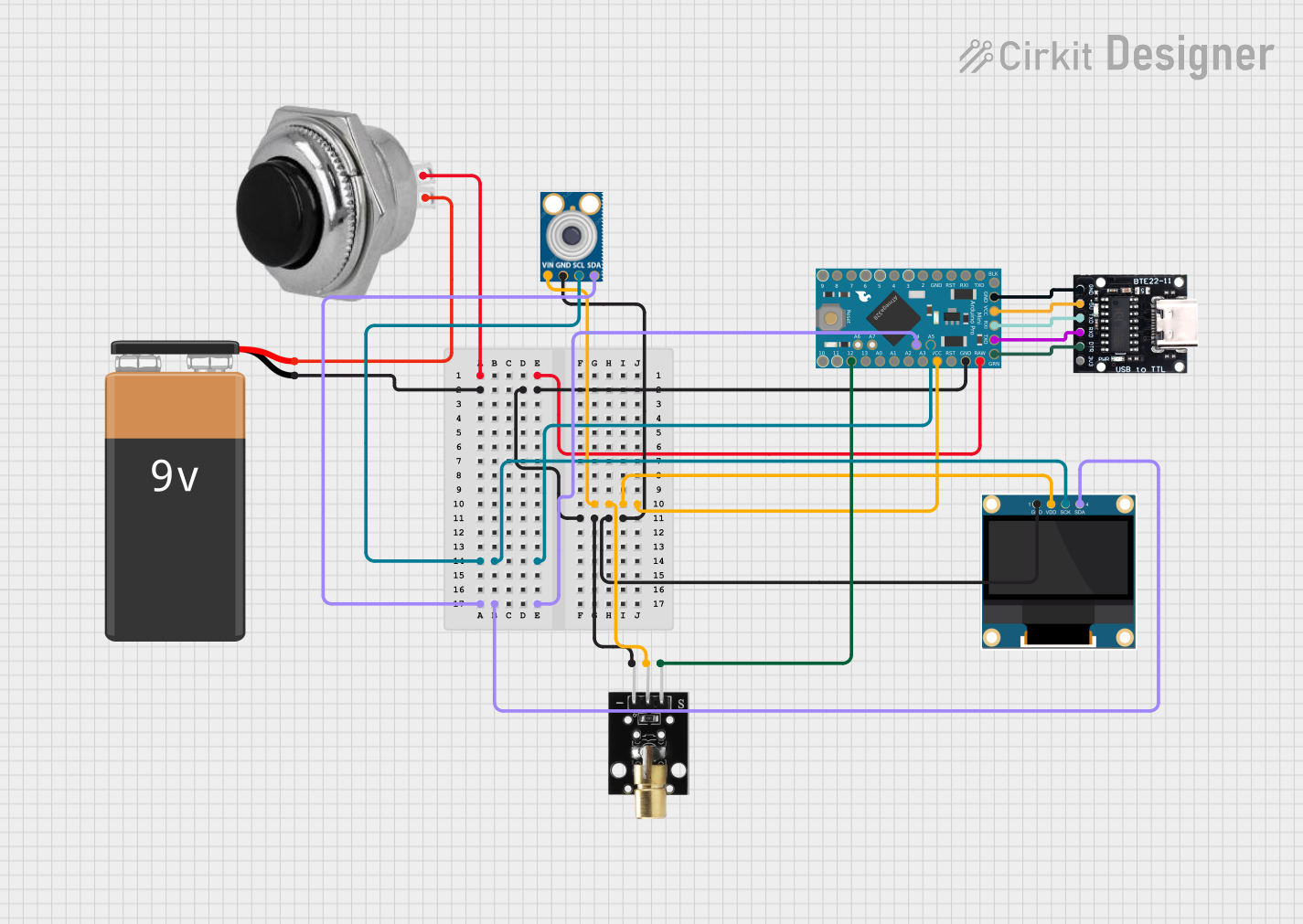
 Open Project in Cirkit Designer
Open Project in Cirkit Designer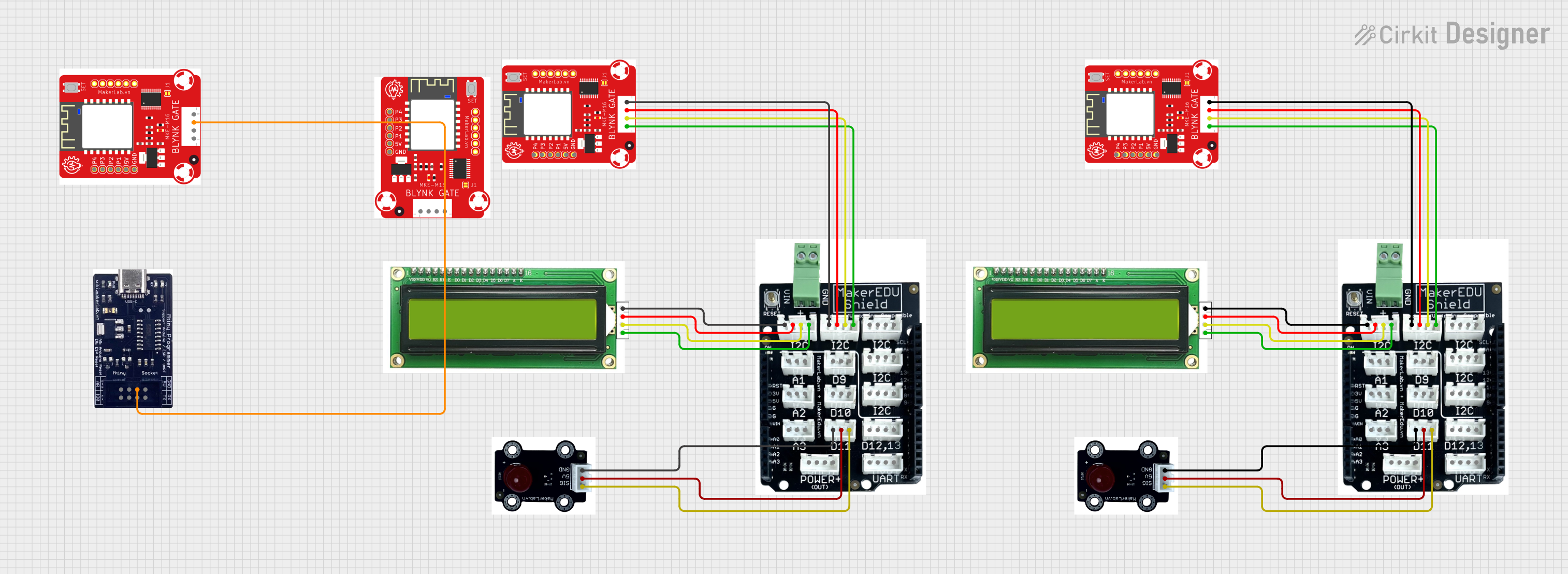
 Open Project in Cirkit Designer
Open Project in Cirkit DesignerExplore Projects Built with Mini Debugger

 Open Project in Cirkit Designer
Open Project in Cirkit Designer
 Open Project in Cirkit Designer
Open Project in Cirkit Designer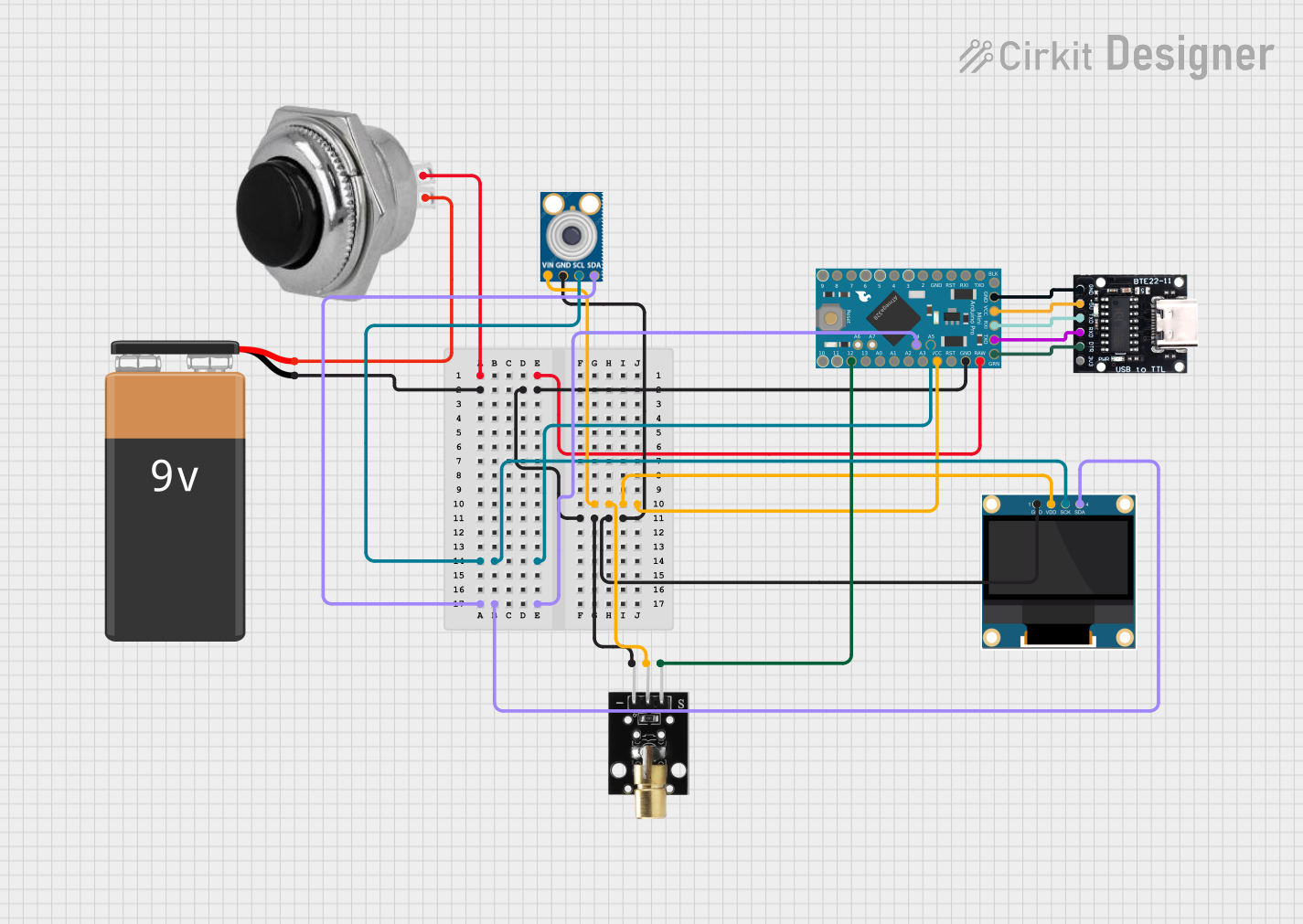
 Open Project in Cirkit Designer
Open Project in Cirkit Designer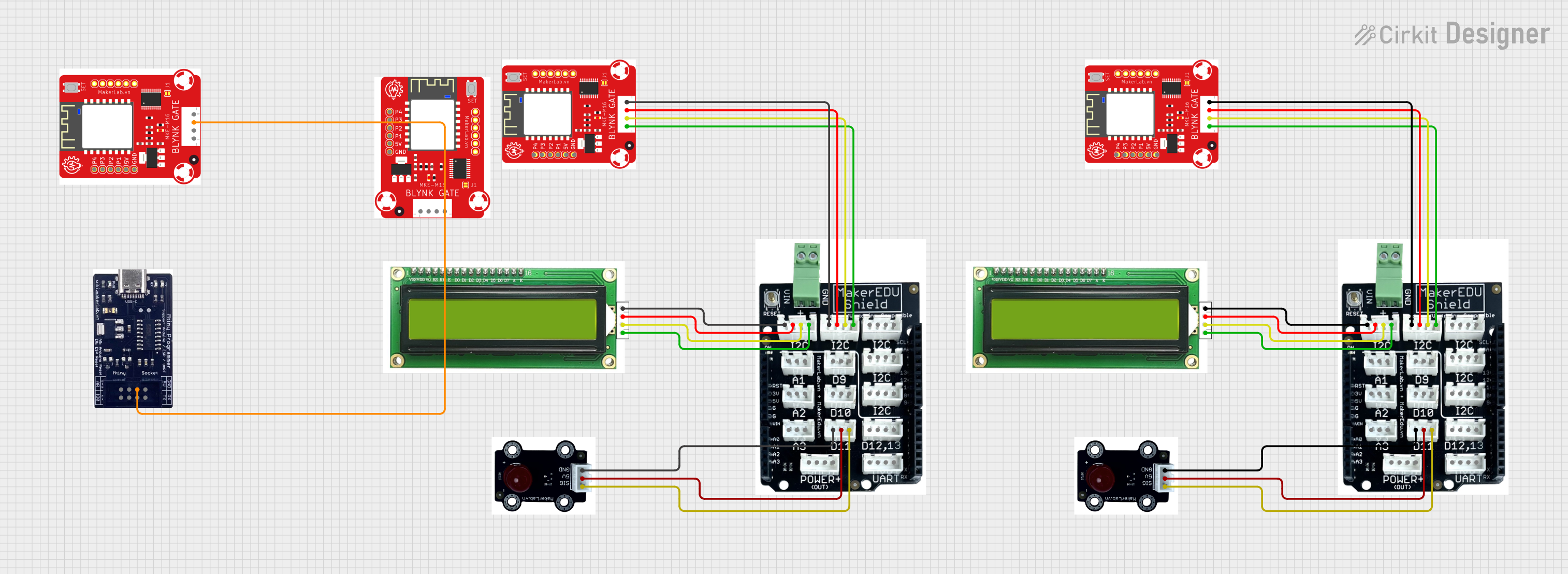
 Open Project in Cirkit Designer
Open Project in Cirkit DesignerCommon Applications and Use Cases
- Debugging microcontroller-based circuits (e.g., STM32, Arduino, ESP32)
- Monitoring and analyzing digital and analog signals
- Testing communication protocols like I2C, SPI, and UART
- Diagnosing hardware faults in embedded systems
- Educational purposes for learning circuit debugging techniques
Technical Specifications
Key Technical Details
- Manufacturer Part ID: Mini Debugger
- Manufacturer: WeActStudio
- Power Supply Voltage: 3.3V or 5V (selectable)
- Supported Protocols: SWD (Serial Wire Debug), JTAG
- Interface: USB 2.0 (Type-C connector)
- Supported Microcontrollers: ARM Cortex-M series, STM32, and others
- Dimensions: 25mm x 15mm x 5mm
- Operating Temperature: -20°C to 70°C
- LED Indicators: Power, Data Activity, and Error
Pin Configuration and Descriptions
The Mini Debugger features a standard 10-pin SWD header for connecting to target devices. Below is the pinout:
| Pin Number | Pin Name | Description |
|---|---|---|
| 1 | VCC | Target power supply (3.3V or 5V) |
| 2 | GND | Ground |
| 3 | SWDIO | Serial Wire Debug I/O |
| 4 | SWCLK | Serial Wire Debug Clock |
| 5 | NRST | Target Reset |
| 6 | SWO | Serial Wire Output (optional) |
| 7 | NC | Not Connected |
| 8 | NC | Not Connected |
| 9 | NC | Not Connected |
| 10 | NC | Not Connected |
Usage Instructions
How to Use the Mini Debugger in a Circuit
Connect the Mini Debugger to the Target Device:
- Use the 10-pin SWD cable to connect the debugger to the target microcontroller.
- Ensure the VCC pin matches the target device's operating voltage (3.3V or 5V).
Connect the Mini Debugger to a Computer:
- Plug the Mini Debugger into your computer using a USB Type-C cable.
- Install the necessary drivers and debugging software (e.g., OpenOCD, STM32CubeIDE).
Configure the Debugging Software:
- Select the appropriate interface (SWD or JTAG) in the software.
- Specify the target microcontroller model and clock speed.
Start Debugging:
- Use the software to upload firmware, set breakpoints, and monitor signals.
- Observe the LED indicators for power, data activity, and error status.
Important Considerations and Best Practices
- Voltage Compatibility: Ensure the target device's voltage matches the VCC pin of the Mini Debugger.
- Cable Length: Use a short SWD cable to minimize signal degradation.
- Software Configuration: Double-check the debugging software settings to avoid communication errors.
- Static Protection: Handle the Mini Debugger and target device in an ESD-safe environment.
Example: Using the Mini Debugger with an Arduino UNO
Although the Arduino UNO does not natively support SWD, you can use the Mini Debugger to monitor UART communication. Below is an example of how to set up UART debugging:
- Connect the Mini Debugger's SWO pin to the Arduino's TX pin.
- Connect the Mini Debugger's GND pin to the Arduino's GND pin.
- Use a terminal program (e.g., PuTTY) to monitor the serial output.
Here is an example Arduino code snippet for UART debugging:
// Example: Sending debug messages via UART
void setup() {
Serial.begin(9600); // Initialize UART communication at 9600 baud
Serial.println("Debugging started!"); // Send initial debug message
}
void loop() {
Serial.println("Monitoring system status..."); // Send periodic debug messages
delay(1000); // Wait for 1 second
}
Troubleshooting and FAQs
Common Issues and Solutions
| Issue | Possible Cause | Solution |
|---|---|---|
| Debugger not detected by computer | Missing or incorrect drivers | Install the correct drivers from WeActStudio's website. |
| No communication with target device | Incorrect SWD/JTAG connection | Verify the pin connections and ensure proper orientation. |
| Target device not powering on | Voltage mismatch or loose connection | Check the VCC and GND connections. Ensure voltage compatibility. |
| Data activity LED not blinking | Debugging software misconfiguration | Double-check the software settings and target microcontroller model. |
FAQs
Can the Mini Debugger be used with non-ARM microcontrollers?
- The Mini Debugger is primarily designed for ARM Cortex-M microcontrollers. However, it may work with other devices that support SWD or JTAG.
What software is recommended for use with the Mini Debugger?
- Popular options include OpenOCD, STM32CubeIDE, and Keil uVision.
How do I update the firmware on the Mini Debugger?
- Firmware updates can be performed using the WeActStudio utility tool. Refer to the manufacturer's website for detailed instructions.
What is the maximum cable length supported by the Mini Debugger?
- It is recommended to use a cable no longer than 20cm to ensure reliable communication.
By following this documentation, users can effectively utilize the Mini Debugger for their electronic debugging needs.