
How to Use alt/bar/temp: Examples, Pinouts, and Specs

 Design with alt/bar/temp in Cirkit Designer
Design with alt/bar/temp in Cirkit DesignerIntroduction
The Altimeter Barometric Pressure Sensor, Temperature Sensor Module 29124, manufactured by Parallax Inc., is a versatile sensor module designed to measure atmospheric pressure, altitude, and temperature. This module is based on the Bosch BMP280 sensor, which provides high precision and low power consumption, making it ideal for a wide range of applications.
Explore Projects Built with alt/bar/temp
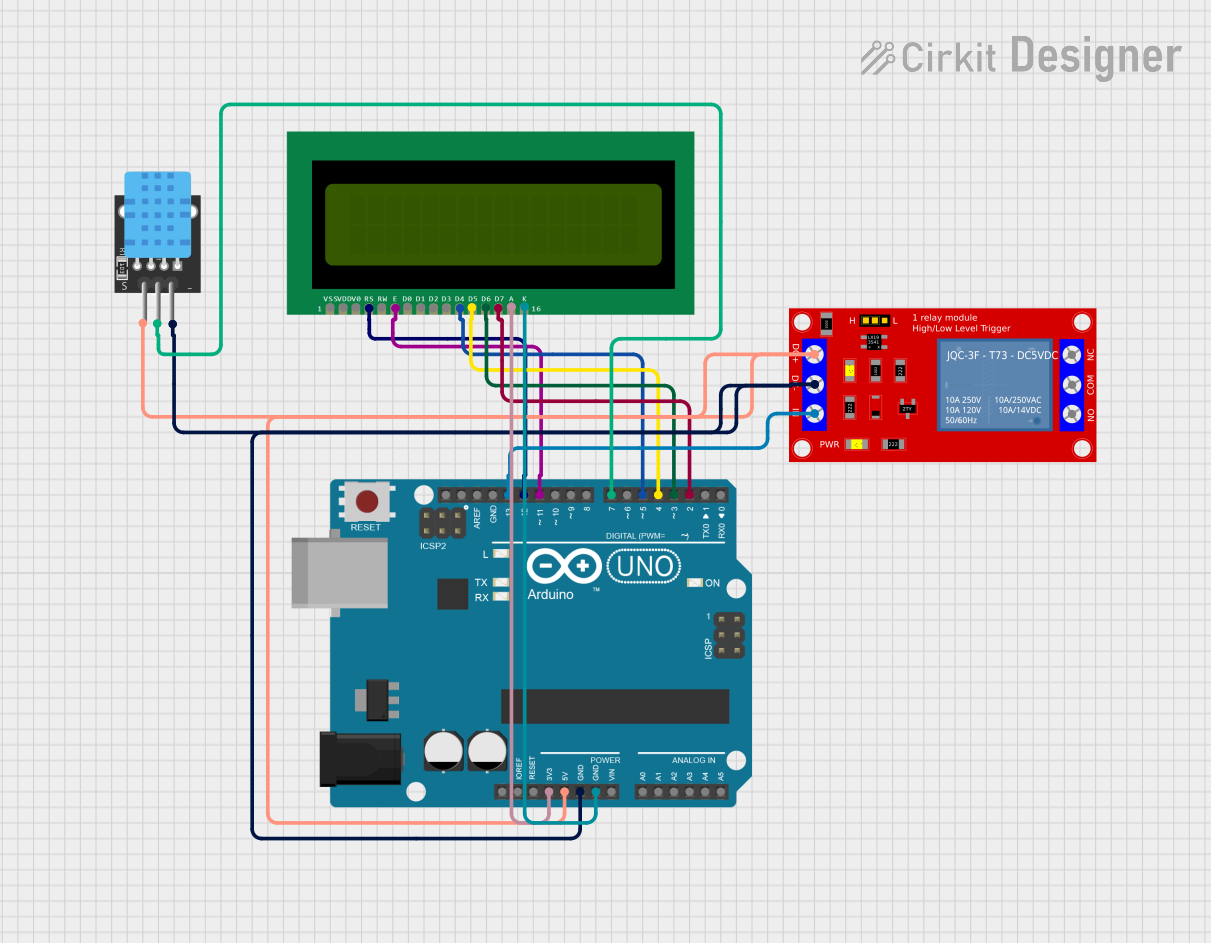
 Open Project in Cirkit Designer
Open Project in Cirkit Designer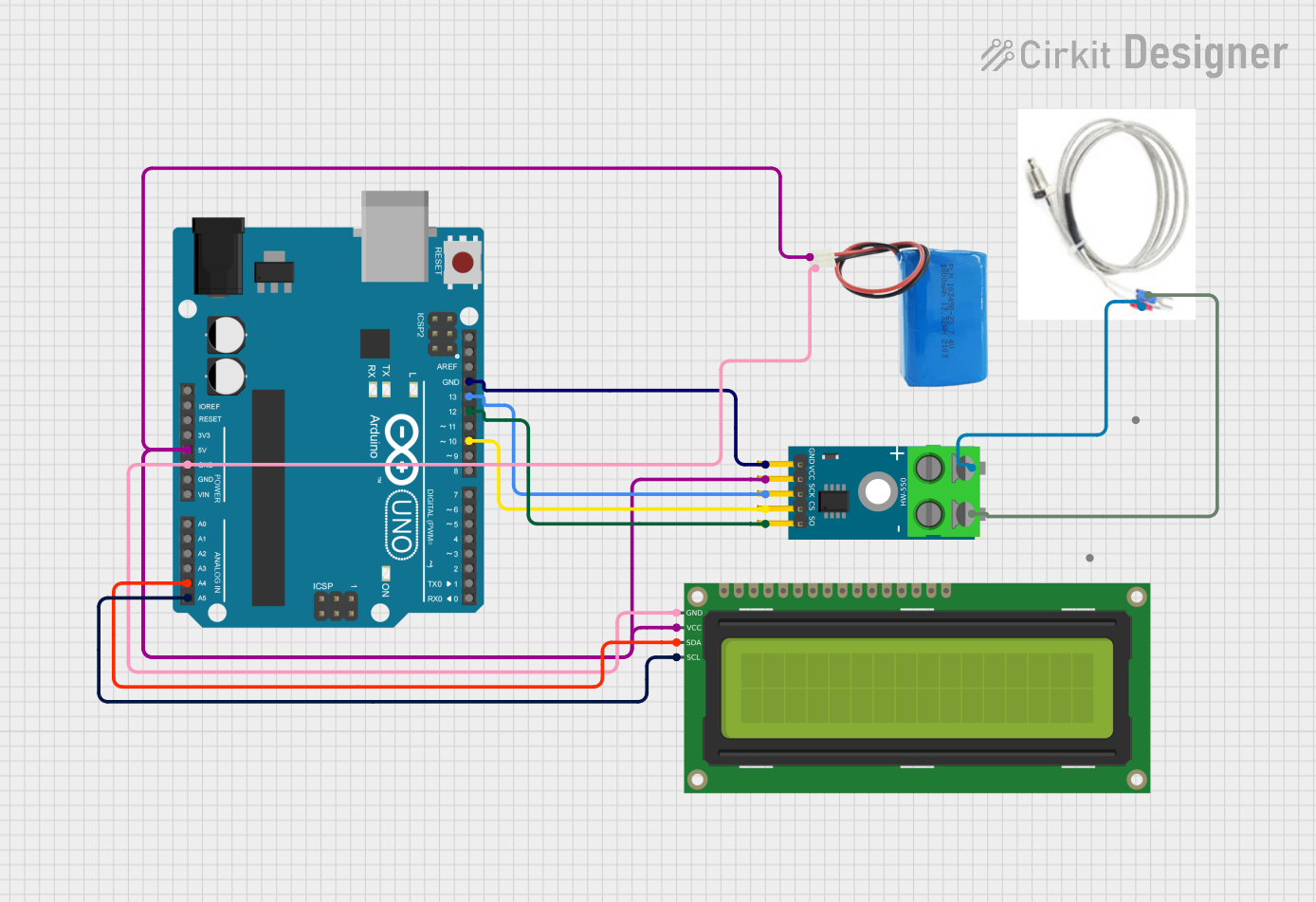
 Open Project in Cirkit Designer
Open Project in Cirkit Designer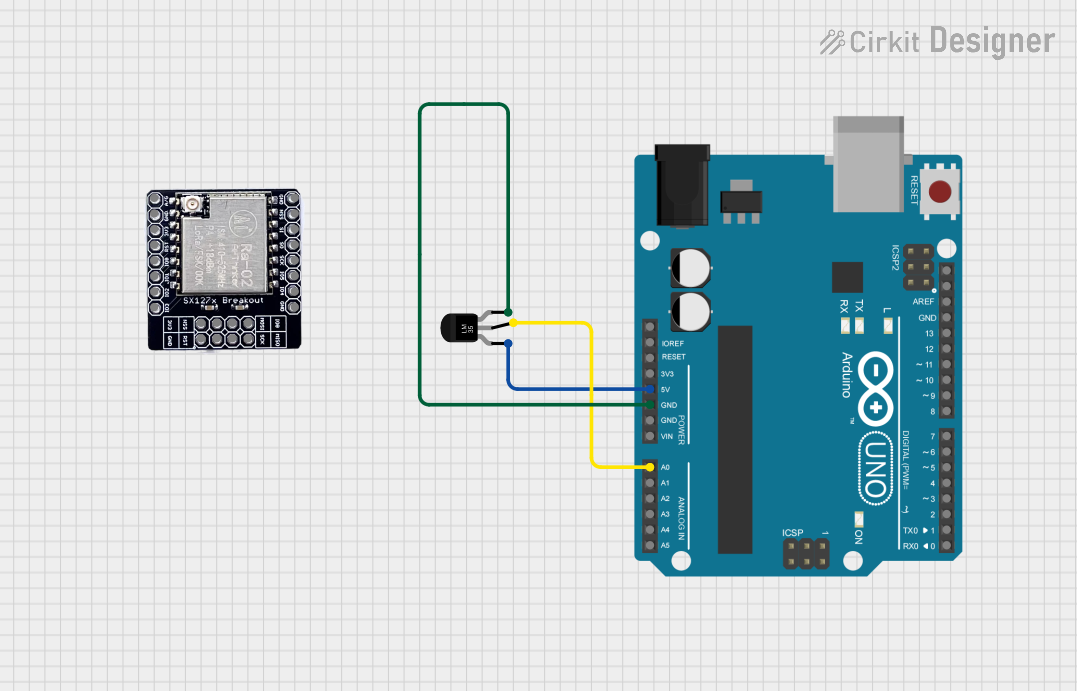
 Open Project in Cirkit Designer
Open Project in Cirkit Designer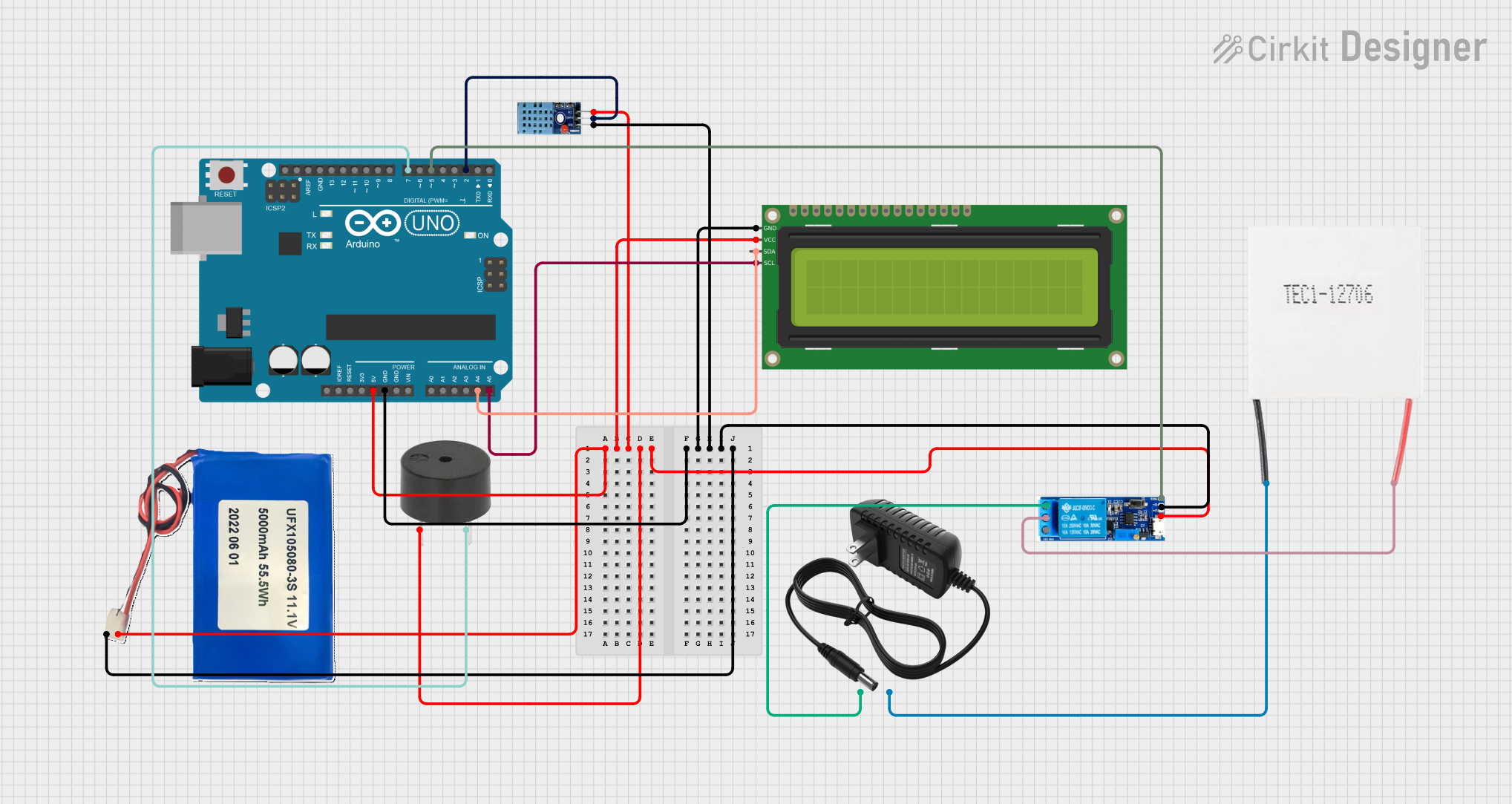
 Open Project in Cirkit Designer
Open Project in Cirkit DesignerExplore Projects Built with alt/bar/temp
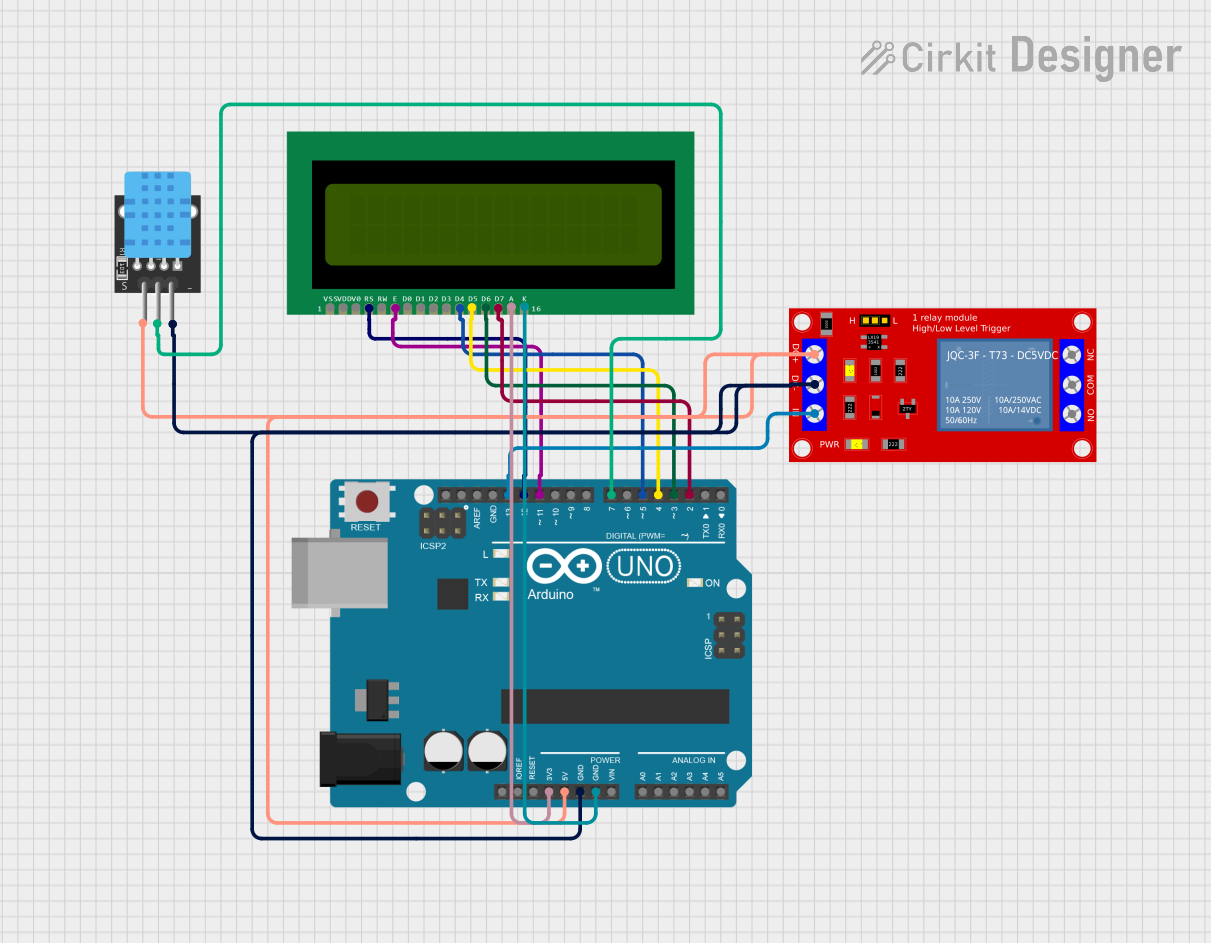
 Open Project in Cirkit Designer
Open Project in Cirkit Designer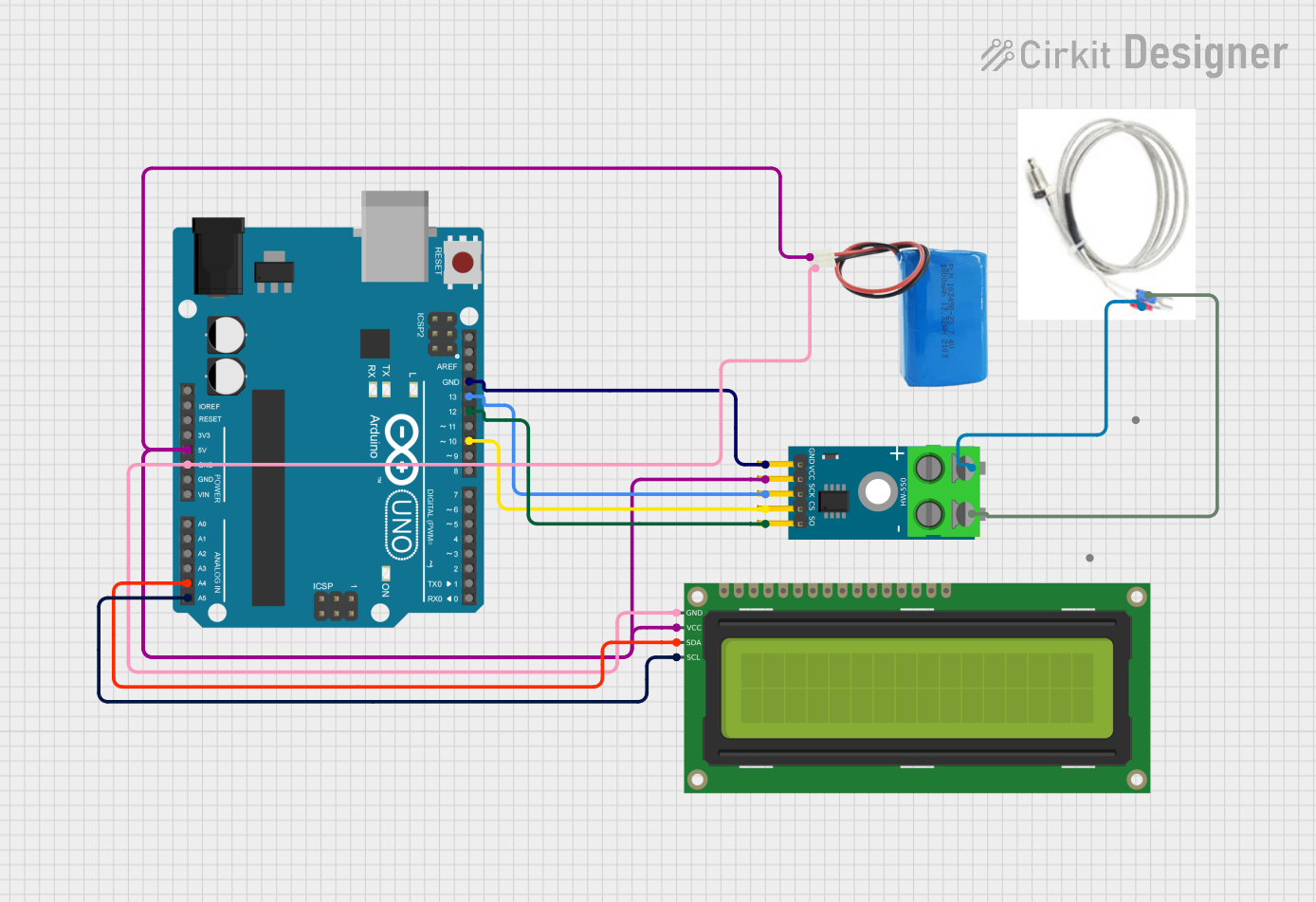
 Open Project in Cirkit Designer
Open Project in Cirkit Designer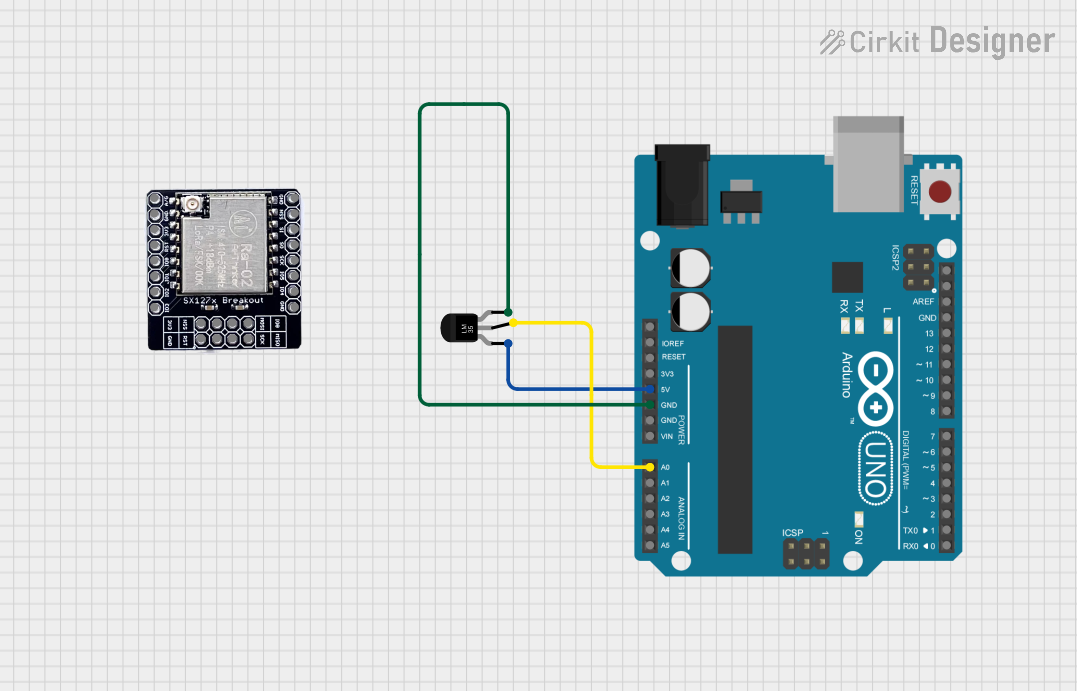
 Open Project in Cirkit Designer
Open Project in Cirkit Designer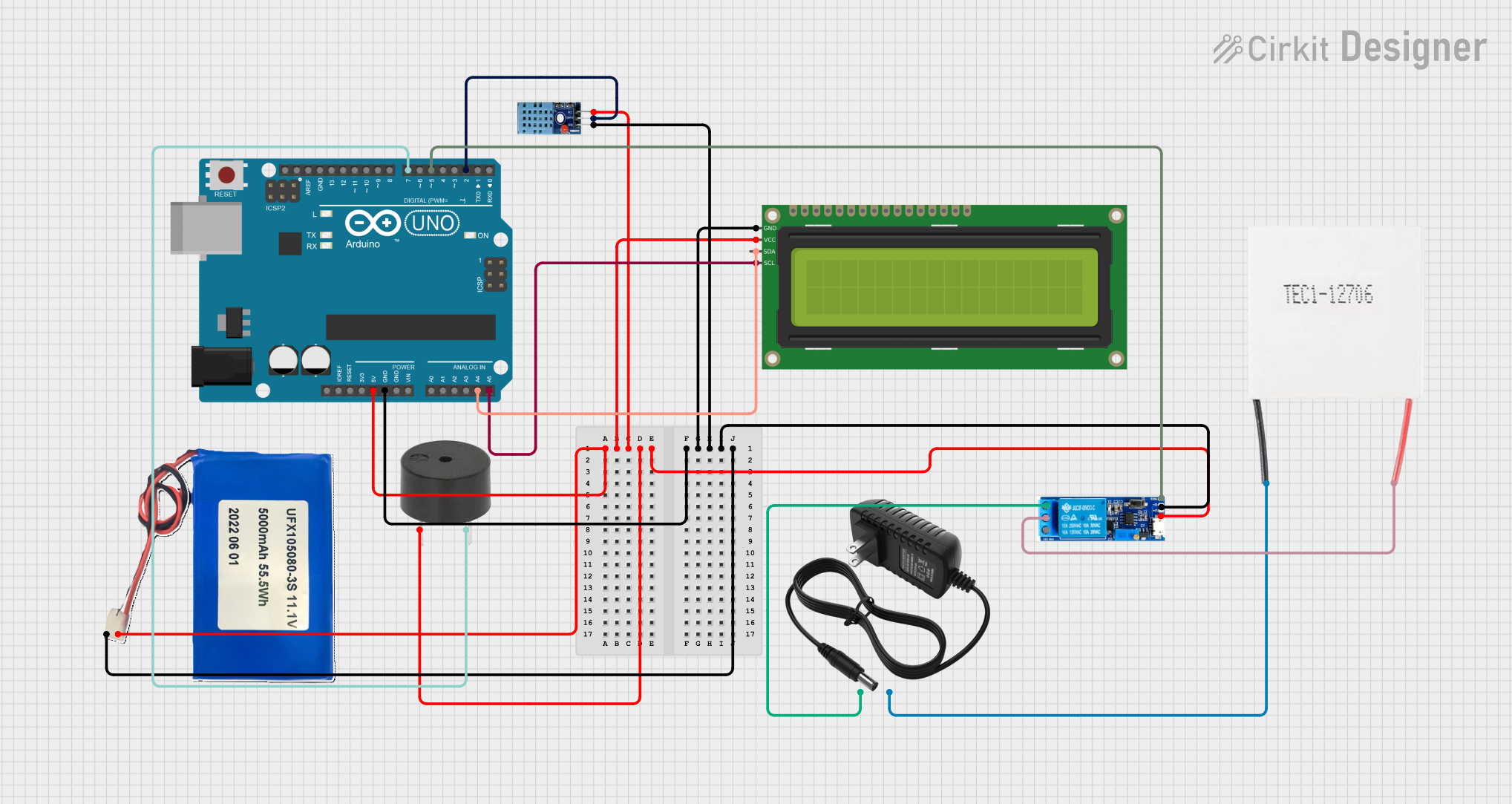
 Open Project in Cirkit Designer
Open Project in Cirkit DesignerCommon Applications and Use Cases
- Weather monitoring systems
- Altitude measurement in drones and UAVs
- Environmental data logging
- IoT devices for atmospheric sensing
- Educational projects and prototyping
Technical Specifications
The following table outlines the key technical details of the Altimeter Barometric Pressure Sensor, Temperature Sensor Module 29124:
| Parameter | Value |
|---|---|
| Operating Voltage | 3.3V to 5V |
| Operating Current | 2.7 µA (typical) |
| Pressure Measurement Range | 300 hPa to 1100 hPa |
| Altitude Measurement Range | -500 m to 9000 m |
| Temperature Range | -40°C to +85°C |
| Communication Interface | I2C and SPI |
| I2C Address | 0x76 (default) or 0x77 (configurable) |
| Dimensions | 15 mm x 13 mm x 2 mm |
Pin Configuration and Descriptions
The module has a total of 6 pins, as described in the table below:
| Pin | Name | Description |
|---|---|---|
| 1 | VIN | Power supply input (3.3V to 5V) |
| 2 | GND | Ground connection |
| 3 | SCL | I2C clock line (or SPI clock in SPI mode) |
| 4 | SDA | I2C data line (or SPI data in SPI mode) |
| 5 | CS | Chip select for SPI communication (connect to GND for I2C mode) |
| 6 | SDO | SPI data output (or I2C address selection: connect to GND for 0x76, VCC for 0x77) |
Usage Instructions
How to Use the Component in a Circuit
- Power the Module: Connect the VIN pin to a 3.3V or 5V power source and the GND pin to the ground.
- Select Communication Mode:
- For I2C: Connect the CS pin to GND and use the SCL and SDA pins for communication.
- For SPI: Connect the CS pin to a GPIO pin on your microcontroller and use the SCL, SDA, and SDO pins for SPI communication.
- I2C Address Selection: Use the SDO pin to set the I2C address:
- Connect SDO to GND for address 0x76.
- Connect SDO to VIN for address 0x77.
- Connect to a Microcontroller: Use appropriate pull-up resistors (typically 4.7 kΩ) on the SCL and SDA lines for I2C communication.
Important Considerations and Best Practices
- Ensure the operating voltage matches the microcontroller's logic level (3.3V or 5V).
- Place the sensor in an open area for accurate pressure and temperature readings.
- Avoid exposing the sensor to water, dust, or extreme conditions beyond its specified range.
- Use decoupling capacitors (e.g., 0.1 µF) near the VIN pin to reduce noise.
Example Code for Arduino UNO
Below is an example Arduino sketch to read pressure, altitude, and temperature data using the I2C interface:
#include <Wire.h>
#include <Adafruit_Sensor.h>
#include <Adafruit_BMP280.h>
// Create an instance of the BMP280 sensor
Adafruit_BMP280 bmp; // I2C interface by default
void setup() {
Serial.begin(9600);
while (!Serial); // Wait for Serial Monitor to open
// Initialize the BMP280 sensor
if (!bmp.begin(0x76)) { // Use 0x77 if SDO is connected to VIN
Serial.println("Could not find a valid BMP280 sensor, check wiring!");
while (1); // Halt execution if sensor initialization fails
}
// Configure the sensor
bmp.setSampling(Adafruit_BMP280::MODE_NORMAL,
Adafruit_BMP280::SAMPLING_X2, // Temperature oversampling
Adafruit_BMP280::SAMPLING_X16, // Pressure oversampling
Adafruit_BMP280::FILTER_X16, // Filtering
Adafruit_BMP280::STANDBY_MS_500); // Standby time
}
void loop() {
// Read and print temperature, pressure, and altitude
Serial.print("Temperature = ");
Serial.print(bmp.readTemperature());
Serial.println(" *C");
Serial.print("Pressure = ");
Serial.print(bmp.readPressure() / 100.0F); // Convert Pa to hPa
Serial.println(" hPa");
Serial.print("Approx. Altitude = ");
Serial.print(bmp.readAltitude(1013.25)); // Adjust sea level pressure as needed
Serial.println(" m");
delay(2000); // Wait 2 seconds before the next reading
}
Troubleshooting and FAQs
Common Issues and Solutions
Sensor Not Detected:
- Ensure the wiring is correct and matches the selected communication mode (I2C or SPI).
- Verify the I2C address (0x76 or 0x77) and update the code accordingly.
- Check for loose connections or damaged wires.
Incorrect Readings:
- Ensure the sensor is placed in a stable environment without rapid temperature or pressure changes.
- Avoid placing the sensor near heat sources or in direct sunlight.
Communication Errors:
- Use pull-up resistors on the I2C lines if not already present.
- Check the microcontroller's I2C or SPI configuration and ensure it matches the sensor's settings.
FAQs
Q: Can this sensor be used with a 5V microcontroller?
A: Yes, the module is compatible with both 3.3V and 5V systems.
Q: How do I calculate altitude from pressure readings?
A: The sensor library provides a readAltitude() function, but you can also use the barometric formula if you need custom calculations.
Q: Can I use this sensor outdoors?
A: While the sensor can operate in a wide temperature range, it is not waterproof or dustproof. Use a protective enclosure for outdoor applications.