
How to Use uLCD-144-G2 128: Examples, Pinouts, and Specs
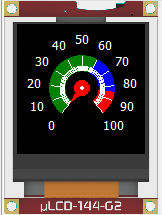
 Design with uLCD-144-G2 128 in Cirkit Designer
Design with uLCD-144-G2 128 in Cirkit DesignerIntroduction
The uLCD-144-G2 128 is a compact, low-power LCD display module designed for embedded systems and microcontroller applications. It features a 128x128 pixel resolution and supports multiple communication protocols, including UART (serial). This versatile display module is capable of rendering graphics, text, and basic animations, making it ideal for projects requiring a user interface. Its small size and low power consumption make it suitable for portable and battery-powered devices.
Explore Projects Built with uLCD-144-G2 128

 Open Project in Cirkit Designer
Open Project in Cirkit Designer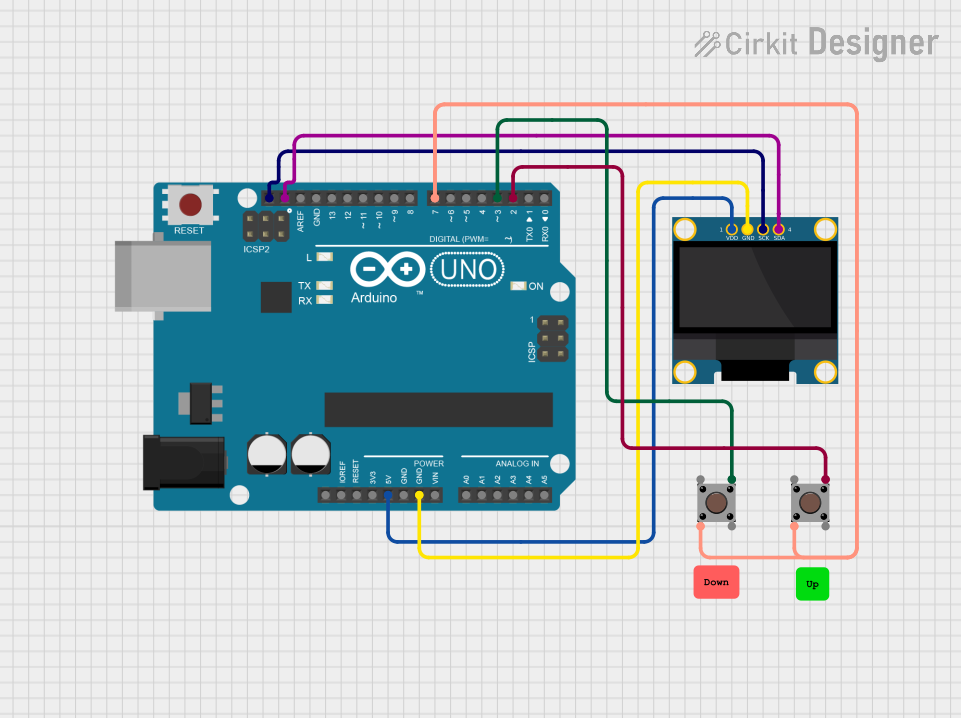
 Open Project in Cirkit Designer
Open Project in Cirkit Designer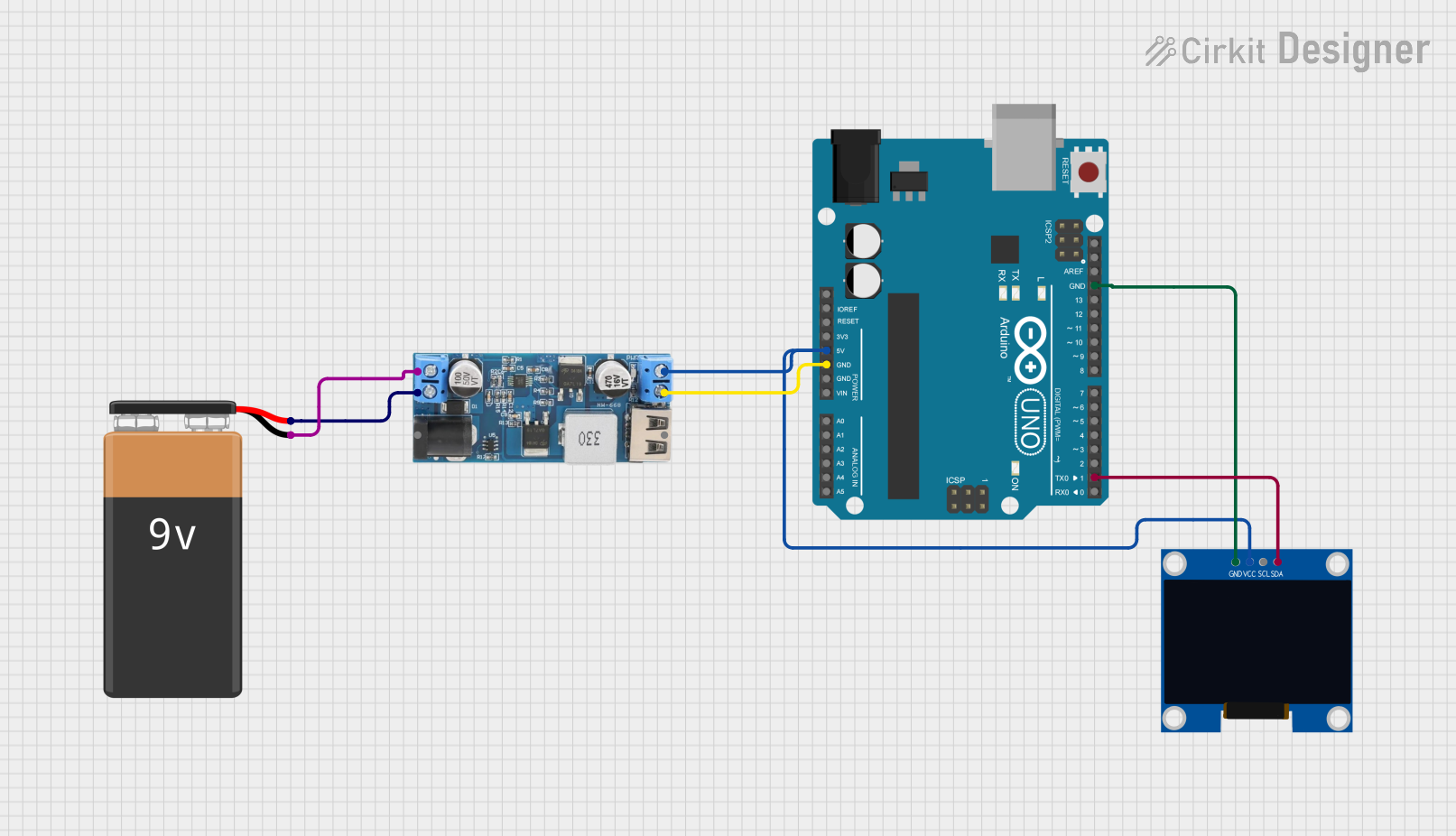
 Open Project in Cirkit Designer
Open Project in Cirkit Designer
 Open Project in Cirkit Designer
Open Project in Cirkit DesignerExplore Projects Built with uLCD-144-G2 128

 Open Project in Cirkit Designer
Open Project in Cirkit Designer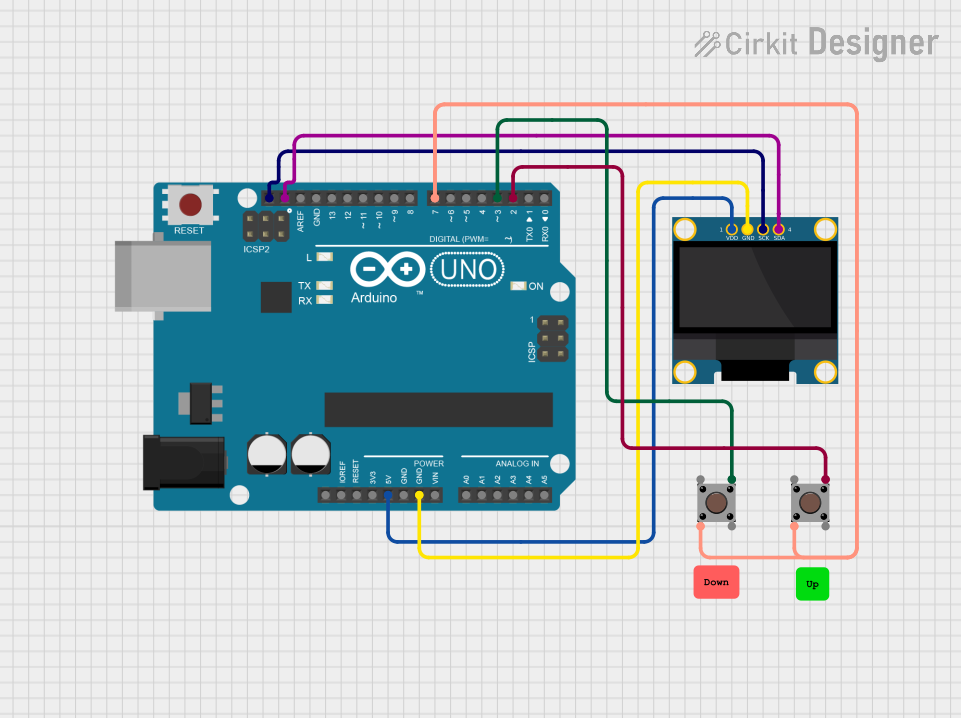
 Open Project in Cirkit Designer
Open Project in Cirkit Designer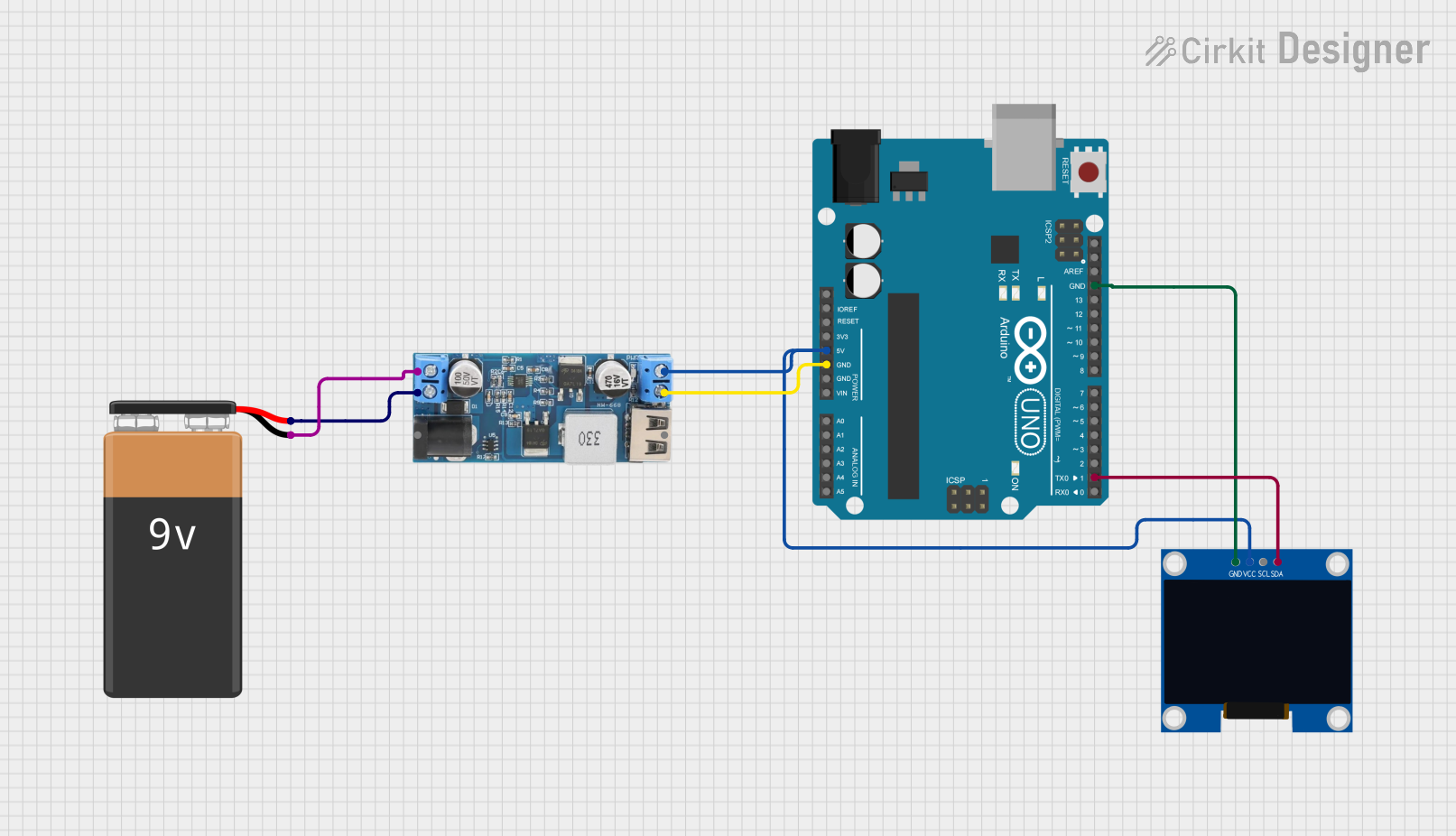
 Open Project in Cirkit Designer
Open Project in Cirkit Designer
 Open Project in Cirkit Designer
Open Project in Cirkit DesignerCommon Applications
- User interfaces for embedded systems
- Portable devices and wearables
- Industrial control panels
- IoT devices with visual feedback
- Educational and hobbyist projects
Technical Specifications
Below are the key technical details of the uLCD-144-G2 128:
| Parameter | Value |
|---|---|
| Display Resolution | 128x128 pixels |
| Display Type | TFT LCD |
| Communication Protocol | UART (Serial) |
| Operating Voltage | 4.0V to 5.5V |
| Typical Current Consumption | ~12mA (at 5V) |
| Backlight Control | PWM adjustable |
| Dimensions | 44.1mm x 47.6mm x 5.6mm |
| Operating Temperature | -10°C to +60°C |
Pin Configuration
The uLCD-144-G2 128 has a 5-pin interface for communication and power. Below is the pinout:
| Pin | Name | Description |
|---|---|---|
| 1 | GND | Ground connection |
| 2 | VCC | Power supply (4.0V to 5.5V) |
| 3 | TX | UART Transmit (data sent from the display) |
| 4 | RX | UART Receive (data sent to the display) |
| 5 | RESET | Active-low reset pin to restart the display module |
Usage Instructions
Connecting the uLCD-144-G2 128 to a Microcontroller
To use the uLCD-144-G2 128, connect it to a microcontroller (e.g., Arduino UNO) as follows:
- Connect the GND pin of the display to the GND pin of the microcontroller.
- Connect the VCC pin of the display to the 5V pin of the microcontroller.
- Connect the TX pin of the display to the RX pin of the microcontroller.
- Connect the RX pin of the display to the TX pin of the microcontroller.
- Optionally, connect the RESET pin to a GPIO pin on the microcontroller for manual resets.
Example Code for Arduino UNO
Below is an example Arduino sketch to display text on the uLCD-144-G2 128:
#include <SoftwareSerial.h>
// Define the RX and TX pins for SoftwareSerial
SoftwareSerial lcdSerial(10, 11); // RX = pin 10, TX = pin 11
void setup() {
lcdSerial.begin(9600); // Initialize serial communication with the display
delay(1000); // Allow the display to initialize
// Clear the screen and set background color
lcdSerial.write(0xFF); // Command prefix
lcdSerial.write(0xD7); // Clear screen command
lcdSerial.write(0x00); // Background color (black)
// Display text on the screen
lcdSerial.write(0xFF); // Command prefix
lcdSerial.write(0xE4); // Text command
lcdSerial.write(0x01); // Font size (1 = small)
lcdSerial.write(0x00); // X-coordinate (0)
lcdSerial.write(0x00); // Y-coordinate (0)
lcdSerial.print("Hello, World!"); // Text to display
}
void loop() {
// No actions in the loop
}
Important Considerations
- Ensure the display's operating voltage matches the microcontroller's logic level (5V for Arduino UNO).
- Use a level shifter if connecting to a 3.3V microcontroller.
- Avoid sending commands to the display too quickly; allow sufficient delays between commands.
- Refer to the manufacturer's command set documentation for advanced features like graphics and animations.
Troubleshooting and FAQs
Common Issues
The display does not turn on:
- Verify the power connections (VCC and GND).
- Ensure the power supply provides sufficient voltage (4.0V to 5.5V).
No text or graphics appear on the screen:
- Check the TX and RX connections between the microcontroller and the display.
- Ensure the baud rate in the code matches the display's default baud rate (9600 bps).
The display resets unexpectedly:
- Verify that the power supply is stable and not dropping below 4.0V.
- Check for loose connections, especially on the RESET pin.
Text or graphics appear distorted:
- Ensure the correct command sequence is being sent to the display.
- Verify that the display's resolution (128x128) is being respected in the code.
Tips for Troubleshooting
- Use a logic analyzer or oscilloscope to monitor the UART communication.
- Test the display with a simple "Hello, World!" program to confirm basic functionality.
- Consult the manufacturer's datasheet for detailed command descriptions and examples.
By following this documentation, you can effectively integrate the uLCD-144-G2 128 into your projects and troubleshoot common issues.