
How to Use LCD screen: Examples, Pinouts, and Specs

 Design with LCD screen in Cirkit Designer
Design with LCD screen in Cirkit DesignerIntroduction
A liquid crystal display (LCD) screen is a flat-panel display technology that uses liquid crystals to produce images. It is widely used in various applications due to its lightweight, energy-efficient, and high-resolution capabilities. LCD screens are commonly found in televisions, computer monitors, digital clocks, calculators, and portable devices such as smartphones and handheld gaming consoles. In electronics projects, smaller LCD modules are often used to display text, numbers, or simple graphics, making them a popular choice for hobbyists and professionals alike.
Explore Projects Built with LCD screen

 Open Project in Cirkit Designer
Open Project in Cirkit Designer
 Open Project in Cirkit Designer
Open Project in Cirkit Designer
 Open Project in Cirkit Designer
Open Project in Cirkit Designer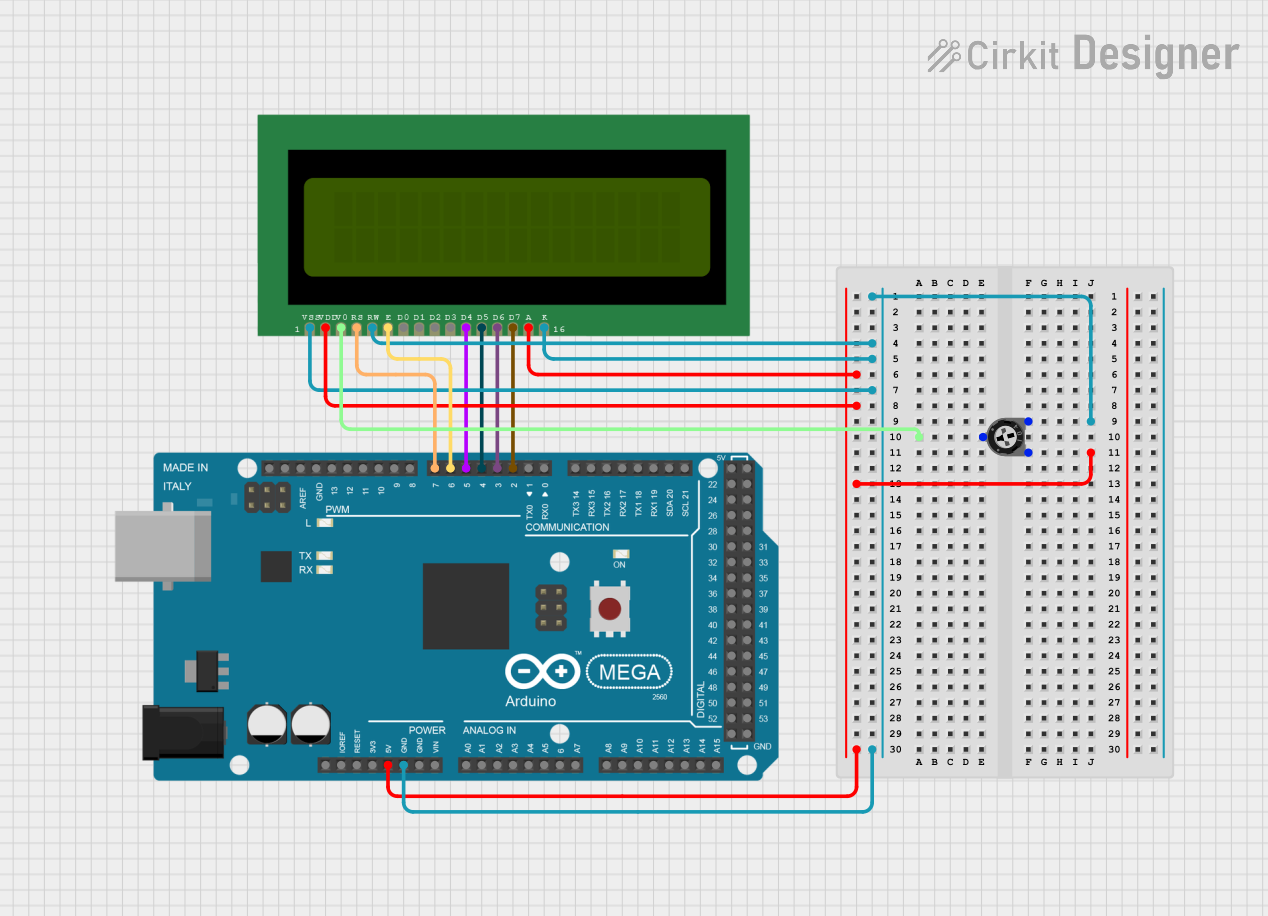
 Open Project in Cirkit Designer
Open Project in Cirkit DesignerExplore Projects Built with LCD screen

 Open Project in Cirkit Designer
Open Project in Cirkit Designer
 Open Project in Cirkit Designer
Open Project in Cirkit Designer
 Open Project in Cirkit Designer
Open Project in Cirkit Designer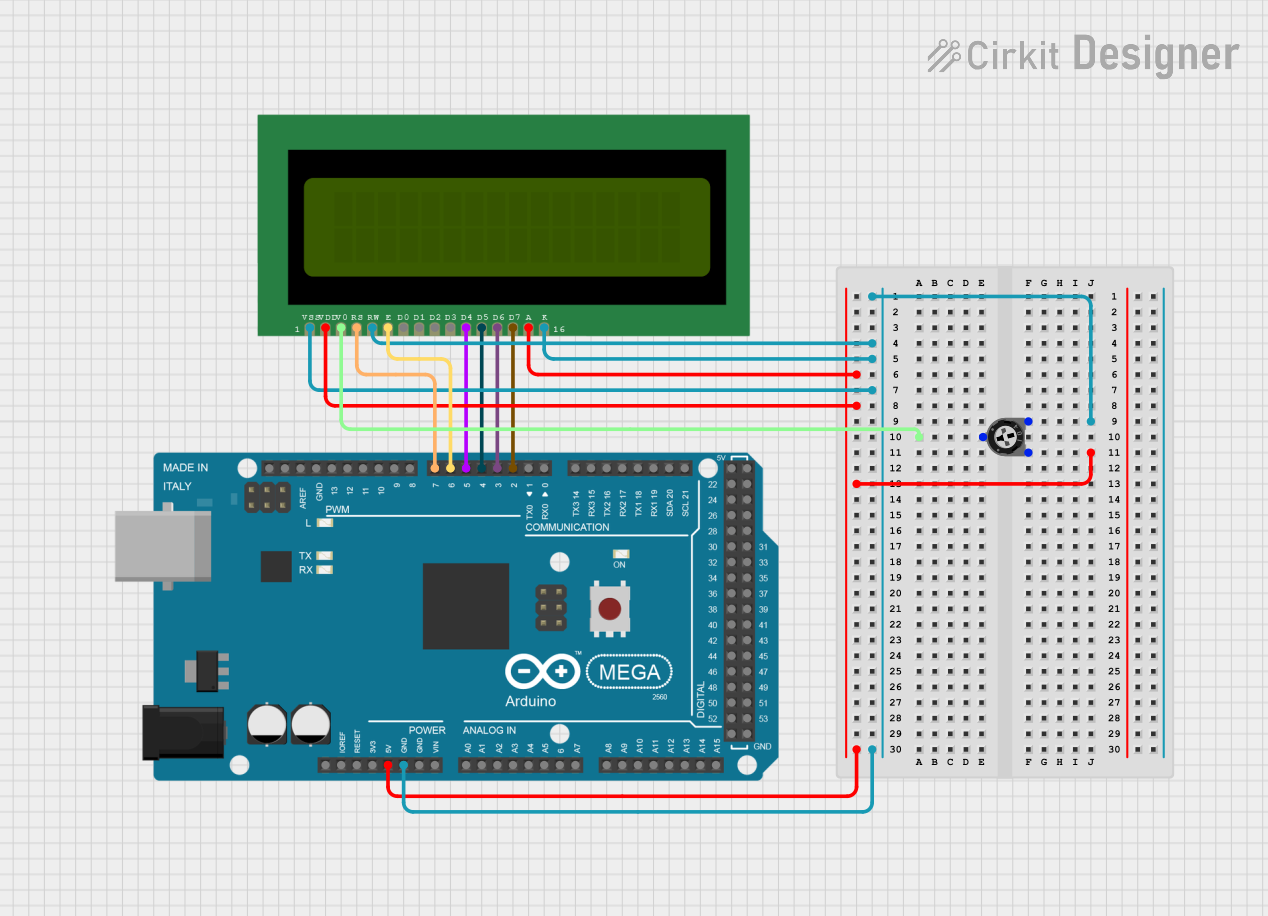
 Open Project in Cirkit Designer
Open Project in Cirkit DesignerTechnical Specifications
Below are the general technical specifications for a standard 16x2 character LCD module, which is one of the most commonly used types in electronics projects:
Key Specifications
- Display Type: 16x2 character LCD (16 characters per row, 2 rows)
- Operating Voltage: 4.7V to 5.3V DC
- Current Consumption: 1mA to 2mA (without backlight), ~20mA (with backlight)
- Interface: Parallel (4-bit or 8-bit mode)
- Character Size: ~5.2mm x 8.5mm
- Backlight: LED (commonly white, green, or blue)
- Operating Temperature: -20°C to 70°C
Pin Configuration and Descriptions
The 16x2 LCD module typically has 16 pins, as described in the table below:
| Pin No. | Name | Description |
|---|---|---|
| 1 | VSS | Ground (0V) connection |
| 2 | VDD | Power supply (4.7V to 5.3V) |
| 3 | V0 | Contrast adjustment (connect to a potentiometer for contrast control) |
| 4 | RS | Register Select (0: Command mode, 1: Data mode) |
| 5 | RW | Read/Write (0: Write to LCD, 1: Read from LCD) |
| 6 | E | Enable pin (used to latch data to the LCD) |
| 7 | D0 | Data pin 0 (used in 8-bit mode; leave unconnected in 4-bit mode) |
| 8 | D1 | Data pin 1 (used in 8-bit mode; leave unconnected in 4-bit mode) |
| 9 | D2 | Data pin 2 (used in 8-bit mode; leave unconnected in 4-bit mode) |
| 10 | D3 | Data pin 3 (used in 8-bit mode; leave unconnected in 4-bit mode) |
| 11 | D4 | Data pin 4 (used in both 4-bit and 8-bit modes) |
| 12 | D5 | Data pin 5 (used in both 4-bit and 8-bit modes) |
| 13 | D6 | Data pin 6 (used in both 4-bit and 8-bit modes) |
| 14 | D7 | Data pin 7 (used in both 4-bit and 8-bit modes) |
| 15 | LED+ | Backlight anode (connect to +5V through a resistor) |
| 16 | LED- | Backlight cathode (connect to ground) |
Usage Instructions
How to Use the LCD Screen in a Circuit
- Power the LCD: Connect the VSS pin to ground and the VDD pin to a 5V power supply.
- Adjust Contrast: Connect the V0 pin to the middle terminal of a 10kΩ potentiometer. Connect the other two terminals of the potentiometer to 5V and ground. Adjust the potentiometer to set the desired contrast.
- Connect Control Pins:
- Connect the RS pin to a digital output pin of your microcontroller.
- Connect the RW pin to ground (for write-only mode).
- Connect the E pin to another digital output pin of your microcontroller.
- Connect Data Pins:
- For 4-bit mode, connect D4 to D7 to digital output pins of your microcontroller. Leave D0 to D3 unconnected.
- For 8-bit mode, connect D0 to D7 to digital output pins of your microcontroller.
- Backlight: Connect LED+ to 5V through a 220Ω resistor and LED- to ground.
- Initialize the LCD: Use the appropriate initialization sequence in your microcontroller code to configure the LCD.
Example Code for Arduino UNO
Below is an example of how to use a 16x2 LCD with an Arduino UNO in 4-bit mode:
#include <LiquidCrystal.h>
// Initialize the library with the pins connected to the LCD:
// RS, E, D4, D5, D6, D7
LiquidCrystal lcd(7, 8, 9, 10, 11, 12);
void setup() {
// Set up the LCD's number of columns and rows:
lcd.begin(16, 2);
// Print a message to the LCD.
lcd.print("Hello, World!");
}
void loop() {
// Set the cursor to column 0, line 1 (second row):
lcd.setCursor(0, 1);
// Print the current time in seconds since the Arduino started:
lcd.print(millis() / 1000);
}
Important Considerations and Best Practices
- Always use a current-limiting resistor (e.g., 220Ω) for the backlight to prevent damage.
- Use a 10kΩ potentiometer to adjust the contrast for optimal visibility.
- Avoid leaving unused pins floating; connect them to ground if not in use.
- Ensure proper initialization of the LCD in your code to avoid display issues.
Troubleshooting and FAQs
Common Issues and Solutions
No Display on the LCD:
- Check the power connections (VSS, VDD) and ensure the LCD is receiving 5V.
- Adjust the contrast using the potentiometer connected to the V0 pin.
- Verify that the backlight is connected properly.
Garbled or Incorrect Characters:
- Ensure the data pins (D4 to D7) are correctly connected to the microcontroller.
- Verify that the LCD initialization sequence in your code matches the LCD's requirements.
Backlight Not Working:
- Check the LED+ and LED- connections.
- Ensure a current-limiting resistor is used and that the resistor value is appropriate.
LCD Not Responding to Commands:
- Verify the RS, RW, and E pin connections.
- Ensure the microcontroller is correctly configured to communicate with the LCD.
FAQs
Q: Can I use the LCD with a 3.3V microcontroller?
A: Yes, but you will need a level shifter or voltage divider to safely interface the 3.3V logic with the 5V LCD.
Q: How do I display custom characters on the LCD?
A: You can use the createChar() function in the LiquidCrystal library to define and display custom characters.
Q: Can I use the LCD in 8-bit mode?
A: Yes, but 4-bit mode is more common as it uses fewer pins, leaving more GPIOs available for other components.