
How to Use Papa_Soundie: Examples, Pinouts, and Specs

 Design with Papa_Soundie in Cirkit Designer
Design with Papa_Soundie in Cirkit DesignerIntroduction
The Papa Soundie is an innovative audio playback module designed to make adding sound to your projects easy and efficient. It is capable of playing audio files stored on a microSD card and supports popular audio formats such as MP3 and WAV. The module can be controlled via serial commands, making it a versatile component for a wide range of applications, including interactive art installations, sound effects for toys, or as a voice prompt system for various electronic devices.
Explore Projects Built with Papa_Soundie
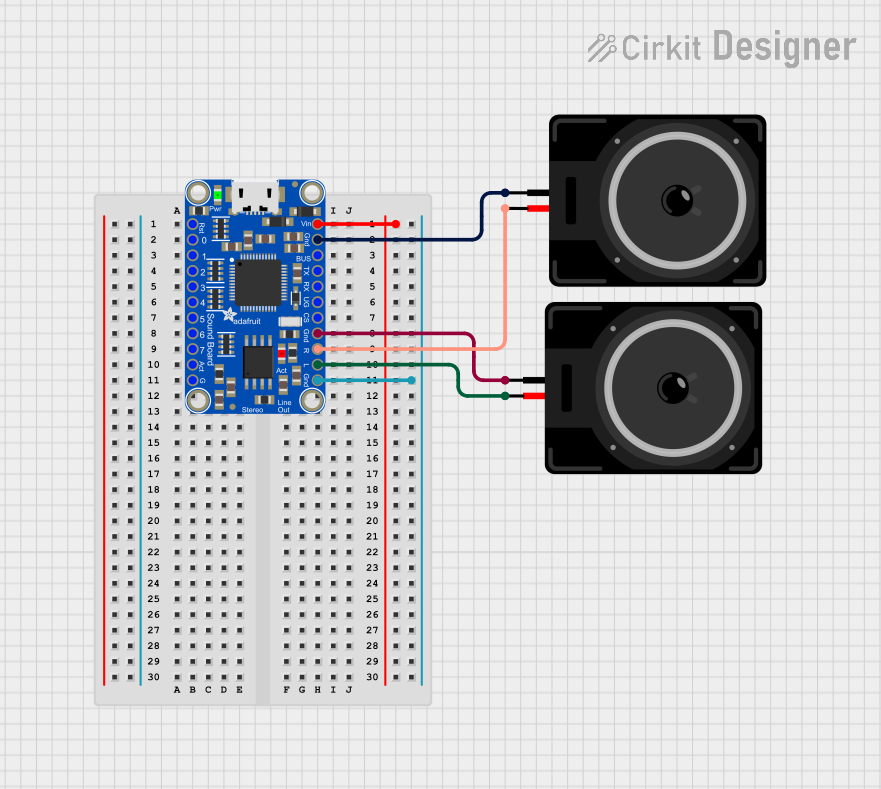
 Open Project in Cirkit Designer
Open Project in Cirkit Designer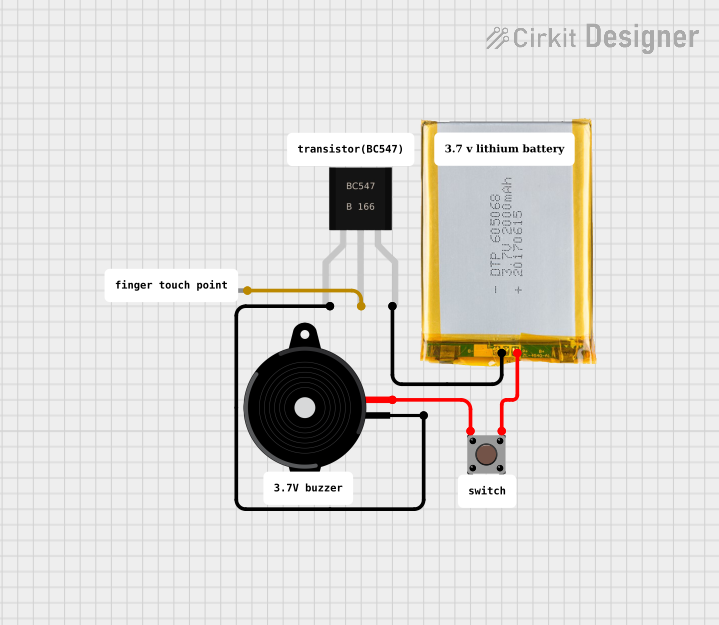
 Open Project in Cirkit Designer
Open Project in Cirkit Designer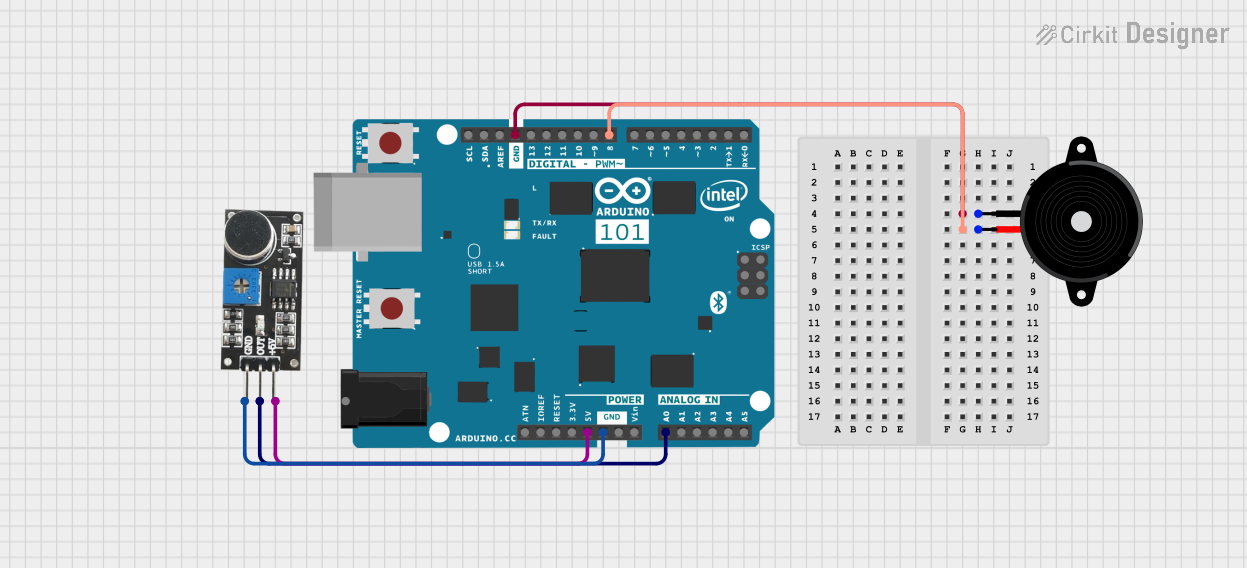
 Open Project in Cirkit Designer
Open Project in Cirkit Designer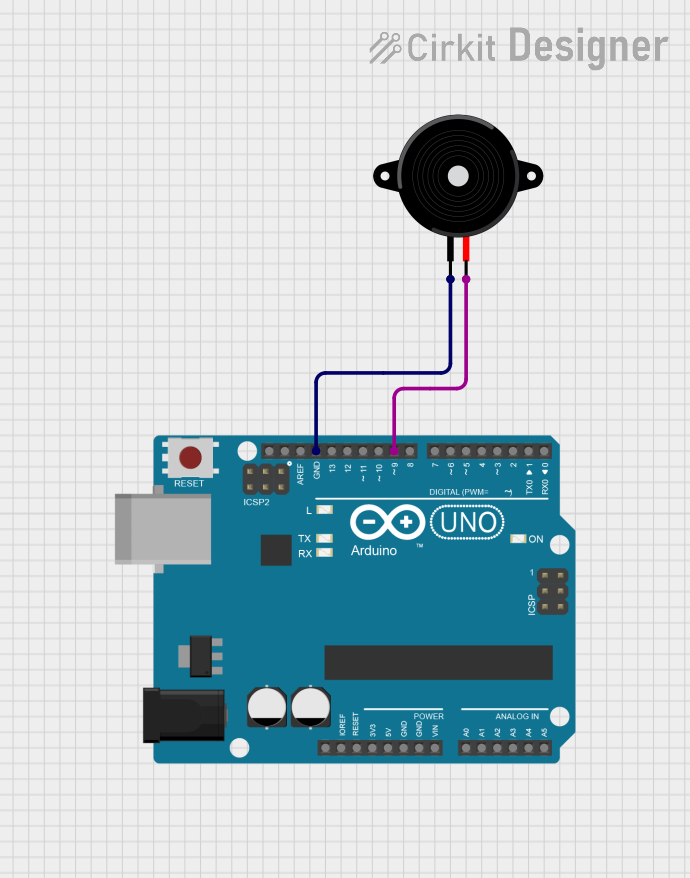
 Open Project in Cirkit Designer
Open Project in Cirkit DesignerExplore Projects Built with Papa_Soundie
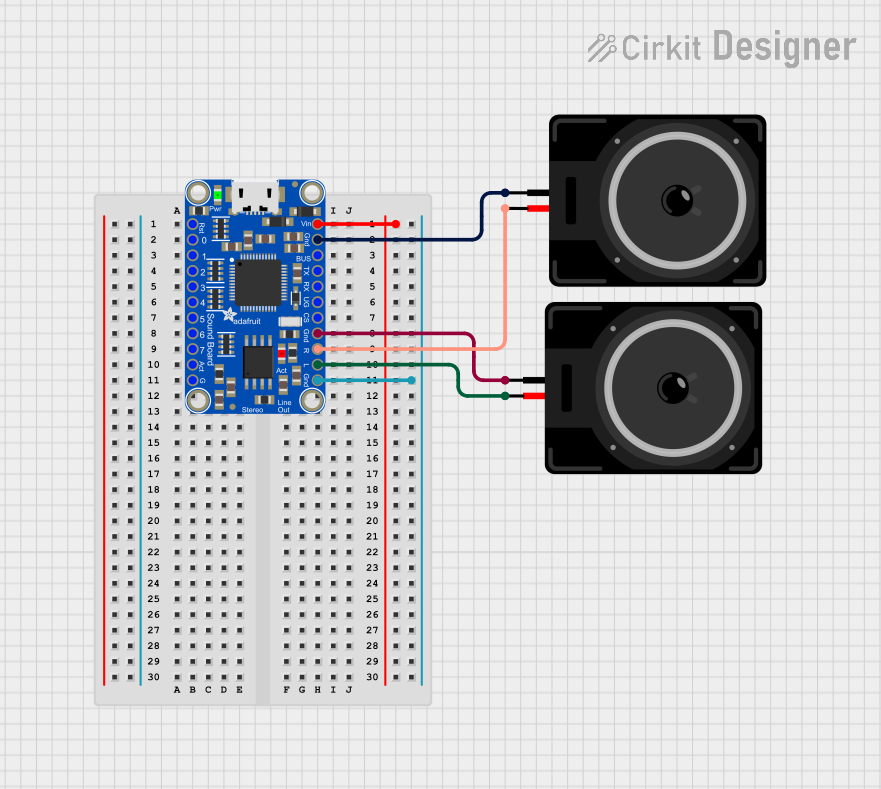
 Open Project in Cirkit Designer
Open Project in Cirkit Designer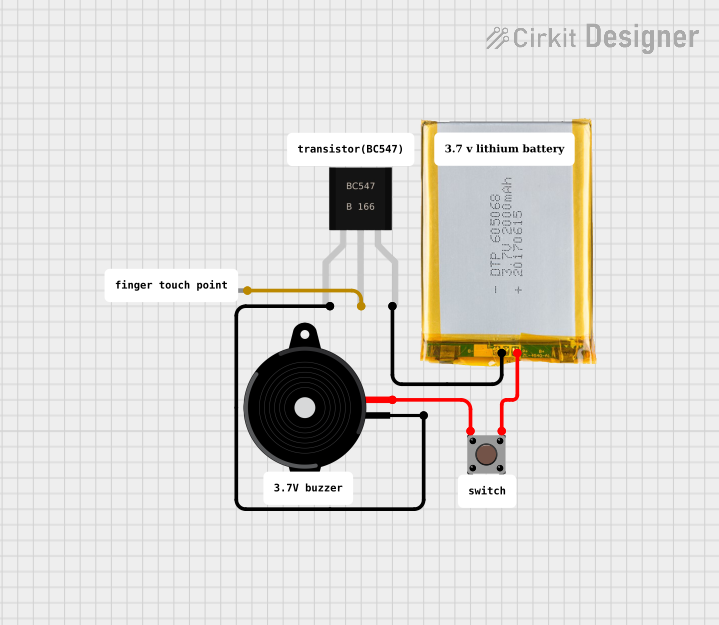
 Open Project in Cirkit Designer
Open Project in Cirkit Designer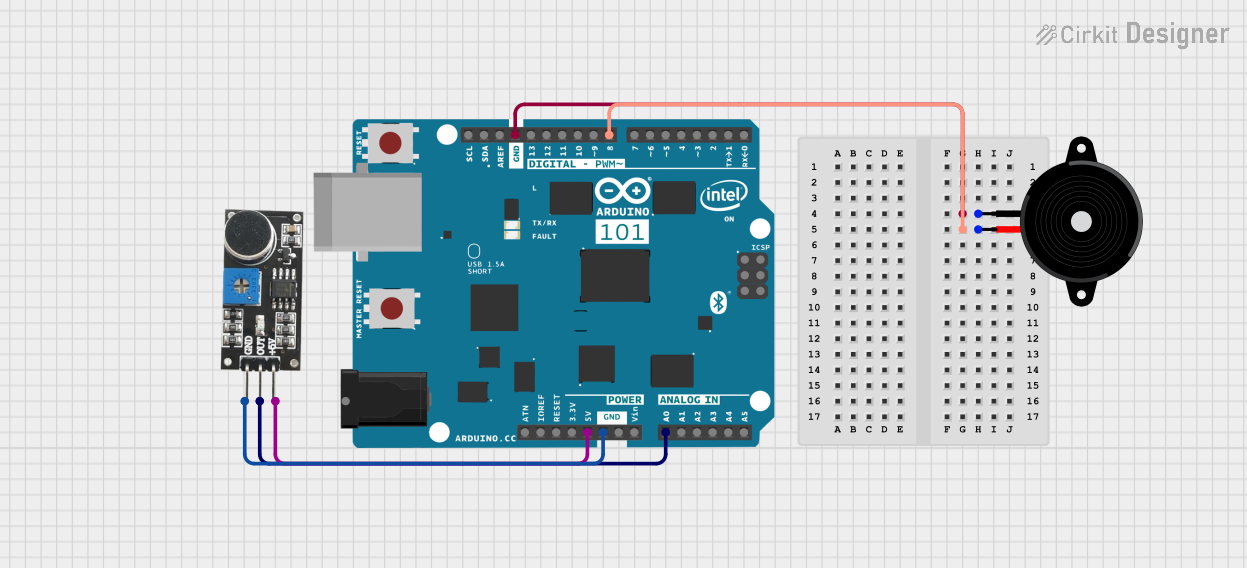
 Open Project in Cirkit Designer
Open Project in Cirkit Designer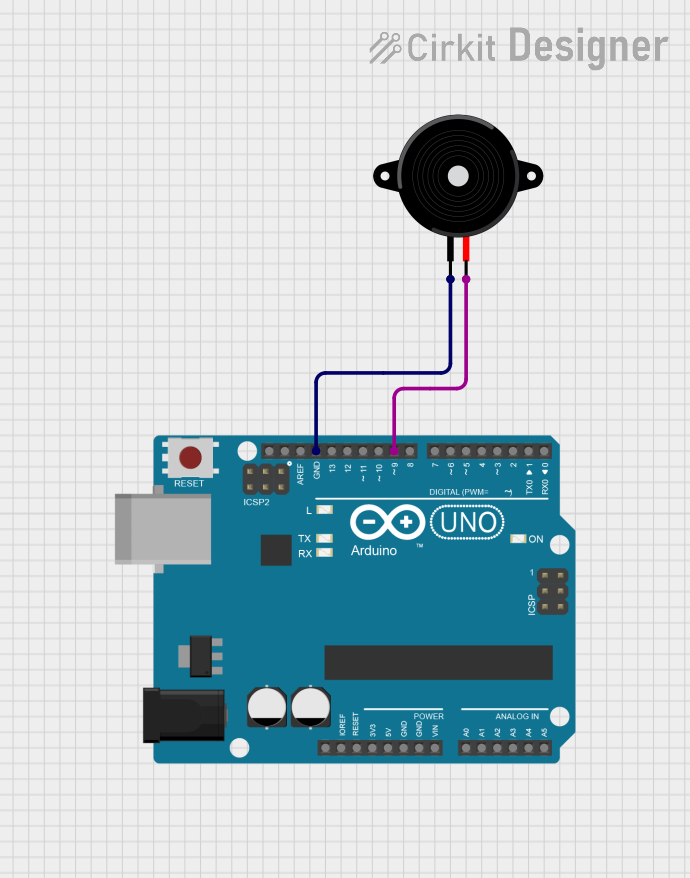
 Open Project in Cirkit Designer
Open Project in Cirkit DesignerTechnical Specifications
Key Technical Details
- Supported Audio Formats: MP3, WAV
- Storage: microSD card slot (supports up to 32GB SDHC)
- Output: Stereo audio output via a 3.5mm headphone jack
- Control Interface: Serial UART
- Supply Voltage: 3.3V to 5.5V
- Current Consumption: 20mA idle, 50mA playing sound (typical)
- Dimensions: 44mm x 28mm
Pin Configuration and Descriptions
| Pin Number | Pin Name | Description |
|---|---|---|
| 1 | VCC | Power supply (3.3V to 5.5V) |
| 2 | GND | Ground |
| 3 | TX | Transmit data (connect to RX of controller) |
| 4 | RX | Receive data (connect to TX of controller) |
| 5 | SPK+ | Speaker positive output |
| 6 | SPK- | Speaker negative output |
Usage Instructions
Connecting to a Circuit
- Power Supply: Connect the VCC pin to a 3.3V to 5.5V power source and the GND pin to the ground.
- Serial Communication: Connect the TX pin of the Papa Soundie to the RX pin of your microcontroller (e.g., Arduino UNO) and the RX pin to the TX pin of the microcontroller.
- Audio Output: Connect a speaker or an audio input device to the SPK+ and SPK- pins.
Important Considerations and Best Practices
- Ensure that the power supply is within the specified voltage range to prevent damage.
- Format the microSD card to FAT32 and store audio files in the root directory.
- Use a level shifter if you are interfacing with a microcontroller operating at a different logic level.
- Keep the audio file names short and follow the 8.3 naming convention (e.g.,
sound01.mp3).
Example Code for Arduino UNO
#include <SoftwareSerial.h>
SoftwareSerial soundieSerial(10, 11); // RX, TX
void setup() {
// Start the serial communication with the Papa Soundie
soundieSerial.begin(9600);
}
void loop() {
// Play the first track on the SD card
soundieSerial.write('O');
soundieSerial.write(1);
delay(5000); // Wait for 5 seconds
// Stop the playback
soundieSerial.write('X');
delay(1000); // Wait for 1 second before the next command
}
Troubleshooting and FAQs
Common Issues
- No Sound Output: Ensure the speaker is properly connected and the audio file is in the correct format and naming convention.
- Distorted Sound: Check if the speaker impedance matches the Papa Soundie's specifications and that the audio file's bitrate is not too high.
- Module Not Responding: Verify the serial connections and ensure the microcontroller is operating at the correct baud rate.
Solutions and Tips
- If the Papa Soundie is not playing sound, recheck the wiring and ensure the SD card is properly inserted and formatted.
- For distorted sound, try a different speaker or re-encode the audio file with a lower bitrate.
- In case of communication issues, use a logic analyzer or oscilloscope to check the serial data lines for proper signals.
FAQs
Q: Can I connect headphones directly to the Papa Soundie? A: Yes, you can connect headphones directly to the 3.5mm jack, but ensure the volume is at a safe level.
Q: How do I change the volume of playback? A: Volume control can be implemented in your code by sending the appropriate serial commands to the Papa Soundie.
Q: What is the maximum size of the SD card that can be used? A: The Papa Soundie supports microSD cards up to 32GB in size.
For further assistance, consult the Papa Soundie's community forum or contact technical support.