
How to Use LED Two Pin (Red): Examples, Pinouts, and Specs
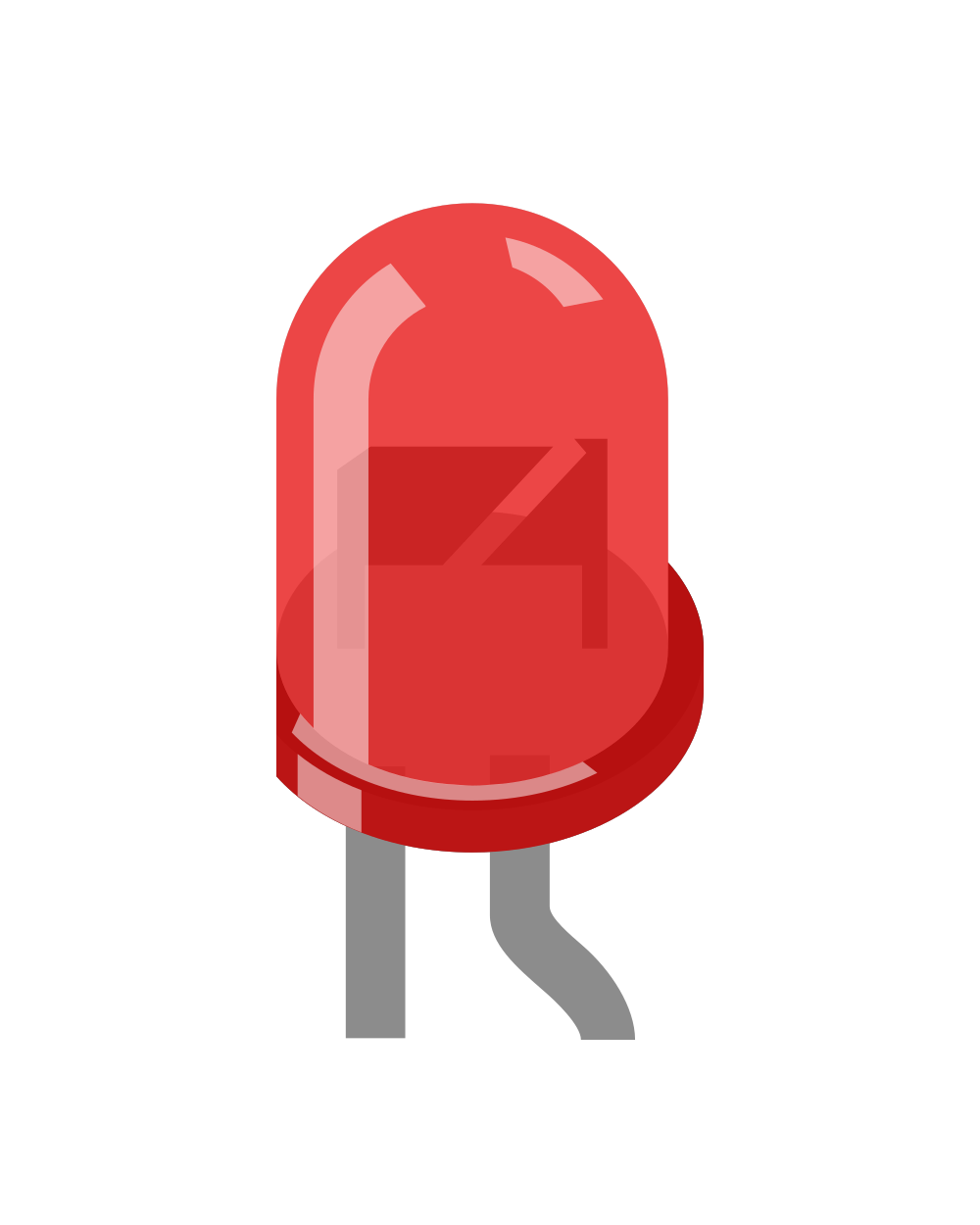
 Design with LED Two Pin (Red) in Cirkit Designer
Design with LED Two Pin (Red) in Cirkit DesignerIntroduction
A Light Emitting Diode (LED) is a semiconductor device that emits light when an electric current flows through it. The LED Two Pin (Red) is a common type of LED that emits red light and is widely used in electronic circuits for visual indicators, status displays, and decorative lighting. Its compact size, low power consumption, and long lifespan make it an essential component in various applications.
Explore Projects Built with LED Two Pin (Red)

 Open Project in Cirkit Designer
Open Project in Cirkit Designer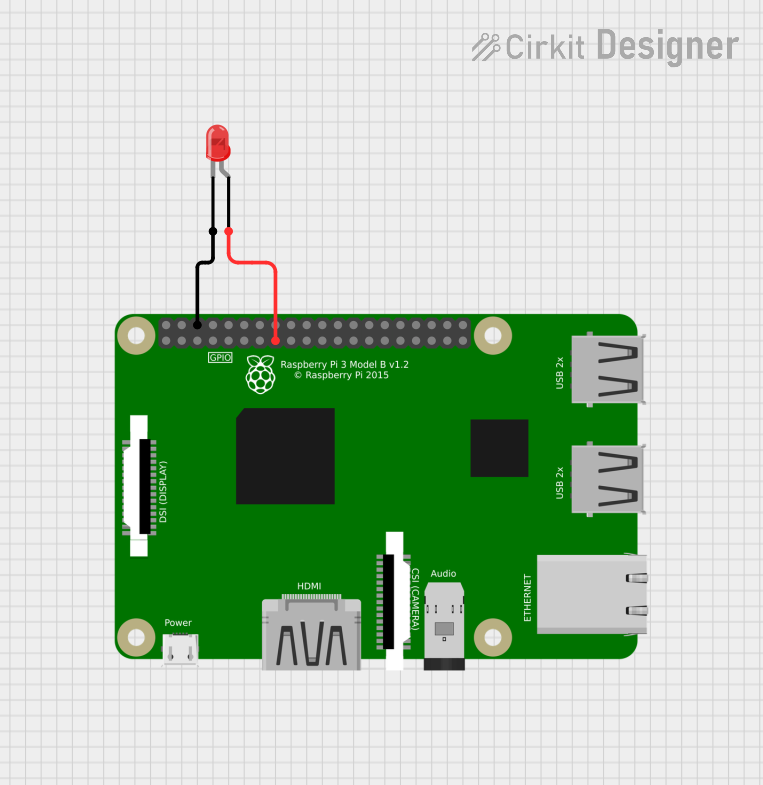
 Open Project in Cirkit Designer
Open Project in Cirkit Designer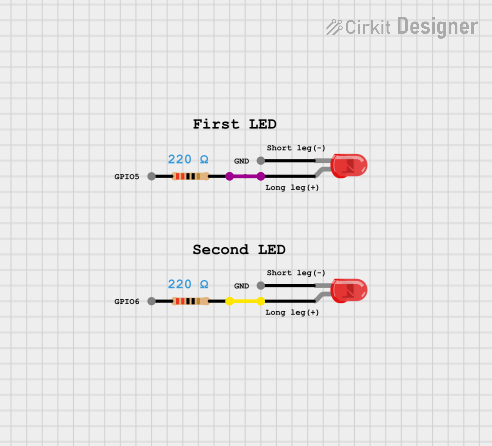
 Open Project in Cirkit Designer
Open Project in Cirkit Designer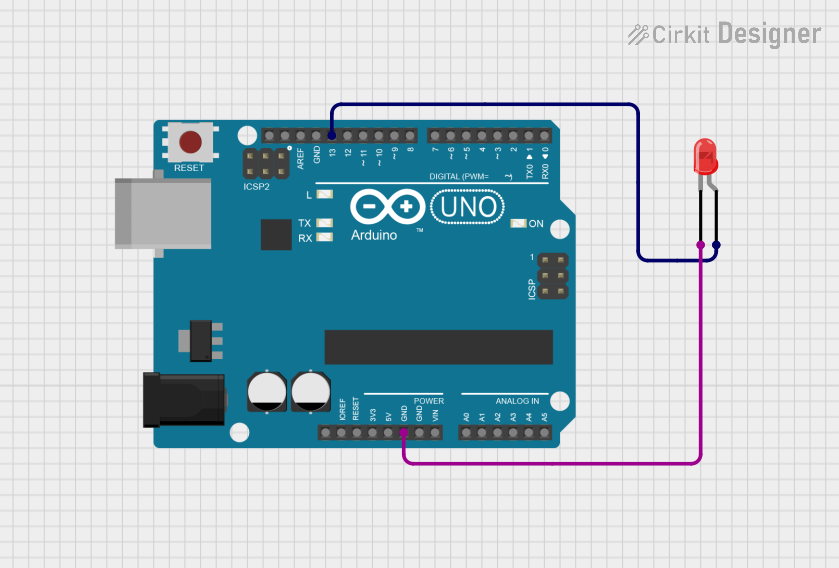
 Open Project in Cirkit Designer
Open Project in Cirkit DesignerExplore Projects Built with LED Two Pin (Red)

 Open Project in Cirkit Designer
Open Project in Cirkit Designer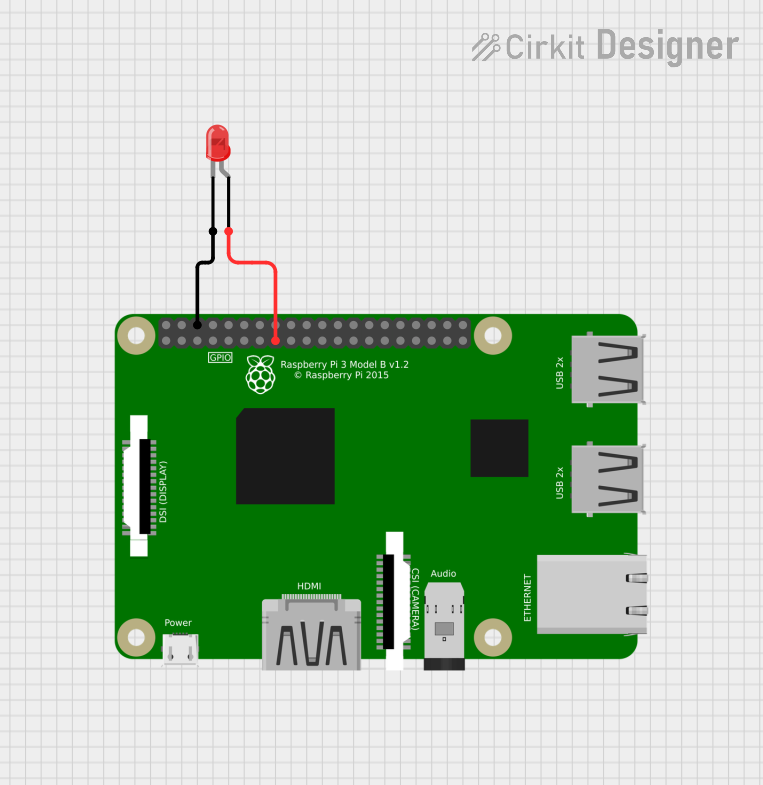
 Open Project in Cirkit Designer
Open Project in Cirkit Designer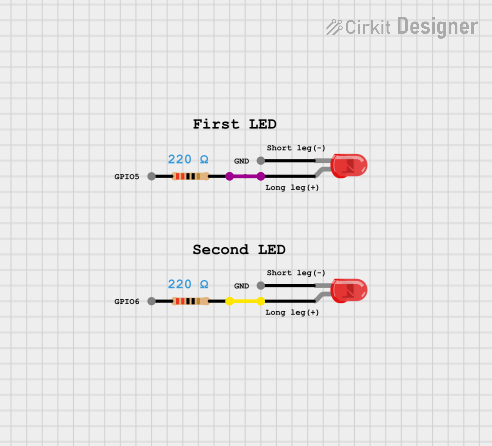
 Open Project in Cirkit Designer
Open Project in Cirkit Designer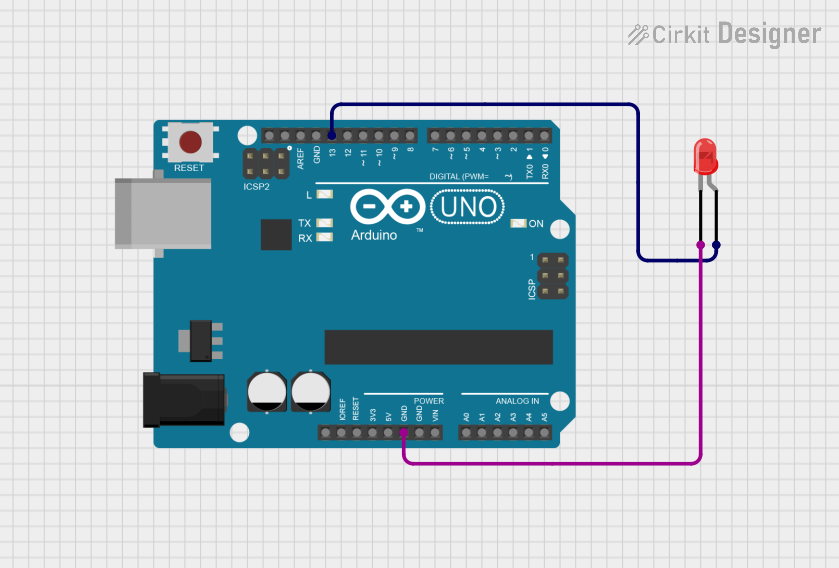
 Open Project in Cirkit Designer
Open Project in Cirkit DesignerCommon Applications
- Power and status indicators in electronic devices
- Digital displays and signage
- Decorative and ambient lighting
- Circuit debugging and testing
- Educational projects and prototyping
Technical Specifications
Below are the key technical details for the LED Two Pin (Red):
| Parameter | Value |
|---|---|
| Forward Voltage (Vf) | 1.8V to 2.2V |
| Forward Current (If) | 20mA (typical) |
| Maximum Current (Imax) | 30mA |
| Wavelength | 620nm to 630nm (red light) |
| Viewing Angle | 20° to 30° |
| Polarity | Anode (+), Cathode (-) |
Pin Configuration
The LED Two Pin (Red) has two terminals:
| Pin | Description |
|---|---|
| Anode (+) | The longer leg of the LED; connects to the positive terminal of the power source. |
| Cathode (-) | The shorter leg of the LED; connects to the negative terminal or ground. |
Note: If the legs are trimmed or indistinguishable, the flat edge on the LED casing indicates the cathode (-).
Usage Instructions
How to Use the LED in a Circuit
Determine the Resistor Value: To prevent damage to the LED, always use a current-limiting resistor in series. The resistor value can be calculated using Ohm's Law: [ R = \frac{V_{supply} - V_f}{I_f} ] Where:
- ( V_{supply} ) is the supply voltage
- ( V_f ) is the forward voltage of the LED (1.8V to 2.2V)
- ( I_f ) is the desired forward current (typically 20mA)
For example, with a 5V supply: [ R = \frac{5V - 2V}{0.02A} = 150\Omega ]
Connect the LED:
- Connect the anode (+) to the positive terminal of the power source through the resistor.
- Connect the cathode (-) to the ground.
Power the Circuit: Apply the appropriate voltage to the circuit. The LED will emit red light when current flows through it.
Important Considerations
- Polarity: LEDs are polarized components. Reversing the polarity may prevent the LED from lighting up or damage it.
- Current Limiting: Always use a resistor to limit the current. Exceeding the maximum current rating can permanently damage the LED.
- Heat Dissipation: While LEDs generate minimal heat, ensure proper ventilation in high-power applications.
Example: Connecting to an Arduino UNO
The LED Two Pin (Red) can be easily interfaced with an Arduino UNO for various projects. Below is an example of how to blink the LED using Arduino:
Circuit Diagram
- Connect the anode (+) of the LED to digital pin 13 on the Arduino through a 220Ω resistor.
- Connect the cathode (-) to the GND pin of the Arduino.
Arduino Code
// LED Blink Example for Arduino UNO
// This code blinks an LED connected to pin 13 at 1-second intervals.
const int ledPin = 13; // Define the pin connected to the LED
void setup() {
pinMode(ledPin, OUTPUT); // Set the LED pin as an output
}
void loop() {
digitalWrite(ledPin, HIGH); // Turn the LED on
delay(1000); // Wait for 1 second
digitalWrite(ledPin, LOW); // Turn the LED off
delay(1000); // Wait for 1 second
}
Tip: If you use a different pin, update the
ledPinvariable in the code.
Troubleshooting and FAQs
Common Issues
LED Does Not Light Up:
Cause: Incorrect polarity.
Solution: Ensure the anode (+) is connected to the positive terminal and the cathode (-) to ground.
Cause: No current-limiting resistor or incorrect resistor value.
Solution: Use a resistor with the correct value (e.g., 150Ω for a 5V supply).
LED is Dim:
- Cause: Insufficient current.
- Solution: Check the resistor value and ensure it allows enough current (e.g., 20mA).
LED Burns Out:
- Cause: Excessive current.
- Solution: Use a resistor to limit the current to the recommended value (20mA).
Flickering LED:
- Cause: Unstable power supply or loose connections.
- Solution: Check the power source and ensure all connections are secure.
FAQs
Q: Can I connect the LED directly to a 3.3V or 5V power source?
A: No, always use a current-limiting resistor to prevent damage to the LED.Q: How do I identify the anode and cathode if the legs are trimmed?
A: Look for the flat edge on the LED casing, which indicates the cathode (-).Q: Can I use the LED with a higher voltage power source?
A: Yes, but you must calculate and use an appropriate resistor to limit the current.Q: What happens if I reverse the polarity?
A: The LED will not light up, but it typically won't be damaged unless the reverse voltage exceeds its maximum rating.
By following this documentation, you can effectively use the LED Two Pin (Red) in your projects and troubleshoot common issues with ease.