
How to Use Serial LCD Kit: Examples, Pinouts, and Specs
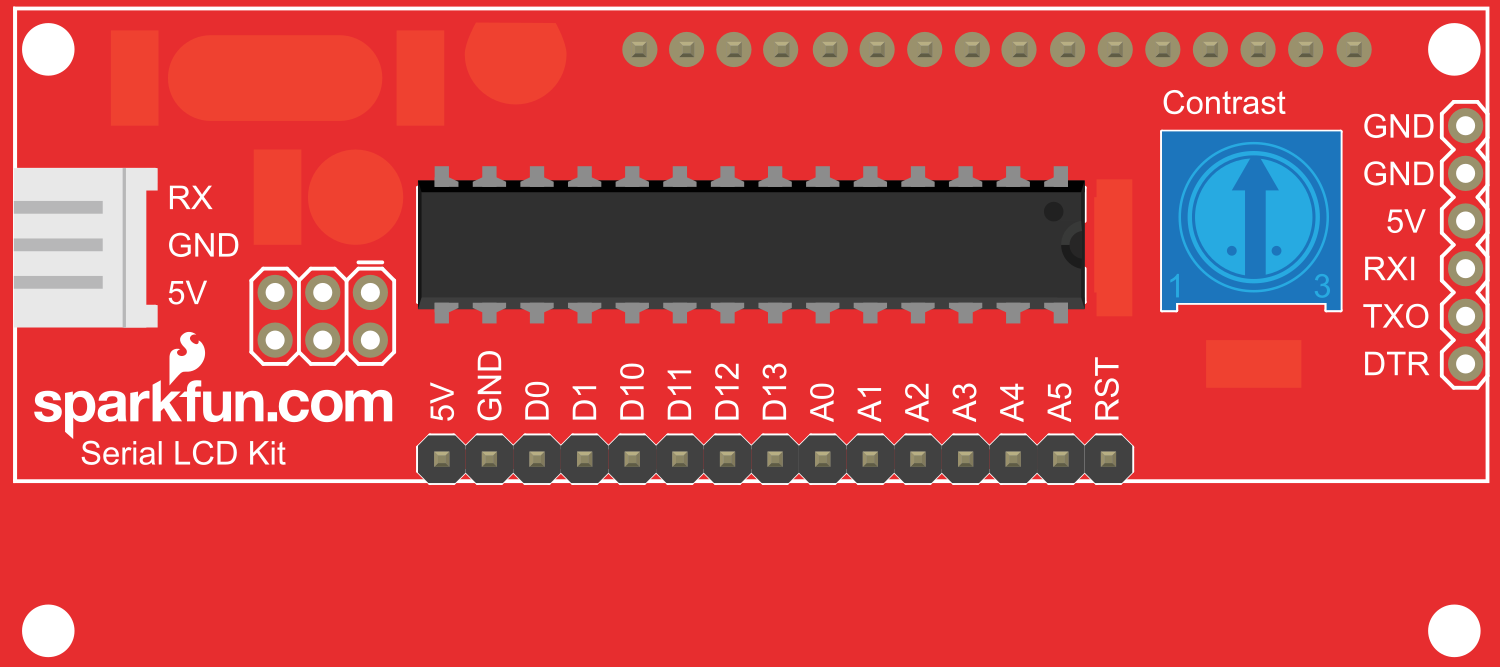
 Design with Serial LCD Kit in Cirkit Designer
Design with Serial LCD Kit in Cirkit DesignerIntroduction
The Serial LCD Kit is a versatile and user-friendly module that enables the display of alphanumeric characters on an LCD. It incorporates a built-in controller, which simplifies the process of interfacing with various microcontrollers, including the popular Arduino platform. This module is commonly used in DIY electronics projects, hobbyist applications, and educational purposes to provide a visual output for data or user interface.
Explore Projects Built with Serial LCD Kit

 Open Project in Cirkit Designer
Open Project in Cirkit Designer
 Open Project in Cirkit Designer
Open Project in Cirkit Designer
 Open Project in Cirkit Designer
Open Project in Cirkit Designer
 Open Project in Cirkit Designer
Open Project in Cirkit DesignerExplore Projects Built with Serial LCD Kit

 Open Project in Cirkit Designer
Open Project in Cirkit Designer
 Open Project in Cirkit Designer
Open Project in Cirkit Designer
 Open Project in Cirkit Designer
Open Project in Cirkit Designer
 Open Project in Cirkit Designer
Open Project in Cirkit DesignerCommon Applications and Use Cases
- Displaying sensor readings
- Creating user interfaces for projects
- Showing status messages and debug information
- Building clocks, timers, or counters
Technical Specifications
Key Technical Details
- Operating Voltage: Typically 5V
- Display: 16x2 or 20x4 characters (depending on model)
- Backlight: LED, usually blue or green
- Communication: Serial (TTL level)
- Baud Rate: Configurable, commonly 9600 bps
Pin Configuration and Descriptions
| Pin Number | Name | Description |
|---|---|---|
| 1 | VCC | Power supply (5V) |
| 2 | GND | Ground connection |
| 3 | RX | Serial receive pin |
| 4 | TX | Serial transmit pin (not always used) |
| 5 | BL | Backlight control (optional) |
Usage Instructions
Interfacing with a Microcontroller
- Connect the VCC pin to the 5V output on the microcontroller.
- Connect the GND pin to a ground pin on the microcontroller.
- Connect the RX pin on the Serial LCD to a TX pin on the microcontroller.
- (Optional) Connect the BL pin to a digital pin on the microcontroller if backlight control is required.
Important Considerations and Best Practices
- Always ensure that the power supply voltage matches the requirements of the Serial LCD Kit.
- Avoid connecting or disconnecting the Serial LCD while the power is on to prevent damage.
- Use a current-limiting resistor if you are controlling the backlight brightness with a microcontroller pin.
Example Code for Arduino UNO
#include <SoftwareSerial.h>
// Initialize the software serial connection
SoftwareSerial serialLCD(10, 11); // RX, TX
void setup() {
// Set the baud rate for the serial connection
serialLCD.begin(9600);
// Clear the screen
serialLCD.write(0xFE);
serialLCD.write(0x01);
}
void loop() {
// Send a string to the LCD
serialLCD.write("Hello, World!");
// Wait for a while
delay(3000);
// Clear the screen before the next message
serialLCD.write(0xFE);
serialLCD.write(0x01);
// Send another string to the LCD
serialLCD.write("Serial LCD Kit");
// Wait again
delay(3000);
}
Note: The SoftwareSerial library is used to create a serial communication on digital pins 10 and 11, where pin 10 is defined as RX and pin 11 as TX. However, only the TX pin from Arduino is connected to the RX pin of the Serial LCD Kit.
Troubleshooting and FAQs
Common Issues
- Display not powering on: Check connections to VCC and GND, and ensure the power supply is at the correct voltage.
- Garbled or no text on display: Verify the baud rate settings and connections between the microcontroller's TX pin and the LCD's RX pin.
- Backlight not working: If using the BL pin, ensure it is connected correctly and controlled via the microcontroller.
Solutions and Tips for Troubleshooting
- Double-check all wiring connections.
- Make sure the Serial LCD Kit is configured to the same baud rate as the microcontroller.
- If using the backlight control, test the pin with a simple LED circuit to ensure it is functioning correctly.
FAQs
Q: Can I use the Serial LCD Kit with a 3.3V system? A: It depends on the specific model of the Serial LCD Kit. Some may work at 3.3V, but level shifting may be required for proper operation.
Q: How do I adjust the contrast of the display? A: Contrast is typically adjusted via a potentiometer on the back of the LCD module. Turn the potentiometer until the desired contrast is achieved.
Q: Can I display custom characters or graphics? A: The Serial LCD Kit usually supports custom characters. Refer to the specific controller datasheet for instructions on how to create and display them.